

You will find the original tutorial here :

This tutorial is a personal creation.
Any resemblance with another one would be only pure
coincidence.
It is stricly forbidden to modify tubes, to change
their name or take off the matermarks,
To present them on your sites or blog,
To share them in groups,
to make a bank of images, or to use them on lucrative purposes.

Thank you Sass and Garances for testing Cloclo’s
tutorials

Thank you to respect Cloclo’s work and the tubers
work.
Don’t hesitate to warn me if you have any trouble
with this translation,
and I’ll try to fix the problem as quickly as I can
If you create a tag mthi this translation, and wish me
to present it
don't hesitate to send it to me, and I'll add it at the
end of this translation with great pleasure


Material
tubes - masks - color palette - image - selection
The main tube is not provided
other tubes provided are licence free

open all the tubes into PSP and duplicate them. Work
with the copies to preserve orignals
open (or import) the selection provided into the appropriate
folder of My Corel PSP
open the mask(s) and minimize to tray
copy / paste selections into the folder « selections » of
Corel PSP General folder

Hints and Tips
TIP 1 -> if you don’t want to install a
font -->
open it in a software as « Nexus Font » (or
other font viewer software of you choice)
as long as both windows are opened (software and font),
your font will be available in your PSP
TIP 2 -> from PSPX4, in the later versions of PSP the
functions « Mirror » and « Flip » have
been replaced by -->
« Mirror » --> image => mirror => mirror horizontal
« Flip » --> image => mirror => mirror vertical

Filters (plugins) used
I.C.Net Software / FitersUnlimited 2.0 / Funhouse
/ Faceter
MuRa's Filter Meister / Perspective Tilingg 1.1
I.C.Net Software / FitersUnlimited 2.0 / Tramages
/ Pool Shadow
I.C.Net Software / FitersUnlimited 2.0 / Paper Textures
/ Wallpaper Coarse
AAA Frame Foto FrameYou'll find the filters for this tutorial
below by clicking on the banner / If you don't have them


colors

set colors 1 and 2 as FG & BG colors into the materials
palette

Use the pencil to mark your place
along the way
hold down left click to grab and move it
 |

Important
Open all images with PSP, duplicate them and close
the originals.
Never work with original images.
Cloclo works with PSP2020 ; I work with PSP pro 2020 too
if you follow this tutorial with another version of PSP
; the results might be slightly different
don’t forget to save your work oftenin case of crash
of PSP

realization
1
open the backgroune image named « fond »,
you will work with it
effects => plugins => Unlimited 2 => Funhouse => Faceter

effects => edge effects => enhance
layers => duplicate
image => resize => untick « resize all layers » => 85%
effects => 3D effects => drop shadow => 1 / 1
/ 80 / 5 / black
2
effects => image effects => seamless tiling => default
settings
layers => new raster layer
flood fill with color 1
layers => new mask layer => from image

adjust => sharpness => sharpen
layers => merge => merge group
effects => image effects => seamless tiling => default
settings
3
layers => new raster layer
flood fill with color 2
layers => new mask layer => from image

effects => edge effects => enhance
layers => merge => merge group
effects => 3D effects => drop shadow => 0 / 0
/ 100 / 25 / black
4
copy / paste « deco Cloclo1 » as new
layer
blend mode of the layer : Overlay
adjust => sharpness => sharpen
layers => merge => merge visible
layers => duplicate
effects => plugins => Mura’s Meister => Perspective
Tiling

effects => reflection effects => rotating Mirror
=> default settings
5
selections => load-save selection => from disk => selection
#1
hit the DELETE key of your keyboard 8 to 10 times
selections => select none
effects => 3D effects => drop shadow => 5 / 5
/ 100 / 35 / color 2
copy / paste « deco Cloclo2 » as new
layer
enable the Pick tool with the following settings, to move
the layer acurately => position X : -76 / position Y
: -53
hit the « M » key of your keyboard to disable
the tool
layers => arrange => move down
highlight bottom layer
copy / paste « misted Cloclo1 » as new
layer
enable the Pick tool with the following settings, to move
the layer acurately => position X : 50 / position Y
: 2
highlight top layer
6
copy / paste « deco Cloclo3 » as new layer
enable the Pick tool with the following settings, to move
the layer acurately => position X : 660 / position Y
: -4
effects => 3D effects => drop shadow => 1 / 1
/ 80 / 10 / black
image => add borders => tick « symmetric » => 1
px color 1
image => add borders => tick « symmetric » => 2
px color 2
edit => copy
selections => select all
image => add borders => tick « symmetric » => 20
px color 1
selections => invert
edit => paste into selection
adjust => blur => gaussian blur => 20
effects => plugins => Unlimited 2 => Tramages
=> Pool Shadow

7
effects => reflection effects => Pattern

effects => 3D effects => Inner Bevel

selections => select none
image => add borders => tick « symmetric » => 1
px color 1
image => add borders => tick « symmetric » => 2
px color 2
image => add borders => tick « symmetric » => 4
px color 1
image => add borders => tick « symmetric » => 2
px color 2
selections => select all
image => add borders => tick « symmetric » => 40
px color 2
selections => invert
8
effects => plugins => Unlimited 2 => Tramages
=> Pool Shadow

effects => plugins => Unlimited 2 => Paper Textures
/ Wallpaper Coarse

effects => plugins => AAA Frames => Foto Frame

selections => invert
effects => 3D effects => drop shadow => 2 / 2
/ 100 / 10 / black
selections => select none
9
image => add borders => tick « symmetric » => 1
px color 1
copy / paste « texte Cloclo » as new layer
place properly (see final result)
copy / paste « Femme_Cloclo » as new layer (don’t
forget to erase the watermark)
place properly (see final result)
drop a shadow of your choice
copy / paste « belette_Cloclo » as new layer (don’t
forget to erase the watermark)
effects => 3D effects => drop shadow => 2 / 2
/ 100 / 25 / black
copy / paste « coin_Cloclo » as new layer
objects => objects => align => top
10
apply your watermark or signature
write your licence number if you used a licenced tube
apply Cloclo’s watermark
image => add borders => tick « symmetric » => 1
px color 1
layers => merge => merge all (flatten)
resize to 1000 px width
save your work as... type .jpeg

My tag with my tubes

Don't hesitate to write to me if you have any trouble
with this translation
If you create a tag with this tutorial
and wish it to be shown, send it to me !
It will be a real great pleasure for me to add it to the
gallery at the end of this translation



created by  Birte Birte


back to the boards of Cloclo’s tutorials
20 tutorials on each board
board 2 => 
at the bottom of each board you will find arrows allowing
you to navigate from one board to another

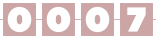
|