

You will find the original tutorial here :

This tutorial is a personal creation.
Any resemblance with another one would be only pure
coincidence.
It is stricly forbidden to modify tubes, to change
their name or take off the matermarks,
To present them on your sites or blog,
To share them in groups,
to make a bank of images, or to use them on lucrative purposes.

Thank you Sass for testing Cloclo’s tutorials

Thank you to respect Cloclo’s work and the tubers
work.
Don’t hesitate to warn me if you have any trouble
with this translation,
and I’ll try to fix the problem as quickly as I can
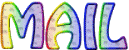

Material
tubes - mask - 1 alpha layer (selections on the alpha
channel) - color palette
The main tube is not provided - Cloclo used a tube signed
by Laguna
other tubes are signed by Cloclo
mask is signed by Animabelle
the tubes provided are licence free

open all the tubes into PSP and duplicate them. Work
with the copies to preserve orignals
open the mask and minimize it to tray
copy / paste selections into the folder « selections » of
Corel PSP General folder
copy / paste mask into the folder « mask » of
Corel PSP General folder
double click on the presets to install them ( or import
)
TIP 1 -> if you don’t
want to install a font -->
open it in a software as « Nexus Font » (or
other font viewer software of you choice)
as long as both windows are opened (software and font),
your font will be available in your PSP
TIP 2 -> from PSPX4,
in the later versions of PSP the functions « Mirror » and « Flip » have
been replaced by -->
« Mirror » --> image -> mirror -> mirror horizontal
« Flip » --> image -> mirror -> mirror vertical

Filters (plugins) used
Effet / plugins / I.C.Net Software / Filters Unlimited
2.0 / VM Toolbox
Graphic plus / Cross Shadow
Simple / Blintz
Effet / Effet modules externes / AAA Frame / Texture Frame
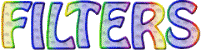

Use the pencil to follow the steps
hold down left click to grab it and move it
 |

Important
Open all images with PSP, duplicate them and close
the originals.
Never work with original images.
Cloclo works with PSPXIV ; I work with PSP pro 2018
but you can follow the steps with another version of PSP
don’t forget to save your work often

Colors
use the Dropper tool to pick up the colors into your
tubes
Cloclo chose these colors
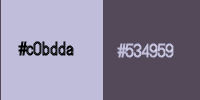
color 1 -> ForeGround color -> #c0bdda
color 2 -> BackGround color -> #534959
Don't hesitate to change the colors and the blend
modes of the layers,
according to your tubes and images
 
realization
1
prepare colors 1 and 2 in your materials palette
2
open the alpha layer / window -> duplicate
close the original and work with the copy (to preserve
it)
rename this new transparent image « Raster 1 »
flood fill with color 2
adjust -> add-remove noise -> add noise
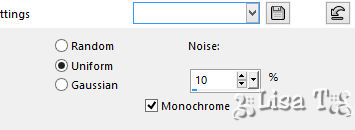
effects -> reflection effects -> kaleidoscope
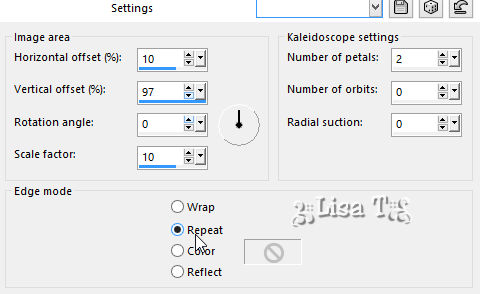
effects -> image effects -> seamless tiling -> default
settings
3
effects - plugins -> Simple / Blintz
effects -> image effects -> seamless tiling -> side
by side
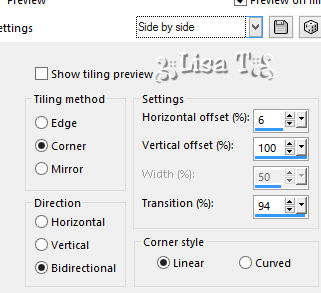
effects -> image effects -> seamless tiling -> default
settings
layers -> new raster layer -> flood fill with color
1
layers -> new mask layer -> from image
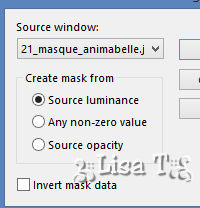
layers -> merge -> merge group
highlight bottom layer and duplicate
highlight top layer (the mask)
layers -> merge -> merge down
image -> resize -> untick « resize all
layers » -> 90%
highlight layer below
adjust -> blur -> gausian blur / 30
4
highlight top layer
edit -> cut
selections -> load-save selection -> from alpha channel
-> selection « mon_fidele_compagnon »
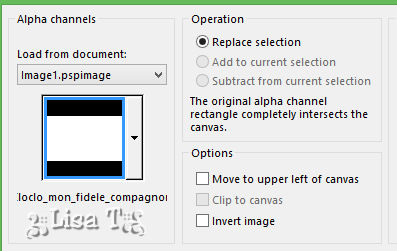
edit -> paste into selection
effects -> 3D effects -> drop shadow -> 2 / -2
/ 45 / 22 / black
edit -> repeat « drop shadow »
selections -> select none
hihglight layer below -> effects -> plugins -> AAA
Frames / Texture Frame
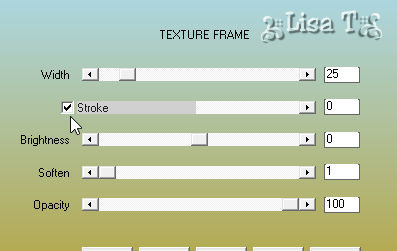
highlight top layer
5
copy / paste as new layer the misted image by Cloclo
don’t move it
copy / paste as new layer the decoration tube by Cloclo
enable the Pick tool / mode Scale
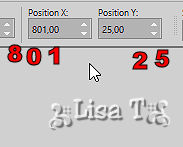
hit the "M" of your keyboard key to disable the tool
layers -> duplicate
image -> mirror -> mirror horizontal
layers -> merge -> merge down
effects -> 3D effects -> drop shadow -> 2 / 2
/ 45 / 22 / black
edit -> repeat « drop shadow »
image -> add borders -> tick « symmetric » -> ...
1 pixel color 1
2 pixels color 2
1 pixel color 1
2 pixels color 2
selections -> select all
image -> add borders -> tick « symmetric » -> 20
pixels color 1
selections -> invert
adjust -> add-remove noise -> add noise
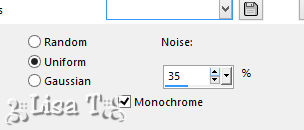
selections -> invert
effects -> 3D effects -> drop shadow -> 4 / -4
/ 45 / 22 / black
selections -> select none
6
image -> add borders -> tick « symmetric » -> 1
pixel color 2
image -> add borders -> tick « symmetric » -> 2
pixels color 1
selections -> select all
image -> add borders -> tick « symmetric » -> 40
pixels color 2
selections -> invert
effects -> plugins -> Graphic Plus ->
cross Shadow / default settings
effects -> plugisn -> Unlimited 2 - >VM Toolbox
/ Instant Tile
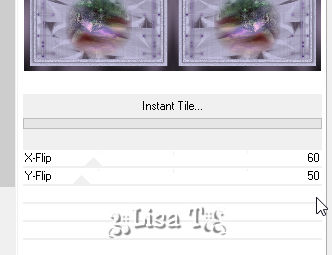
selections -> select none
copy / paste as new layer the Frame by Cloclo
don’t move it
image -> add borders -> tick « symmetric » -> 1
pixel color 1
copy / paste as new layer the pupies tube
move it properly (see final result)
drop a shadow of your choice
copy / paste as new layer the character tube
move it properly (see final result)
drop a shadow of your choice
layers -> merge -> merge all (flatten)
apply your watermark
adjust -> sharpness -> unsharp mask
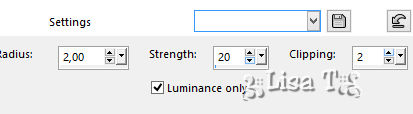
image -> resize -> tick « resize all
layers » -> width : 950 pixels
edit -> save as... type.jpeg
 
My tag with my tubes

Don't hesitate to write to Cloclo if you have any trouble
with her tutorial
If you create a tag with this tutorial
and wish it to be shown, send it to Cloclo !
It will be a real pleasure for her to add it to the gallery
at the end of the tutorial
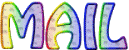

back to the boards of
Cloclo ’s tutorials
board 1 
|