

You will find the original tutorial here :

This tutorial is a personal creation.
Any resemblance with another one would be only pure coincidence.
It is stricly forbidden to modify tubes, to change their name or take off the matermarks,
To present them on your sites or blog,
To share them in groups,
to make a bank of images, or to use them on lucrative purposes.

Thank you Sass and Garances for testing Cloclo’s tutorials

Thank you to respect Cloclo’s work and the tubers work.
Don’t hesitate to warn me if you have any trouble with this translation,
and I’ll try to fix the problem as quickly as I can


Material
tubes - presets - masks - Cloclo’s watermark - Alpha layer (1 selection) – color palette
provided tubes are licence free

open all the tubes into PSP and duplicate them. Work with the copies to preserve orignals
place (or import) the supplies provided into the appropriate folders of My Corel PSP
open the masks and minimize to tray
copy / paste selection into the folder « selections » of Corel PSP General folder
or use the alpha layer, it contains the selection you will need saved on the alpha channel
double click on the presets to install ( or import )

HINTS AND TIPS
TIP 1 -> if you don’t want to install a font -->
open it in a software as « Nexus Font » (or other font viewer software of you choice)
as long as both windows are opened (software and font), your font will be available in your PSP
TIP 2 -> from PSPX4, in the later versions of PSP the functions « Mirror » and « Flip » have been replaced by -->
« Mirror » --> image => mirror => mirror horizontal
« Flip » --> image => mirror => mirror vertical

Filters (plugins) used
Textures / Grain
MuRa's / Filter Meister / Perspective Tiling
User Defined Filter / Emboss 3
Alien Skin Eyes Candy 5 impact / Perspective Shadow
Graphics plus / Cross shadow
I.C.NET software / Filter Unlimited 2 / Paper texture
AAA Frame / FOTO FRAME
Cloclo's plugins page => 

colors
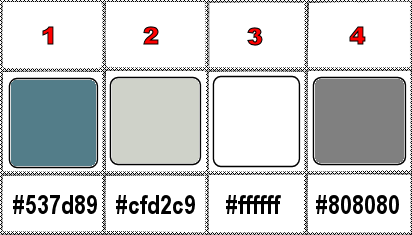
set colors 1 and 2 as FG & BG colors into the materials palette

use the pencil to you follow the steps
hold down left click of your mouse to grab it and move it


Important
Open all images with PSP, duplicate them and close the originals.
Never work with original images.
Cloclo works with PSP20 ; I work with PSP pro 2020 Ultimate
but you can follow the steps with another version of PSP
don’t forget to save your work often

Instructions
1
open the alpha layer, duplicate, close the original and work with the copy
OR open an transparent new image 1000 * 700 px (you will then use the selection saved on the disk)
rename « Raster 1 »
selections => select all
copy / paste « image_hiver » into selection
selections => select none
effects => image effects => seamless tiling => default settings
adjust = > blur => motion blur
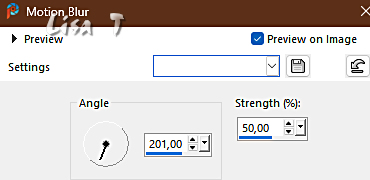
prepare a linear gradient in materials palette
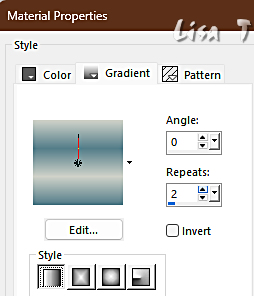
layers => new raster layer
flood fill layer with the gradient
layers => new mask layer => from image
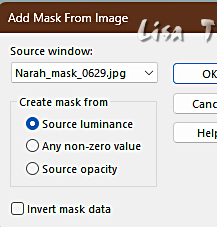
layers => merge => merge group
effects => edge effects => enhance
effects => image effects => seamless tiling => default settings
effects => plugins => textures => Grain
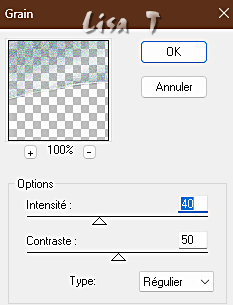
3
layers => new raster layer
flood fill layer with color 2
layers => new mask layer => from image
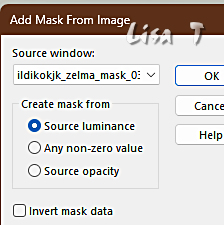
layers => merge => merge group
effects => edge effects => enhance
effects => 3D effects => drop shadow => -2 / 15 / 65 / 40 / black
4
effects => texture effects => Weave / white
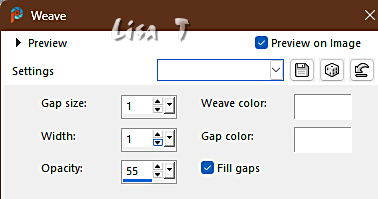
activate the layer just below
copy / paste the misted tube as new layer
don’t move it
effects => User Defined Filter => Emboss 3
layers => new raster layer
selections => select all
copy / paste « deco » into selection
selections => select none
5
highlight top layer
layers => merge => merge down
layers => duplicate
effects => plugins => Mura’s Meister => Perspective Tiling
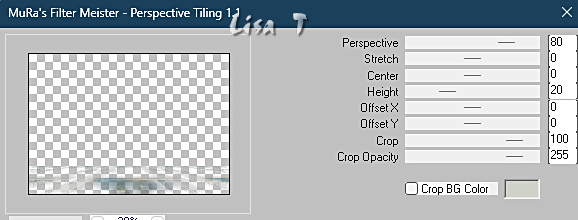
effects => reflection effects => rotating Mirror

effects => 3D effects => drop shadow => 15 / 15 / 65 / 35 / color 1 => apply twice
effects => edge effects => enhance
6
copy / paste the snow tube as new layer
enable the Pick tool with the following settings, to move the layer acurately => position X : -70 / position Y : 499
hit the « M » key of your keyboard to disable the tool
copy / paste « deco1 » as new layer
objects => align => top
copy / paste « deco2 » as new layer
enable the Pick tool with the following settings, to move the layer acurately => position X : -2 / position Y : -9
7
layers => new raster layer
selections => load-save selection => from alpha channel => selection # 1 (or use selection from disk #1)
flood fill selection with color 2
effects => 3D effects => Inner Bevel
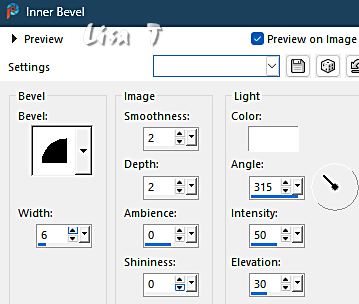
selections => select none
effects => 3D effects => drop shadow => 0 / 0 / 65 / 5 / black
layers => duplicate
enable the Pick tool with the following settings, to move the layer acurately => position X : 119 / position Y : 129
layers => merge => merge down
layers => duplicate
image => mirror => mirror horizontal
layers => merge => merge down
adjust => sharpness => sharpen
8
copy / paste « deco3 » as new layer
enable the Pick tool with the following settings, to move the layer acurately => position X : 27 / position Y : 129
copy / paste the character tube as new layer and place properly
effects => plugins => Alien Skin Eye Candy 5 Impact / Perspective Shadow => preset « Shadow_Cloclo »
copy / paste the deer tube as new layer and place properly
effects => plugins => Alien Skin Eye Candy 5 Impact / Perspective Shadow => preset « Shadow_Cloclo »
image => add borders => tick « symmetric » => 2 px color 4
selections => select all
edit => copy - edit => paste as new image and set aside (minimize to tray)
back to your main work
image => add borders => tick « symmetric » => 20 px white4
selections => invert
edit => paste into selection the image set aside previously
adjust => blur => gaussian blur => 20
effects => plugins => Graphics Plus => Cross Shadow / default settings
effects => texture effects => Weave / colors 3 & 2
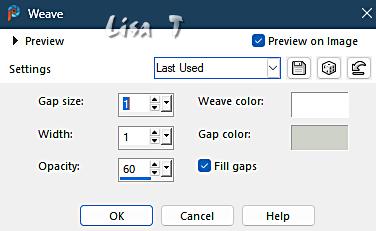
effects => 3D effects => Inner Bevel
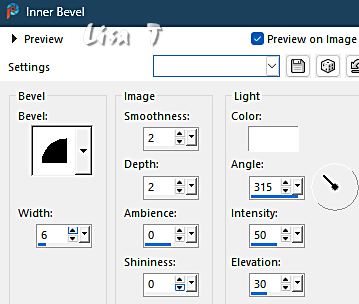
image => add borders => tick « symmetric » => 2 px color 1
image => add borders => tick « symmetric » => 2 px color 2
selections => select all
image => add borders => tick « symmetric » => 40 px color 3
selections => invert
edit => paste into selection the image set aside previously
adjust => blur => gaussian blur => 20
effects => plugins => Unlimited 2 => Paper Textures / Hemp Paper 1
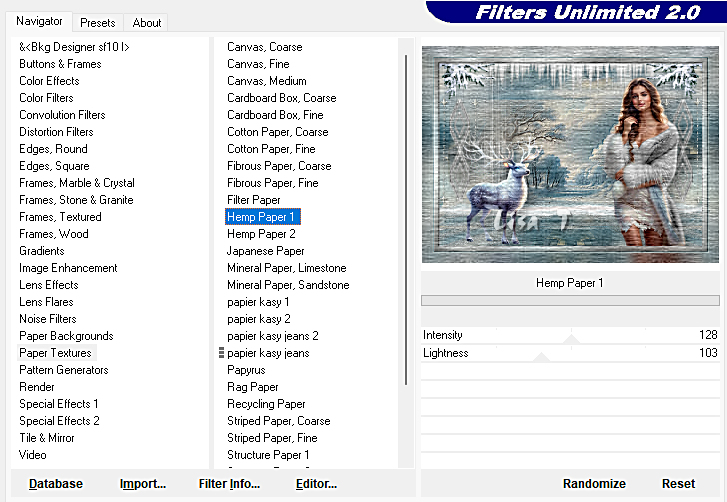
selections => invert
effects => 3D effects => drop shadow => 5 / 5 / 80 / 40 / black
selections => select none
effects => plugins => AAA Frames => Foto Frame
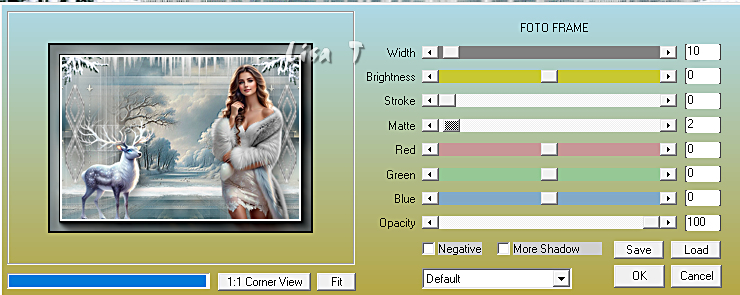
9
apply your watermark or signature
apply Cloclo’s Watermark
write your licence number if you used a licenced tube
layers => merge => merge all (flatten)
resize to 1000 px width
save your work as... type .jpeg

Don't hesitate to write to me if you have any trouble with this translation
If you create a tag with this tutorial
and wish it to be shown, send it to me !
It will be a real pleasure for me to add it to the gallery at the end of the translation


My tag with my tubes



created by ▼ Birte


back to the boards of Cloclo’s tutorials
board 3 =>
at the bottom of each board you will find the arrows allowing you to navigate from one board to another

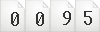
|