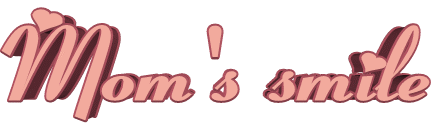

You will find the original tutorial here :

This tutorial is a personal creation.
Any resemblance with another one would be only pure
coincidence.
It is stricly forbidden to modify tubes, to change
their name or take off the matermarks,
To present them on your sites or blog,
To share them in groups,
to make a bank of images, or to use them on lucrative purposes.
 
Thank you Sass for testing Cloclo’s tutorials
 
Thank you to respect Cloclo’s work and the tubers
work.
Don’t hesitate to warn me if you have any trouble
with this translation,
and I’ll try to fix the problem as quickly as I can

 
Material
tubes
The main tube is not provided
the tubes provided are licence free
xxxxxxxxx Download material xxxxxxxxxxx
open all the tubes into PSP and duplicate them. Work
with the copies to preserve orignals
TIP 1 -> if you don’t
want to install a font -->
open it in a software as « Nexus Font » (or
other font viewer software of you choice)
as long as both windows are opened (software and font),
your font will be available in your PSP
TIP 2 -> from PSPX4,
in the later versions of PSP the functions « Mirror » and « Flip » have
been replaced by -->
« Mirror » --> image -> mirror -> mirror horizontal
« Flip » --> image -> mirror -> mirror vertical
 
Filters (plugins) used
no plugin needed
  
Use the pencil to follow the steps
hold down left click to grab it and move it
 |
  
Important
Open all images with PSP, duplicate them and close
the originals.
Never work with original images.
Cloclo worked with PSPX ; I work with PSP2018
but you can follow the steps with another version of PSP
don’t forget to save your work often
    
realization
1
open a new transparent image 800 * 800 pixels
flood fill black
translator’s note : I prefer to flood fill white. This layer
will be deleted at the end
2
copy / paste as new layer « fond_cloclo »
don’t move it
3
copy / paste as new layer « fleur_feuille »
move it up (see final result when you have to move an element)
effects -> 3D effects -> drop shadow -> 3 / 3
/ 25 / 5 / black
4
copy / paste as new layer « tapis_fleur_cloclo »
move it down
effects -> 3D effects -> drop shadow -> 3 / 3
/ 25 / 5 / black
5
copy / paste as new layer « branche »
move it to the left
effects -> 3D effects -> drop shadow -> 3 / 3
/ 25 / 5 / black
6
copy / paste as new layer « branche 1 »
move it to the right
effects -> 3D effects -> drop shadow -> 3 / 3
/ 25 / 5 / black
7
copy / paste as new layer « cluster_cloclo »
move it to the right
effects -> 3D effects -> drop shadow -> 3 / 3
/ 25 / 5 / black
8
copy / paste as new layer « cluster_cloclo 1 »
move it to the left
effects -> 3D effects -> drop shadow -> 3 / 3
/ 25 / 5 / black
9
copy / paste as new layer your charactger tube
move at the center
drop a shadow of your choice
10
copy / paste as new layer « deco »
move it down
effects -> 3D effects -> drop shadow -> 3 / 3
/ 25 / 5 / black
11
copy / paste as new layer « pot_fleur »
move it to the bottom right
effects -> 3D effects -> drop shadow -> 3 / 3
/ 25 / 5 / black
12
copy / paste as new layer « chocolat »
move it to the bottom left
effects -> 3D effects -> drop shadow -> 3 / 3
/ 25 / 5 / black
13
make sure your elements are properly arranged
14
delete the black layer (step 1)
layers -> merge -> merge visible
apply your watermark
save as... type .png (to preserve transparency)
    
Don't hesitate to write to Cloclo if you have any trouble
with her tutorial
If you create a tag with this tutorial
and wish it to be shown, send it to Cloclo !
It will be a real pleasure for her to add it to the gallery
at the end of the tutorial

 
back to the boards of
Cloclo ’s tutorials
board 1 
|