

You will find the original tutorial here
:

This tutorial is a personal creation.
Any resemblance with another one would be only pure
coincidence.
It is stricly forbidden to modify tubes, to change
their name or take off the matermarks,
To present them on your sites or blog,
To share them in groups,
to make a bank of images, or to use them on lucrative purposes.

Thank you Sass and Garances for testing
Cloclo’s
tutorials

Thank you to respect Cloclo’s work and the tubers
work.
Don’t hesitate to warn me if you have any trouble
with this translation,
and I’ll try to fix the problem as quickly as I can
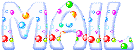

Material
tubes - preset - masks - selections - Cloclo’s
watermark - Alpha layer
The main tube is not provided
other tubes provided are licence free
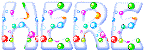
open all the tubes into PSP and duplicate
them. Work with the copies to preserve orignals
place (or import) the supplies provided into the appropriate
folders of My Corel PSP
open the mask(s) and minimize to tray
copy / paste selections into the folder « selections » of
Corel PSP General folder
double click on the preset to install ( or import )

HINTS AND TIPS
TIP 1 -> if you don’t want to install a
font -->
open it in a software as « Nexus Font » (or
other font viewer software of you choice)
as long as both windows are opened (software and font),
your font will be available in your PSP
TIP 2 -> from PSPX4, in the later versions of PSP the
functions « Mirror » and « Flip » have
been replaced by -->
« Mirror » --> image => mirror => mirror horizontal
« Flip » --> image => mirror => mirror vertical

Filters (plugins) used
MuRa's Filter Meister / Perspective Tiling
Textures / Grain
Graphics plus / Cross Shadow
Modules externes /AAA FRAME : Foto frame
c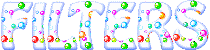

use the pencil to you follow the steps
hold down left click of your mouse to grab and move
it


Important
Open all images with PSP, duplicate them and close
the originals.
Never work with original images.
Cloclo works with PSP20 ; I work with PSP pro 2020
Ultimate
but you can follow the steps with another version
of PSP
don’t forget to save your work often

realization
1
open the alpha layer, duplicate, close the original
and work with the copy
rename « Raster 1 »
2
selections => select all
open the Background image (« fond »)=> edit
=> copy
back to your main work
selections => select all
edit => paste into selection
selections => select none
layers => new raster layer
flood fill white
layers => new mask layer => from image
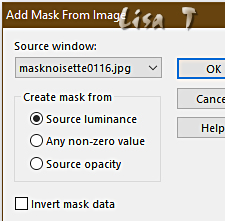
effects => edge effects => enhance
layers => merge => merge group
objects => align => top
layers => duplicate
image => mirror => mirror horizontal
image => mirror => mirror vertical
opacity of the layer : 55%
effects => 3D effects => drop shadow => 2 / 2
/ 80 / 25 / black
layers => merge => merge visible
3
layers => new raster layer
flood fill white
layers => duplicate
layers => new mask layer => from image
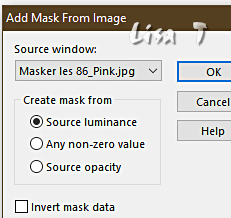
layers => merge => merge group
layers => duplicate
image => mirror => mirror horizontal
layers => merge => merge down
effects => 3D effects => drop shadow => 5 / 5
/ 100 / 50 / color 2
highlight bottom layer
layers => duplicate
layers => arrange => bring to top
effects => plugins => Mura’s Meister => Perspective
Tiling
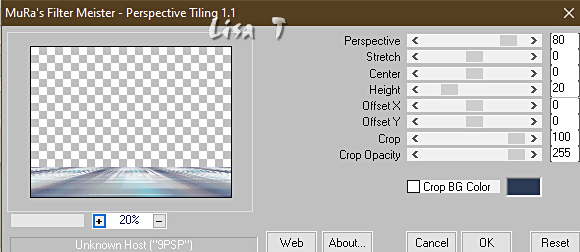
effects => reflection effects => rotating
Mirror
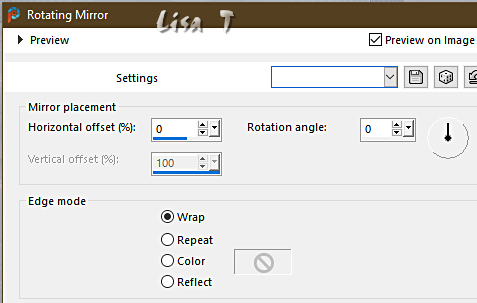
effects => 3D effects => drop shadow => 5 / 5
/ 100 / 50 / color 2
4
highlight bottom layer
effects = > plugins => Textures => Grain
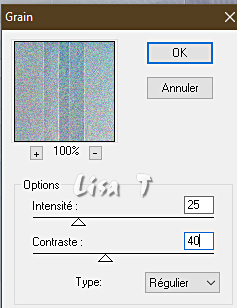
layers => merge => merge visible
prepare a sunburst gradient in materials palette
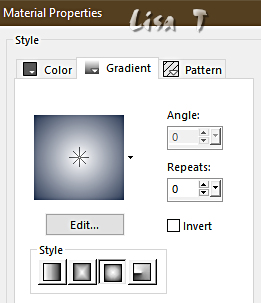
layers => new raster layer
5
selections => load-save selection => from alpha channel
=> selection # 1
flood fill selection with the gradient
selections => modify => contract => 5 px
layers => new raster layer
flood fill white
prepare a linear gradient in materials palette
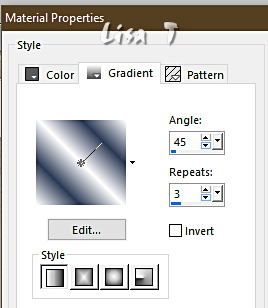
layers => new raster layer
flood fill selection with the gradient
adjust => blur => gaussian blur => 20
effects = > plugins => Textures => Grain
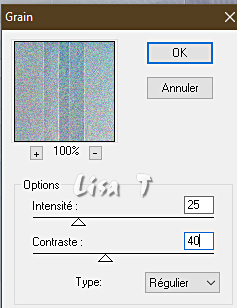
selections => select none
layers => merge => merge down
6
copy / paste the misted landscape as new layer
don’t move it
copy / paste « Cloclo1 » as new layer
objects => align => top
copy / paste « Cloclo2 » as new layer
place inside the Diamond shape
copy / paste « Cloclo3 » as new layer
place properly (see final result)
copy / paste the couple tube as new layer
place properly (see final result) & drop a shadow of
your choice
copy / paste the clown tube as new layer
place properly (see final result) & drop a shadow of
your choice
7
image => add borders => tick « symmetric » => 1
px white
edit = copy
selections => select all
image => add borders => tick « symmetric » => 15
px any contrasting color
selections => invert
edit => paste into selection
adjust => blur => gaussian blur => 15
effects => plugins => Unlimited 2 => Graphics
Plus => Cross Shadow (default settings)
effects = > plugins => Textures => Grain
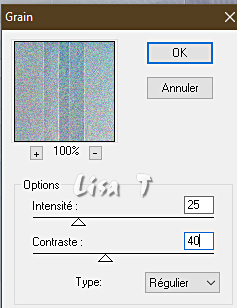
effects => edge effects => enhance
selections => select none
image => add borders => tick « symmetric » => ...
2 px white
2 px color 1
2 px color 2
selections => select all
image => add borders => tick « symmetric » => 45
px any contrasting color
selections => invert
edit => paste the into selection
adjust => blur => gaussian blur => 15
8
effects => reflection effects => kaleidoscope
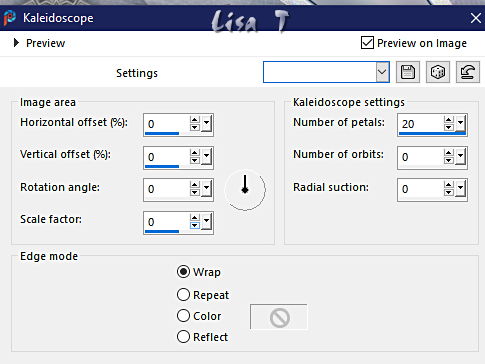
selections => select none
effects => plugins => AAA Frames => Foto Frame
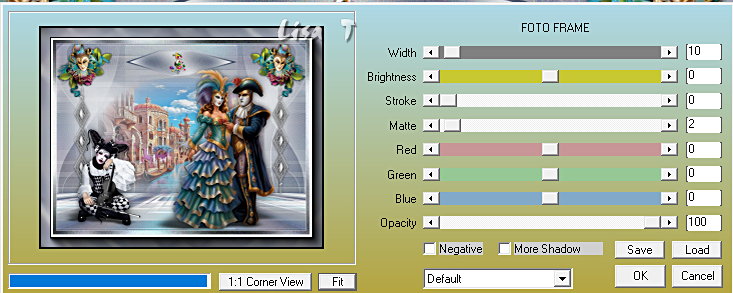
effects => plugins => AAA Frames => Foto Frame
=> same settings but change Width => 1
9
copy / paste the text tube as new layer
place properly (see final result)
copy / paste the corners tube as new layer / don’t
move it
copy / paste the Cloclo’s watermark as new layer
place where you like
apply your watermark or signature
write your licence number if you used a licenced tube
layers => merge => merge all (flatten)
save your work as... type .jpeg

My tag with my tubes and misted image

Don't hesitate to write to me if you have
any trouble with this translation
If you create a tag with this tutorial
and wish it to be shown, send it to me !
It will be a real pleasure for me to add it to the gallery
at the end of the translation
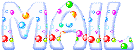

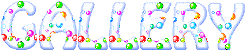
coming  soon soon

back to the boards of Cloclo’s tutorials
board 3 => 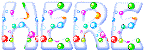
at the bottom of each tutorial you will
find the arrows allowing you to navigate from one board
to another

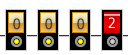
|