

You will find the original tutorial here :

This tutorial is a personal creation.
Any resemblance with another one would be only pure coincidence.
It is stricly forbidden to modify tubes, to change their name or take off the matermarks,
To present them on your sites or blog,
To share them in groups,
to make a bank of images, or to use them on lucrative purposes.

Thank you Sass for testing Cloclo’s tutorials

Thank you to respect Cloclo’s work and the tubers work.
Don’t hesitate to warn me if you have any trouble with this translation,
and I’ll try to fix the problem as quickly as I can
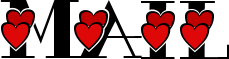

Material
Mask - misted heart – color palette – alpha layer – selection (in case of problems with the alpha layer)
tubes provided are licence free

open all the tubes into PSP and duplicate them. Work with the copies to preserve orignals
open (or import) the supplies provided into the appropriate folders of My Corel PSP
open the mask(s) and minimize to tray
copy / paste selections into the folder « selections » of Corel PSP General folder
double click on the preset to install ( or import )

HINTS AND TIPS
TIP 1 -> if you don’t want to install a font -->
open it in a software as « Nexus Font » (or other font viewer software of you choice)
as long as both windows are opened (software and font), your font will be available in your PSP
TIP 2 -> from PSPX4, in the later versions of PSP the functions « Mirror » and « Flip » have been replaced by -->
« Mirror » --> image => mirror => mirror horizontal
« Flip » --> image => mirror => mirror vertical

Filters (plugins) used
I.C.NET Software> Filters Unlimited 2.0 / Paper Textures / Fibrous Paper Fine
MuRa's Filters Meister / Perspective Tiling 1.1
Graphics Plus / Cross Shadow
I.C.NET software / Filters Unlimited 2.0 / Filter Factory Gallery K / Magic 19
AAA Frame / FOTO FRAME
Cloclo’s page ▼ of plugins


colors
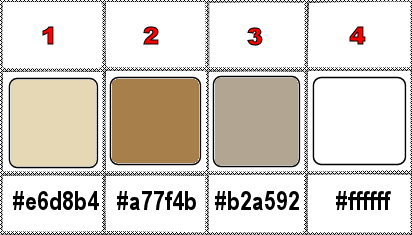
set colors 1 and 2 as FG & BG colors into the materials palette

use the pencil to you follow the steps
hold down left click of your mouse to grab it and move it


Important
Open all images with PSP, duplicate them (Shift + D) and close the originals.
Never work with original images.
Cloclo works with PSPX9 ; I work with PSP pro 2020 Ultimate
but you can follow the steps with another version of PSP
don’t forget to save your work often

realization
1
Open the alpha layer and duplicate (Shift + D)
Work with the copy to preserve original file
2
Rename layer « Raster 1 »
Open the background image => edit => copy
Back to the alpha layer
selections => select all
edit => paste into selection
selections => select none
prepare a linear gradient in materials palette
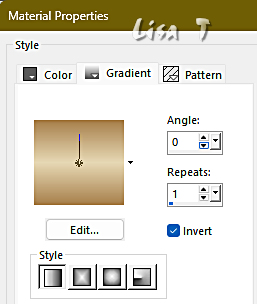
layers => new raster layer
flood fill selection with the gradient
layers => new mask layer => from image
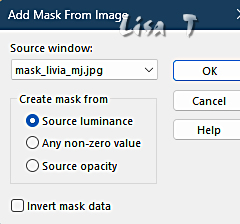
layers => merge => merge group
blend mode of the layer : Screen
opacity of the layer : 65%
layers => duplicate
image => mirror => mirror horizontal
image => mirror => mirror vertical
layers => merge => merge down
3
layers => duplicate
image => resize => untick « resize all layers » => 75%
layers => merge => merge down
effects => 3D effects => drop shadow => 0 / 0 / 50 / 35 / black
layers => merge => merge down
effects => image effects => seamless tiling => default settings
copy / paste « deco cloclo » as new layer
don’t move it
blend mode of the layer : Luminance (Legacy)
layers => merge => merge down
4
layers => new raster layer
selections => load-save selection => from alpha channel => selection # 1 (or use selection from disk #1)
in materials palette, set color3 as BG color => don’t modify the gradient
flood fill selection with the gradient
effects => plugins => Unlimited 2 => Paper Textures / Fibrous Paper Fine
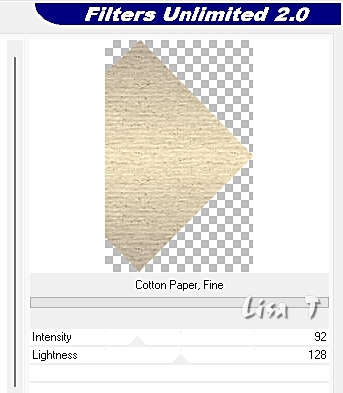
effects => edge effects => enhance
selections => modify = > select selection borders
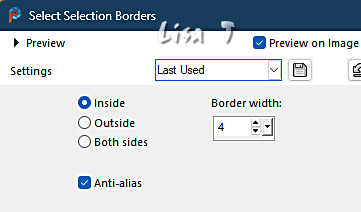
flood fill selection with color 3
effects => 3D effects => Inner Bevel
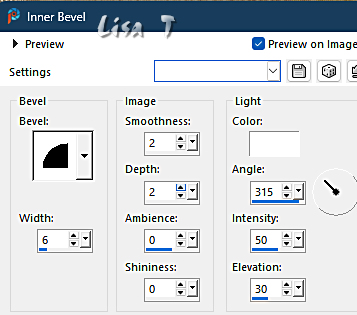
selections => select none
5
effects => 3D effects => drop shadow => 0 / 0 / 50 / 25 / black
layers => duplicate
image => resize => untick « resize all layers » => 85%
enable the Pick tool with the following settings, to move the layer acurately => position X : 2 / position Y : 157
hit the « M » key of your keyboard to disable the tool
layers => merge => merge down
layers => duplicate
image => mirror => mirror horizontal
layers => merge => merge down
highlight bottom layer
layers => duplicate
6
effects => plugins => Mura’s Meister => Perspective Tiling
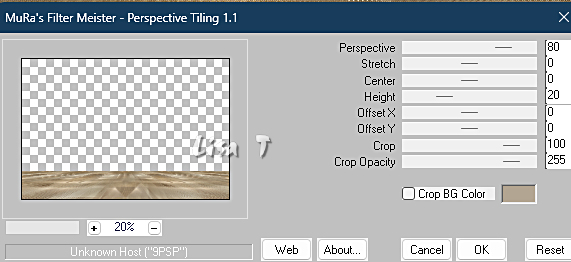
effects => 3D effects => drop shadow => 5 / 5 / 50 / 25 / black
effects => reflection effects => rotating Mirror

effects => edge effects => enhance
7
copy / paste the misted tube as new layer
enable the Pick tool with the following settings, to move the layer acurately => position X : 220 / position Y : -51
highlight top layer
copy / paste the « cupidon dog » tube as new layer, don’t forget to erase the tuber’s watermark
place properly
effects => 3D effects => drop shadow => 1 / 1 / 60 / 8 / black
copy / paste the « musician bear » tube as new layer, don’t forget to erase the tuber’s watermark
place properly
effects => 3D effects => drop shadow => 1 / 1 / 60 / 8 / black
copy / paste the couple tube as new layer, don’t forget to erase the tuber’s watermark
image => resize => untick « resize all layers » => 75%
place properly
effects => 3D effects => drop shadow => 3 / 3 / 65 / 55 / black
copy / paste the « valentine glass » tube as new layer, don’t forget to erase the tuber’s watermark
image => resize => untick « resize all layers » => 45%
image => mirror => mirror horizontal
place properly
effects => 3D effects => drop shadow => 3 / 3 / 80 / 15 / black
copy / paste the « music note » tube as new layer, don’t forget to erase the tuber’s watermark
objects => align => top
8
image => add borders => tick « symmetric » => 1 px color 1
copy => paste as new image (in case of PSP crash) and set aside (minimize to tray is a good way)
selections => select all
image => add borders => tick « symmetric » => 25 px color 2
effects => image effects => seamless tiling => default settings
selections => invert
adjust => blur => gaussian blur => 40
effects => plugins => Graphics Plus => Cross Shadow / default settings
selections => promote selection to layer
effects => plugins => Unlimited 2 => Filter Factory Gallery K / Magic 19
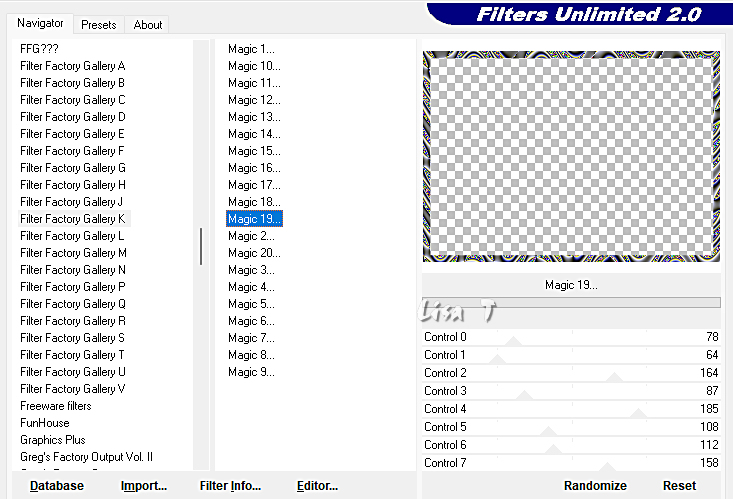
blend mode of the layer : Luminance (Legacy) (or other according to your colors)
9
effects => 3D effects => Inner Bevel
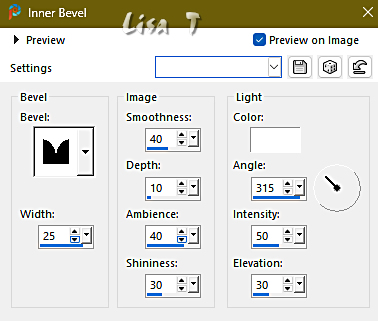
selections => select none
layers => merge => merge down
image => add borders => tick « symmetric » => …
2 px color 1
2 px color 2
2 px color 3
selections => select all
image => add borders => tick « symmetric » =45 px white
prepare a linear gradient in materials palette
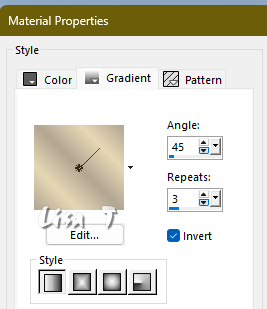
selections => invert
effects => plugins => Graphics Plus => Cross Shadow / default settings
10
effects => reflection effects => kaleidoscope
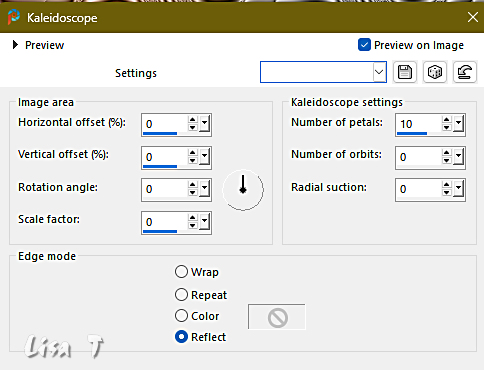
adjust => blur => gaussian blur => 40
effects => texture effects => Sandstone
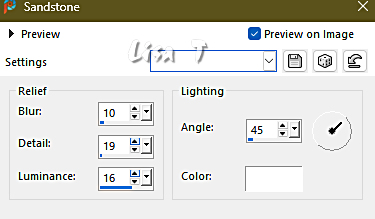
adjust => Brightness and Contrast
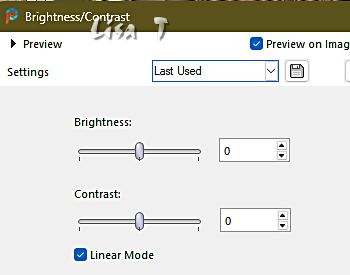
effects => plugins => AAA Frames => Foto Frame
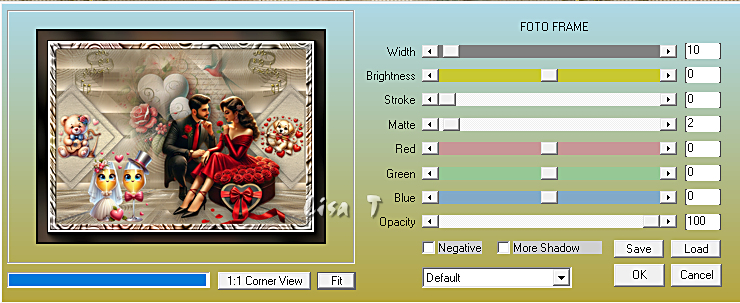
redo changing Width to 1
selections => invert
effects => 3D effects => drop shadow => 0 / 0 / 100 / 40 / black
selections => select none
11
copy / paste the corners tube as new layer / don’t move it
apply your watermark or signature
write your licence number if you used a licenced tube
apply Cloclo’s watermark
layers => merge => merge all (flatten)
image => resize => tick « resize all layers » => 1000 px width
save your work as... type .jpeg

Don't hesitate to write to me if you have any trouble with this translation
If you create a tag with this tutorial
and wish it to be shown, send it to me !
It will be a real pleasure for me to add it to the gallery at the end of the translation
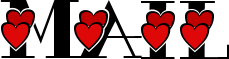

My tag with tubes created by, in alphabetical order => Cat Dana (misted heart) - Coraline Design bear) - EMA (cats) - Nadège (rabbit) - Lisa T. (couple)



coming ▼ soon

back to the boards of Cloclo’s tutorials
board 3 => 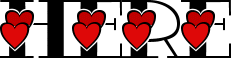
at the bottom of each board you will find the arrows allowing you to navigate from one board to another
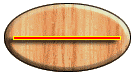
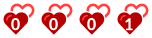
|