

You will find the original tutorial here :

This tutorial is a personal creation.
Any resemblance with another one would be only pure coincidence.
It is stricly forbidden to modify tubes, to change their name or take off the matermarks,
To present them on your sites or blog,
To share them in groups,
to make a bank of images, or to use them on lucrative purposes.

Thank you Sass for testing Cloclo’s tutorials

Thank you to respect Cloclo’s work and the tubers work.
Don’t hesitate to warn me if you have any trouble with this translation,
and I’ll try to fix the problem as quickly as I can


Material
tubes - masks - color palette - alpha layer (selections included) - preset
The main tube is not provided
I used a tube created by Nadège
other tubes provided are licence free

open all the tubes into PSP and duplicate them. Work with the copies to preserve orignals
open (or import) the supplies provided into the appropriate folders of My Corel PSP
open the mask(s) and minimize to tray
copy / paste selections into the folder « selections » of Corel PSP General folder
script is to be placed into the folder « Script Restricted » of my Corel PSP

Hints and Tips
TIP 1 -> if you don’t want to install a font -->
open it in a software as « Nexus Font » (or other font viewer software of you choice)
as long as both windows are opened (software and font), your font will be available in your PSP
TIP 2 -> from PSPX4, in the later versions of PSP the functions « Mirror » and « Flip » have been replaced by -->
« Mirror » --> image => mirror => mirror horizontal
« Flip » --> image => mirror => mirror vertical

Filters (plugins) used
I.C.Net Software / Filters Unlimited 2.0 / Distort / ZigZag
Alien Skin Eye Candy Impact: Glass
Toadie / What Are you?
I.C.Net Software / Filters Unlimited 2.0 / Texturize / Wood2
I.C.Net Software / Filters Unlimited 2.0 / &< Sandflower Special °v° >
Graphics plus / Croos Shadow
Textures / Placage de texture
AAA Frame / FOTO FRAME


colors
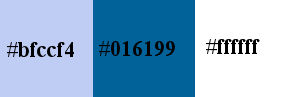
 
Use the pencil to mark your place
along the way
hold down left click to grab and move it
 |
 
Important
Open all images with PSP, duplicate them and close the originals.
Never work with original images.
Cloclo works with PSP2020 ; I work with PSP pro 2020 Ultimate
if you follow this tutorial with another version of PSP ; the results might be slightly different
don’t forget to save your work often

realization
1
set colors 1 and 2 as FG & BG colors into the materials palette
2
open the alpha layer, duplicate, close the original and work with the copy
rename « Raster 1 »
flood fill with color 2
layers => new raster layer
flood fill with color 1
layers => new mask layer => from image
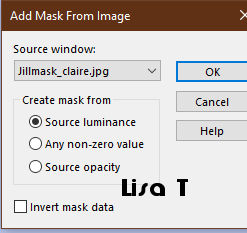
adjust => sharpness => sharpen
layers => merge => merge group
layers => merge => merge down
3
layers => new raster layer
selections => load-save selection => from alpha channel => selection ©Cloclo
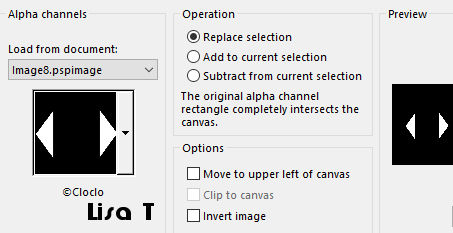
flood fill selection with the following linear gradient
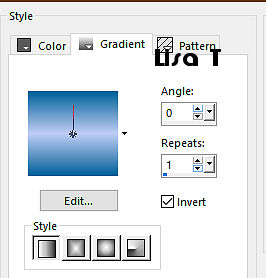
effects => plugins => Unlimited 2 => Distort / Radial ZigZag
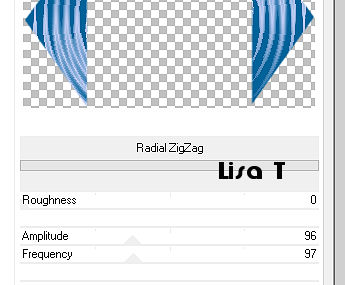
4
effects => plugins => Alien Skin Eye Candy 5 Impact / Glass
use the preset provided
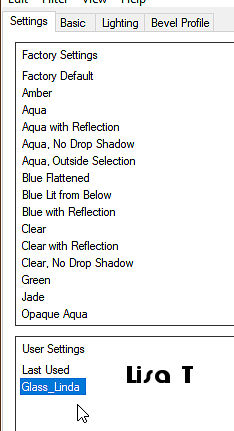
selections => select none
layers => duplicate
image => mirror => mirror horizontal
highlight layer below
effects => image effects => offset => H : 0 / V : 27 / tick « custom » and « transparent»
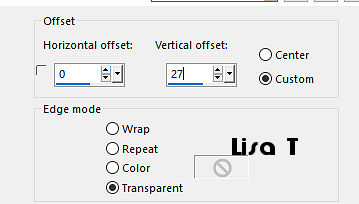
highlight top layer
effects => image effects => offset => H : 7 / V : 27 / tick « custom » and « transparent »
layers => merge => merge down
5
layers => new raster layer
selections => load-save selection => from alpha channel => selection ©Cloclo1
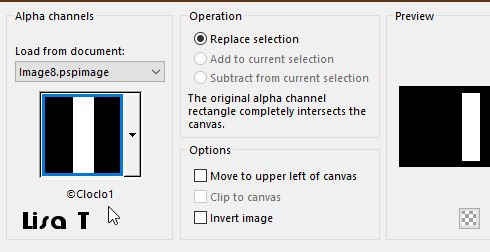
flood fill selection with the linear gradient
selections => select none
effects => plugins => Toadies => What Are You ?...
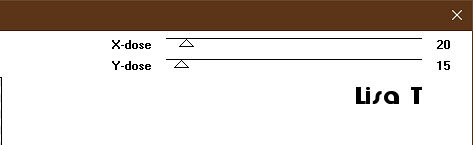
effects => edge effects => enhance
effects => 3D effects => drop shadow => 1 / 1 / 45 / 0 / color 2
6
selections => load-save selection => from alpha channel => selection ©Cloclo2
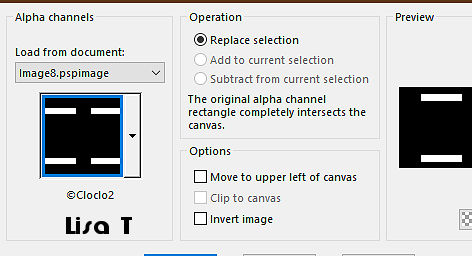
selections => promote selection to layer
layers => arrange => bring to top
effects => plugins => Unlimited 2 => Texturize / Wood2
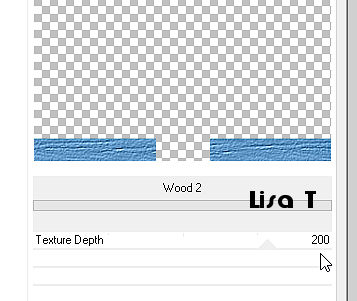
selections => modify = > select selection borders
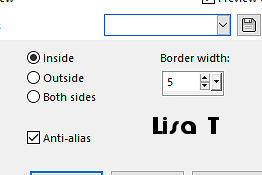
effects => 3D effects => inner bevel
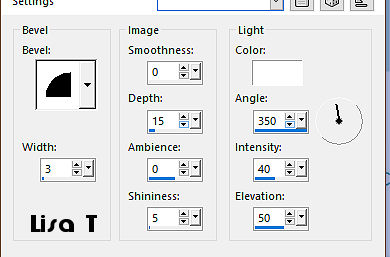
selections => select none
7
highlight bottom layer
selections => load-save selection => from alpha channel => selection ©Cloclo3
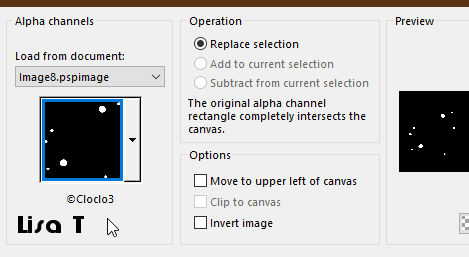
selections => promote selection to layer
flood fill selection with the linear gradient
effects => plugins => Alien Skin Eye Candy 5 Impact / Glass / preset provided
selections => select none
layers => duplicate
image => mirror => mirror horizontal
move slightly on the right of the tag
layers => merge => merge down
highlight bottom layer
selections => load-save selection => from alpha channel => selection ©Cloclo4
selections => promote selection to layer
8
copy / paste the image 1 into selection
selections => modify = > select selection borders ( same settings as previously )
layers => new raster layer
flood fill selection with the gradient
effects => 3D effects => inner bevel ( same settings as previously )
selections => select none
layers => merge => merge down
layers => duplicate
image => resize => untick « resize all layers » => 70%
place as shown on final result
layers => merge => merge down
highlight bottom layer
selections => load-save selection => from alpha channel => selection ©Cloclo5
selections => promote selection to layer
9
copy / paste the image 2 into selection
selections => modify = > select selection borders ( same settings as previously )
layers => new raster layer
flood fill selection with the gradient
effects => 3D effects => inner bevel ( same settings as previously )
selections => select none
layers => merge => merge down
layers => duplicate
image => resize => untick « resize all layers » => 70%
place as shown on final result
layers => merge => merge down
10
highlight bottom layer
selections => load-save selection => from alpha channel => selection ©Cloclo6
selections => promote selection to layer
flood fill selection with the gradient
effects => plugins => Unlimited 2 => &<Sandflower Special°v°> / Starmaker
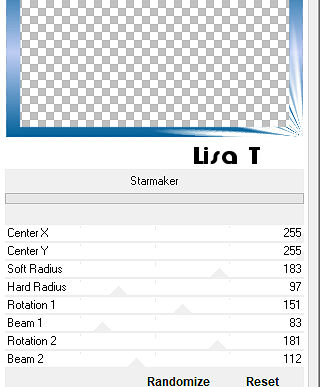
opacity of the layer : 50%
selections => select none
layers => duplicate
image => mirror => mirror horizontal
image => mirror => mirror vertical
layers => merge => merge down
11
highlight top layer
selections => load-save selection => from alpha channel => selection ©Cloclo7
layers => new raster layer
flood fill selection with the gradient
effects => 3D effects => inner bevel ( same settings as previously )
selections => select none
copy / paste the decoration Cloclo1 as new layer
don’t move it
layers => merge => merge visible
image => add borders => tick « symmetric » => ...
2 px color 2
15 px white
2 px color 2
selections => select all
12
image => add borders => tick « symmetric » => ...
40 px white
selections => invert
flood fill selection with the gradient
effects => plugins => Graphic Plus => Cross Shadow / default settings
effects = > plugins => Textures => Placage de Texture
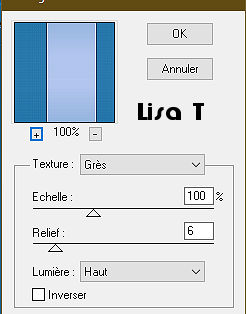
effects => plugins => AAA Frames => Foto Frame
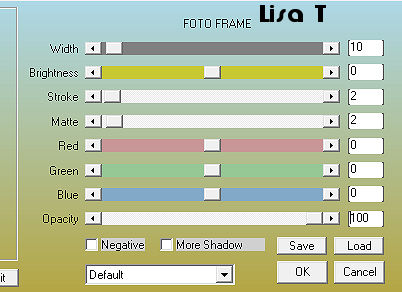
selections => invert
effects => 3D effects => drop shadow => 0 / 0 / 100 / 40 / black
selections => select none
image => add borders => tick « symmetric » => 1 px color 1
13
copy / paste the decoration Cloclo as new layer
don’t move it
copy / paste the character tube as new layer
place as shown on final result
drop a shadow of your choice
layers => merge => merge all (flatten)
apply your watermark or signature
write your licence number if you used a licensed tube
adjust => sharpness => unsharp mask / 2 / 20 / 2
image => resize => tick « resize all layers » => 1100 px width
save your work as... type .jpeg
 
My tag with my tube

Don't hesitate to write to Cloclo if you have any trouble with her tutorial
If you create a tag with this tutorial
and wish it to be shown, send it to Cloclo !
It will be a real pleasure for her to add it to the gallery at the end of the tutorial


back to the board of Cloclo’s tutorials
board 1 board 2 board 2

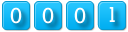
|