

You will find the original tutorial here :

This tutorial is a personal creation.
Any resemblance with another one would be only pure coincidence.
It is stricly forbidden to modify tubes, to change their name or take off the matermarks,
To present them on your sites or blog,
To share them in groups,
to make a bank of images, or to use them on lucrative purposes.

Thank you Carine for testing Cloclo’s tutorials

Thank you to respect Cloclo’s work and the tubers work.
Don’t hesitate to warn me if you have any trouble with this translation,
and I’ll try to fix the problem as quickly as I can
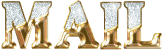

Material
tubes - preset - selections - Cloclo’s watermark - Alpha layer
The main tube is not provided
other tubes provided are licence free

open all the tubes into PSP and duplicate them. Work with the copies to preserve orignals
place (or import) the supplies provided into the appropriate folders of My Corel PSP
copy / paste selections into the folder « selections » of Corel PSP General folder
double click on the preset to install ( or import )

HINTS AND TIPS
TIP 1 -> if you don’t want to install a font -->
open it in a software as « Nexus Font » (or other font viewer software of you choice)
as long as both windows are opened (software and font), your font will be available in your PSP
TIP 2 -> from PSPX4, in the later versions of PSP the functions « Mirror » and « Flip » have been replaced by -->
« Mirror » --> image => mirror => mirror horizontal
« Flip » --> image => mirror => mirror vertical

Filters (plugins) used
Mehdi / Sorting Tiles
MurRa's Filters Meister / Perspective Tilling 1.1
Alien Skin / Eye Candy 5 Impact / Perspective Shadow
Filters Unlimited 2.0 / Andrew's Filters 52 / Very Poor Reception
<I.C.NET Softwar > Filters Unlimited 2.0 / Andrew's Filters 23 / CrossWays
A A A Frame / FOTO FRAME
Cloclo's page of 

colors
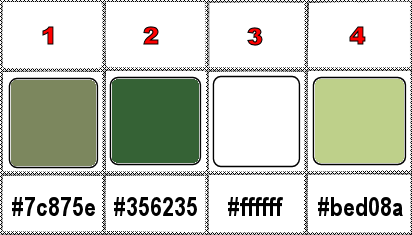
set colors 1 and 2 as FG & BG colors into the materials palette

use the pencil to you follow the steps
hold down left click of your mouse to grab it and move it


Important
Open all images with PSP, duplicate them and close the originals.
Never work with original images.
Cloclo works with PSP20 ; I work with PSP pro 2020 Ultimate
but you can follow the steps with another version of PSP
don’t forget to save your work often

realization
1
open the alpha layer, duplicate, close the original and work with the copy
rename « Raster 1 »
2
selections => select all
open the Background image ( fond ) => edit => copy
paste into selection
selections => select none
effects => image effects => seamless tiling
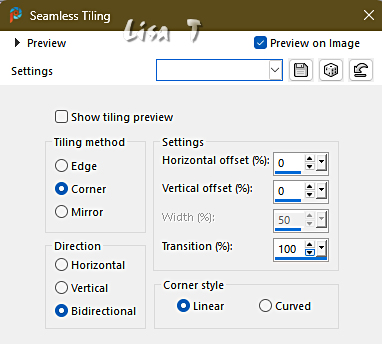
3
adjust => blur => radial blur
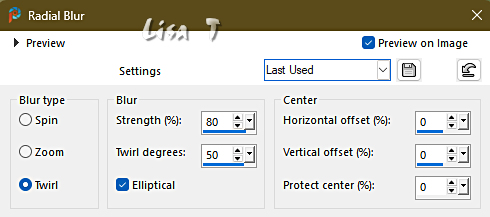
effects => edge effects => enhance
effects => reflection effects => rotating Mirror / default settings
layers => duplicate
image => mirror => mirror vertical
opacity of the layer : 45%
layers => merge => merge visible
effects => plugins => Mehdi => Sorting Tiles

4
copy / paste « déco Cloclo » as new layer
don’t move it
blend mode of the layer : Luminance (Legacy)
copy / paste « déco Cloclo 1 » as new layer
don’t move it
blend mode of the layer : Multiply
opacity of the layer : 55%
layers => merge => merge down
layers => duplicate
effects => plugins => Mura’s Meister => Perspective Tiling
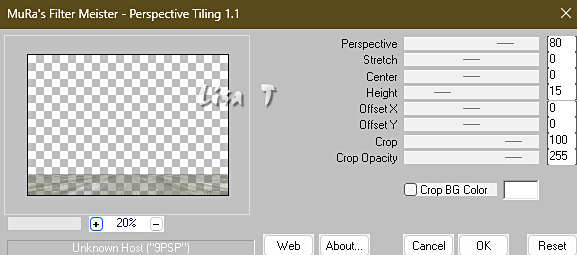
selections => load-save selection => from alpha channel => selection # 1
hit the DELETE key of your keyboard / 5 times
selections => select none
effects => image effects => seamless tiling
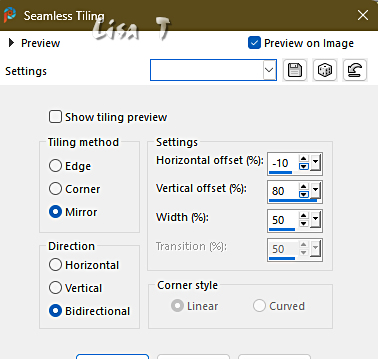
5
effects => plugins => Alien Skin Eye Candy 5 Impact / Perspective Shadowchoose the preset provided
here are the settings
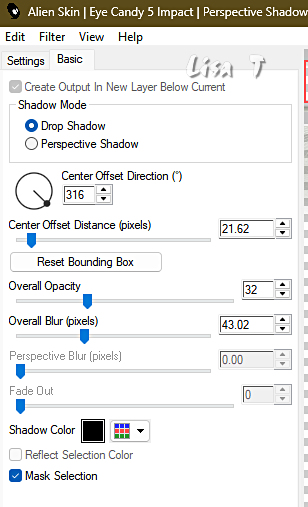
effects => edge effects => enhance
copy / paste « déco Cloclo 2 » as new layer
don’t move it
effects => 3D effects => drop shadow => 1 / 1 / 50 / 10 / black
effects => edge effects => enhance
6
layers => new raster layer
selections => load-save selection => from alpha channel => selection # 2
flood fill selection white
effects => texture effects => Weave / colors 3 and 2
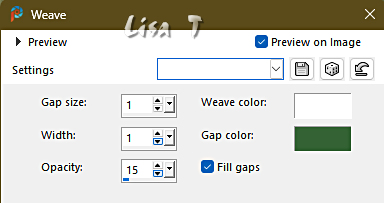
selections => modify => contract => 5 px
flood fill selection with color 2
selections => modify => contract => 5 px
flood fill selection with color 4
keep selection active
7
layers => new raster layer
flood fill selection with the following linear gradient / colors 2 and 4
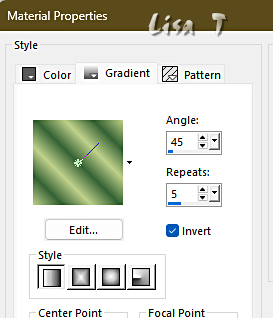
adjust => blur => gaussian blur => 30
effects => plugins => Unlimited 2 => Andrew’s Filter Collection 52 / Very Poor Reception
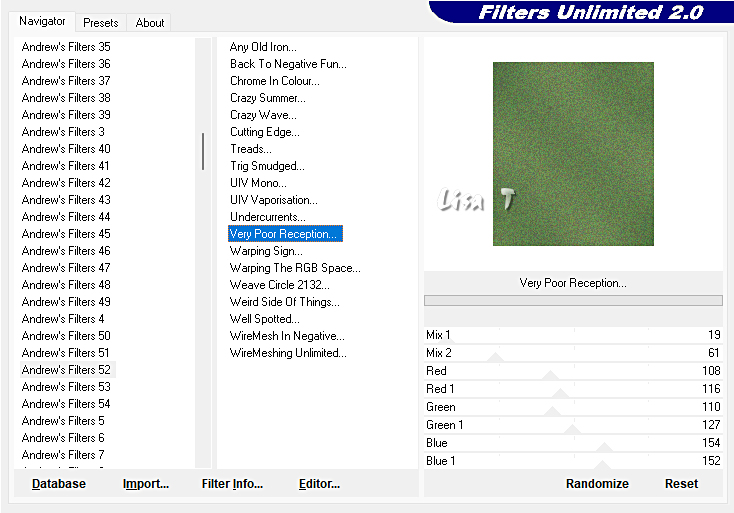
selections => select none
layers => merge => merge down
effects => 3D effects => drop shadow => 3 / -3 / 50 / 25 / black
8
layers => duplicate
image => mirror => mirror horizontal
copy / paste the misted tube as new layer – move properly (see final result)
layers => arrange => move down twice
highlight top layer
copy / paste « petit bonhomme » as new layer
move it into the right frame
copy / paste « muguet coccinelle » as new layer
move it into the left frame
image => add borders => tick « symmetric » => 1 px color 2
image => add borders => tick « symmetric » => 3 px white
image => add borders => tick « symmetric » => 3 px color 1
image => add borders => tick « symmetric » => 3 px color 4
selections => select all
image => add borders => tick « symmetric » => 20 px white
selections => invert
edit => paste into selection
adjust => blur => gaussian blur => 20
effects => plugins => Graphics Plus => Cross Shadow / default settings
9
effects => plugins => Unlimited 2 => Andrew’s Filter Collection 23 / CrossWays
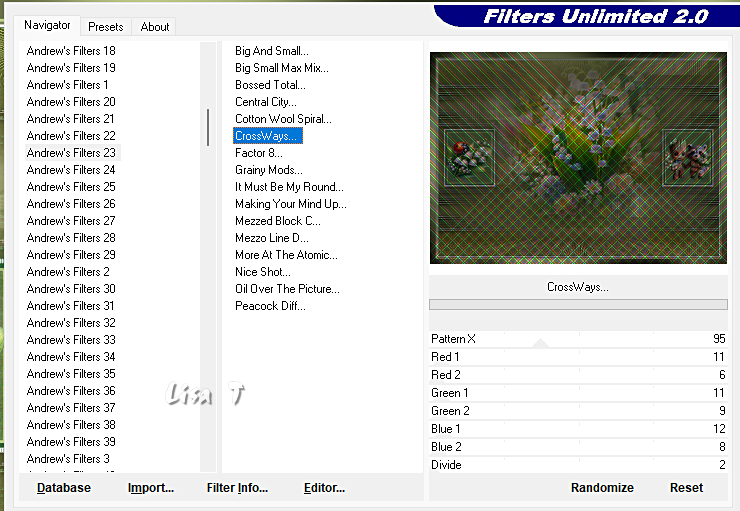
effects => plugins => AAA Frames => Foto Frame
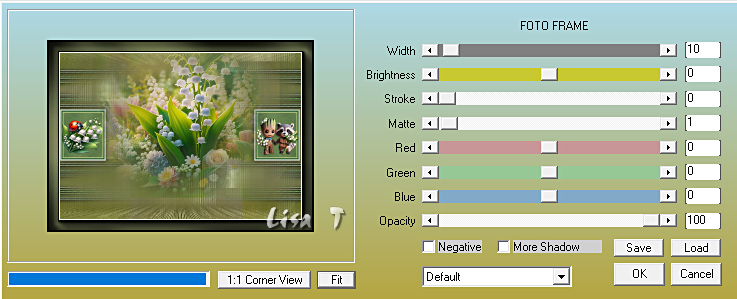
selections => select none
10
image => add borders => tick « symmetric » => …
1 px color 2
3 px white
3 px color 1
3 px color 4
selections => select all
edit => copy
image => add borders => tick « symmetric » =40 px white
selections => invert
edit => paste into selection
adjust => blur => gaussian blur => 20
effects => plugins => Graphics Plus => Cross Shadow / default settings
effects => plugins => AAA Frames => Foto Frame => change width : 20
effects => plugins => AAA Frames => Foto Frame => change width : 1
selections => select none
11
copy / paste the character tube as new layer
move properly (see final result)
effects => 3D effects => drop shadow => 3 / -3 / 50 / 25 / black
copy / paste the tube « chien muguet » as new layer
move properly (see final result)
effects => 3D effects => drop shadow => 3 / -3 / 50 / 25 / black
copy / paste as new layer the corners tube
don’t move it
12
copy / paste the Cloclo’s watermark as new layer
place where you like
apply your watermark or signature
write your licence number if you used a licenced tube
layers => merge => merge all (flatten)
resize to 1000 px width
save your work as... type .jpeg

My tag with my tubes and Cloclo's tube

Don't hesitate to write to me if you have any trouble with this translation
If you create a tag with this tutorial
and wish it to be shown, send it to me !
It will be a real pleasure for me to add it to the gallery at the end of the translation
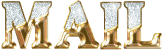


created by ▼ Birte


back to the boards of Cloclo’s tutoria
20 tutorials on each board
board 4 => 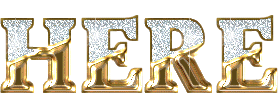
at the bottom of each tutorial you will find the arrows allowing you to navigate from one board to another


|