

You will find the original tutorial here
:

This tutorial is a personal creation.
Any resemblance with another one would be only pure
coincidence.
It is stricly forbidden to modify tubes, to change
their name or take off the matermarks,
To present them on your sites or blog,
To share them in groups,
to make a bank of images, or to use them on lucrative purposes.

Thank you Sass and Carine for testing
Cloclo’s tutorials

Thank you to respect Cloclo’s work and the tubers
work.
Don’t hesitate to warn me if you have any trouble
with this translation,
and I’ll try to fix the problem as quickly as I can


Material
tubes - mask - selections (in case) - Cloclo’s
watermark - Alpha layer - color palette
The main tube is not provided
other tubes provided are licence free

open all the tubes into PSP and duplicate
them. Work with the copies to preserve orignals
place (or import) the supplies provided into the appropriate
folders of My Corel PSP
open the mask(s) and minimize to tray
copy / paste selections into the folder « selections » of
Corel PSP General folder
double click on the preset to install ( or import )

HINTS AND TIPS
TIP 1 -> if you don’t want to install a
font -->
open it in a software as « Nexus Font » (or
other font viewer software of you choice)
as long as both windows are opened (software and font),
your font will be available in your PSP
TIP 2 -> from PSPX4, in the later versions of PSP the
functions « Mirror » and « Flip » have
been replaced by -->
« Mirror » --> image => mirror => mirror horizontal
« Flip » --> image => mirror => mirror vertical

Filters (plugins) used
<I.C.NET software> / Filters Unlimited 2.0 / Filter Factory Gallery Q
/ Gravity Blossom
Mehdi / Sorting Tiles
Adjust / Variation
<I.C.NET software> / Filters Unlimited 2.0 / Paper Textures / Hemp Paper
2
MuRa's Filter Meister / Perspective Tiling1.1
MuRa's / Seamless / Emboss at Alpha
Graphics Plus / Cross Shadow
AAA Frames / FOTOT FRAME
Cloclo’s page ▼ of plugins


colors

set colors 1 and 2 as FG & BG colors into the
materials palette

use the pencil to you follow the steps
hold down left click of your mouse to grab it and move
it


Important
Open all images with PSP, duplicate them and close
the originals.
Never work with original images.
Cloclo works with PSP20 ; I work with PSP pro 2020
Ultimate
but you can follow the steps with another version
of PSP
don’t forget to save your work often

realization
1
open the alpha layer, (or a transparent new layer
1000 X 700 px)
duplicate, close the original and work with the copy
rename « Raster 1 »
selections => select all
open the Background image (« fond »)=> edit
=> copy into selection
selections=> select none
effects => image effects => seamless tiling => side
by side
adjust => blur => radial blur

2
layers => duplicate
image => mirror => mirror horizontal
image => mirror => mirror vertical
opacity of the layer => 50%
layers => merge => merge down
effects => User Defined Filter => Emboss 6
effects => plugins => Unlimited 2 => Filter Factory
Gallery Q / Gravity Blossom

selections => load-save selection => from alpha channel
=> selection # 1 (or use selection from disk #1)
selections => invert
edit => copy
selections => invert
edit => paste into selection
selections=> select none
3
effects => image effects => seamless tiling => default
settings
effects => plugins => Mehdi => Sorting Tiles

effects => plugins => Adjust => Variations
1 click on « original »
1 click on « more green »
2 clicks on « current pick »
1 click on « darker »
layers => new raster layer
flood fill with color 1
layers => new mask layer => from image

layers => merge => merge group
effects => 3D effects => drop shadow => 0 / 0
/ 65 / 35 / color 2
layers => duplicate
4
effects => plugins => Mura’s Meister => Perspective
Tiling

effects => image effects => seamless tiling => side
by side
adjust => sharpness => sharpen more
enable the magic wand tool / Feather 50
click inside the transparent part
hit 6 times the « Delete » key
selections=> select none
reset the feather of the tool to 0
effects => 3D effects => drop shadow => 0 / 0
/ 45 / 15 / black
prepare a sunburst gradient / FG color => 1 / BG color
=> 4

selections => load-save selection => from alpha channel
=> selection # 2
5
layers => new raster layer
flood fill with the gradient
selections => modify = > select selection borders

flood fill selection with color 4
effects => 3D effects => Inner Bevel

selections => load-save selection => from alpha channel
=> selection # 3
flood fill selection with color 4
effects => plugins => Unlimited 2 => Paper Textures
/ Hemp Paper 2

effects => edge effects => enhance
selections=> select none
6
effects => 3D effects => drop shadow => 0 / 0
/ 40 / 5 / black
prepare a linear gradient / colors 1 & 4

selections => load-save selection => from alpha channel
=> selection # 4
layers => new raster layer
flood fill selection with the gradient
selections => modify = > select selection borders
(settings unchanged)
7
flood fill selection with color 4
effects => texture effects => Weave / color 1 & 4

effects => 3D effects => Inner Bevel (settings unchanged)
selections=> select none
effects => 3D effects => drop shadow => 0 / 0
/ 45 / 15 / black
selections => load-save selection => from alpha channel
=> selection # 4
layers => new raster layer
copy / paste « Cloclo vigne » into selection
selections=> select none
effects => 3D effects => drop shadow => 0 / 0
/ 45 / 10 / black
layers => merge => merge down
effects => 3D effects => drop shadow => 0 / 0
/ 45 / 15 / black
8
selections => load-save selection => from alpha channel
=> selection # 5
layers => new raster layer
copy / paste « Cloclo 1 » into selection
selections=> select none
effects => 3D effects => drop shadow => 5 / 5
/ 75 / 30 / black
effects => plugins => Mura’s Seamless => Emboss
at Alpha => default settings
layers => arrange => move down
highlight top layer
open the tubes folder
copy / paste each element as new layer
place properly (see final result) and drop a shadow of
your choice on each one
image => add borders => tick « symmetric » => ...
1 px color 2
edit => copy as e new image (for safety)
image => add borders => tick « symmetric » => ...
2 px color 1
4 px color 4
2 px color #dfc8b6
selections=> select all
image => add borders => tick « symmetric » => 20
px color 3
flood fill selection with the sunburst gradient of step
4
effects => plugins => Graphics Plus => Cross
Shadow / default settings
9
effects => texture effects => tiles

effects => 3D effects => Inner Bevel (settings unchanged)
selections=> select none
10
image => add borders => tick « symmetric » => ...
2 px color 1
4 px color 4
2 px color #dfc8b6
selections=> select all
image => add borders => tick « symmetric » => 40
px color 3
selections => invert
edit => paste into selection the image set aside in
step 8
effects => reflection effects => pattern

adjust => blur => gaussian blur => 20
effects => plugins => Graphics Plus => Cross
Shadow / default settings
effects => texture effects / Straw Wall

11
effects => plugins => AAA Frames => Foto Frame

selections => invert
effects => 3D effects => drop shadow => 10 / 10
/ 60 / 15 / black
effects => 3D effects => drop shadow => -10 /
-10 / 60 / 15 / black
selections=> select none
copy / paste the corners tube as new layer
don’t move it
copy / paste the Cloclo’s watermark as new layer
place where you like
apply your watermark or signature
write your licence number if you used a licenced tube
layers => merge => merge all (flatten)
resize to 1000 width
save your work as... type .jpeg

Don't hesitate to write to me if you have
any trouble with this translation
If you create a tag with this tutorial
and wish it to be shown, send it to me !
It will be a real pleasure for me to add it to the gallery
at the end of the translation


My tag with my tubes and Cloclo's
central image



coming ▼ soon

back to the boards of Cloclo’s tutorials
board 4 =>
at the bottom of each tutorial you will
find the arrows allowing you to navigate from one board
to another

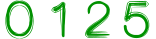
|