

You will find the original tutorial here :

This tutorial is a personal creation.
Any resemblance with another one would be only pure coincidence.
It is stricly forbidden to modify tubes, to change their name or take off the matermarks,
To present them on your sites or blog,
To share them in groups,
to make a bank of images, or to use them on lucrative purposes.

Thank you Sass and Garances for testing Cloclo’s tutorials

Thank you to respect Cloclo’s work and the tubers work.
Don’t hesitate to warn me if you have any trouble with this translation,
and I’ll try to fix the problem as quickly as I can
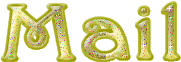

Material
tubes – preset (for User Defined Filter) - masks - selections - Cloclo’s watermark - Alpha layer
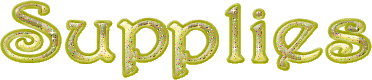
open all the tubes into PSP and duplicate them. Work with the copies to preserve orignals
place (or import) the supplies provided into the appropriate folders of My Corel PSP
open the mask(s) and minimize to tray
copy / paste selections into the folder « selections » of Corel PSP General folder
double click on the preset to install ( or import )

HINTS AND TIPS
TIP 1 -> if you don’t want to install a font -->
open it in a software as « Nexus Font » (or other font viewer software of you choice)
as long as both windows are opened (software and font), your font will be available in your PSP
TIP 2 -> from PSPX4, in the later versions of PSP the functions « Mirror » and « Flip » have been replaced by -->
« Mirror » --> image => mirror => mirror horizontal
« Flip » --> image => mirror => mirror vertical

Filters (plugins) used
Mehdi / Sorting Tiles
MuR'as Filter Meister / Perspective Tilling 1.1
L en K's / Frederiek
AAA Frames / FOTO Frame
Graphics plus / Cross Shadow
Filters Unlimited 2.0 / &< Bkg Designer sf101
Modules externes /AAA FRAME : Foto frame
Animation Shop if you want to animate your tag
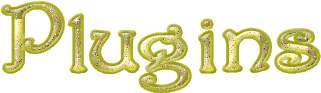
(Cloclo's ▲ page)

colors
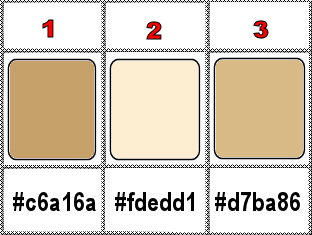
set colors 1 and 2 as FG & BG colors into the materials palette

use the pencil to you follow the steps
hold down left click of your mouse to grab it and move it


Important
Open all images with PSP, duplicate them and close the originals.
Never work with original images.
Cloclo works with PSP20 ; I work with PSP pro 2020 Ultimate
but you can follow the steps with another version of PSP
don’t forget to save your work often

Instructions
1
open the alpha layer, duplicate, close the original and work with the copy
rename « Raster 1 »
selections => select all
copy / paste « fond » into selection
selections => select none
view => tick « Rulers »
using the Pick tool, shrink to 500 px wide

view => UNtick « Rulers »
2
select the transparent part with the Magic Wand tool
flood fill selection with color 1
selections => select none
effects => image effects => seamless tiling

effects => reflection effects => rotating Mirror

3
effects => plugins => Mehdi => Sorting Tiles

effects => image effects => seamless tiling => default settings
layers => new raster layer
flood fill white
layers => new mask layer => from image

layers => merge => merge group
4
effects => plugins => Mura’s Meister => Perspective Tiling

effects => reflection effects => rotating Mirror

effects => User Defined Filter => Emboss 6
selections => load-save selection => from alpha channel => selection # 1 (or use selection from disk #1)
hit the DELETE key of your keyboard 6 times
selections => select none
effects => 3D effects => drop shadow => 0 / 0 / 80 / 15 / black
prepare a linear gradient in materials palette

selections => load-save selection => from alpha channel => selection # 2 (or use selection from disk #2)
layers => new raster layer
flood fill selection with the gradient
effects => plugins => Graphics Plus => Cross Shadow / default settings
5
effects => plugins => L en K’s => frederiek

selections => select none
effects => 3D effects => drop shadow => 1 / 1 / 80 / 20 / black
effects => reflection effects => rotating Mirror

selections => load-save selection => from alpha channel => selection # 3 (or use selection from disk #3)
layers => new raster layer
flood fill selection with color 3
layers => new mask layer => from image

layers => merge => merge group
selections => select none
6
Layers => duplicate
image => mirror => mirror vertical
objects => align => top
layers => merge => merge down
effects => User Defined Filter => Emboss 6
effects => 3D effects => drop shadow => 0 / 0 / 50 / 10 / color 1
copy / paste « cloclo1 » as new layer
enable the Pick tool with the following settings, to move the layer acurately => position X : 109 / position Y : -21
hit the « M » key of your keyboard to disable the tool
blend mode of the layer : Luminance (Legacy)
copy / paste « cloclo2 » as new layer
objects => align => top
7
copy / paste « cloclo3 » as new layer
objects => align => top
copy / paste the misted image as new layer (clock)
effects => image effects => offset => H : -155 / V : 37 / tick « custom » and « transparent »
copy / paste « horloge » as new layer (clock)
enable the Pick tool with the following settings, to move the layer acurately => position X : 518 / position Y : 220
copy / paste the 2025 tube as new layer
enable the Pick tool with the following settings, to move the layer acurately => position X : 563 / position Y : 50
8
image => add borders => tick « symmetric » => 1 px blackedit => copy / edit => paste as new image, set aside for a later use
back to your main work
image => add borders => tick « symmetric » => 2 px color 1
copy / paste as new layer
image => add borders => tick « symmetric » => 2 px color 3
copy / paste as new layer
selections => select all
image => add borders => tick « symmetric » => 30 px any contrasting color
selections => invert
copy the image set aside
back to your main work
edit => paste into selection
adjust => blur => gaussian blur => 15
effects => plugins => Graphics Plus => Cross Shadow / default settings
effects => plugins => Unlimited 2 => &<Bkg Designer sf10 I> => Cruncher / default settings
effects => reflection effects => Pattern

9
selections => invert
effects => 3D effects => drop shadow => 0 / 0 / 85 / 25 / color 3
selections => select none
selections => select all
image => add borders => tick « symmetric » => 40 px any contrasting color
selections => invert
copy the image set aside
back to your main work
edit => paste into selection
adjust => blur => gaussian blur => 15
adjust => sharpness => sharpen
effects => plugins => Graphics Plus => Cross Shadow / default settings
effects => plugins => AAA Frames => Foto Frame

redo but change the width by 2
selections => select none
copy / paste the characters tube as new layer
place as shown on final result
copy / paste the champagne tube as new layer
place as shown on final result
copy / paste the corners tube as new layer / don’t move it
layers => merge => merge all (flatten)
resize to 1000 px width
if you don’t wxant to animate your tag =>…
apply your watermark or signature
write your licence number if you used a licenced tube
copy / paste the Cloclo’s watermark as new layer
layers => merge => merge all (flatten)
save your work as... type .jpeg
ANIMATION
A gif of bubbles and a “bling” file is provided
Open your tag into Animation Shop and duplicate twice => you now have 3 identical images
Edit => select all
Open the bubble animation / select all
Edit => copy
Right click into the first image of your creation, and paste into selected frame
Choose the right place and free by a left click
Redo this action as many times as you like
do the same thing with the “bling” animation
view your animation
if you are satisfied, animation => frame property => 25
save as… type .gif

My try with my tubes (couple and glasses)


Don't hesitate to write to me if you have any trouble with this translation
If you create a tag with this tutorial
and wish it to be shown, send it to me !
It will be a real pleasure for me to add it to the gallery at the end of the translation
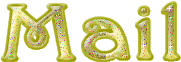

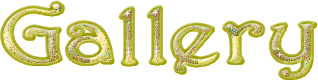
created by ▼ Birte


back to the boards of Cloclo’s tutorials
board 3 => 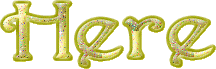
at the bottom of each board you will find the arrows allowing you to navigate from one board to another

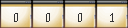
|