

You will find the original tutorial here
:

This tutorial is a personal creation.
Any resemblance with another one would be only pure coincidence.
It is stricly forbidden to modify tubes, to change their
name or take off the matermarks,
To present them on your sites or blog,
To share them in groups,
to make a bank of images, or to use them on lucrative purposes.

Thank you Sass for testing Cloclo’s
tutorials

Thank you to respect Cloclo’s work and the tubers
work.
Don’t hesitate to warn me if you have any trouble
with this translation,
and I’ll try to fix the problem as quickly as I can


Material
tubes - masks - color palette - pattern - alpha layer (selections
included) - script
The main tube is not provided. I chose a character tube
created by GRISI. Thank you Grisi
other tubes provided are licence free

open all the tubes into PSP and duplicate
them. Work with the copies to preserve orignals
open (or import) the supplies provided into the appropriate
folders of My Corel PSP
open the mask(s) and minimize to tray
copy / paste selections into the folder « selections » of
Corel PSP General folder
script is to be placed into the folder « Script
Restricted » of my Corel PSP

Hints and Tips
TIP 1 -> if you don’t
want to install a font -->
open it in a software as « Nexus Font » (or
other font viewer software of you choice)
as long as both windows are opened (software and font),
your font will be available in your PSP
TIP 2 -> from PSPX4,
in the later versions of PSP the functions « Mirror » and « Flip » have
been replaced by -->
« Mirror » --> image => mirror => mirror horizontal
« Flip » --> image => mirror => mirror vertical

Filters (plugins) used
Mehdi / Wavy Lab 1.1 / Magnetic
A AA Frame / Foto frame
Graphics plus / Cross Shadow


colors
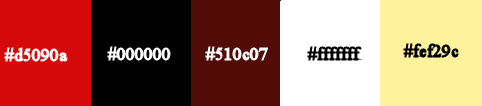
set colors 1 and 2 as FG & BG colors into the materials
palette

Use the pencil to mark your place
along the way
hold down left click to grab and move it
 |

Important
Open all images with PSP, duplicate them and close the
originals.
Never work with original images.
Cloclo works with PSPX9 ; I work with PSP pro 2019 Ultimate
if you follow this tutorial with another version of PSP
; the results might be slightly different
don’t forget to save your work often
 
realization
1
open the alpha layer, duplicate, close the original and
work with the copy
rename « Raster 1 »
effects => plugins => Mehdi => Wavy Lab 1.1 => colors
2 / 1 / 3 / 3

adjust => blur => gaussian blur / 65
2
layers => new raster layer
flood fill black
layers => new mask layer => from image

adjust => sharpness => sharpen
layers => merge => merge group
layers => arrange => move down
effects = > plugins => Simple => Blintz
effects => image effects => seamless tiling

copy / paste « calguis1feux2129 » as new layer
image => resize => untick « resize all layers » => 70%
layers => arrange => move down
3
layers => new raster layer
flood fill white
layers => new mask layer => from image

layers => merge => merge group
image => resize => untick « resize all layers » => 90%
effects => image effects => offset => H : -
235 / V : - 5 / tick « custom » and « transparent»

layers => duplicate
image => mirror => mirror horizontal
layers => arrange => move down
blend mode of the layer : Overlay
effects => 3D effects => drop shadow => 5 / 5
/ 40 / 15 / black
enable the Pick tool and stretch up and down

copy / paste « Horloge Cloclo » as new layer
don’t move it
4
highlight layer with Narah’s mask (middle layer in
the stack)
selections => load-save selection => from alpha channel
=> selection # 1
hit the DELETE key of your keyboard
selections => select none
highlight top layer
copy / paste « Noeud Cloclo » as new layer
place as shown on final result
effects => 3D effects => drop shadow => 2 / 2
/ 40 / 10 / black
layers => new raster layer
selections => load-save selection => from alpha channel
=> selection # 2
flood fill selection with color 5
selections => select none
image => resize => untick « resize all layers » => 90%
effects => image effects => offset => H : 140
/ V : - 15 / tick « custom » and « transparent»

layers => duplicate
image => mirror => mirror horizontal
layers => arrange => move down
effects => 3D effects => drop shadow => 2 / 2
/ 55 / 10 / black
5
layers => merge => merge visible
edit => copy
*** begining of the script to create the frame ***
or ==>
manually
image => add borders => tick « symmetric » => ...
2 px black
3 px color 5
3 px color 1
2 px black
selections => select all
image => add borders => tick « symmetric » => 15
px white
effects => 3D effects => drop shadow => 0 / 0
/ 100 / 10 / black
selections => select none
image => add borders => tick « symmetric » => ...
2 px black
3 px color 5
3 px color 1
2 px black
image => add borders => tick « symmetric » => 40
px white
selections => invert
adjust => blur => gaussian blur / 40
effects => texture effects => texture

effects => plugins => Graphic Plus => Cross Shadow
/ default settings
effects => plugins => AAA Frames => Foto Frame

selections => select none
*** end of the script ***
copy / paste « Texte Cloclo » as new layer
place as shown on final result
copy / paste « Chapeau » as new layer
place as shown on final result
copy / paste the character tube as new layer
place as shown on final result
copy / paste « Coin Cloclo » as new layer
objects => align => top
layers => merge => merge all (flatten)
apply your watermark or signature
write your licence number if you used a licensed tube
save your work as... type .jpeg
 
My tag with my tubes and different colors

Don't hesitate to write to Cloclo if you
have any trouble with her tutorial
If you create a tag with this tutorial
and wish it to be shown, send it to Cloclo !
It will be a real pleasure for her to add it to the gallery
at the end of the tutorial


back to the boards of Cloclo’s tutorials
board 1 board
2 board
2


|