

You will find the original tutorial here :

This tutorial is a personal creation.
Any resemblance with another one would be only pure
coincidence.
It is stricly forbidden to modify tubes, to change
their name or take off the matermarks,
To present them on your sites or blog,
To share them in groups,
to make a bank of images, or to use them on lucrative purposes.

Thank you Sass for testing Cloclo’s tutorials

Thank you to respect Cloclo’s work and the tubers
work.
Don’t hesitate to warn me if you have any trouble
with this translation,
and I’ll try to fix the problem as quickly as I can
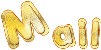

Material
selections - masks - tubes
The main tube is not provided
the tubes provided are licence free
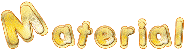
open all the tubes into PSP and duplicate them. Work
with the copies to preserve orignals
open the masks and minimize it to tray
copy / paste selections into the folder « selections » into
Corel PSP general folder
TIP 1 -> if you don’t
want to install a font -->
open it in a software as « Nexus Font » (or
other font viewer software of you choice)
as long as both windows are opened (software and font),
your font will be available in your PSP
TIP 2 -> from PSPX4,
in the later versions of PSP the functions « Mirror » and « Flip » have
been replaced by -->
« Mirror » --> image -> mirror -> mirror horizontal
« Flip » --> image -> mirror -> mirror vertical

Filters (plugins) used
Kang 2 / X cubes
Filtres It@lian Editors / Effetto Fantasma
Filtres Alien Skin Eye Candy 5 Impact / Glass
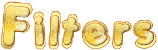
 
Use the pencil to follow the steps
hold down left click to grab it and move it
 |
 
Important
Open all images with PSP, duplicate them and close
the originals.
Never work with original images.
don’t forget to save your work often

prepare these two colors in your materials paletteDon't
hesitate to change the colors and the blend modes of the
layers,
according to your tubes and images

translator’s note
Cloclo created her tag with PSP XII
I used PSP2018 to create my tag and write my translation
but this tutorial can be realized with another version
according to the version of PSP you use, the results
might be slightly differents
don’t hesitate to change the blend modes and opacities
of the layers to match your tubes and colors
 
realization
1
in the materials palette, set White ans FG color
and Balck as BG color
prepare a linear gradient
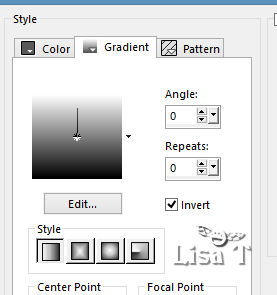
open a new transparent image 900 * 600 pixels
2
effects -> plugins -> Kang 2 / X Cubes
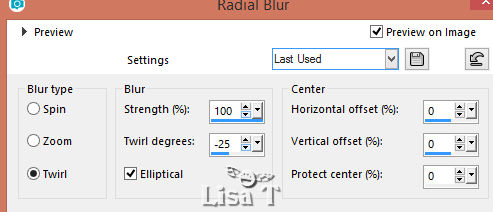
3
adjust -> blur -> radial blur
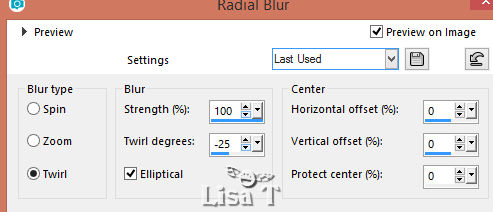
adjust -> blur -> gaussian blur
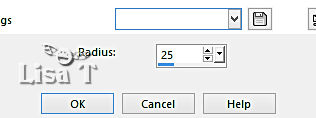
4
layers -> new raster layer
selections -> select all
copy / paste into selection « Anotherworld »
selections -> select noneimage -> resize -> untick « resize
all layers » -> 50%
effects -> image effects -> seamless tiling / default
settings
layes -> merge -> merge visible
5
effects -> plugins -> It@lian Editors / Effetto Fantasma
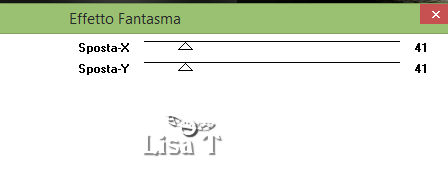
adjust -> sharpness -> sharpen
6
layers -> new raster layer
flood fill white
layers -> new mask layer -> from image
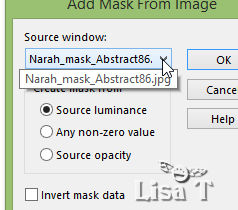
effects -> edge effects -> enhance
layers -> merge -> merge group
blend mode of the layer : Soft Light - opacity :
50%
7
layers -> new raster layer
flood fill white
layers -> new mask layer -> from image
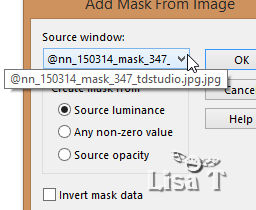
layers -> merge -> merge group
blend mode of the layer : Soft Light - opacity
: 40%
layers -> duplicate
image -> mirror -> mirror vertical
image -> mirror -> mirror horizontal
8
layers -> new raster layer
flood fill white
layers -> new mask layer -> from image
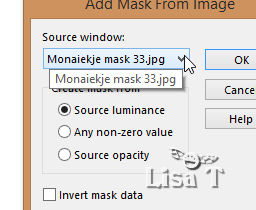
layers -> merge -> merge group
blend mode of the layer : Soft Light - opacity
: 50%
selections -> load-save selection -> from disk -> selection « @Futurismle
1 Cloclo
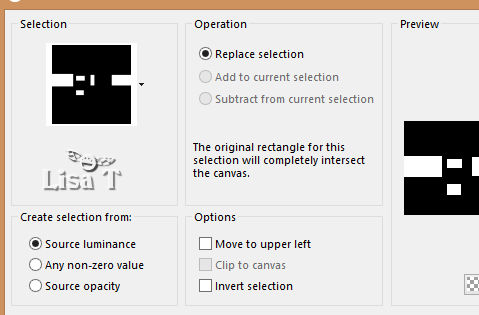
selections -> promote selection layer
copy / paste into selection « Anotherworld »
selections -> select none
effects -> 3D effects -> drop shadow -> 0 / 0
/ 35 / 5 / color c0c0c0
9
copy / paste as new layer « spere »
effects -> image effects -> offset
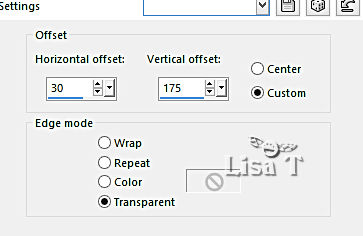
blend mode of the layer : Luminance (Legacy)
effects -> 3D effects -> drop shadow -> 2 / 2
/ 35 / 5 / black
10
copy / paste as new layer « @Deco 1 Cloclo »
effects -> plugins -> Alien Skin Eye Candy 5 Impact
/ Glass
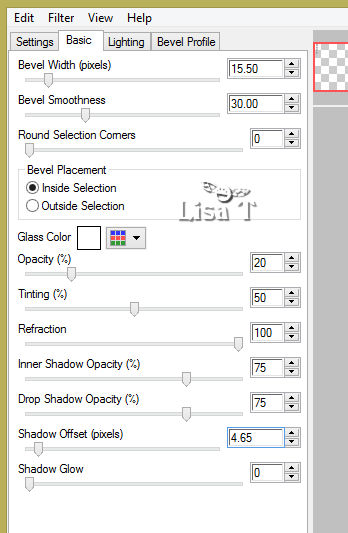
effects -> 3D effects -> drop shadow -> 0 / 0
/ 35 / 5 / color c0c0c0
11
copy / paste as new layer the text tube « @Texte
Cloclo »
blend mode of the layer : Soft Light - opacity
: 40%
12
copy / paste as new layer the « robot » tube
image -> resize -> untick « resize all
layers » -> 75%
effects -> 3D effects -> drop shadow -> 0 / 0
/ 75 / 15 / black
move it as shown on the final result
13
copy / paste as new layer « the robot 1 » tube
image -> resize -> untick « resize all layers » -> 60%
effects -> 3D effects -> drop shadow -> 0 / 0
/ 75 / 15 / black
move it as shown on the final result
14
highlight bottom layer
edit -> COPY
image -> add borders -> tick « symmetric » -> ...
2 pixels color #c0c0c0
30 pixels white
select the large border with the magic wand tool
layers -> new raster layer
edit -> paste into selection
image -> mirror -> mirror horizontal
selections -> invert
effects -> 3D effects -> drop shadow -> 0 / 0
/ 75 / 15 / color #c0c0c0
selections -> select none
image -> add borders -> tick « symmetric » -> 3
pixels color #c0c0c0
15
layers -> merge -> merge all (flatten)
apply your signature
file -> save as... type .jpeg
 
My tag with my tube

Don't hesitate to write to Cloclo if you have any trouble
with her tutorial
If you create a tag with this tutorial
and wish it to be shown, send it to Cloclo !
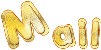

back to the boards of
Cloclo ’s tutorials
board 1 
|