

You will find the original tutorial here :

This tutorial is a personal creation.
Any resemblance with another one would be only pure coincidence.
It is stricly forbidden to modify tubes, to change their name or take off the matermarks,
To present them on your sites or blog,
To share them in groups,
to make a bank of images, or to use them on lucrative purposes.

Thank you Sass and Garances for testing Cloclo’s tutorials

Thank you to respect Cloclo’s work and the tubers work.
Don’t hesitate to warn me if you have any trouble with this translation,
and I’ll try to fix the problem as quickly as I can
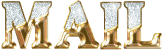

Material

open all the tubes into PSP and duplicate them. Work with the copies to preserve orignals
place (or import) the supplies provided into the appropriate folders of My Corel PSP
open the mask(s) and minimize to tray
copy / paste selections into the folder « selections » of Corel PSP General folder
copy / paste gradient into the folder « gradient » of Corel PSP General folderdouble

HINTS AND TIPS
TIP 1 -> if you don’t want to install a font -->
open it in a software as « Nexus Font » (or other font viewer software of you choice)
as long as both windows are opened (software and font), your font will be available in your PSP
TIP 2 -> from PSPX4, in the later versions of PSP the functions « Mirror » and « Flip » have been replaced by -->
« Mirror » --> image => mirror => mirror horizontal
« Flip » --> image => mirror => mirror vertical

Filters (plugins) used
MuRa's Meister / Perspective Tiling 1.1
FM Tiles Tools / Blend Emboss
AAA Frame / FOTO FRAME
Graphics plus / Cross shadow
<I.C.NET Software>Filters Unlimited 2.0 / Paper Textures
<I.C.NET Software>Filters Unlimited 2.0 / / Mezzy
Modules externes /AAA FRAME : Foto frame
 (Cloclo's page) (Cloclo's page)

colors
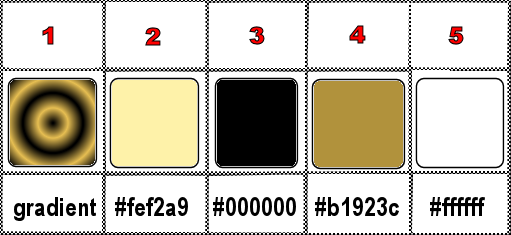
set gradient provided as FG color into the materials palette
set color 3 (black) as BG color into the materials palette

use the pencil to you follow the steps
hold down left click of your mouse to grab it and move it


Important
Open all images with PSP, duplicate them and close the originals.
Never work with original images.
Cloclo works with PSP20 ; I work with PSP pro 2020 Ultimate
but you can follow the steps with another version of PSP
don’t forget to save your work often in case of problems

realization
1
open the alpha layer, duplicate, close the original and work with the copy
rename « Raster 1 »
2
Flood fill layer with the gradient
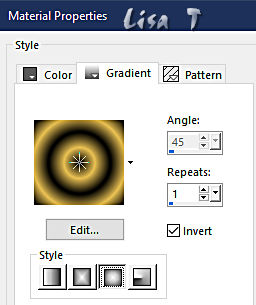
effects => image effects => seamless tiling
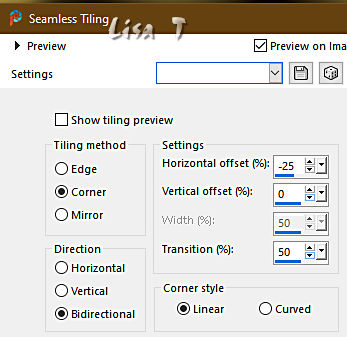
3
effects => image effects => offset => H : 500 / V : 0 / tick « custom » and « transparent »
layers => duplicate
image => mirror => mirror horizontal
layers => merge => merge down
adjust => blur => gaussian blur => 40
layers => new raster layer
selections => select all
copy / paste the decoration tube into selection
selections => select none
4
layers => duplicate
effects => plugins => Mura’s Meister => Perspective Tiling
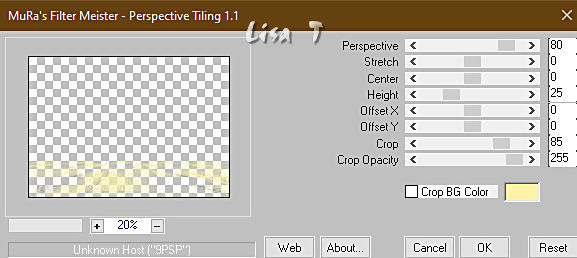
effects => reflection effects => rotating Mirror / reflect / rotation angle => 180°
highlight middle layer
selections => load-save selection => from alpha channel => selection #Cloclo
hit the DELETE key of your keyboard
selections => select none
highlight top layer
enable the Magic Wand tool / tolerance : 0 / feather : 60%
click on top of the tag
hit the DELETE key of your keyboard TWICE
selections => select none
5
copy / paste the decoration1 tube as new layer
enable the Pick tool with the following settings, to move the layer acurately => position X : -1 / position Y : -13
hit the K key to disable the tool
effects => plugins => Mura’s Seamless => Emboss at Alpha
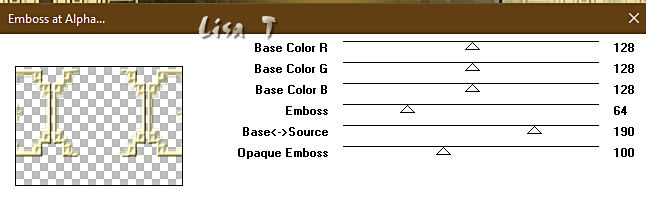
opacity of the layer : 95%
adjust => sharpness => sharpen
layers => new raster layer
selections => load-save selection => from alpha channel => selection #Cloclo1
6
copy / paste the landscape ( Paysage ) tube into selection
layers => new raster layer
effects => 3D effects => Cutout
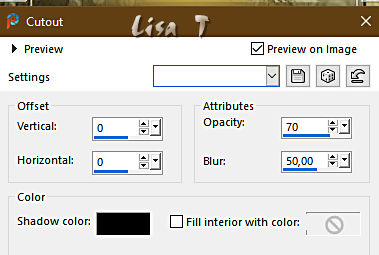
selections => select none
layers => merge => merge down
adjust => sharpness => sharpen
layers => new raster layer
selections => load-save selection => from alpha channel => selection #Cloclo3
copy / paste the landscape ( Paysage1 ) tube into selection
layers => new raster layer
7
effects => 3D effects => Cutout
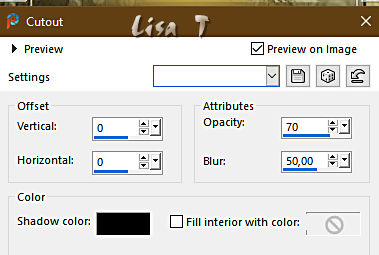
selections => select none
layers => merge => merge down
adjust => sharpness => sharpen
layers => merge => merge down
opacity of the layer : 90%
layers => arrange => move down
highlight top layer
layers => new raster layer
selections => load-save selection => from alpha channel => selection #Cloclo4
flood fill selection with the gradient
8
effects => plugins => Unlimited 2 => Penta.com => Jeans / default settings
selections => modify => contract => 4 px
effects => plugins => AAA Frames => Foto Frame

selections => select none
copy / paste « deco2 » as new layer
enable the Pick tool with the following settings, to move the layer acurately => position X : 178 / position Y : 8
blend mode of the layer : Multiply
layers => duplicate
enable the Pick tool with the following settings, to move the layer acurately => position X : 178 / position Y : 446
layers => merge => merge down TWICE
9
layers => duplicate
image => mirror => mirror horizontal
layers => merge => merge down
copy / paste « deco3 » as new layer
enable the Pick tool with the following settings, to move the layer acurately => position X : 200 / position Y : 82
place the tubes as sown on final result
drop a shadow of you choice on the woman tube
image => add borders => tick « symmetric » => 1 px black
edit => copy / paste as new image and set aside for a later use
selections => select all
image => add borders => tick « symmetric » => 15 px white
selections => invert
Flood fill selection with the gradient
10
effects => plugins => Graphics Plus => Cross Shadow
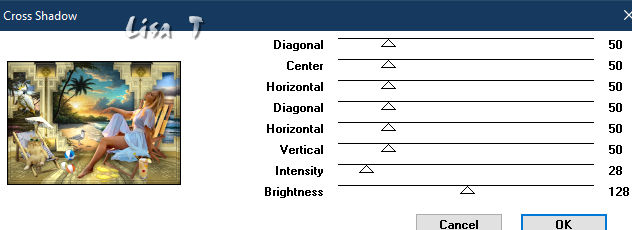
effects => plugins => Unlimited 2 => Paper Textures / Recycling Paper
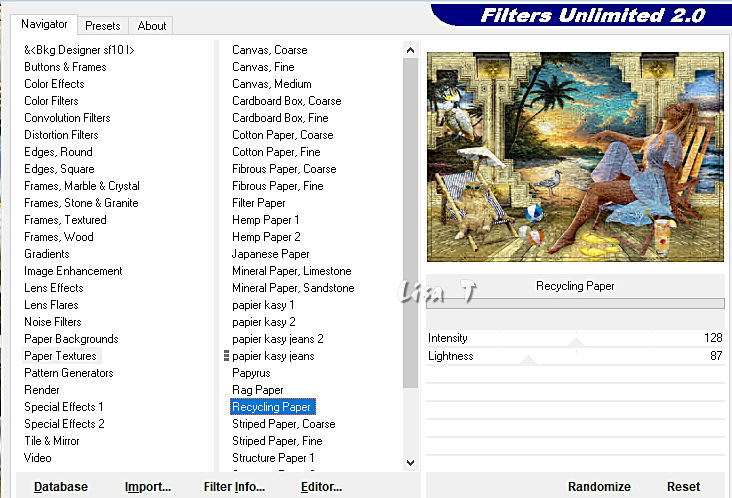
adjust => sharpness => sharpen
effects => 3D effects => drop shadow => 5 / 5 / 100 / 15 / black
selections => select none
11
image => add borders => tick « symmetric » => …
2 px color 2
2 px color 3
2 px color 4
selections => select all
image => add borders => tick « symmetric » = 45 px any color
selections => invert
Edit => paste into selection the image set aside previously
adjust => blur => gaussian blur => 30
effects => plugins => Unlimited 2 => Mezzy / Dusty
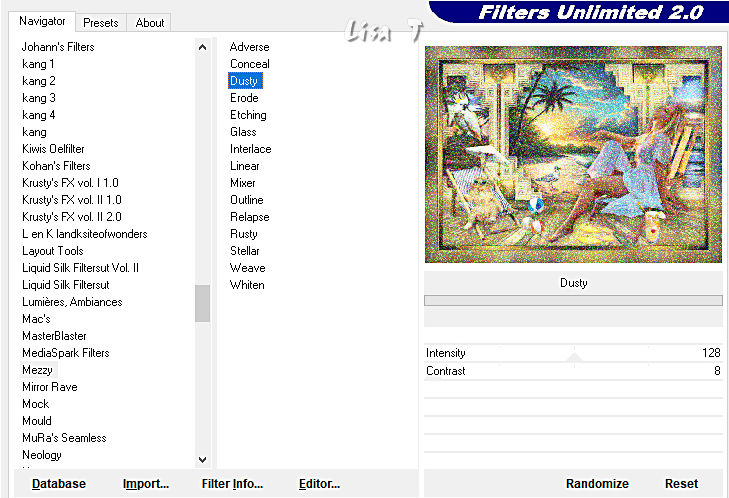
12
effects => texture effects => Weave / color 2
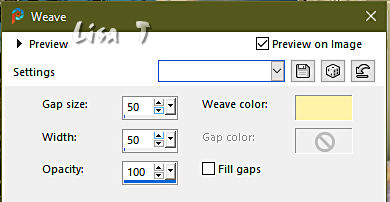
effects => 3D effects => Inner Bevel
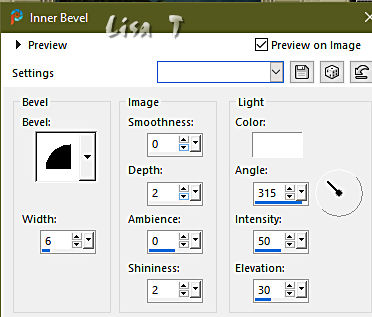
selections => select none
selections => select all
selections => modify => contract => 15 px
effects => 3D effects => drop shadow => 0 / 0 / 80 / 15 / black
selections => select none
13
image => add borders => tick « symmetric » = 2 px black
copy / paste the corners tube as new layer
don’t move
copy / paste the Cloclo’s watermark as new layer
place where you like
apply your watermark or signature
write your licence number if you used a licenced tube
layers => merge => merge all (flatten)
resize to 1000 px width
you can apply => adjust => sharpness => unsharp mask / soft
save your work as... type .jpeg

Don't hesitate to write to me if you have any trouble with this translation
If you create a tag with this tutorial
and wish it to be shown, send it to me !
It will be a real pleasure for me to add it to the gallery at the end of the translation
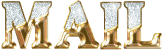
My tag with my tubes and misted images



created by  Birte Birte

created by  MMM MMM


back to the boards of Cloclo’s tutorials
20 tutorials on each board
board 3 => 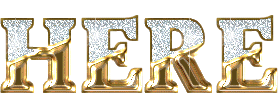
at the bottom of each tutorial you will find arrows allowing you to navigate from one board to another


|