

You will find the original tutorial here
:

This tutorial is a personal creation.
Any resemblance with another one would be only pure
coincidence.
It is stricly forbidden to modify tubes, to change
their name or take off the matermarks,
To present them on your sites or blog,
To share them in groups,
to make a bank of images, or to use them on lucrative purposes.

Thank you Sass and Garances for testing
Cloclo’s
tutorials

Thank you to respect Cloclo’s work and the tubers
work.
Don’t hesitate to warn me if you have any trouble
with this translation,
and I’ll try to fix the problem as quickly as I can


Material
tubes - masks - selection - Cloclo’s watermark
- palette

open all the tubes into PSP and duplicate
them. Work with the copies to preserve orignals
place (or import) the supplies provided into the appropriate
folders of My Corel PSP
open the mask(s) and minimize to tray
copy / paste selections into the folder « selections » of
Corel PSP General folder
double click on the preset to install ( or import )

HINTS AND TIPS
TIP 1 -> if you don’t want to install a
font -->
open it in a software as « Nexus Font » (or
other font viewer software of you choice)
as long as both windows are opened (software and font),
your font will be available in your PSP
TIP 2 -> from PSPX4, in the later versions of PSP the
functions « Mirror » and « Flip » have
been replaced by -->
« Mirror » --> image => mirror => mirror horizontal
« Flip » --> image => mirror => mirror vertical

Filters (plugins) used
I.C.Net / Filters / Unlimited 2.0 / &<Bkg Kaleidoscope> kaleidoscope
1
I.C.NET Software> Filters / Unlimited 2.0 / FunHouse
Loom
Simple / Top Left Mirror


colors
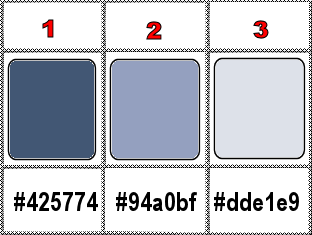
set colors 1 and 2 as FG & BG colors into the materials
palette

use the pencil to you follow the steps
hold down left click of your mouse to grab and move it


Important
Open all images with PSP, duplicate them and close
the originals.
Never work with original images.
Cloclo works with PSP20 ; I work with PSP pro 2020
Ultimate
but you can follow the steps with another version
of PSP
don’t forget to save your work often in cas of problems
with PSP

realization
1
prepare a linear gradient in materials palette
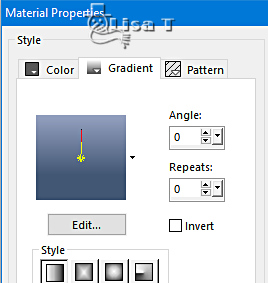
open a new image => transparent => 1000 * 700
px
flood fill layer with the gradient
2
effects => plugins => Unlimited 2 => &<Background
Kaleidoscope> => Kaleidoscope 1
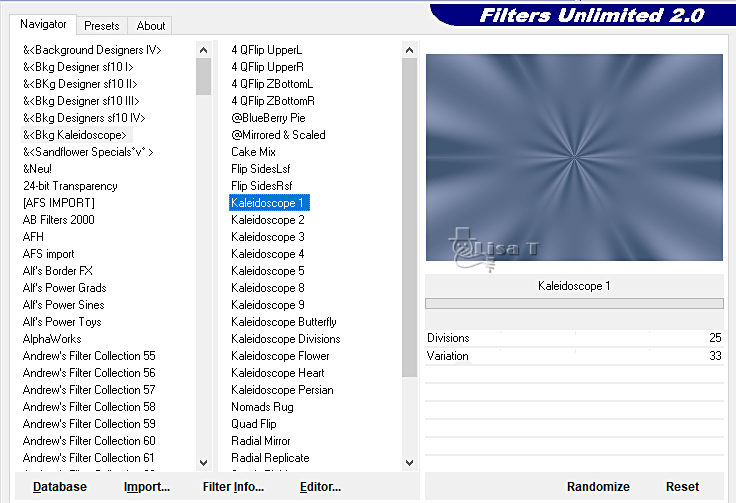
effects = > plugins => Simple => Diamonds / default
settings
effects => plugins => Unlimited 2 => Funhouse
=> Loom
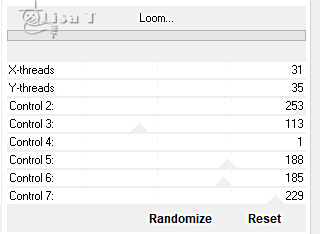
3
effects => image effects => seamless tiling => default
settings
effects = > plugins => Simple => Top Left Mirror
layers => new raster layer
flood fill layer with color 1
layers => new mask layer => from image layers => new
mask layer => from image
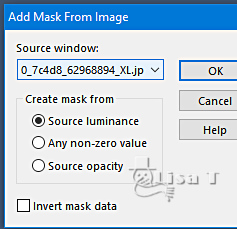
effects => edge effects => enhance more
layers => merge => merge group
4
layers => new raster layer
flood fill layer with color 1
layers => new mask layer => from image layers => new
mask layer => from image
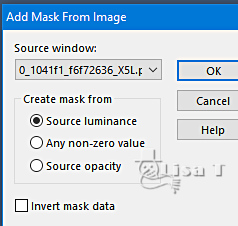
effects => edge effects => enhance
layers => merge => merge group
layers => duplicate
blend mode of the layer : Soft Light
layers => merge => merge down
5
highlight bottom layer
selections => load-save selection => from disk => selection
#1
selections => promote selection to layer
layers => arrange => bring to top
adjust => blur => gaussian blur => 35
keep selection active
effects => texture effects => Weave / color 1
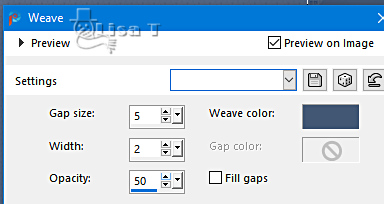
copy / paste « misted_hiver » as new
layer
selections => invert
hit the DELETE key of your keyboard
selections => invert
layers => merge => merge down
keep selection active
selections => modify = > select selection borders
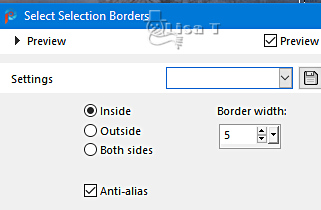
effects => texture effect => Tiles
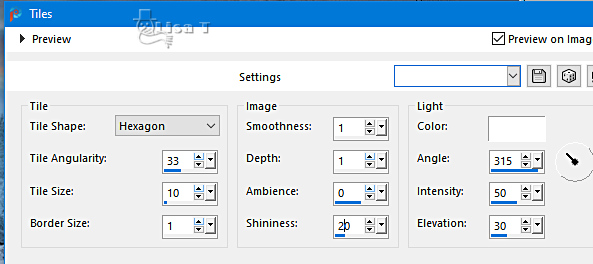
6
effects => 3D effects => Inner Bevel
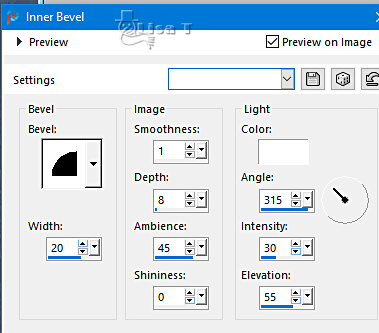
selections => select none
effects => 3D effects => drop shadow => 3 / -3
/ 80 / 25 / black
7
copy / paste the « deco4 » as new
layer
objects => align => bottom
enable the Pick tool and lower slightly the decoration

hit the M key to disable the tool
8
copy / paste the « deco1 » as new layer
don’t forget to erase the watermark
objects => align => top
copy / paste the « deco2 » as new layer
don’t forget to erase the watermark
don’t move it
blend mode of the layer : Multiply
copy / paste the « deco3 » as new layer
don’t forget to erase the watermark
don’t move it
copy / paste the « deco5 » as new layer
don’t forget to erase the watermark
objects => align => top
blend mode of the layer : Luminance (Legacy)
9
copy / paste the rabbit tube as new layer
move as shown in the final result
copy / paste the woman
tube as new layer
effects => 3D effects => drop shadow => 0 / 0
/ 60 / 30 / black
layers => merge => merge all (flatten)
edit => COPY
open the frame (selection is already active)
edit => paste into selection
layers => new raster layer
effects => 3D effects => Cutout
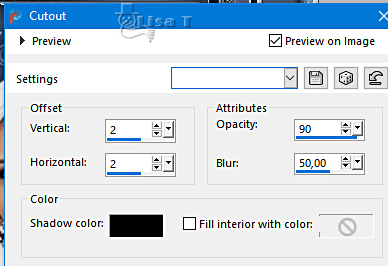
selections => select none
10
selections => select all
image => add borders => tick « symmetric » => 30
px color 1
selections => invert
flood fill selection with the gradient
effects => plugins => Graphics Plus => Cross Shadow
/ default settings
effects => plugins => Unlimited 2 => &<Bkg
Designer sf10 III> => SE Shiver
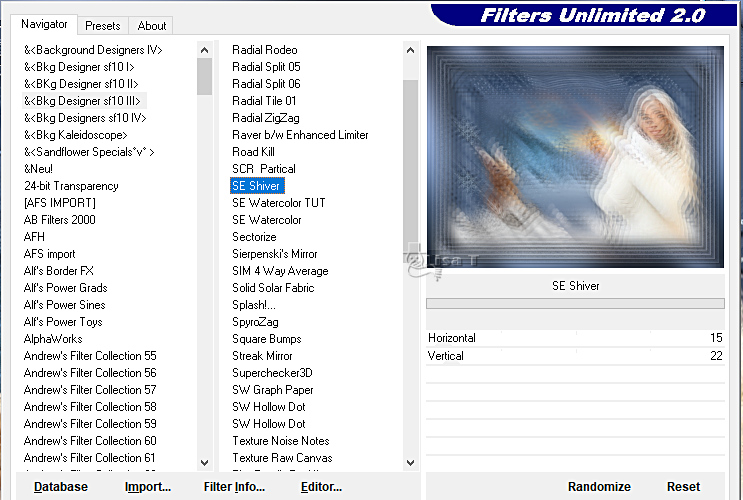
effects => edge effects => enhance more
effects => plugins => AAA Frames => Foto Frame
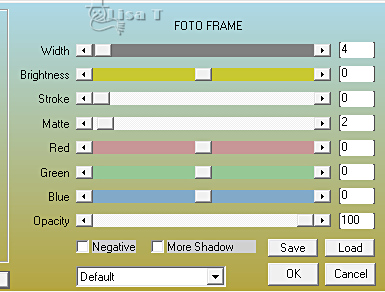
selections => select none
copy / paste the corners tube as new layer
don’t forget to erase the watermark
don’t move it
apply your watermark or signature
write your licence number if you used a licenced tube
layers => merge => merge all (flatten)
resize to 1000px width
save as ... type .jpeg

My version with my tube(girl) and
my misted landscape

Don't hesitate to write to me if you have
any trouble with this translation
If you create a tag with this tutorial
and wish it to be shown, send it to me !
It will be a real pleasure for me to add it to the gallery
at the end of the translation



cratd by  Birte Birte


back to the boards of Cloclo’s tutorials
board 2 => 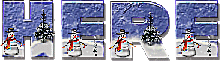
at the bottom of each tutorial you will
find the arrows allowing you to navigate from one board
to another


|