

You will find the original tutorial here :

This tutorial is a personal creation.
Any resemblance with another one would be only pure coincidence.
It is stricly forbidden to modify tubes, to change their name or take off the matermarks,
To present them on your sites or blog,
To share them in groups,
to make a bank of images, or to use them on lucrative purposes.

Thank you Sass for testing Cloclo’s tutorials

Thank you to respect Cloclo’s work and the tubers work.
Don’t hesitate to warn me if you have any trouble with this translation,
and I’ll try to fix the problem as quickly as I can


Material
The main tube is not provided
translator's note : I used one of my own tubes (special occasions page 6)
other tubes provided are licence free

open all the tubes into PSP and duplicate them. Work with the copies to preserve orignals
open (or import) the supplies provided into the appropriate folders of My Corel PSP
open the mask(s) and minimize to tray
copy / paste selections into the folder « selections » of Corel PSP General folder
double click on the presets to install them ( or import )
place the script into the folder « scripts restricted »
TIP 1 -> if you don’t want to install a font -->
open it in a software as « Nexus Font » (or other font viewer software of you choice)
as long as both windows are opened (software and font), your font will be available in your PSP
TIP 2 -> from PSPX4, in the later versions of PSP the functions « Mirror » and « Flip » have been replaced by -->
« Mirror » --> image => mirror => mirror horizontal
« Flip » --> image => mirror => mirror vertical

Filters (plugins) used
I.C.NET software / Unlimited / Tramages / Gradient / Spokes Ratio Masker
I.C.NET software / Unlimited &<Bkg Designer sf10 III> / Radial Reflections 04
Alien Skin Eye Candy 5: impact / Glass / Preset Glass_temps_de_carnaval
Modules externes /A A A FRAME : Foto frame
graphic plus / Gross Shadow


colors
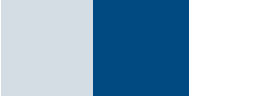
set colors 1 and 2 as FG & BG colors into the materials palette

Use the pencil to mark your place
along the way
hold down left click to grab and move it
 |

Important
Open all images with PSP, duplicate them and close the originals.
Never work with original images.
Cloclo works with PSPX9 ; I work with PSP pro 2020 Ultimate
but you can follow the steps with another version of PSP
don’t forget to save your work often

realization
1
open the alpha layer, duplicate, close the original and work with the copy
rename « Raster 1 »
flood fill layer with color 2
layers => new raster layer
flood fill layer with color 1
layers => new mask layer => from image
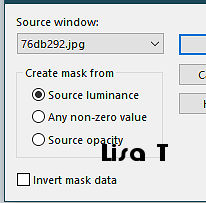
effects => edge effects => enhance
layers => merge => merge group
layers => duplicate
image => mirror => mirror horizontal
image => mirror => mirror vertical
blend mode of the layer : Multiply
layers => merge => merge visible
2
layers => new raster layer
selections => select all
copy / paste « déco Cloclo » into selection
selections => select none
blend mode of the layer : Multiply
highlight bottom layer
selections => load-save selection => from alpha channel => selection # 1
selections => promote selection to layer
layers => arrange => bring to top
adjust => blur => gaussian blur / 40
keep selection active
copy / paste the misted tube as new layer
place as shown on final result (show only a part of the image)
selections => invert
hit the DELETE key of your keyboard
selections => invert
selections => modify = > select selection borders
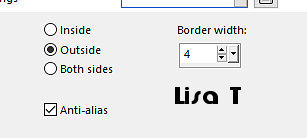
layers => new raster layer
flood fill layer with the following gradient
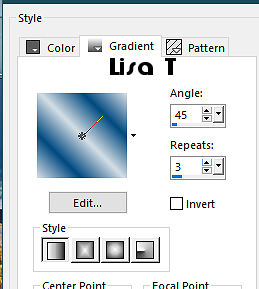
layers => merge => merge down twice
keep selection active
3
effects => plugins => Unlimited 2 => Tramages / Gradient / Spokes Ratio Masker
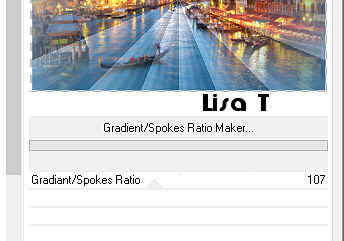
effects => 3D effects => inner bevel
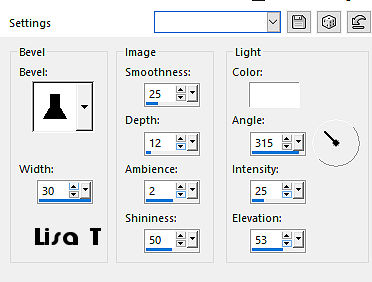
selections => select none
layers => merge => merge visible
selections => load-save selection => from alpha channel => selection # 2
selections => promote selection to layer
flood fill selection with the following gradient
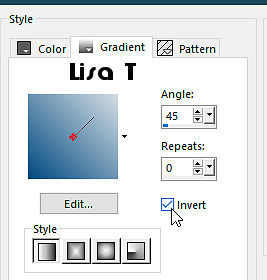
4
effects => plugins => Unlimited 2 => &<Bkg Designer sf10 III> => Radial Reflections 04
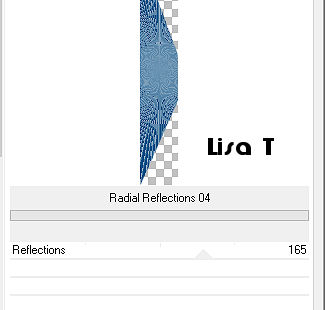
effects => plugins => Alien Skin Eye Candy 5 Impact / Glass / preset « Glass_temps_de_carnaval »
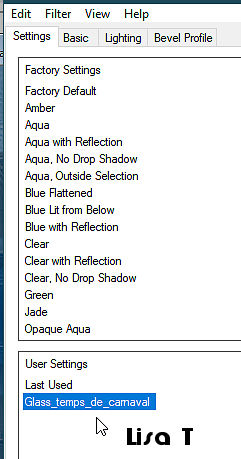
selections => select none
effects => 3D effects => drop shadow => 2 / 0 / 80 / 80 / color 2
5
layers => duplicate
image => mirror => mirror horizontal
layers => arrange => move down
highlight bottom layer
selections => load-save selection => from alpha channel => selection # 3
selections => promote selection to layer
flood fill selection with the linear gradient
layers => arrange => bring to top
adjust => add-remove noise => add noise
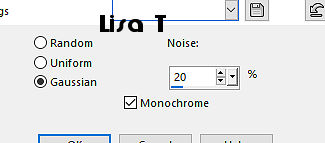
effects => plugins => AAA Frames => Foto Frame
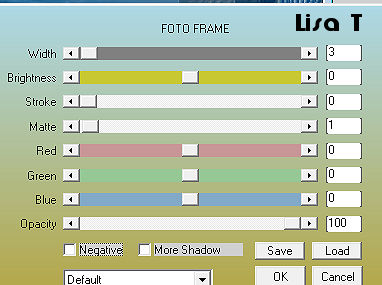
selections => select none
layers => duplicate
image => mirror => mirror horizontal
layers => merge => merge down
layers => duplicate
image => mirror => mirror vertical
layers => merge => merge down
6
copy / paste « déco Cloclo 1 » as new layer
don’t move it
blend mode of the layer : Luminance (Legacy)
add the script provided into the folder « script restrcited »
view => toolbars => script
run the script provided
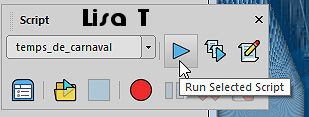
if you changed the colors, create the frame manually
*************************
image => add borders => tick « symmetric » => ...
1 px color 2
1 px color 1
1 px color 2
15 px white
1 px color 2
1 px color 1
1 px color 2
40 px white
select the last border with the magic wand tool
flood fill selection with the linear gradient
effects => plugins => Graphic Plus => Cross Shadow / default settings
keep selection active
*************************
7
effects => Art Media Effects => brush strokes / color 1
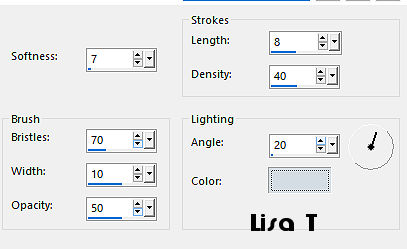
effects => plugins => AAA Frames => Foto Frame
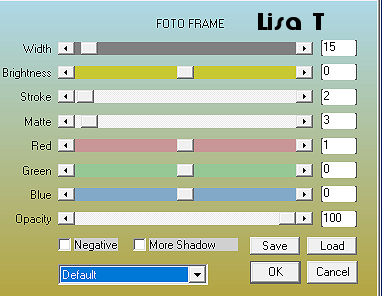
selections => select none
image => add borders => tick « symmetric » => ...
1 px color 1
copy / paste « cadre » as new layer (the frame)
don’t move it
copy / paste the two masks as new layer, place properly, drop a shadow of your choice
copy / paste the carnival tube as new layer
place properly (see final result)
drop a shadow of your choice
apply your watermark or signature
write your licence number if you used a licensed tube
save your work as... type .jpeg

Don't hesitate to write to Cloclo if you have any trouble with her tutorial
If you create a tag with this tutorial
and wish it to be shown, send it to Cloclo !
It will be a real pleasure for her to add it to the gallery at the end of the tutorial


back to the boards of Cloclo’s tutorials
board 1 board 2 board 2 

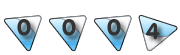
|