

You will find the original tutorial here :

This tutorial is a personal creation.
Any resemblance with another one would be only pure coincidence.
It is stricly forbidden to modify tubes, to change their name or take off the matermarks,
To present them on your sites or blog,
To share them in groups,
to make a bank of images, or to use them on lucrative purposes.

Sass, Carine and me test Cloclo’s tutorials
thanks to her for this privilege

Thank you to respect Cloclo’s work and the tubers work.
Don’t hesitate to warn me if you have any trouble with this translation,
and I’ll try to fix the problem as quickly as I can
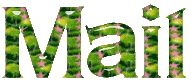

supplies
a color palette
1 alpha channel, selections in cas of problems with the alpha channel
1 misted image
mask
tubes
corners tube
tubes provided are licence free
supplies => 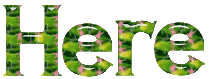
open all the tubes into PSP and duplicate them. Work with the copies to preserve orignals
place (or import) the supplies provided into the appropriate folders of My Corel PSP
open the mask(s) and minimize to tray
copy / paste selections into the folder « selections » of Corel PSP General folder
double click on the preset to install ( or import )

HINTS AND TIPS
TIP 1 -> if you don’t want to install a font -->
open it in a software as « Nexus Font » (or other font viewer software of you choice)
as long as both windows are opened (software and font), your font will be available in your PSP
TIP 2 -> from PSPX4, in the later versions of PSP the functions « Mirror » and « Flip » have been replaced by -->
« Mirror » --> image => mirror => mirror horizontal
« Flip » --> image => mirror => mirror vertical

Filters (plugins) used
Filters Unlimited 2.0 / &<Background Designers IV> / @Night Shadow
Filters Unlimited 2.0 / &<Background Designers IV> / sf10 N Dice
Mehdi / Sorting Tiles
FM Tile Tools
MuRa's Filter Meiter / Perspective Tiling1.1
<I.C.NET software> / Filters Unlimited 2.0 / Kang 2 / the Peacock variations
AAA Frames / FOTO FRAME
Cloclo’s page ▼ of plugins
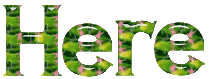

colors
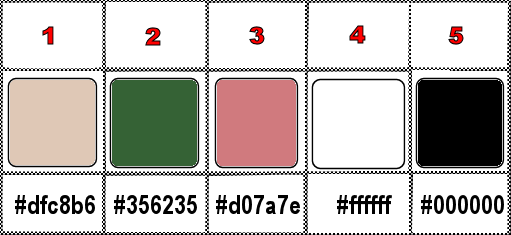
set colors 1 and 2 as FG & BG colors into the materials palette

use the pencil to you follow the steps
hold down left click of your mouse to grab it and move it


Important
Open all images with PSP, duplicate them and close the originals.
Never work with original images.
Cloclo works with PSP20 ; I work with PSP pro 2020 Ultimate
but you can follow the steps with another version of PSP
don’t forget to save your work often

instructions
1
open the alpha layer, duplicate, close the original and work with the copy
rename « Raster 1 »
flood fill with color 2
selections => select all
copy / paste the woman tube into selection (don’t forget to erase the watermark)
selections => select none
effects => image effects => seamless tiling
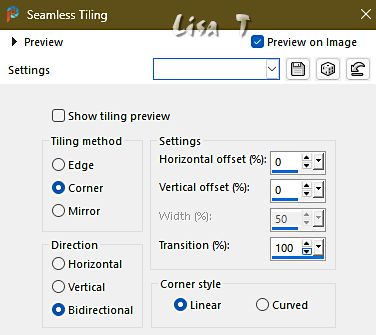
adjust => blur => gaussian blur => 40
effects => plugins => Unlimited 2 => &<Background Designers IV> => @Night Shadow
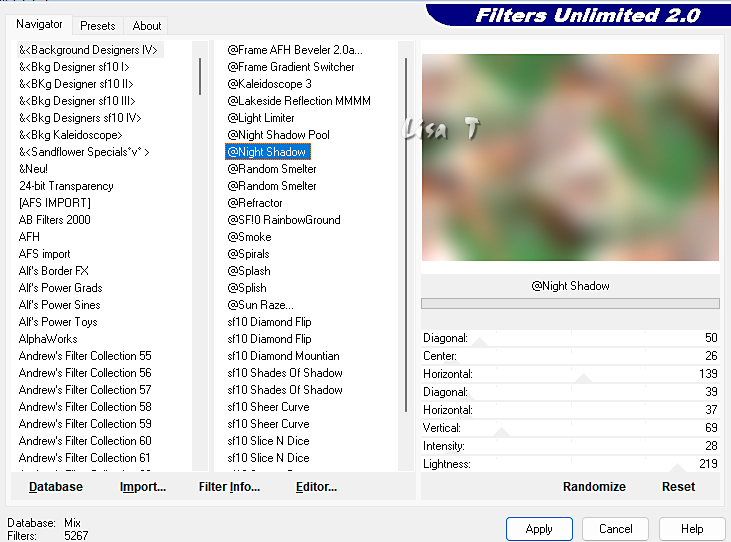
2
effects => plugins => Unlimited 2 => &<Background Designers IV> => sf10 Slice N Dice / default settings
effects => plugins => Mehdi => Sorting Tiles
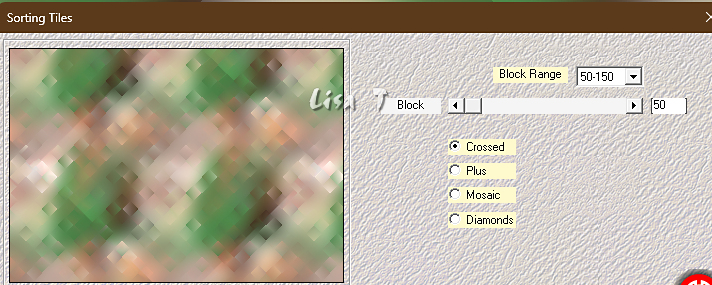
adjust => add-remove noise => add noise
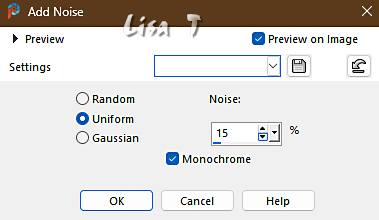
3
copy / paste « déco » as new layer
objects => align => top
blend mode of the layer : Luminance (Legacy) / opacity : 55%
prepare a linear gradient
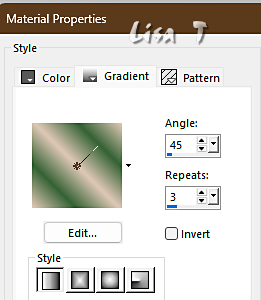
layers => new raster layer
selections => load-save selection => from alpha channel (or disk) => selection # 1
flood fill selection with the gradient
adjust => blur => gaussian blur => 10
effects => texture effects => texture Winni provided
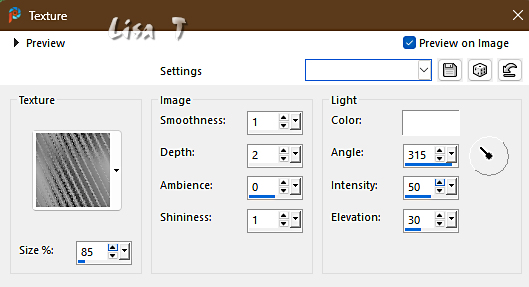
effects => edge effects => enhance
selections => select none
4
effects => 3D effects => drop shadow => 0 / 0 / 40 / 5 / black
effects => reflection effects => rotating Mirror
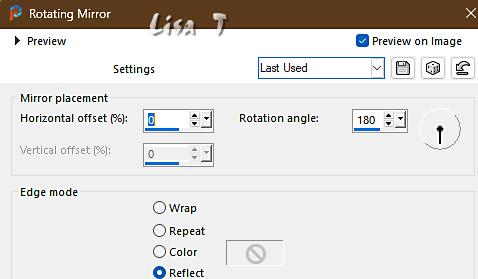
effects => 3D effects => drop shadow => 0 / 0 / 40 / 5 / black
effects => plugins => FM Tile Tools / Blend Emboss / default settings
highlight bottom layer
layers => duplicate
layers => arrange => bring to top
effects => plugins => Mura’s Meister => Perspective Tiling
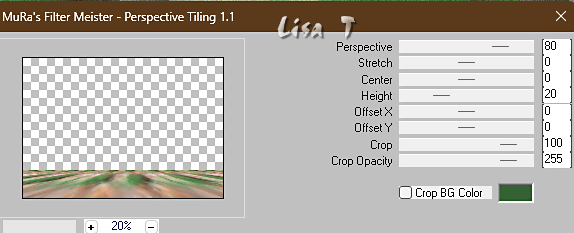
effects => reflection effects => rotating Mirror
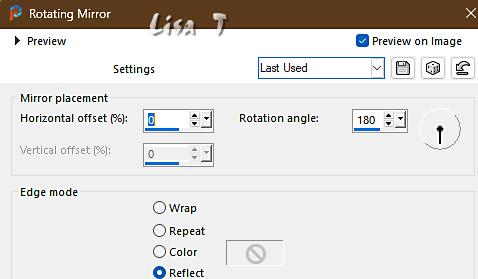
5
With the magic wand tool (tolerance : 60), click inside the transparent part to select
hit 6 times the DELETE key of your keyboard
don’t forget to reset feather of the tool to 0
selections => select none
effects => edge effects => enhance
effects => 3D effects => drop shadow => 0 / 0 / 50 / 15 / black
layers => new raster layer
flood fill white
layers => new mask layer => from image
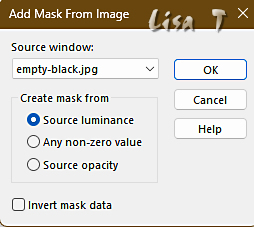
layers => merge => merge group
blend mode of the layer : Luminance (Legacy)
effects => 3D effects => drop shadow => 0 / 0 / 50 / 5 / black
6
copy / paste the misted tube as new layer and place properly
effects => plugins => FM Tile Tools / Blend Emboss / default settings
layers => new raster layer
selections => load-save selection => from alpha channel (or disk) => selection # 2
flood fill selection with color 1
effects => plugins => Unlimited 2 => Mezy / Dusty
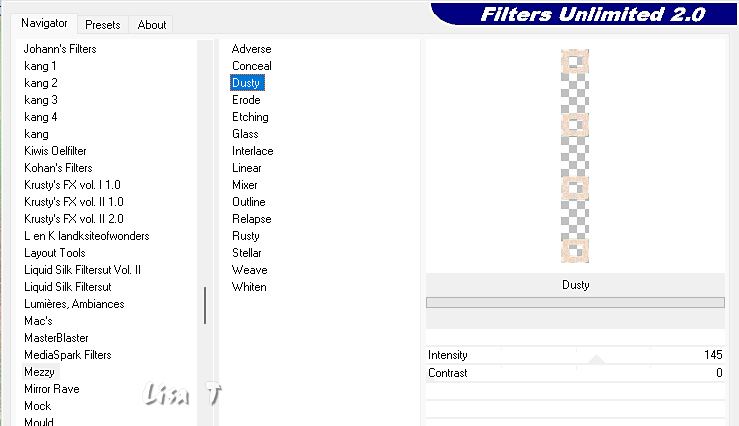
7
effects => 3D effects => Inner Bevel
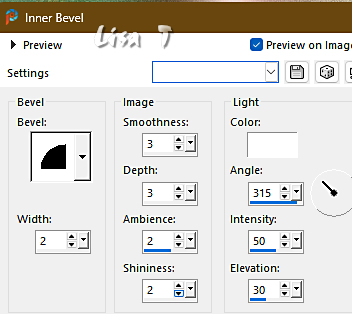
selections => select none
layers => new raster layer
selections => load-save selection => from alpha channel (or disk) => selection # 3
flood fill selection with color 3
effects => 3D effects => Inner Bevel
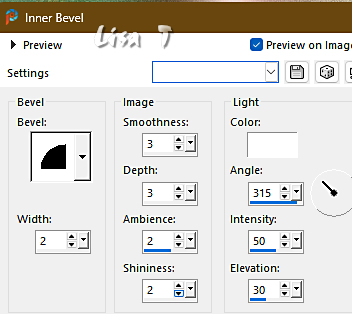
selections => select none
effects => 3D effects => drop shadow => 2 / 2 / 50 / 10 / black
layers => merge => merge down
effects => reflection effects => rotating Mirror (same settings as in step 4)
effects => 3D effects => drop shadow => 2 / 2 / 50 / 10 / black
8
copy / paste « deco Cloclo 1 » as new layer
enable the Pick tool with the following settings, to move the layer acurately => position X : 60 / position Y : 122
hit the « M » key of your keyboard to disable the tool
colorize to match your colors
effects => 3D effects => drop shadow => 2 / 2 / 50 / 10 / black
effects => reflection effects => rotating Mirror (same settings as in step 4)
copy / paste « deco Cloclo 2 » as new layer, don’t move it
layers => arrange => move down twice
highlight top layer
copy / paste the birds tube as new layers and place properly (see final result)
layers => merge => merge visible
selections => select all
image => add borders => tick « symmetric » => 1 px color 2
effects => 3D effects => Cutout / coloro #808080
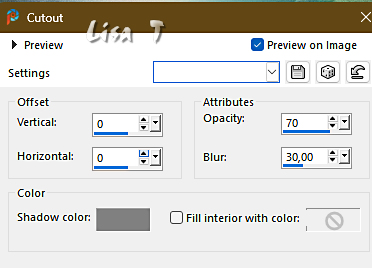
selections => select none
9
image => add borders => tick « symmetric » =>
3 white
2 px color 1
3 px color 2
2 px color 1
selections => select all
image => add borders => tick « symmetric » => 15 px any color
selections => invert
flood fill selection with the gradient
effects => plugins => Graphics Plus => Cross Shadow / default settings
effects => plugins => Unlimited 2 => Kang 2 => the Peacock variations
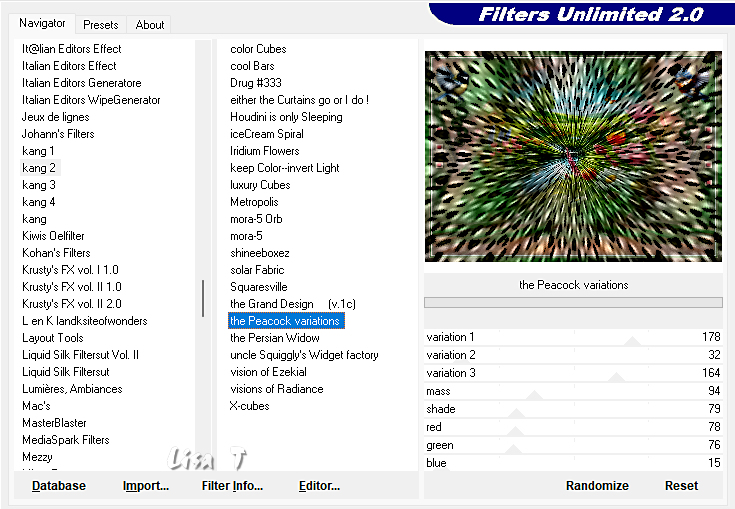
effects => texture effects => Weave / white
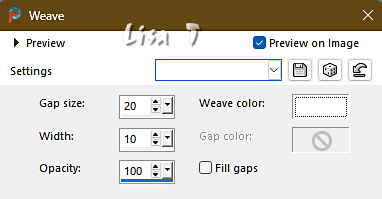
effects => 3D effects => Inner Bevel
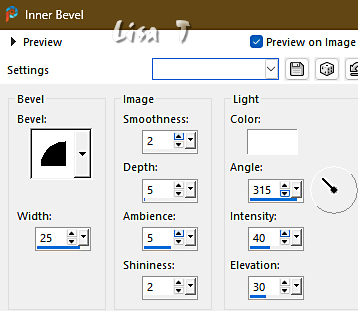
selections => select all
image => add borders => tick « symmetric » => 40 color 1
selections => invert
flood fill selection with the gradient
effects => plugins => AAA Frames => Foto Frame
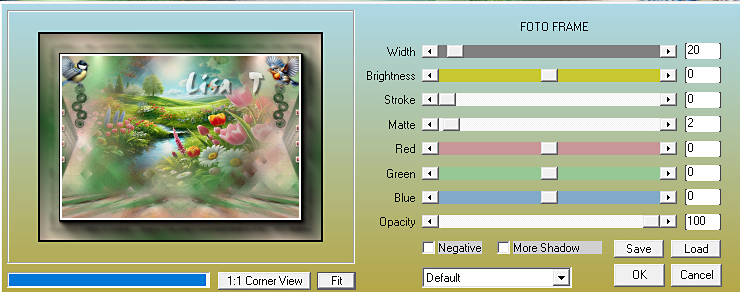
effects => 3D effects => drop shadow => 5 / 5 / 55 / 40 / black
selections => invert
effects => 3D effects => drop shadow => 5 / 5 / 55 / 40 / black
selections => select all
effects => plugins => AAA Frames => Foto Frame => change Width : 2 / don’t change other settings
selections => select none
copy / paste the character tube as new layer
don’t forget to erase the watermark
place properly (see final result)
drop a shadow of your choice
copy / paste the basket tube as new layer
place properly (see final result)
drop a shadow of your choice
copy / paste the corners tube as new layer
don’t move it
10
copy / paste the Cloclo’s watermark as new layer
place where you like
apply your watermark or signature
write your licence number if you used a licenced tube
layers => merge => merge all (flatten)
resize to 1000 px width
save your work as... type .jpeg

My tag with my tubes and misted image

Don't hesitate to write to me if you have any trouble with this translation
If you create a tag with this tutorial
and wish it to be shown, send it to me !
It will be a real pleasure for me to add it to the gallery at the end of the translation
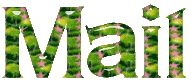

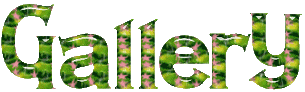
coming soon

back to the boards of Cloclo’s tutorials
board 4 => 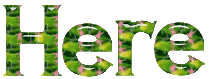
at the bottom of each tutorial you will find the arrows allowing you to navigate from one board to another

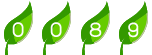
|