

You will find the original tutorial here
:

This tutorial is a personal creation.
Any resemblance with another one would be only pure coincidence.
It is stricly forbidden to modify tubes, to change their
name or take off the matermarks,
To present them on your sites or blog,
To share them in groups,
to make a bank of images, or to use them on lucrative purposes.

Thank you Sass for testing Cloclo’s
tutorials

Thank you to respect Cloclo’s work and the tubers work.
Don’t hesitate to warn me if you have any trouble with
this translation,
and I’ll try to fix the problem as quickly as I can


Material
tubes - mask - alpha layer - misted image - selections & decorations
- gifs - palette
all tubes provided are licence free

Translator’s note => I
added a tube for year 2024 in case you need it
open all the tubes into PSP and duplicate them. Work with
the copies to preserve orignals
place (or import) the supplies provided into the appropriate
folders of My Corel PSP
open the mask and minimize to tray
copy / paste selections into the folder « selections » of
Corel PSP General folder

HINTS AND TIPS
TIP 1 -> if you don’t want to install a
font -->
open it in a software as « Nexus Font » (or
other font viewer software of you choice)
as long as both windows are opened (software and font),
your font will be available in your PSP
TIP 2 -> from PSPX4, in the later versions of PSP the
functions « Mirror » and « Flip » have
been replaced by -->
« Mirror » --> image => mirror => mirror horizontal
« Flip » --> image => mirror => mirror vertical

Filters (plugins) used
MuRa's Filters Meister / Perspective Tiling 1.1
A AA Frame / Foto frame
I.C.NET software / Filters Unlimited 2.0 / &<Bkg Designer
sf10II / Picass'o Another Word
Grafic plus / Cross Shadoow
<I .C.NET software> / Filters Unlimited 2.0 / Filter Factory Galeriy
G / Blast Em
Graphic plus / Quick Tile I


colors
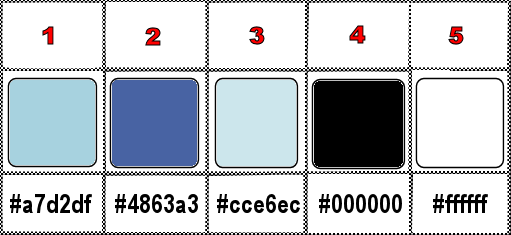
set colors 1 and 2 as FG & BG colors into the materials
palette

use the pencil to you follow the steps
hold down left click of your mouse to grab it and move
it


Important
Open all images with PSP, duplicate them and close
the originals.
Never work with original images.
Cloclo works with PSP20 ; I work with PSP pro 2020 Ultimate
but you can follow the steps with another version of PSP
don’t forget to save your work often

realization
1
open the alpha layer, duplicate, close the original
and work with the copy (rename « Raster 1 »)
open the Background image (« fond »)=> edit
=> copy
selections => select all
edit => paste into selection
selections => select none
adjust => blur => radial blur
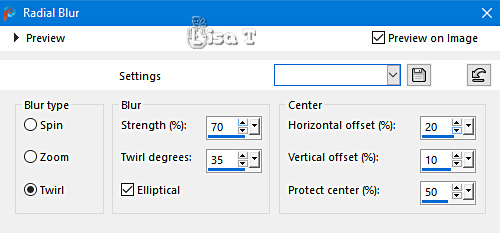
2
effects => image effects => seamless tiling => default
settings
effects => Art Media Effects => brush strokes / color
2
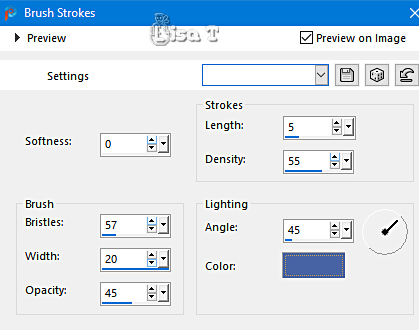
layers => duplicate
effects => plugins => Mura’s Meister => Perspective
Tiling
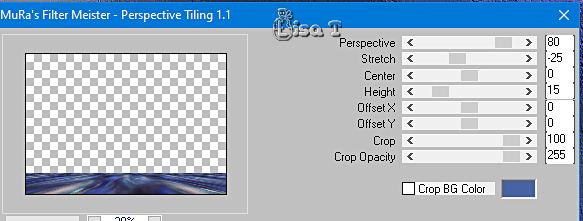
3
enable the Magic Wand tool

click inside the transparent part
hit the DELETE key of your keyboard 4 or 5 times
selections => select none
effects => 3D effects => drop shadow => 2 / -2
/ 65 / 20 / black
layers => new raster layer
flood fill with color 1
layers => new mask layer => from image
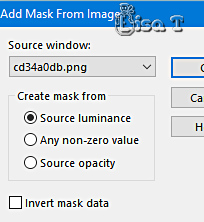
effects => edge effects => enhance
adjust => sharpness => sharpen
4
layers => merge => merge group
effects => image effects => seamless tiling
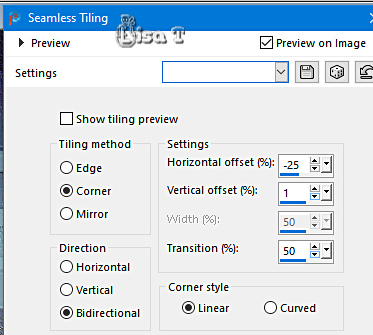
effects => 3D effects => drop shadow => 0 / 0
/ 65 / 20 / color 2
layers => arrange => move down
highlight bottom layer
selections => load-save selection => from alpha channel
=> selection # 1
selections => promote selection to layer
layers => arrange => bring to top
keep selection active
5
effects => plugins => AAA Frames => Foto Frame
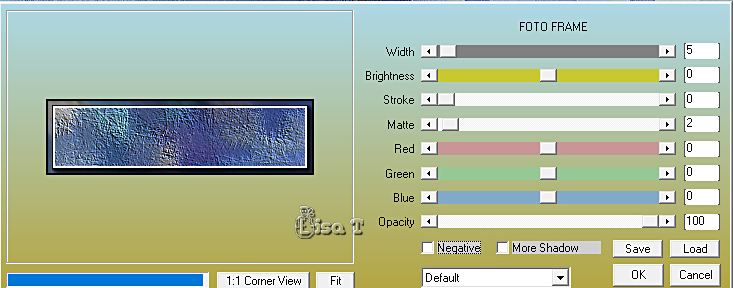
selections => modify => contract => 8 px
effects => plugins => Unlimited 2 => &<Bkg
Designer sf10 II> => Picasso’s Another World
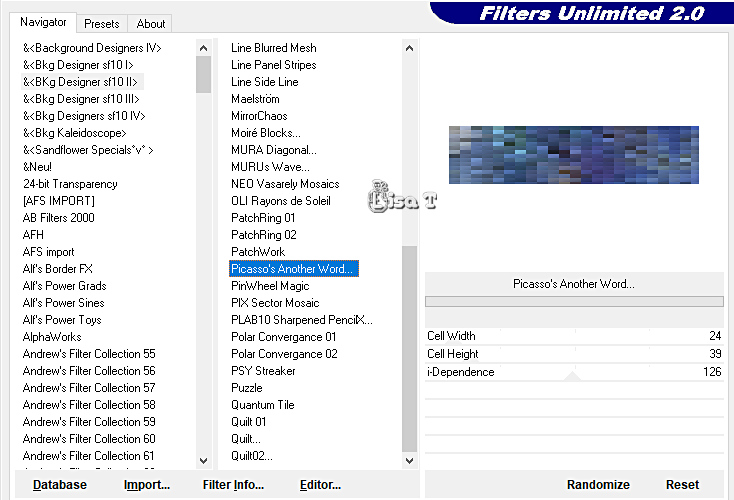
adjust => sharpness => sharpen more
6
selections => modify => contract => 8 px
effects => plugins => AAA Frames => Foto Frame
=> Width 3 / don’t change other settings
selections => select none
effects => 3D effects => drop shadow => 2 / 2
/ 100 / 10 / color 3
layers => duplicate
highlight layer below
effects => distortion effects => Wind => from
left / 100
effects => distortion effects => Wind => from
right / 100
highlight top layer
layers => merge => merge down
7
effects => image effects => seamless tiling
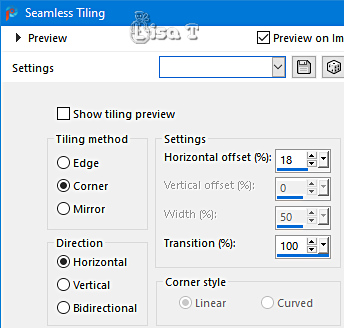
layers => duplicate
image => mirror => mirror horizontal
layers => merge => merge down
adjust => sharpness => sharpen
layers => duplicate
enable the Pick tool with the following settings, to move
the layer acurately => position X : 1 / position Y
: 547
layers => arrange under the third layer (from bottom)
highlight bottom layer
copy / paste « déco Cloclo1 » as new
layer
blend mode of the layer : Overlay / opacity : 65%
effects => edge effects => enhance more TWICE
effects => 3D effects => drop shadow => 2 / 2
/ 100 / 10 / color 4
8
copy / paste the tube « Bonne année » as
new layer
enable the Pick tool with the following settings, to move
the layer acurately => position X : 45 / position Y
: 79
blend mode of the layer : Multiply
highlight top layer
copy / paste the tube « Misted ville cloclo » as
new layer
adjust => sharpness => sharpen
enable the Pick tool with the following settings, to move
the layer acurately => position X : 52 / position Y
: 79
copy / paste « déco Cloclo2 » as new
layer
enable the Pick tool with the following settings, to move
the layer acurately => position X : 12 / position Y
: 69
blend mode of the layer : Luminance (Legacy)
copy / paste « déco Cloclo3 » as new
layer
enable the Pick tool with the following settings, to move
the layer acurately => position X : 20 / position Y
: 72
copy / paste « déco Cloclo4 » as new
layer
enable the Pick tool with the following settings, to move
the layer acurately => position X : 191 / position
Y : 9
copy / paste the hat/champagne/shoes tube as new layer
move to left side (see final result)
9
copy / paste « déco Cloclo5 » as new
layer
enable the Pick tool with the following settings, to move
the layer acurately => position X : 370 / position
Y : 8
effects => 3D effects => drop shadow => 3 / 3
/ 80 / 4 / color 4
copy / paste « déco Cloclo6 » as new
layer
place in bottom center (see final result)
copy / paste the woman tube as new layer (or another tube
of your choice)
place properly
effects => 3D effects => drop shadow => 5 / 5
/ 55 / 30 / color 4
image => add borders => tick « symmetric » => ...
2 px color 4
2 px color 1
2 px color 2
selections => select all
image => add borders => tick « symmetric » => 10
px color 3
selections => invert
prepare a radial gradient this way / colors 3 & 2 as
FG and BG colors
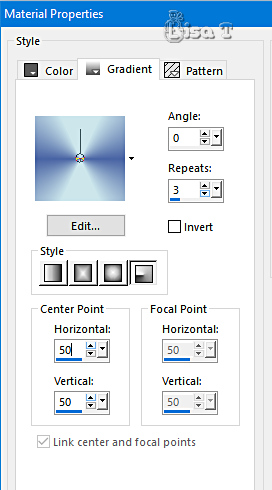
10
effects => texture effects => Weave / colors 2 and
3
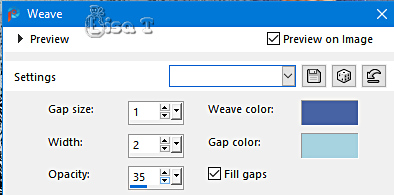
effects => 3D effects => Inner Bevel
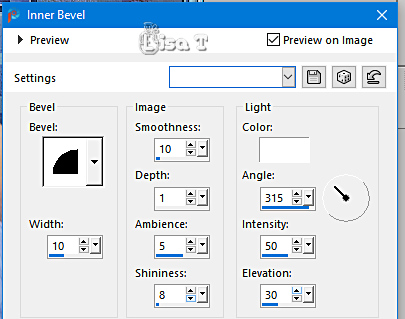
effects => 3D effects => drop shadow => 5 / 5
/ 55 / 30 / black
selections => select none
11
image => add borders => tick « symmetric » => ...
2 px color 4
2 px color 1
2 px color 2
selections => select all
edit => copy
image => add borders => tick « symmetric » => 25
px color 5
selections => invert
flood fill layer with the gradient
effects => plugins => Graphics Plus => Cross Shadow
/ default settings
effects => plugins => Unlimited 2 => Filter Factory
Gallery G / Blast ‘Em
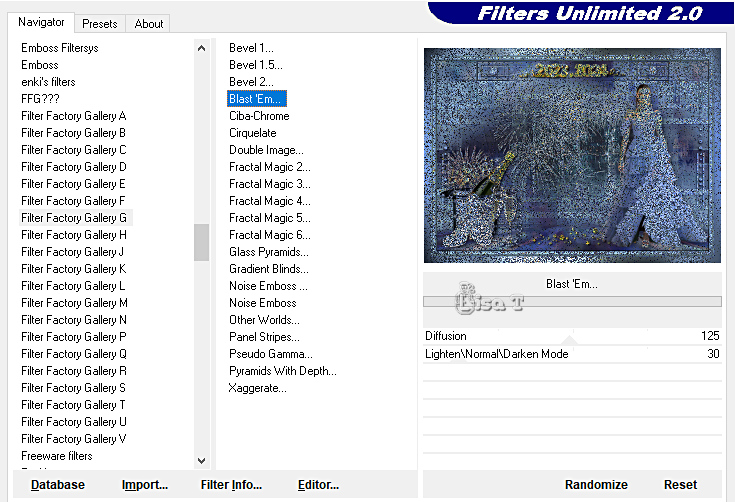
12
selections => invert
effects => 3D effects => drop shadow => 5 / 5
/ 55 / 30 / color 4 => TWICE
selections => invert
effects => plugins => Graphics Plus => Quick Tile
1 / default settings
effects => plugins => AAA Frames => Foto Frame
/ Width 8
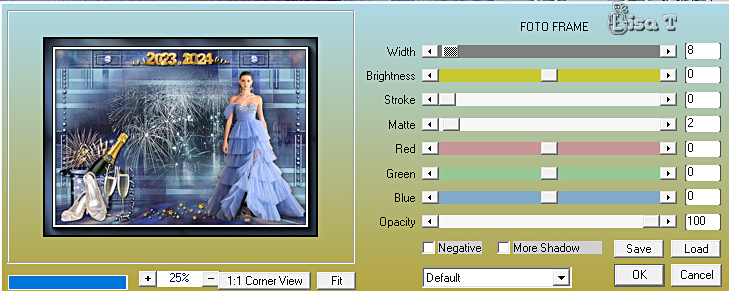
selections => select none
image => add borders => tick « symmetric » => 1
px color 4
apply Cloclo’s Watermark
layers => merge => merge all (flatten)
apply your watermark or signature
write your licence number if you used a licenced tube
save your work as... type .jpeg
Cloclo added fireworks animations if you want to animate
your tag
TN => I added the tube for the year 2024 for your in
case you
want to use it

My tag with my tubes

Don't hesitate to write to me if you have
any trouble with this translation
If you create a tag with this tutorial
and wish it to be shown, send it to me !
It will be a real pleasure for me to add it to the gallery
at the end of the translation



created by  Birte Birte


back to the boards of Cloclo’s tutorials
board 2 => 
at the bottom of each tutorial you will
find the arrows allowing you to navigate from one board
to another

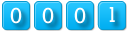
|