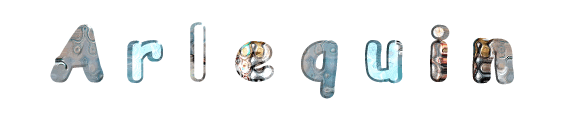

You will find the original tutorial here :

This tutorial is a personal creation.
Any resemblance with another one would be only pure coincidence.
It is stricly forbidden to modify tubes, to change their name or take off the matermarks,
To present them on your sites or blog,
To share them in groups,
to make a bank of images, or to use them on lucrative purposes.
 
Thank you Sass and Garances for testing Cloclo’s tutorials
 
Thank you to respect Cloclo’s work and the tubers work.
Don’t hesitate to warn me if you have any trouble with this translation,
and I’ll try to fix the problem as quickly as I can

 
Supplies
tubes - masks – selections (if you prefer to work with selections rather than the alpha layer) - Cloclo’s watermark - Alpha layer
The tube of Arlequin was created by Lafanette
other tubes provided are licence free
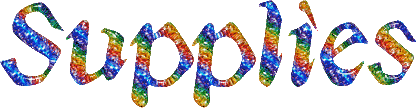
open all the tubes into PSP and duplicate them. Work with the copies to preserve orignals
place (or import) the supplies provided into the appropriate folders of My Corel PSP
open the mask(s) and minimize to tray
copy / paste selections into the folder « selections » of Corel PSP General folder
double click on the preset to install ( or import )
 
HINTS AND TIPS
TIP 1 -> if you don’t want to install a font -->
open it in a software as « Nexus Font » (or other font viewer software of you choice)
as long as both windows are opened (software and font), your font will be available in your PSP
TIP 2 -> from PSPX4, in the later versions of PSP the functions « Mirror » and « Flip » have been replaced by -->
« Mirror » --> image => mirror => mirror horizontal
« Flip » --> image => mirror => mirror vertical
 
Filters (plugins) used
L en K's Katharina
F M Til tools / Bend Emboss
I.C.NET software / Unlimited / Paper Textures / Filter Paper
AAA FRAME / FOTO FRAME
Cloclo's page of ==> 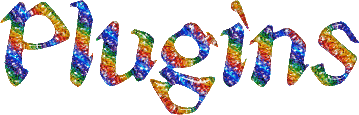
 
colors
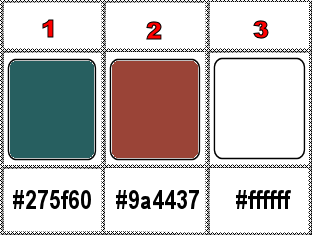
set colors 1 and 2 as FG & BG colors into the materials palette
 
use the pencil to you follow the steps
hold down left click of your mouse to grab it and move it

 
Important
Open all images with PSP, duplicate them and close the originals.
Never work with original images.
Cloclo works with PSP20 ; I work with PSP pro 2020 Ultimate
but you can follow the steps with another version of PSP
don’t forget to save your work often
 
realization
1
open the alpha layer, duplicate, close the original and work with the copy
rename « Raster 1 »
selections => select all
open the Background image (« fond ») => edit => copy / paste into selection
selections => select none
effects => plugins => L en K’s => Katharina
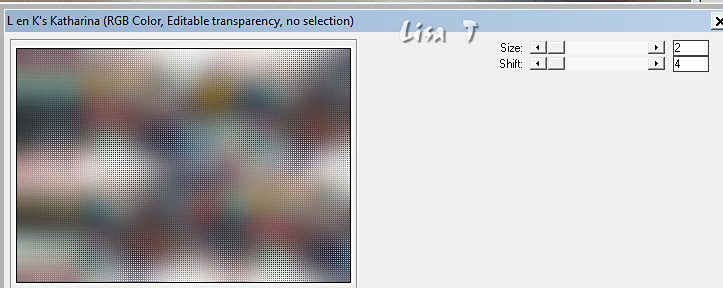
effects => plugins => FM Tile Tools / Blend Emboss / default settings
2
layers => new raster layer
flood fill layer with color 1
layers => new mask layer => from image
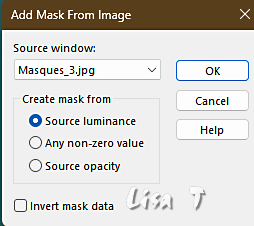
effects => edge effects => enhance
layers => merge => merge group
view => tick « rulers »
enable the pick tool, push down middle handle to the 400 mark
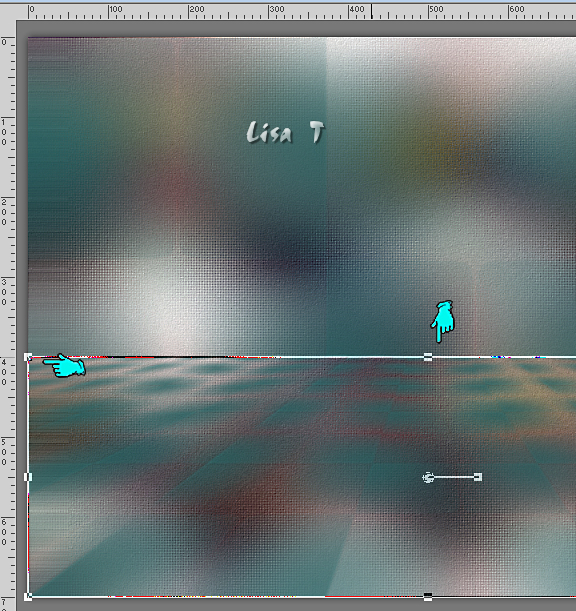
layers => duplicate
image => mirror => mirror vertical
enable the pick tool, push up middle handle to the 150 mark
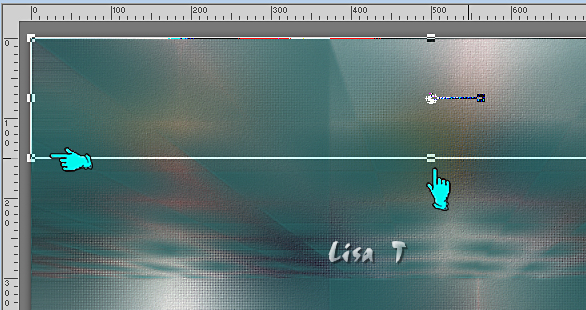
view => UNtick « rulers »
layers => merge => merge down
3
selections => load-save selection => from alpha channel => selection # 1 (or use selection from disk #1)
layers => new raster layer
flood fill white
layers => new mask layer => from image
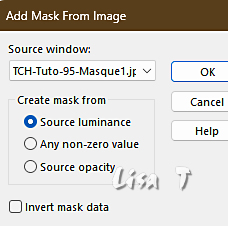
layers => merge => merge group
selections => select none
layers => arrange => move down
blend mode of the layer : Difference
layers => new raster layer
layers => arrange => bring to top
selections => load-save selection => from alpha channel => selection # 2
flood fill selection with the following linear gradient
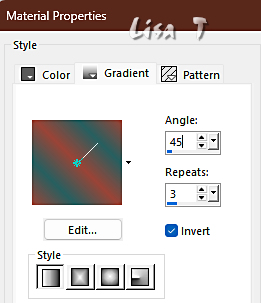
keep selection active
4
effects => plugins => Unlimited 2 => Paper Textures / Filter Paper
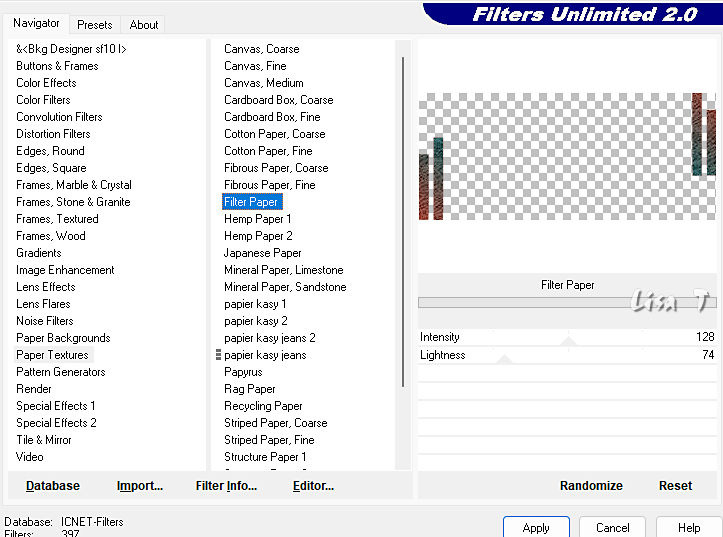
selections => modify = > select selection borders
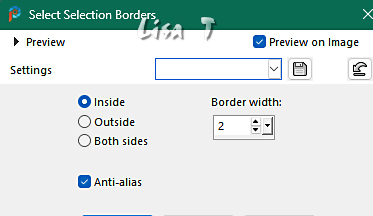
flood fill selection White
adjust => add-remove noise => add noise
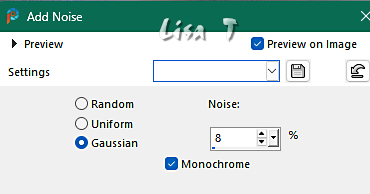
5
effects => 3D effects => Inner Bevel
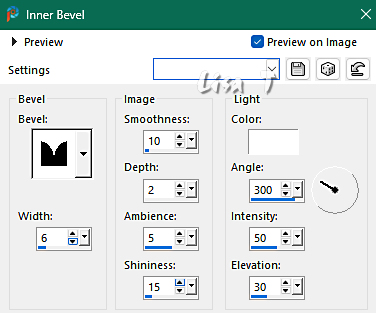
selections => select none
effects => 3D effects => drop shadow => 0 / 0 / 80 / 10 / black / tick « shadow on new layer »
effects => texture effects => Weave / black and white
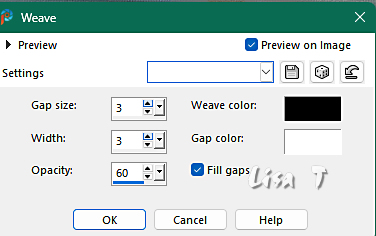
highlight top layer
layers => merge => merge down
highlight layer « Group Raster 1 »
layers => new raster layer
6
selections => load-save selection => from alpha channel => selection # 3
copy / paste the « Misted Paysage » into selection
selections => select none
effects => plugins => FM Tile Tools / Blend Emboss / default settings
highlight top layer
copy / paste the « Deco Cloclo » as new layer
enable the Pick tool with the following settings, to move the layer acurately => position X : 58 / position Y : 162
copy / paste the « Deco Cloclo 1 » as new layer
enable the Pick tool with the following settings, to move the layer acurately => position X : 6 / position Y : 214
7
Copy / paste the tubes as new layers
Place as shown on final result
Drop a shadow of your choice on each one
edit => copy special => copy merged
edit => paste as new image
seta aside for a later use (minimize to tray)
back to your main work
image => add borders => tick « symmetric » => ...
1 px black
4 px color 2
selections => select all
image => add borders => tick « symmetric » => 30 px white
selections => invert
edit => paste into selection the image set aside
adjust => blur => gaussian blur => 30
8
effects => plugins => Unlimited 2 => Paper Textures / Filter Paper (as previously)
effects => 3D effects => Inner Bevel (as previously)
selections => select none
image => add borders => tick « symmetric » => ...
1 px black
4 px color 1
selections => select all
image => add borders => tick « symmetric » => 30 px white
selections => invert
edit => paste into selection the image set aside
adjust => blur => gaussian blur => 30
9
effects => Art Media Effects => brush strokes
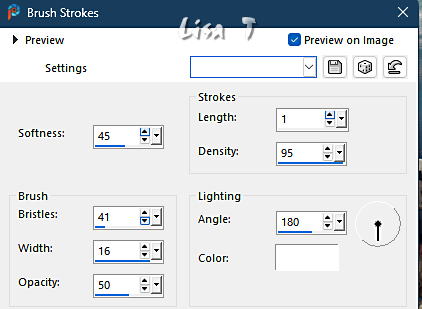
adjust => sharpness => sharpen
effects => plugins => AAA Frames => Foto Frame
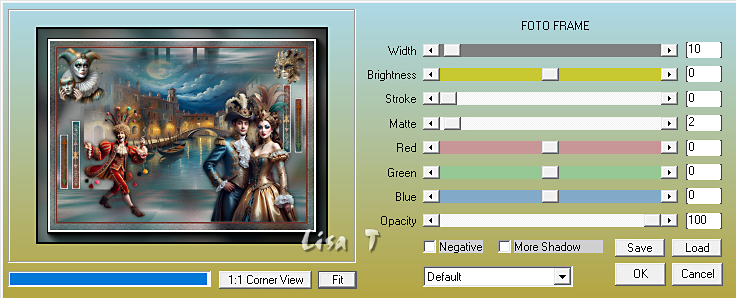
selections => select none
image => add borders => tick « symmetric » => ...
1 px black
copy / paste the corners tube as new layer
don’t move it
copy / paste the text tube as new layer
place as shown on final result
copy / paste the Cloclo’s watermark as new layer
place where you like
apply your watermark or signature
write your licence number if you used a licenced tube
layers => merge => merge all (flatten)
image => resize => tick « resize all layers » => 1000 px width
save your work as... type .jpeg
 
Don't hesitate to write to me if you have any trouble with this translation
If you create a tag with this tutorial
and wish it to be shown, send it to me !
It will be a real pleasure for me to add it to the gallery at the end of this translation

 
My try with my tubes and misted image



coming ▼ soon
 
back to the boards of Cloclo’s tutorials
board 3 => 
20 previews of tutorials on each board
at the bottom of each tutorial you will find the arrows allowing you to navigate from one board to another

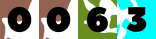
|