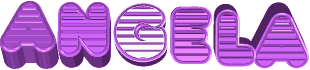

You will find the original tutorial here
:


This tutorial is a personal creation.
Any resemblance with another one would be only pure coincidence.
It is stricly forbidden to modify tubes, to change their
name or take off the matermarks,
To present them on your sites or blog,
To share them in groups,
to make a bank of images, or to use them on lucrative purposes.

Thank you Sass for testing Cloclo’s
tutorials

Thank you to respect Cloclo’s work and the tubers
work.
Don’t hesitate to warn me if you have any trouble
with this translation,
and I’ll try to fix the problem as quickly as I can


Material
texture - masks - tubes - alpha layer - palette
The main tube is not provided
The woman tube I used for my main tag was created by Colybrix
other tubes provided are licence free

open all the tubes into PSP and duplicate
them. Work with the copies to preserve orignals
open the mask(s) and minimize to tray
copy / paste selections into the folder « selections » of
Corel PSP General folder
double click on the presets to install them ( or import
)
TIP 1 -> if you don’t want to install a font -->
open it in a software as « Nexus Font » (or
other font viewer software of you choice)
as long as both windows are opened (software and font),
your font will be available in your PSP
TIP 2 -> from PSPX4, in the later versions of PSP the
functions « Mirror » and « Flip » have
been replaced by -->
« Mirror » --> image => mirror => mirror horizontal
« Flip » --> image => mirror => mirror vertical

Filters (plugins) used
Graphic Plus / Quick Tile1
Alien Skin / I.C.NET Software
Filters Unlimited 2.0 / Pool Shadow
my
plugins page => 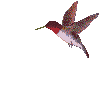
you will have a message warning you against this page,
don’t worry, ignore and say you still want to open
it
Google has blocked this page because it provided Alien
Skin Eye Candy 6
but it has been deleted.

colors
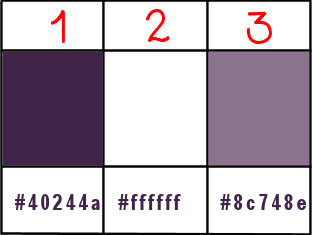
set colors 3 and 1 as FG & BG colors into the materials
palette

Use the pencil to mark your place
along the way
hold down left click to grab and move it
 |

Important
Open all images with PSP, duplicate them and close the
originals.
Never work with original images.
Cloclo works with PSPX9 ; I work with PSP pro 2019 too
you can follow the steps with another version of PSP
however the result might be slightly different
don’t forget to save your work often

realization
1
open the alpha layer, duplicate, close the original and
work with the copy
prepare a linear gradient into the materials palette
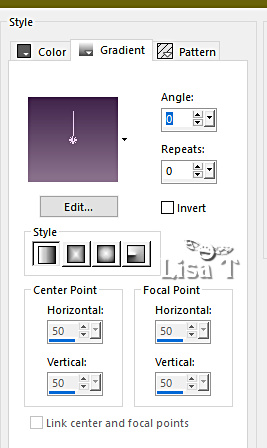
flood fill with the gradient
layers => new raster layer
flood fill with color 1
2
layers => new mask layer => from image
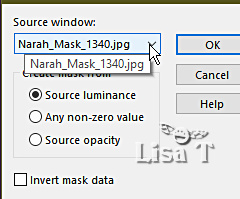
effects => edge effects => enhance more
layers => merge => merge group
effects => 3D effects => drop shadow => 2 / 2
/ 40 / 5 / black
layers => new raster layer
c
layers => new mask layer => from image
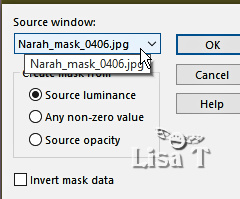
layers => merge => merge group
effects => edge effects => enhance more
layers => duplicate
image => mirror => mirror horizontal
image => mirror => mirror vertical
adjust => sharpness => sharpen more
layers => merge => merge down
effects => 3D effects => drop shadow => 2 / 2
/ 40 / 5 / black
selections => load-save selection => from alpha channel
=> selection # 1
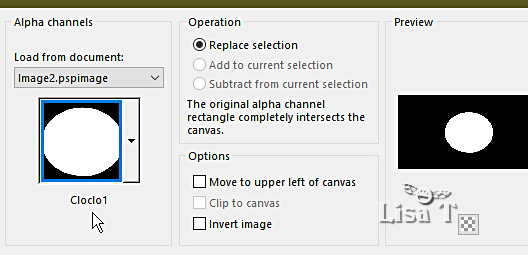
3
layers => new raster layer
flood fill selection with the gradient
copy / paste the sinedot tube into selection
effects => edge effects => enhance
selections => modify = > select selection borders
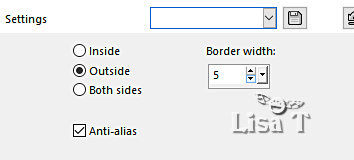
flood fill selection with color 1
effects => texture effects => blinds
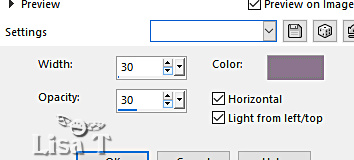
edit => repeat => texture effects => blinds but
Untick « horizontal »
effects => 3D effects => inner bevel
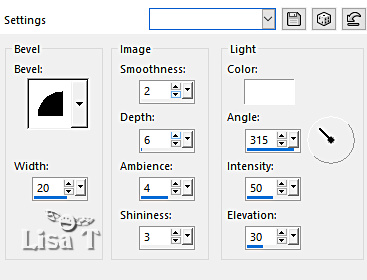
selections => select none
copy / paste « Deco Cloclo » as new
layer
effects => image effects => offset => H : -
381 / V : 0 / tick « custom » and « transparent»
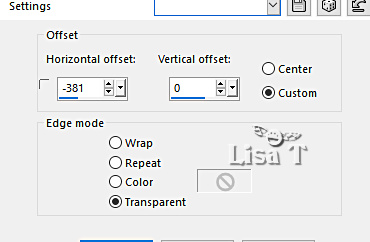
layers => duplicate
image => resize => untick « resize all layers » => 80
%
effects => image effects => offset
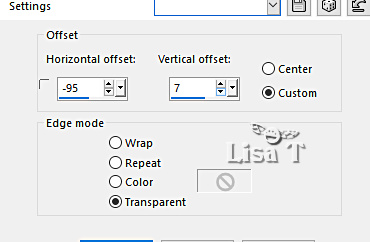
4
layers => merge => merge down
effects => 3D effects => drop shadow => 4 / 4
/ 40 / 5 / black
layers => duplicate
image => mirror => mirror horizontal
layers => merge => merge down
layers => new raster layer
selections => load-save selection => from alpha channel
=> selection # 2
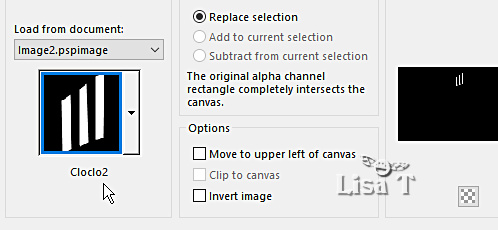
flood fill selection with the gradient
effects => texture effects => texture => choose
texture provided
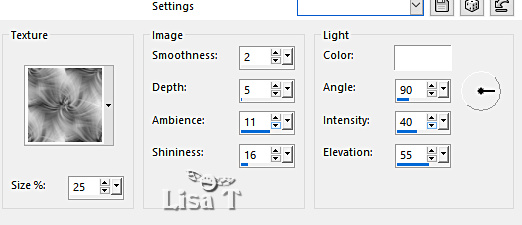
effects => 3D effects => inner bevel ( same settings
as previously )
selections => select none
5
selections => load-save selection => from alpha channel
=> selection # 3
layers => new raster layer
flood fill selection with the gradient
effects => texture effects => texture => choose
texture provided ( same settings as previously )
effects => 3D effects => inner bevel ( same settings
as previously )
selections => select none
layers => merge => merge down
effects => 3D effects => drop shadow => 4 / 4
/ 40 / 5 / black
copy / paste « Deco Cloclo1 » as
new layer
don’t move it
layers => merge => merge visible
image => canvas size
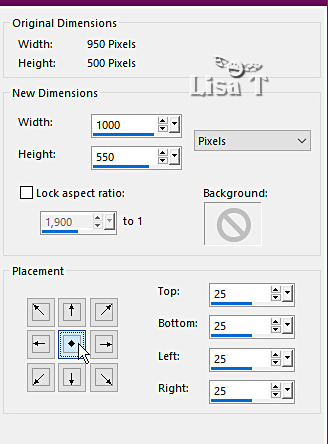
select the border with the magic wand
tool / tolerance :
0
flood fill selection with the gradient
effects => texture effects => texture => choose
texture provided
selections => invert
effects => 3D effects => drop shadow => 4 / 4
/ 50 / 20 / black
selections => select none
6
image => add borders => tick « symmetric » => ...
2 px white
4 px color 1
2 px white
selections => select all
image => add borders => tick « symmetric » => 40
px color 1
selections => invert
flood fill selection with the gradient
effects => plugins => Unlimited 2 => &<Sandflower
Special °v°> => Pool Shadow

selections => invert
effects => 3D effects => drop shadow => 4 / 4
/ 50 / 20 / black
selections => invert
effects => plugins => Graphic Plus => Quick Tile
1
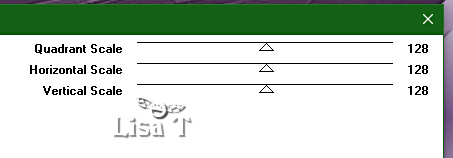
selections => invert
effects => 3D effects => drop shadow => 4 / 4
/ 50 / 20 / black
selections => select none
7
image => add borders => tick « symmetric » => ...
2 px white
4 px color 1
2 px white
selections => select all
image => add borders => tick « symmetric » => 20
px white
selections => invert
effects => plugins => Unlimited 2 => &<Bkg
Designer sf10 I> => Cruncher / default settings
effects => edge effects => enhance
selections => select none
image => add borders => tick « symmetric » => ...
2 px white
copy / paste the corner tube as new layer
don’t move it
copy / paste the character tube as new layer
move it where you like
drop a shadow of your choice
apply your watermark or signature
write your licence number if you used a licenced tube
merge all (flatten)
resize to 1150 px width
adjust => sharpness => unsharp mask
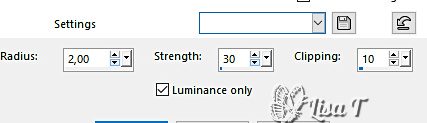
save your work as... type .jpeg

My tag with a tube created by Lizzy

Don't hesitate to write to Cloclo if you
have any trouble with her tutorial
If you create a tag with this tutorial
and wish it to be shown, send it to Cloclo !
It will be a real pleasure for her to add it to the gallery
at the end of the tutorial


back to the boards of Cloclo’s tutorials
board 1 board 2 board 2

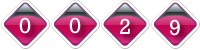
|