

You will find the original tutorial here :

This tutorial is a personal creation.
Any resemblance with another one would be only pure coincidence.
It is stricly forbidden to modify tubes, to change their
name or take off the matermarks,
To present them on your sites or blog,
To share them in groups,
to make a bank of images, or to use them on lucrative purposes.

Thank you to respect Christ’s work and the tubers
work.
Don’t hesitate to warn me if you have any trouble
with this translation,
and I’ll try to fix the problem as quickly as I can
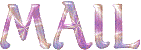
Christ worked with PSP X2 and I worked with PSP2020
you can follow this tutorial with another version of PSP,
but the result might be slightly different

Supplies
tubes – selections – palette – texture
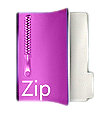

Hints and Tips
TIP 1 -> if you don’t want to install a font -->
open it in a software as « Nexus Font » (or
other font viewer software of you choice)
as long as both windows are opened (software and font),
your font will be available in your PSP
TIP 2 -> from PSPX4, in the later versions of PSP the
functions « Mirror » and « Flip » have
been replaced by -->
« Mirror »has become --> image => mirror => mirror
horizontal
« Flip » has become --> image => mirror => mirror
vertical

Plugins needed
Medhi / Wavy Lab 1.1
It@lian Editors Effects / Effetto Fantasma
Simple / Top Left Mirror
Alien Skin / Eye Candy 5 Impact / Glass

Use the pencil to mark your place
along the way
hold down left click to grab and move it
 |

prepare your work
duplicate all the tubes and work with the copies to preserve
originals
save your work often in case of problems with your psp
double-click on the preset to install
place selections into the dedicated folder of your PSP
general folder
place the texture into the dedicated folder of My Corel
PSP
don’t forget to erase the tuber’s watermark
before using
use the Dropper tool to pick up your colors into your tubes
and misted images
Christ chose these :
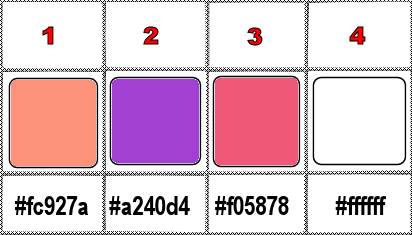
prepare colors 1 and 2 as FG and BG colors into the materials
palette
don’t hesitate to change blend modes and opacities
of the layers to match your personal colors and tubes
1
open a new image => transparent => 950 * 590
px
effects => plugins => Mehdi => Wavy Lab 1.1 => colors
2 / 1 / 3 / 0
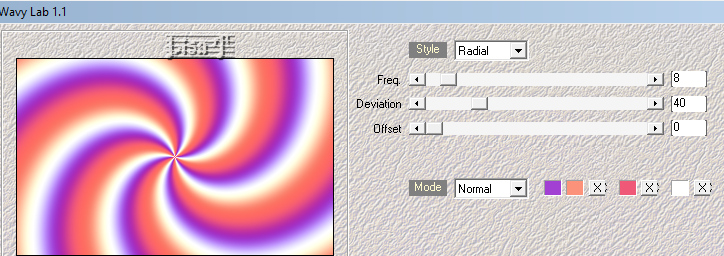
effects => image effects => seamless tiling
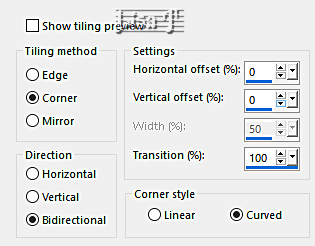
effects = > plugins => It@lian Editors Effects
/ Effeto Fantasma
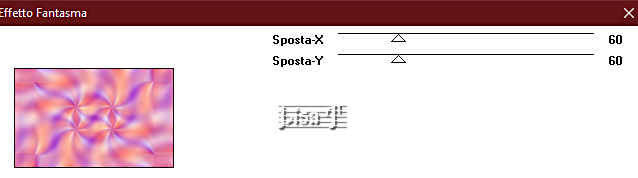
adjust => sharpness => sharpen more
2
edit => copy
edit => paste as new image
set aside for a later use (minimize to tray is a good method
to find this image when you need it)
3
back to your main work
selections => load-save selection => from disk => selection
#1
selections => promote selection to layer
keep selection active
4
copy / paste « Tubes Paysage By Christ » into
selection
adjust => sharpness => sharpen
selections => modify = > select selection borders
/ both sides / 4 / tick « anti-alias »
5
layers => new raster layer
flood fill with color 3
selections => select none
layers => merge => merge down
effects => 3D effects => drop shadow => 0 / 0
/ 45 / 50 / black
6
selections => load-save selection => from disk => selection
#2
layers => new raster layer
edit => copy the image set aside in step 2 (don’t
delete this image, you will need it once more)
back to your main work
edit => paste into selection
selections => select none
effects = > plugins => Simple => Top Left Mirror
adjust => sharpness => sharpen more
effects => plugins => Alien Skin Eye Candy 5 Impact
/ Glass / preset « Clear no drop Shadow »
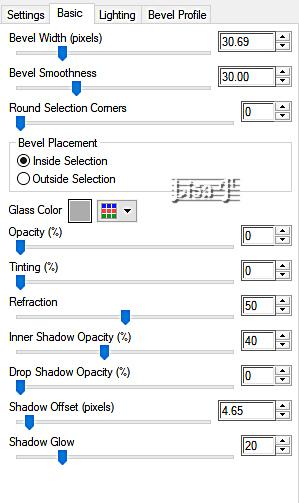
adjust => sharpness => sharpen
effects => 3D effects => drop shadow => 0 / 0
/ 45 / 50 / black
7
copy / paste « Valadares tuto news - Coin Déco
fleurs » as new layer
effects => image effects => offset => H : -351
/ V : 0 / tick « custom » and « transparent »
layers => duplicate
image => mirror => mirror horizontal
layers => merge => merge down
effects => 3D effects => drop shadow => 0 / 0
/ 45 / 50 / black => tick « shadow on new layer »
enable the Selection tool / enable the Freehand selection
tool => Point to Point

select the shadow on each side inside the flowers

hit the DELETE key of your keyboard
TN => I
loaded selection 1 and deleted
highlight top layer
layers => merge => merge down
8
copy / paste « MÎAKO 3 Tubes By
Christ » as new layer
image => resize => untick « resize all layers » => 62%
effects => image effects => offset => H : 187
/ V : -10 / tick « custom » and « transparent »
effects => 3D effects => drop shadow => 0 / 0
/ 45 / 50 / black => UN-tick « shadow on new
layer »
9
image => add borders => tick « symmetric » => 1
px color 2
10
open the image set aside in step 2
eanble the crop tool
and crop this way
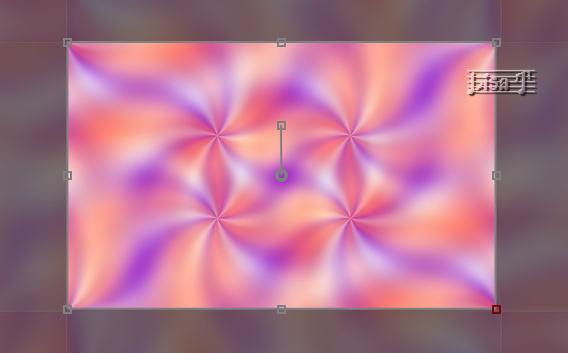
then « apply »
image => resize => untick « resize
all layers » and « lock aspect ratio » / Tick « resize
all layers » => 550 X 420 px
11
back to your main work
image => add borders => tick « symmetric » => 2
px white
enable the magic wand tool

select this border with the Magic Wand tool
place the pattern « tuile or pur » provided
into the FG box of the materials palette (or one of your
choice)
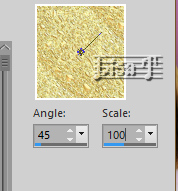
flood fill selection with the pattern
adjust => sharpness => sharpen
selections => select none
12
image => add borders => tick « symmetric » => 20
px / contrasting color
select this border with the Magic Wand tool
edit => copy / paste into selection the image modified
in step 9
keep selection active
effects => plugins => Alien Skin Eye Candy 5 Impact
/ Glass
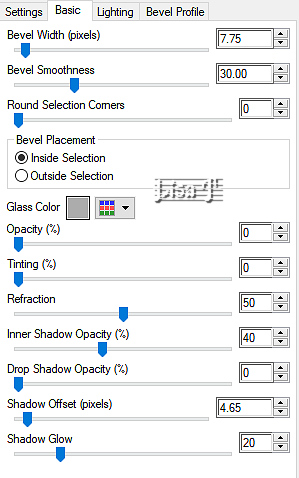
selections => select none
13
image => add borders => tick « symmetric » => 2
px white
select this border with the Magic Wand tool
flood fill selection with the pattern
adjust => sharpness => sharpen
selections => select none
12
apply your watermark or signature on a new layer
write your licence number if you used a licenced tube
layers => merge => merge all (flatten)
file => save your work as... type .jpeg

Another version with my tube and misted image


Don't hesitate to write to me if you have any trouble
with this tutorial
If you create a tag (using other tubes and colors than
those provided) with this translation
and wish it to be shown, don’t hesitate to send it
to me
It will be a real pleasure for me to add it to the gallery
at the bottom of this translation
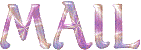

back to the boards of Christ’s tutorials
20 tutorials on each board
board => 
at the bottom of each board you will find arrows allowing
you to navigate from one board to another


|