

You will find the original tutorial here :

This tutorial is a personal creation.
Any resemblance with another one would be only pure coincidence.
It is stricly forbidden to modify tubes, to change their name or take off the matermarks,
To present them on your sites or blog,
To share them in groups,
to make a bank of images, or to use them on lucrative purposes.

Thank you to respect Christ’s work and the tubers work.
Don’t hesitate to warn me if you have any trouble with this translation,
and I’ll try to fix the problem as quickly as I can

Christ worked with PSP X2 and I worked with PSP2020
you can follow this tutorial with another version of PSP, but the result might be slightly different

Supplies
tubes – selections – palette - texture - gradient - font


Hints and Tips
TIP 1 -> if you don’t want to install a font -->
open it in a software as « Nexus Font » (or other font viewer software of you choice)
as long as both windows are opened (software and font), your font will be available in your PSP
TIP 2 -> from PSPX4, in the later versions of PSP the functions « Mirror » and « Flip » have been replaced by -->
« Mirror »has become --> image => mirror => mirror horizontal
« Flip » has become --> image => mirror => mirror vertical

Plugins needed
Mura's Meister

Use the pencil to mark your place
along the way
hold down left click to grab and move it
 |

prepare your work
duplicate all the tubes and work with the copies to preserve originals
save your work often in case of problems with your psp
place selections, gradient and texture into the dedicated folders of your PSP general folder
don’t forget to erase the tuber’s watermark
use the Dropper tool to pick up your colors into your tubes and misted images
Christ chose these :
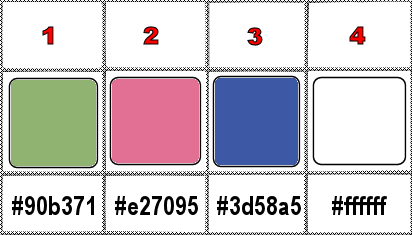
set colors 1 and 3 as FG and BG colors in the materials palette
don’t hesitate to change blend modes and opacities of the layers to match your personal colors and tubes
1
open the gradient « Tendresse PSPGradient » provided in the FG box in the materials palette
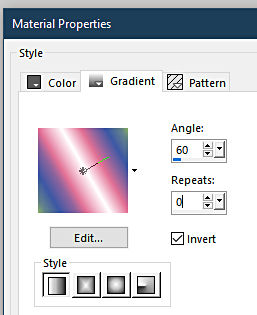
2
open a new image => transparent => 900 * 550 px
3
flood fill layer with the gradient adjust => blur => gaussian blur => 60
4
layers => new raster layer
enable the Selection tool / custom selection
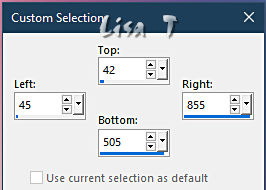
flood fill selection with color 1
selections => modify => contract => 3 px
hit the DELETE key of your keyboard
keep selection active
flood fill selection with color 3
hit the DELETE key of your keyboard
keep selection active
flood fill selection with color 1
selections => modify => contract => 3 px
hit the DELETE key of your keyboard
keep selection active
5
layers => new raster layer
set colors 2 ans 1 as FG and BG colors in the mateirals palette
prepare a linear gradient
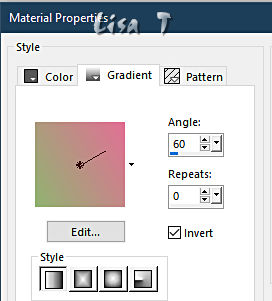
flood fill selection with this gradient
6
layers => new raster layer
copy / paste « Misted Fillette By Christ » into selection
7
selections => modify => expand => 9 px
effects => 3D effects => drop shadow => 3 / 3 / 50 / 25 / black
selections => select none
8
layers => new raster layer
selections => load-save selection => from disk => selection #1
reset the first gradient in the FG box in the materials palette
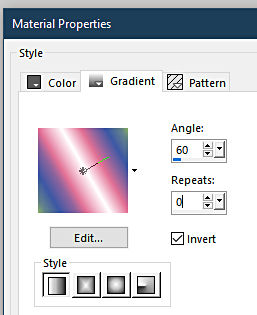
flood fill selection with this gradient
selections => select none
9
effects => plugins => Mura’s Meister => Pole Transform (Perspective)
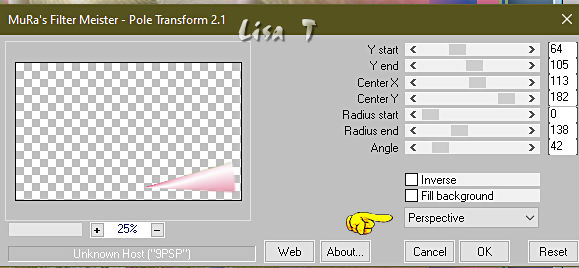
10
layers => duplicate
image => mirror => mirror horizontal
layers => merge => merge down
11
copy / paste « Déco 1 - By Christ » as new layer
effects => image effects => offset => H : -422 / V : 63 / tick « custom » and « transparent »
layers => duplicate
image => mirror => mirror horizontal
layers => merge => merge down
12
selections => load-save selection => from disk => selection #1
prepare a sunburst gradient with colors 2 ans 1
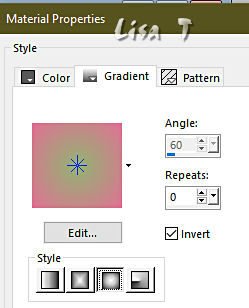
flood fill selection with this gradient
selections => modify = > select selection borders
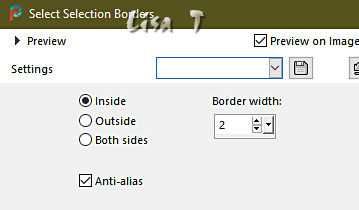
flood fill selection white
selections => select none
13
effects => 3D effects => drop shadow => 3 / 3 / 30 / 30 / black
14
set color 2 as FG color in the materials palette and white as BG color
enable the Text tool
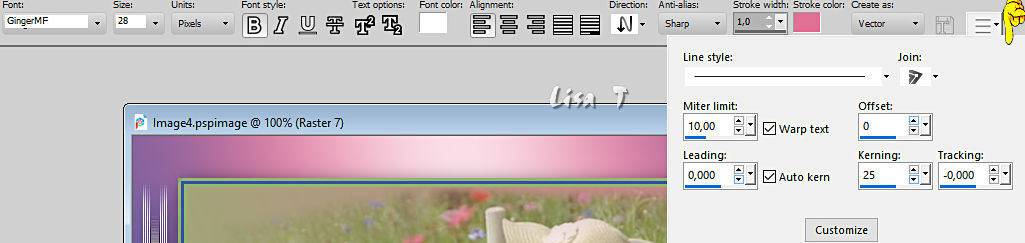
write your text (« Tenderness » or any other text of your choice)
layers => promote background layer
place in the middle of the diamond shape
adjust => sharpness => sharpen
effects => 3D effects => drop shadow => 2 / 2 / 50 / 5 / black
15
highlight Raster 4
copy / paste « Bouquet fleuri by Christ » as new layer
effects => image effects => offset => H : -295 / V : 0 / tick « custom » and « transparent »
effects => 3D effects => drop shadow => 2 / 2 / 50 / 20 / black
16
highlight top layer
copy / paste « Coccinelle tube By Christ » as new layer
effects => image effects => offset => H : 10 / V : -205 / tick « custom » and « transparent »
effects => 3D effects => drop shadow => 2 / 2 / 50 / 20 / black
17
image => canvas size
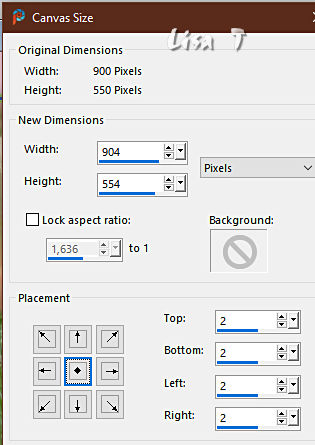
layers => new raster layer
flood fill white
selections => select all
selections => modify => contract => 2 px
hit the DELETE key of your keyboard
selections => select none
18
highlight Raster 1
edit => copy
image => canvas size
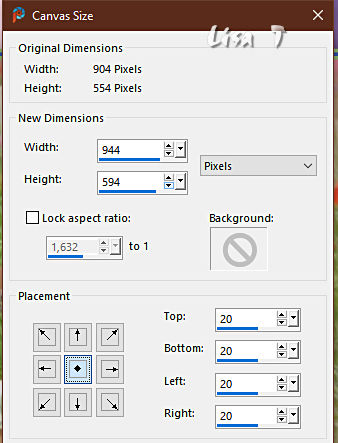
highlight top layer
layers => new raster layer
flood fill layer with color 2
selections => select all
selections => modify => contract => 20 px
hit the DELETE key of your keyboard
selections => invert
edit => paste into selection
keep selection active
19
effects => texture effects => texture
find the texture provided “Gravel”
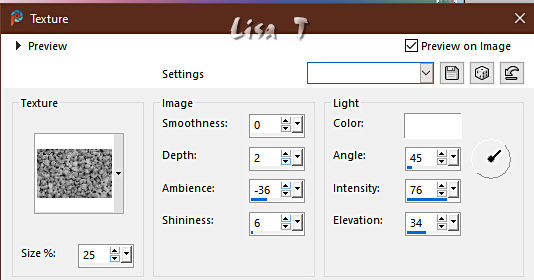
selections => invert
effects => 3D effects => drop shadow => 2 / 2 / 50 / 20 / black
selections => select none
layers => merge => merge all (flatten)
image => add borders => tick « symmetric » => 3 px white
20
apply your watermark or signature on a new layer
write your licence number if you used a licenced tube
layers => merge => merge all (flatten)
file => save your work as... type .jpeg

Another version with my tubes and misted image


Don't hesitate to write to me if you have any trouble with this tutorial
If you create a tag (using other tubes and colors than those provided) with this translation
and wish it to be shown, don’t hesitate to send it to me
It will be a real pleasure for me to add it to the gallery at the bottom of this translation


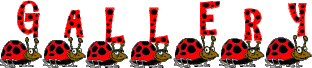
created by  Birte Birte


back to the boards of Christ’s tutorials
20 tutorials on each board
board 3 => 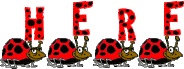
at the bottom of each board you will find arrows allowing you to navigate from one board to another

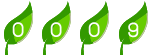
|