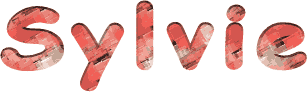

You will find the original tutorial here :

This tutorial is a personal creation.
Any resemblance with another one would be only pure
coincidence.
It is stricly forbidden to modify tubes, to change
their name or take off the matermarks,
To present them on your sites or blog,
To share them in groups,
to make a bank of images, or to use them on lucrative purposes.

Thank you to respect Christ’s work and the tubers
work.
Don’t hesitate to warn me if you have any trouble
with this translation,
and I’ll try to fix the problem as quickly as I can
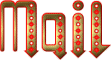
Christ worked with PSP X2 and I worked with PSP2020
you can follow this tutorial with another version
of PSP, but the result might be slightly different

Supplies
tubes and images – preset – palette – mask
- Font
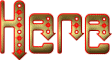

Hints and Tips
TIP 1 -> if you don’t want to install a font -->
open it in a software as « Nexus Font » (or
other font viewer software of you choice)
as long as both windows are opened (software and font),
your font will be available in your PSP
TIP 2 -> from PSPX4, in the later versions of PSP the
functions « Mirror » and « Flip » have
been replaced by -->
« Mirror »has become --> image => mirror => mirror
horizontal
« Flip » has become --> image => mirror => mirror
vertical

Plugins needed
Toadies / weaver
Flaming pears / Flexify 2
AAA Frames / Fotoframe
Mura’s Meister / Perspective Tiling
Unlimited 2.0 / Filter Factory Gallery B / Accelerating
Daisies
Graphics Plus / Quick Tile I
Alien Skin / Eye Candy 5 : Impact / Glass / @matou_Glass_4

Use the pencil to mark your place
along the way
hold down left click to grab and move it
 |

prepare your work
duplicate all the tubes and work with the copies
to preserve originals
save your work often in case of problems with your psp
double-click on the preset to install
place selections into the dedicated folder of your PSP
general folder
open the masks and minimize to tray
use the Dropper tool to pick up your colors into your tubes
and misted images
Christ chose these :
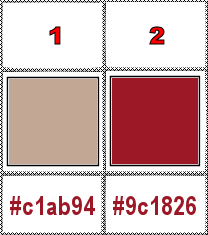
don’t hesitate to change blend modes and opacities
of the layers to match your personal colors and tubes
1
open a new image => transparent => 900 * 600
px
prepare a sunburst gradient in the materials palette
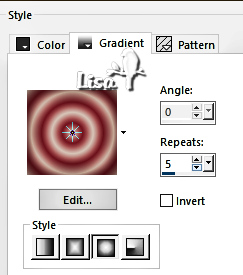
flood fill layer with the gradient
2
effects => plugins => Toadies => Weaver
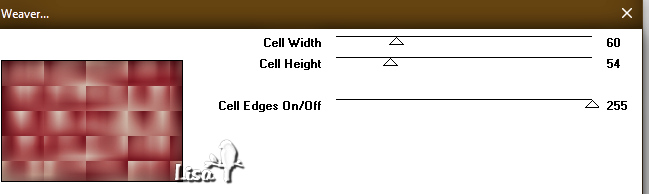
3
effects => image effects => seamless tiling
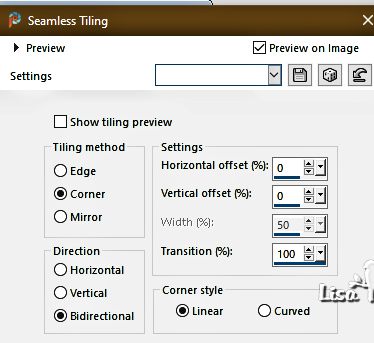
effects => edge effects => enhance more
4
layers => duplicate
effects => plugins => Flaming Pear => Flexify
2
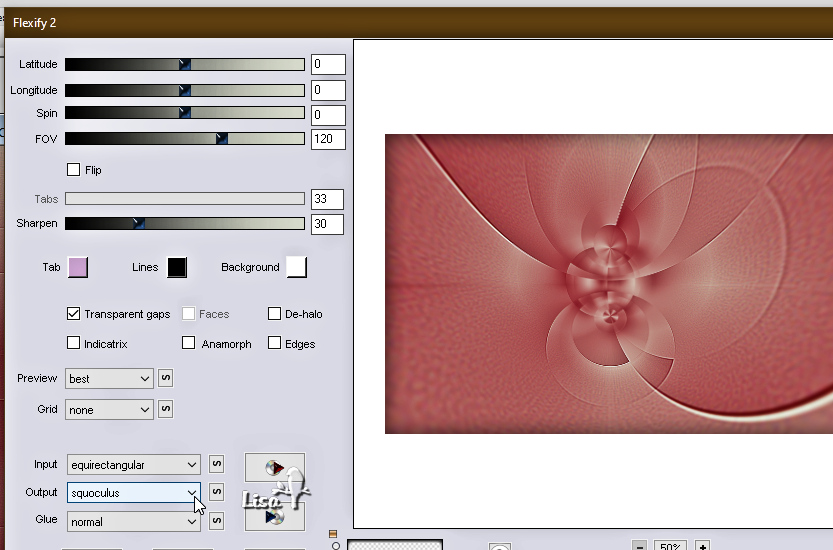
blend mode of the layer : Screen (or other)
5
layers => new raster layer
flood fill layer with color 1
layers => new mask layer => from image
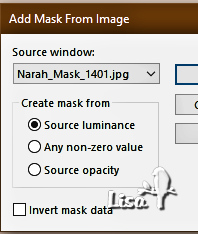
layers => merge => merge group
effects => edge effects => enhance more
6
view => tick « Rulers »
enable the Pick tool and pull up to marker 285
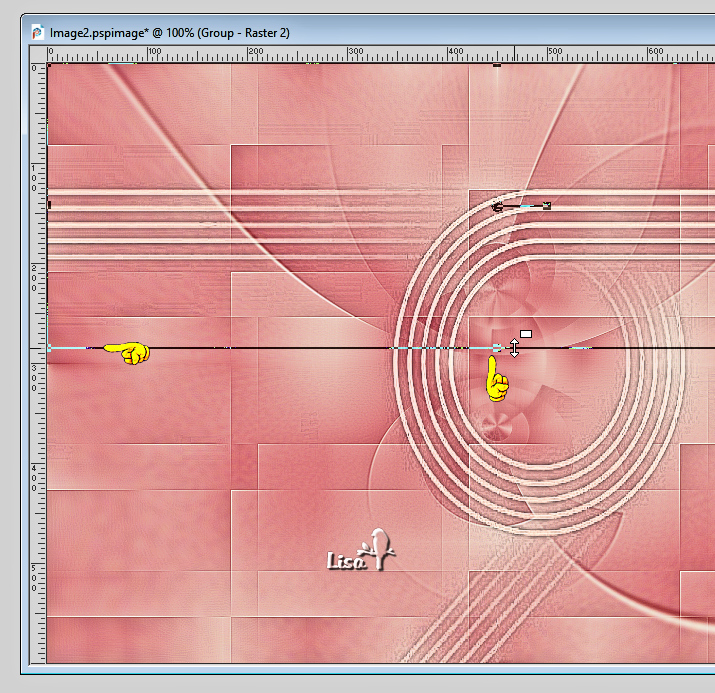
effects => image effects => offset => H : 0
/ V : 31 / tick « custom » and « transparent »
layers => duplicate
image => mirror => mirror vertical
layers => merge => merge down
effects => 3D effects => drop shadow => 2 / 2
/ 70 / 2 / black
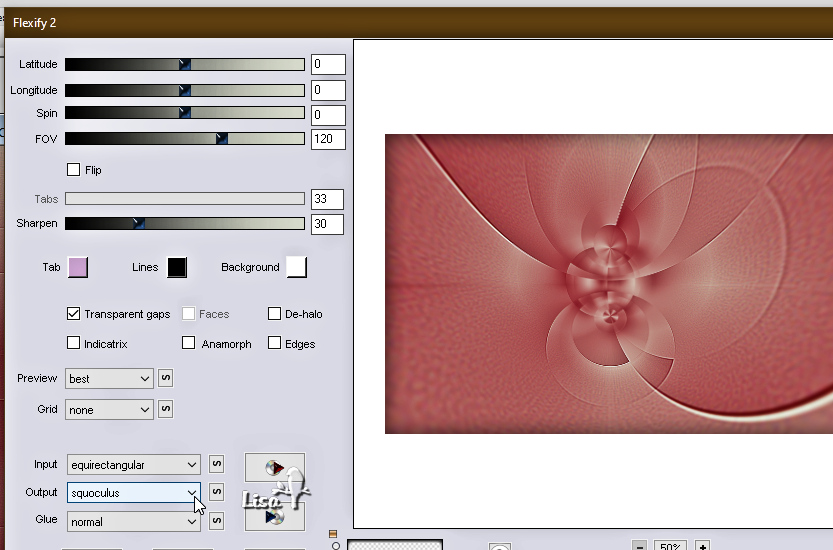
effects => image effects => offset => H : -22
/ V : 0 / tick « custom » and « transparent »
blend mode of the layer : Hard Light (or other)
7
highlight middle layer (copy of Raster 1) in the layers
palette
enable the Selection tool / custom selection
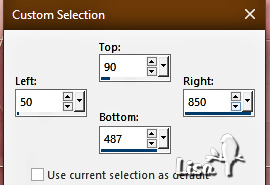
effects => plugins => AAA Frames => Foto Frame
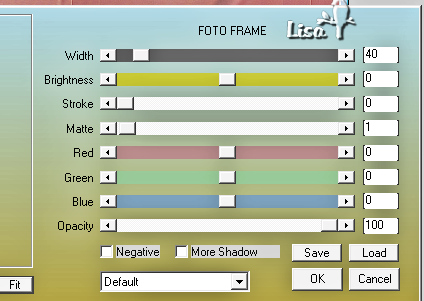
selections => invert
effects => 3D effects => drop shadow => 0 / 0
/ 96 / 24 / black
selections => invert
effects => 3D effects => drop shadow => 0 / 0
/ 96 / 21 / black
effects => plugins => AAA Frames => Foto Frame
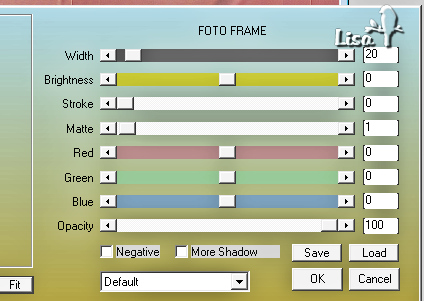
effects => 3D effects => drop shadow => 0 / 0
/ 96 / 21 / black => drop twice more (same settings)
8
highlight top layer
layers => new raster layer
selections => modify => contract => 44 px
copy / paste « porte-imperial-kyoto » into
selection
adjust => sharpness => sharpen
effects => 3D effects => Buttonize / color 2
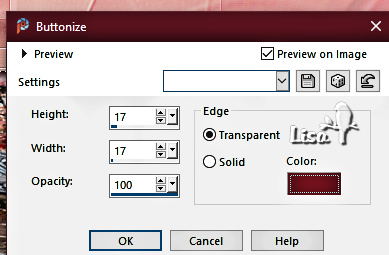
selections => select none
9
highlight middle layer (copy of Raster 1) in the layers
palette
layers => duplicate
blend mode of the layer : Normal
layers => arrange => bring to top
effects => plugins => Mura’s Meister => Perspective
Tiling
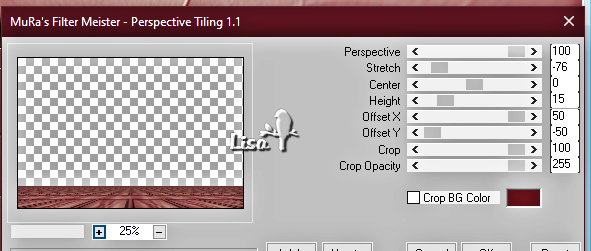
adjust => Brightness and Contrast => Brightness /
Contrast
adjust to your personal colors
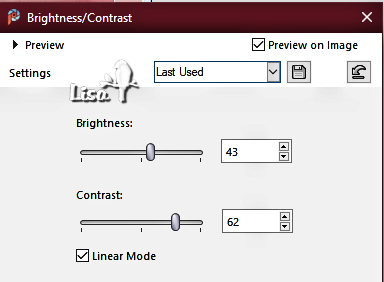
effects => 3D effects => drop shadow => 4 / 0
/ 100 / 30 / black
10
copy / paste « tortillon by Christ » as new
layer
effects => image effects => offset => H : -18
/ V : 250 / tick « custom » and « transparent »
adjust => hue and saturation => Hue/saturation/lightness
change the settings to match your colors
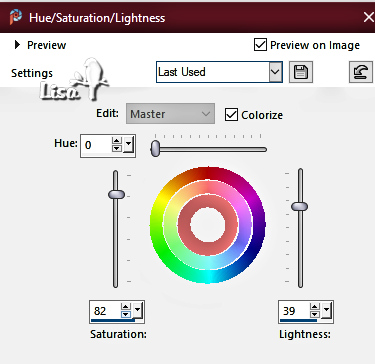
effects => plugins => Unlimited 2 => Filter
Factory Gallery B / Accelerating Daisiez
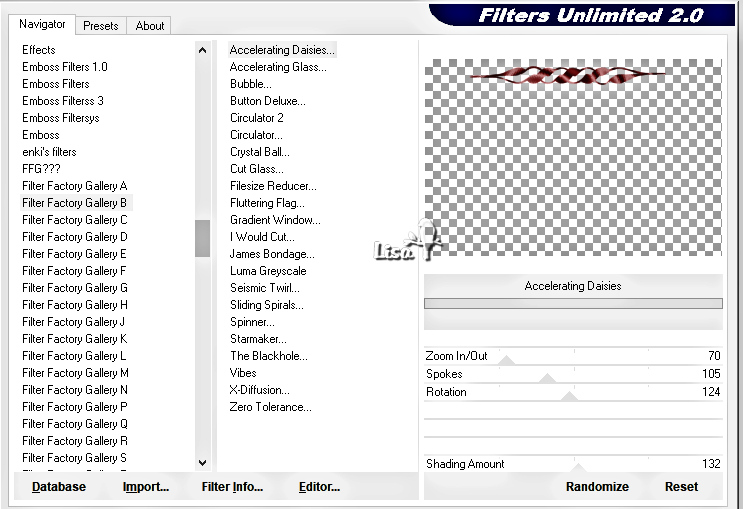
effects => plugins => Graphics Plus => Quick
Tile 1
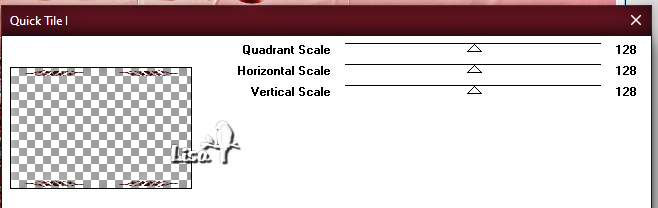
enable the Selection tool / rectangle selection => select
the « twists and turns » at the bottom

hit the DELETE key of your keyboard
selections => select none
effects => image effects => offset => H : 0
/ V : -19 / tick « custom » and « transparent »
effects => 3D effects => drop shadow => 1 / 1
/ 75 / 4 / black
11
copy / paste « smArt_892 » as new layer
effects => image effects => offset => H : 326
/ V : -22 / tick « custom » and « transparent »
effects => 3D effects => drop shadow => 0 / 0
/ 60 / 20 / black
12
open « Z - Roses orangées cadre » and
minimize to tray
in the layers palette, click on the BG box
and find this pattern
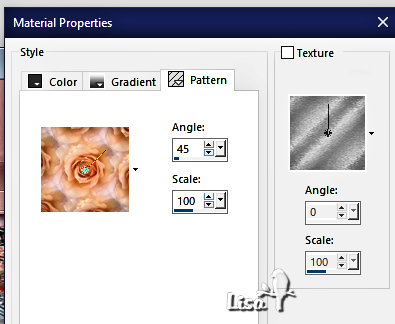
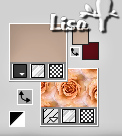
enable the Text tool / Font provided

Write « Sylvie » or any other text
of your choice
layers => convert to raster layer
adjust => Brightness and Contrast => Brightness /
Contrast
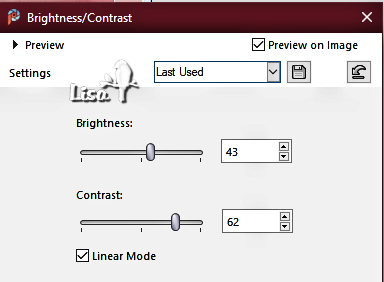
effects => 3D effects => drop shadow => 1 / 1
/ 100 / 1 / black
move as shown on final result
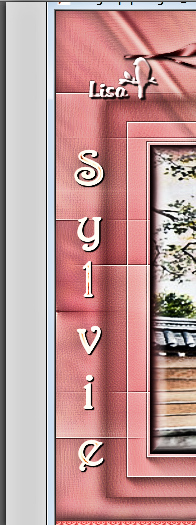
13
copy / paste « Liza tube bloesemtak 7-6-2011 » as
new layer
image => resize => untick « resize all layers » => 50%
effects => image effects => offset => H : -274
/ V : -145 / tick « custom » and « transparent »
adjust => sharpness => sharpen
effects => 3D effects => drop shadow => 0 / 0
/ 60 / 20 / black
14
image => add borders => tick « symmetric » => ...
2 px color 2
2 px color 1
2 px color 2
edit => COPY
20 px color 1
select the 20 px border with the Magic Wand tool
edit => Paste into selection
adjust => blur => gaussian blur => 30
effects => 3D effects => cutout
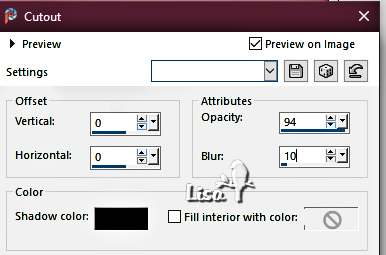
effects => plugins => Alien Skin Eye Candy 5 Impact
/ Glass / preset provided
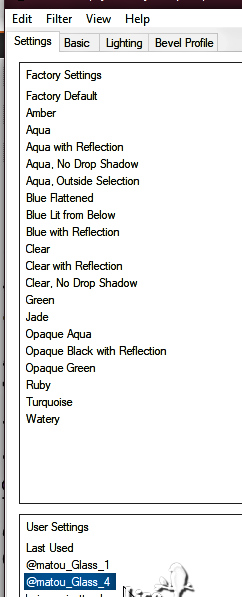
selections => select none
15
image => add borders => tick « symmetric » => 3
px color 2
apply your watermark or signature on a new layer
write your licence number if you used a licenced tube
layers => merge => merge all (flatten)
resize if necessary
file => save your work as... type .jpeg

Another version with
my tubes


Don't hesitate to write to me if you have any trouble
with this tutorial
If you create a tag (using other tubes and colors than
those provided) with this translation
and wish it to be shown, don’t hesitate to send it
to me
It will be a real pleasure for me to add it to the gallery
at the bottom of this translation
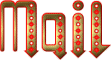


created by  Knipledamen Knipledamen


back to the boards of Christ’s tutorials
20 tutorials on each board
board 2 => 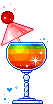
at the bottom of each board you will find arrows allowing
you to navigate from one board to another

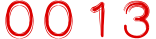
|