

You will find the original tutorial here :

This tutorial is a personal creation.
Any resemblance with another one would be only pure
coincidence.
It is stricly forbidden to modify tubes, to change
their name or take off the matermarks,
To present them on your sites or blog,
To share them in groups,
to make a bank of images, or to use them on lucrative purposes.

Thank you to respect Christ’s work and the tubers
work.
Don’t hesitate to warn me if you have any trouble
with this translation,
and I’ll try to fix the problem as quickly as I can

Christ worked with PSP X2 and I worked with PSP2020
you can follow this tutorial with another version of PSP,
but the result might be slightly different

Supplies
tubes – selection – palette – mask – Preset
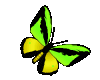
TIP 1 -> if you don’t want to install a font -->
open it in a software as « Nexus Font » (or
other font viewer software of you choice)
as long as both windows are opened (software and font),
your font will be available in your PSP
TIP 2 -> from PSPX4, in the later versions of PSP the
functions « Mirror » and « Flip » have
been replaced by -->
« Mirror »has become --> image => mirror => mirror
horizontal
« Flip » has become --> image => mirror => mirror
vertical

Plugins needed
Mehdi 2 / Flat Median
Unlimited 2.0 / VM Distortion / Vision Impossible
Unlimited 2.0 / Vm Extravaganza / Shoutin’ !
Flaming pear / Flexify 2
Alien Skin / Eye Candy 5 : Impact / Extrude
Alien Skin / Eye Candy 5 : Impact / Glass
Mura’s Meister / Perspective Tiling
Unlimited 2.0 / & « Bkg Designer sf1 0 III » /
Splash !...

Use the pencil to mark your place
along the way
hold down left click to grab and move it
 |

prepare your work
duplicate all the tubes and work with the copies
to preserve originals
open the mask and mimimize to tray
save your work often in case of problems with your psp
double-click on the preset to install
place selections into the dedicated folder of your PSP
general folder
use the Dropper tool to pick up your colors into your tubes
and misted images
Christ chose these :

1
prepare a radial gradient
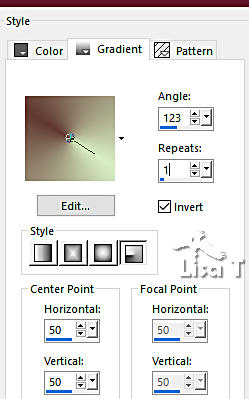
don’t hesitate to change blend modes and opacities
of the layers to match your personal colors and tubes
1
open a new image => transparent => 900 * 550
px
flood fill layer with the gradient
selections => select all
copy / paste the landscape tube into selection
selections => select none
3
effects => image effects => seamless tiling
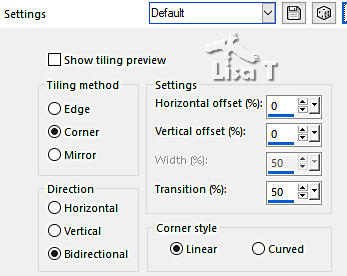
effects => plugins => Mehdi 2 => Flat Median
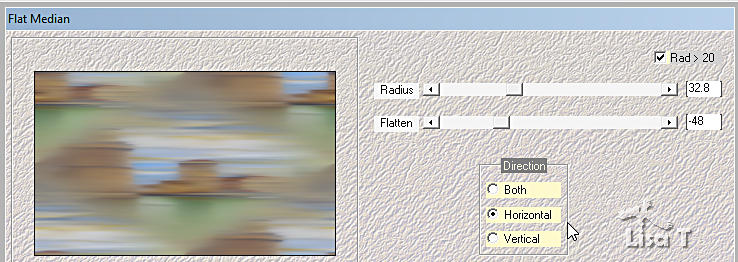
effects => plugins => Unlimited 2 => VM Distortion
/ Vision Impossible
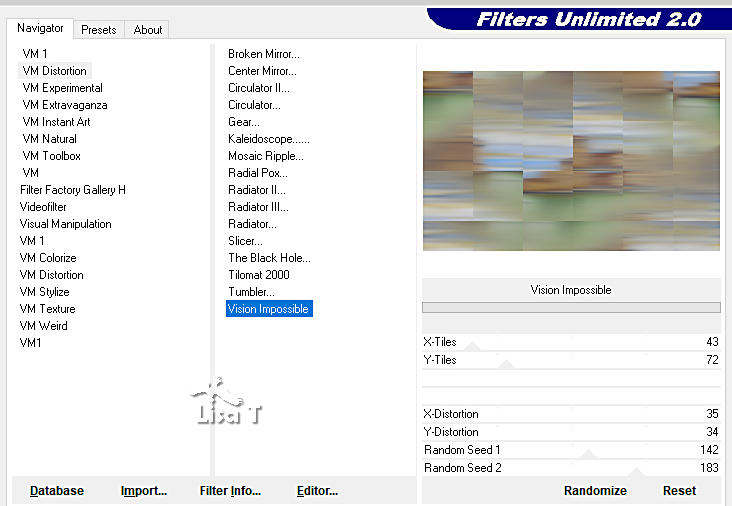
effects => edge effects => enhance
4
layers => duplicate
effects => plugins => Unlimited 2 => VM Extravaganza
=> Shoutin’ !
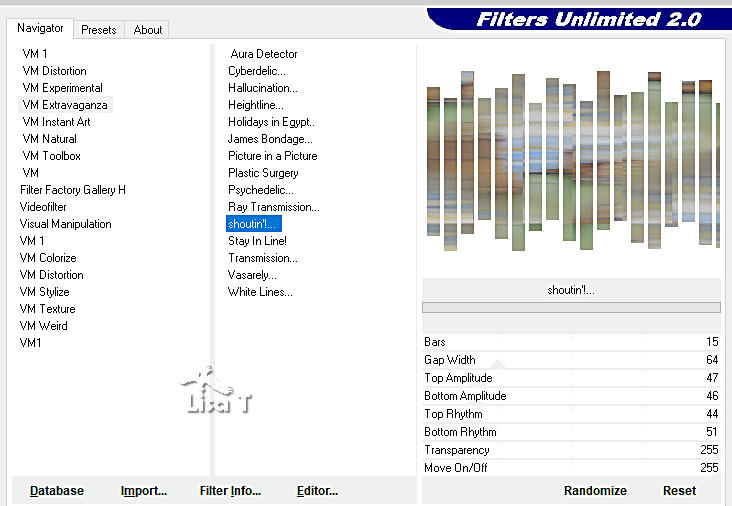
5
select all the white parts with the Magic Wand tool

hit the DELETE key of your keyboard
selections => select none
effects => 3D effects => drop shadow => 0 / 0
/ 40 / 4 / WHITE
image => resize => untick « resize all layers » => 50%
6
effects => plugins => Flaming Pear => Flexify
2
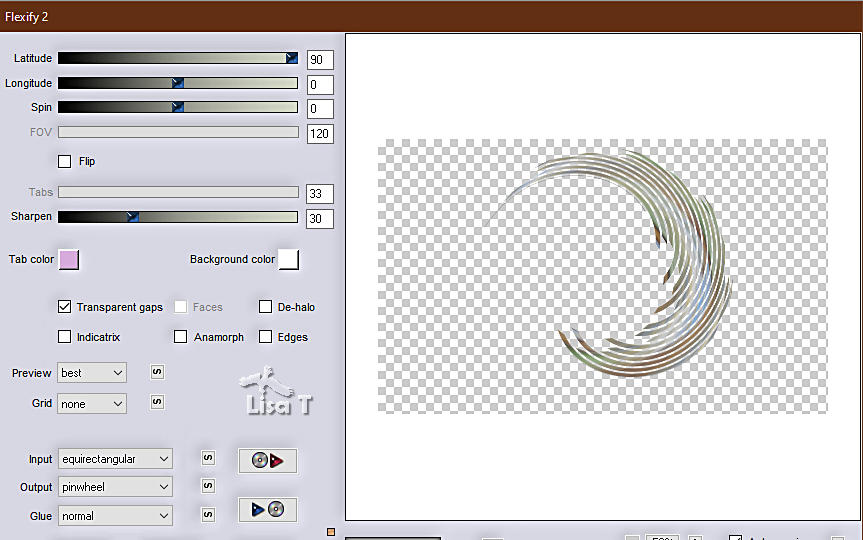
effects => 3D effects => drop shadow => 0 / 0
/ 80 / 2 / WHITE
image => mirror => mirror horizontal
image => resize => untick « resize all layers » => 120%
effects => image effects => offset => H : -132
/ V : -30 / tick « custom » and « transparent »
enable the Pick tool => pull the shape right as shown
on the screenshot below

adjust => sharpness => sharpen
effects => 3D effects => drop shadow => -1 / 0
/ 36 / 0 / BLACK
7
effects => plugins => Alien Skin Eye Candy 5 Impact
/ Extrude

effects => 3D effects => drop shadow => 9 / 0
/ 40 / 13 / BLACK
8
highlight Raster 1
copy / paste the landscape tube as new layer
effects => image effects => offset => H : 132
/ V : 0 / tick « custom » and « transparent »
adjust => sharpness => sharpen
9
highlight Raster 1
layers => new raster layer
flood fill white
layers => new mask layer => from image
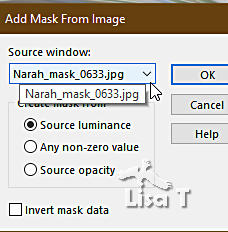
layers => merge => merge group
layers => duplicate
layers => merge => merge down
effects => 3D effects => drop shadow => 9 / 10
/ 50 / 5 / BLACK
adjust => sharpness => sharpen
10
image => canvas size
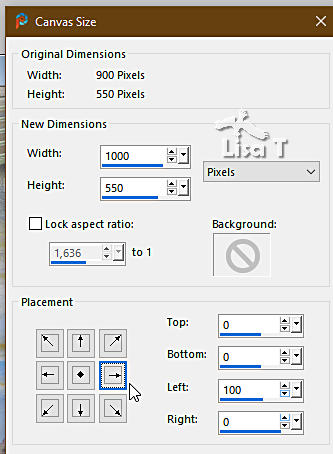
highlight Raster 1
edit => copy
select the transparent part with the Magic Wand tool
layers => new raster layer
edit => paste into selection
selections => select none
11
effects => 3D effects => Inner Bevel

image => free rotate
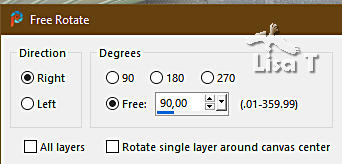
it seems strange, don’t worry

12
selections => load-save selection => from disk => selection
#1
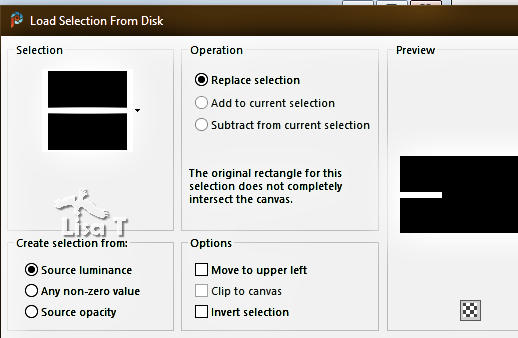
effects => plugins => Alien Skin Eye Candy 5 Impact
/ Glass
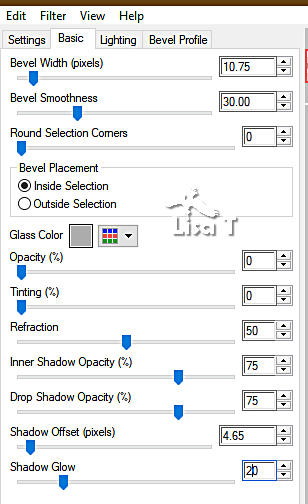 
image => free rotate
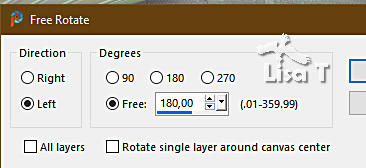
selections => select none
13
image => free rotate
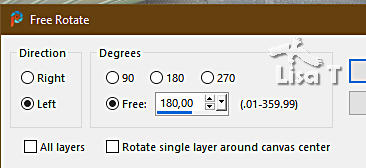
selections => load-save selection => from disk => selection
#2
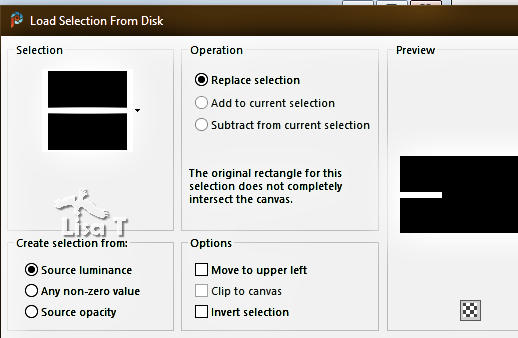
effects => plugins => Alien Skin Eye Candy 5 Impact
/ Glass
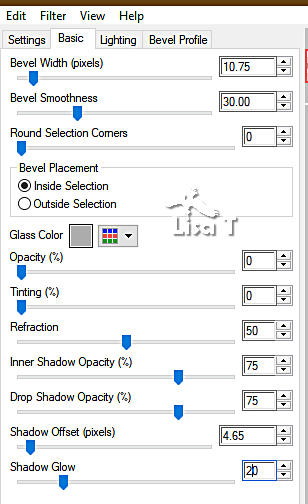 
selections => select none
14
image => free rotate
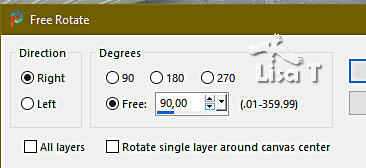
your tag looks like this

effects => 3D effects => drop shadow => 9 / 10
/ 73 / 24 / BLACK
15
highlight Raster 1
layers => duplicate
effects => plugins => Mura’s Meister => Perspective
Tiling

effects => edge effects => enhance
layers => arrange => move up TWICE
16
selections => load-save selection => from disk => selection
#3
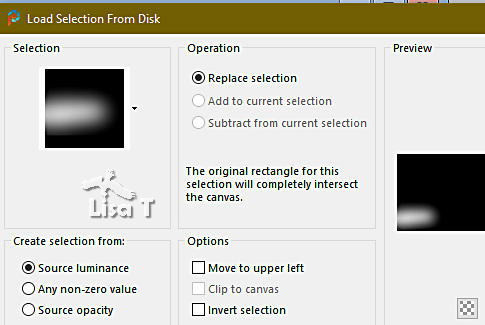
hit ONCE the DELETE key of your keyboard
selections => select none
effects => 3D effects => drop shadow => -5 / 0
/ 80 / 30 / BLACK => tick « shadow on new
layer »
17
selections => load-save selection => from disk => selection
#3
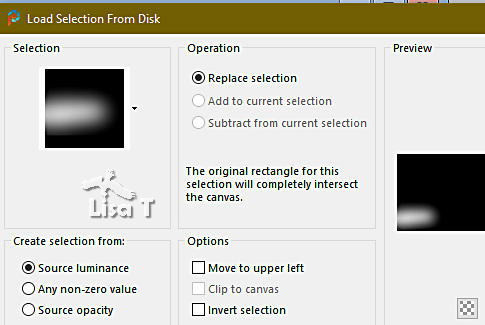
hit 3 times the DELETE key of your keyboard
selections => select none
18
highlight « copy of Raster 1 »

layers => merge => merge down
highlight top layer
copy / paste « femmes_0583_lisat » as new layer
/ don’t forget to erase the watermark
effects => image effects => offset => H : -345
/ V : -11 / tick « custom » and « transparent »
effects => 3D effects => drop shadow => 0 / 0
/ 80 / 40 / BLACK => UNtick « shadow on new layer »
19
copy / paste « Nautile Déco » as new
layer
effects => image effects => offset => H : 379
/ V : -185 / tick « custom » and « transparent »
effects => plugins => Alien Skin Eye Candy 5 Impact
/ Perspective Shadow => preset « Shadow
Puce »

effects => 3D effects => drop shadow => 0 / 0
/ 80 / 40 / BLACK
20
layers => new raster layer
selections => select all
effects => 3D effects => cutout
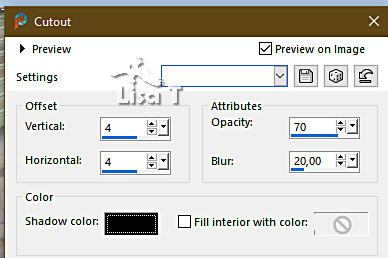
layers => new raster layer
effects => 3D effects => cutout
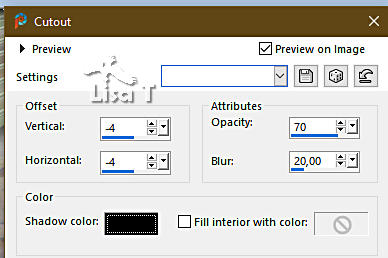
selections => select none
layers => merge => merge down
21
image => add borders => tick « symmetric » =>
3 px color 1
3 px color 2
3 px color 1
22
image => add borders => tick « symmetric » 30
color 2
select the transparent border with the Magic Wand tool
effects => plugins => Unlimited 2 => &<Bkg
Designer sf10 III> => Splash
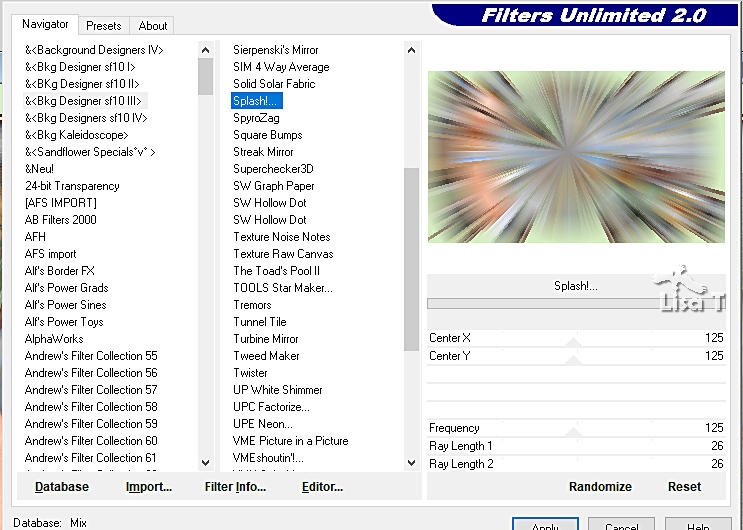
adjust => blur => gaussian blur => 5
selections => modify = > select selection borders
/ inside / 7 / tick « anti-alias »
effects => 3D effects => Inner Bevel

selections => select none
23
apply your watermark or signature on a new layer
write your licence number if you used a licenced tube
layers => merge => merge all (flatten)
file => save your work as... type .jpeg

Another version with
my tubes and misted image


Don't hesitate to write to me if you have any trouble
with this tutorial
If you create a tag (using other tubes and colors than
those provided) with this translation
and wish it to be shown, don’t hesitate to send it
to me
It will be a real pleasure for me to add it to the gallery
at the bottom of this translation


back to the boards of Christ’s tutorials
20 tutorials on each board
board 1 => 
at the bottom of each board you will find arrows allowing
you to navigate from one board to another

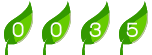
|