

You will find the original tutorial here :

This tutorial is a personal creation.
Any resemblance with another one would be only pure coincidence.
It is stricly forbidden to modify tubes, to change their name or take off the matermarks,
To present them on your sites or blog,
To share them in groups,
to make a bank of images, or to use them on lucrative purposes.

Thank you to respect Christ’s work and the tubers work.
Don’t hesitate to warn me if you have any trouble with this translation,
and I’ll try to fix the problem as quickly as I can
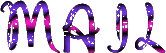
Christ worked with PSP X2 and I worked with PSP2020
you can follow this tutorial with another version of PSP, but the result might be slightly different

Supplies
tubes – palette - selection

place the selection into the folder « selections » of Corel PSP general folder

Hints and Tips
TIP 1 -> if you don’t want to install a font -->
open it in a software as « Nexus Font » (or other font viewer software of you choice)
as long as both windows are opened (software and font), your font will be available in your PSP
TIP 2 -> from PSPX4, in the later versions of PSP the functions « Mirror » and « Flip » have been replaced by -->
« Mirror »has become --> image => mirror => mirror horizontal
« Flip » has become --> image => mirror => mirror vertical

Plugins needed
Effets / AAA Frames / Fotoframe
Effets / Simple / Top Left Mirror

Use the pencil to mark your place
along the way
hold down left click to grab and move it
 |

prepare your work
duplicate all the tubes and work with the copies to preserve originals
save your work often in case of problems with your psp
don’t forget to erase the tuber’s watermark
use the Dropper tool to pick up your colors into your tubes and misted images
Christ chose these :

don’t hesitate to change blend modes and opacities of the layers to match your personal colors and tubes
1
set colors 1 & 2 as FG and BG colors in the materials palette
2
prepare a rectangular gradient

3
open a new image => transparent => 950 * 600 px
flood fill layer with the gradient
adjust => sharpness => sharpen
4
layers => duplicate
effects => distortion effects => Polar Coordinates

effects => 3D effects => drop shadow => 4 / 4 / 50 / 50 / black
effects => 3D effects => drop shadow => -4 / -4 / 50 / 50 / black
5
layers => new raster layer
selections => load-save selection => from disk => selection # Sissi Christ 2025
flood fill selection with color 2
copy / paste the landscape tube into selection
effects => 3D effects => drop shadow => 3 / 3 / 50 / 50 / black
6
layers => new raster layer
selections => modify = > select selection borders

flood fill selection with color 1
effects => 3D effects => Inner Bevel

selections => select none
layers => merge => merge down
effects => 3D effects => drop shadow => 4 / 4 / 50 / 50 / black
layers => merge => merge all (flatten)
7
image => add borders => tick « symmetric » => 50 px color 1
selections => select all
selections => modify => contract => 50 px
selections => invert
flood fill selection with the gradient

selections => promote selection to layer
effects => texture effects => soft plastic

selections => invert
effects => 3D effects => drop shadow => 5 / 5 / 50 / 50 / black
effects => 3D effects => drop shadow => -5 / -5 / 50 / 50 / black
selections => select none
layers => merge => merge all (flatten)
8
image => add borders => tick « symmetric » => ...
3 px color 2
50 px color 1
enable the magic wand tool

select the 50 px border with the Magic Wand tool
flood fill selection with the gradient

effects => texture effects => soft plastic

selections => invert
effects => 3D effects => drop shadow => 5 / 5 / 50 / 50 / black
effects => 3D effects => drop shadow => -5 / -5 / 50 / 50 / black
selections => select none
effects => plugins => AAA Frames => Foto Frame

9
copy / paste the character tube as new layer
image => resize => untick « resize all layers » => 109%
effects => image effects => offset => H : 317 / V : -7 / tick « custom » and « transparent »
effects => 3D effects => drop shadow => 3 / 3 / 60 / 60 / black
10
copy / paste the 3 feathers tube as new layer
effects => image effects => offset => H : -311 / V : -229 / tick « custom » and « transparent »
effects => 3D effects => drop shadow => 3 / 3 / 30 / 30 / black
11
copy / paste « 7~lisa_marie » as new layer
effects => image effects => offset => H : -526 / V : 349 / tick « custom » and « transparent »
effects => 3D effects => drop shadow => 3 / 3 / 30 / 30 / black
effects = > plugins => Simple => Top Left Mirror
12
write your licence number if you used a licenced tube
layers => merge => merge all (flatten)
file => save your work as... type .jpeg

Another version with my tube and misted image


Don't hesitate to write to me if you have any trouble with this tutorial
If you create a tag (using other tubes and colors than those provided) with this translation
and wish it to be shown, don’t hesitate to send it to me
It will be a real pleasure for me to add it to the gallery at the bottom of this translation
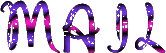

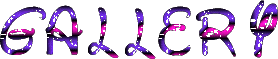
comine ▼ soon

back to the boards of Christ’s tutorials
20 tutorials on each board
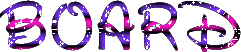 3 3
at the bottom of each board you will find arrows allowing you to navigate from one board to another

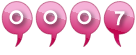
|