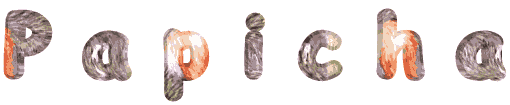

You will find the original tutorial here :

This tutorial is a personal creation.
Any resemblance with another one would be only pure coincidence.
It is stricly forbidden to modify tubes, to change their name or take off the matermarks,
To present them on your sites or blog,
To share them in groups,
to make a bank of images, or to use them on lucrative purposes.

Thank you to respect Christ’s work and the tubers work.
Don’t hesitate to warn me if you have any trouble with this translation,
and I’ll try to fix the problem as quickly as I can
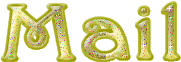
Christ worked with PSP X2 and I worked with PSP2020
you can follow this tutorial with another version of PSP, but the result might be slightly different

Supplies
tubes – image – palette - preset - selections
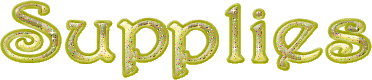
double-click on the preset to install
place selections into the appropriate folder of « My Corel PSP » general folder

Hints and Tips
TIP 1 -> if you don’t want to install a font -->
open it in a software as « Nexus Font » (or other font viewer software of you choice)
as long as both windows are opened (software and font), your font will be available in your PSP
TIP 2 -> from PSPX4, in the later versions of PSP the functions « Mirror » and « Flip » have been replaced by -->
« Mirror »has become --> image => mirror => mirror horizontal
« Flip » has become --> image => mirror => mirror vertical
*******************
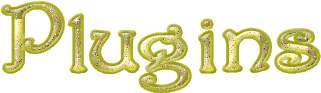
It@lian Editors Effect / Effeto fantasma
Alien Skin / Eye Candy 5 - Impact / Glass

Use the pencil to mark your place
along the way
hold down left click to grab and move it
 |

prepare your work
duplicate all the tubes and work with the copies to preserve originals
save your work often in case of problems with your psp
don’t forget to erase the tuber’s watermark
use the Dropper tool to pick up your colors into your tubes and misted images
Christ chose these :
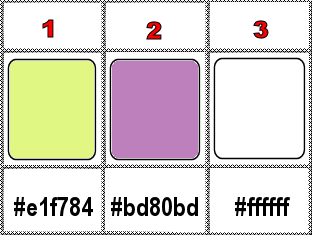
don’t hesitate to change blend modes and opacities of the layers to match your personal colors and tubes
1
open a new image => transparent => 1200 * 760 px
selections => select all
copy / paste the image into selection
selections => select none
adjust => blur => radial blur
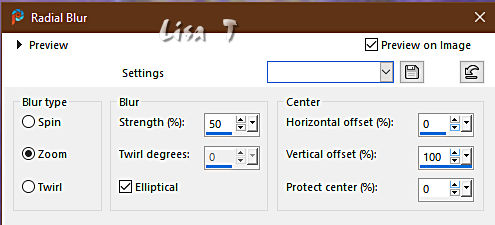
optional, if you want more luminosity => adjust => Brightness and Contrast => Brightness/Contrast
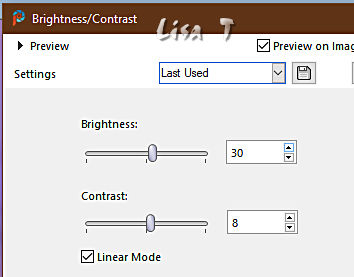
2
edit => copy
edit => paste as new image
set aside for a later use (minimize to tray is a good method to find this image when you need it)
3
back to your main work
effects = > plugins => It@lian Editors Effects / Effeto Fantasma
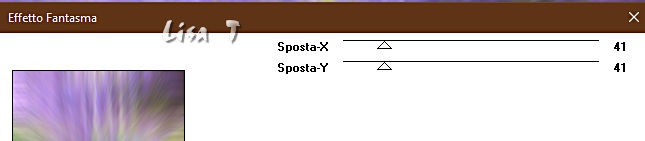
effects => edge effects => enhance more
effects => image effects => page curl / color 2
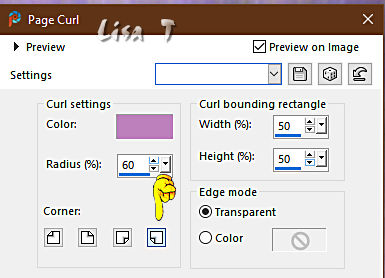
redo effects => image effects => page curl / color 1
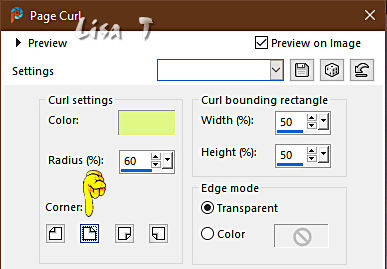
4
layers => new raster layer
selections => select all
copy / paste into selection the image set aside in step 2
selections => select none
layers => arrange => move down
5
close the eye of Raster 2
highlight Raster 1
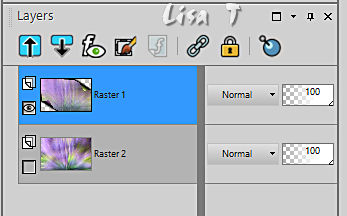
enable the Magic Wand tool

select both shadows of the corners
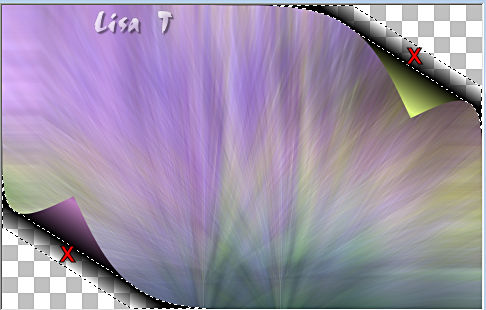
hit the DELETE key of your keyboard
selections => select none
effects => 3D effects => drop shadow => 2 / -2 / 70 / 35 / black
open the eye of Raster 2
6
top layer is highlighted
selections => load-save selection => from disk => selection #1
layers => new raster layer
flood fill selection with color 1
selections => modify => contract => 4 px
flood fill selection with color 2
effects => plugins => Alien Skin Eye Candy 5 Impact / Glass / preset « Papicha Glass»
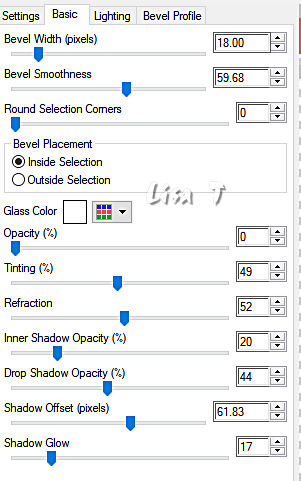
selections => select none
7
selections => load-save selection => from disk => selection #1
layers => new raster layer
flood fill selection with color 2
selections => modify => contract => 4 px
flood fill selection with color 1
effects => plugins => Alien Skin Eye Candy 5 Impact / Glass / preset « Papicha Glass»
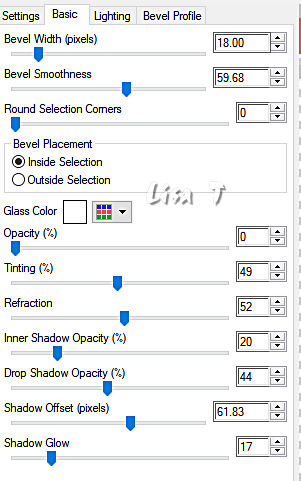
selections => select none
8
selections => load-save selection => from disk => selection #3
layers => new raster layer
copy / paste the misted tube into selection
selections => modify = > select selection borders
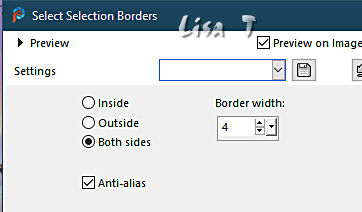
layers => new raster layer
prepare a linear gradient
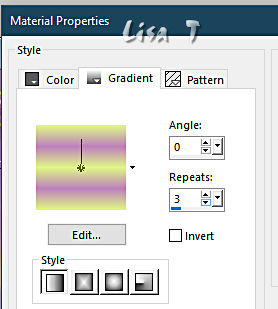
effects => plugins => Alien Skin Eye Candy 5 Impact / Glass / preset « Papicha Glass»
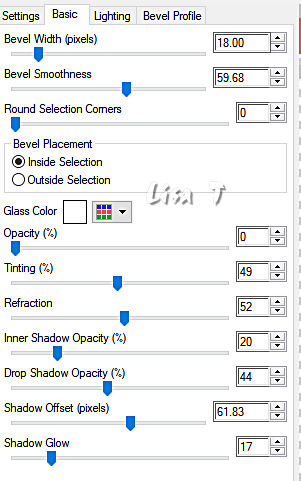
selections => select none
effects => 3D effects => drop shadow => 0 / 0 / 50 / 10 / black
layers => merge => merge down
9
copy / paste the flower tube as new layer
image => resize => untick « resize all layers » => 90%
image => free rotate

adjust => sharpness => sharpen
effects => image effects => offset => H : 398 / V : 254 / tick « custom » and « transparent »
layers => duplicate
image => mirror => mirror horizontal
image => mirror => mirror vertical
layers => merge => merge down
10
image => add borders => tick « symmetric » => ...
3 px white
6 px color 2
3 px white
6 px color 1
3 px white
40 px any contrasting color
3 px white
11
enable the Magic Wand tool

select the 40px border
edit => paste into selection the image set aside in step 2
adjust => blur => gaussian blur => 20
selections => select all
selections => modify => contract => 43 px
effects => 3D effects => drop shadow => 0 / 0 / 50 / 45 / black
selections => select none
12
copy / paste the character tube as new layer
image => resize => untick « resize all layers » => 128%
adjust => sharpness => sharpen
effects => image effects => offset => H : 189 / V : -59 / tick « custom » and « transparent »
effects => 3D effects => drop shadow => 0 / 0 / 50 / 30 / black
13
copy / paste the text tube as new layer
effects => image effects => offset => H : 488 / V : -112 / tick « custom » and « transparent »
colorize if you wish
write your licence number if you used a licenced tube
layers => merge => merge all (flatten)
file => save your work as... type .jpeg

Another version with a tube created by Nena and one of misted images


Don't hesitate to write to me if you have any trouble with this tutorial
If you create a tag (using other tubes and colors than those provided) with this translation
and wish it to be shown, don’t hesitate to send it to me
It will be a real pleasure for me to add it to the gallery at the bottom of this translation
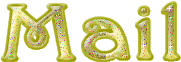

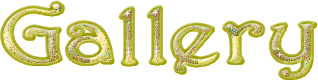
created by  Birte Birte


back to the boards of Christ’s tutorials
20 tutorials on each board+
board 3 => 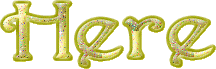
at the bottom of each board you will find arrows allowing you to navigate from one board to another


|