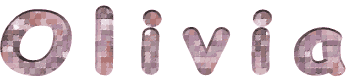

You will find the original tutorial here :

This tutorial is a personal creation.
Any resemblance with another one would be only pure
coincidence.
It is stricly forbidden to modify tubes, to change
their name or take off the matermarks,
To present them on your sites or blog,
To share them in groups,
to make a bank of images, or to use them on lucrative purposes.

Thank you to respect Christ’s work and the tubers
work.
Don’t hesitate to warn me if you have any trouble
with this translation,
and I’ll try to fix the problem as quickly as I can

Christ worked with PSP X2 and I worked with PSP2020
you can follow this tutorial with another version of PSP,
but the result might be slightly different

Supplies
tubes – selections – palette


Hints and Tips
TIP 1 -> if you don’t want to install a font -->
open it in a software as « Nexus Font » (or
other font viewer software of you choice)
as long as both windows are opened (software and font),
your font will be available in your PSP
TIP 2 -> from PSPX4, in the later versions of PSP the
functions « Mirror » and « Flip » have
been replaced by -->
« Mirror »has become --> image => mirror => mirror
horizontal
« Flip » has become --> image => mirror => mirror
vertical

Plugins needed
Toadies / What are You
Alien Skin / Eye Candy 5 / Impact / Glass
AAA Frames / Photo Frame

Use the pencil to mark your place
along the way
hold down left click to grab and move it
 |

prepare your work
duplicate all the tubes and work with the copies
to preserve originals
save your work often in case of problems with your psp
place selections into the dedicated folder of your PSP
general folder
use the Dropper tool to pick up your colors into your tubes
and misted images
Christ chose these :
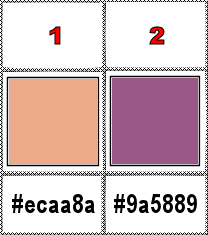
don’t hesitate to change blend modes and opacities
of the layers to match your personal colors and tubes
1
open a new image => transparent => 900 * 600
px
prepare a radial gradient in the materials palette
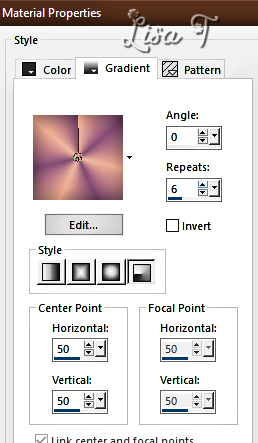
flood fill layer with the gradient
adjust => blur => gaussian blur => 30
2
layers => new raster layer
selections => select all
copy / paste the landscape misted image « 3338-luzcristina » into
selection
selections => select none
3
effects => image effects => seamless tiling
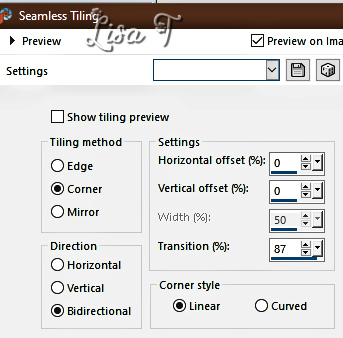
layers => merge => merge down
adjust => blur => gaussian blur => 30
effects => Art Media Effects => brush strokes / color
#505050
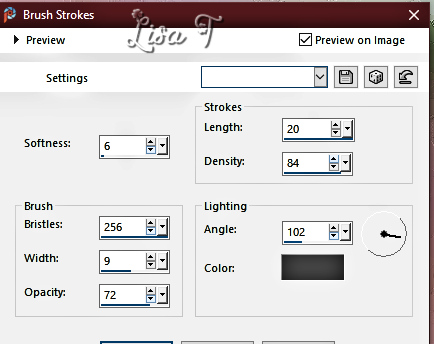
4
layers => duplicate
selections => load-save selection => from disk => selection « Olivia
1 selection »
selections => invert
hit the DELETE key of your keyboard
(it seems to you that nothing has changed, that's normal)
selections => select none
effects => 3D effects => drop shadow => 0 / 0
/ 100 / 5 / WHITE
5
layers => new raster layer
selections => load-save selection => from disk => selection « Olivia
2 selection »
flood fill selections white
selections => select none
effects => 3D effects => drop shadow => 0 / 0
/ 81 / 2 / BLACK
6
copy / paste « 3338-luzcristina » as new layer
resize using the Pick tool, and place like this
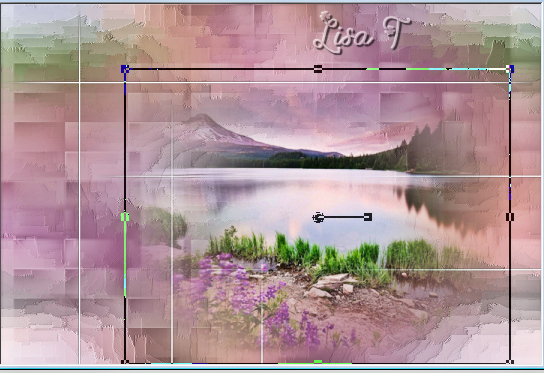
adjust => sharpness => sharpen
7
layers => new raster layer
selections => load-save selection => from disk => selection « Olivia
3 selection »
flood fill selection with color 2
selections => select none
opacity of the layer : 70%
8
layers => new raster layer
selections => load-save selection => from disk => selection « Olivia
4 selection »
flood fill selection with color 2
selections => select none
effects => plugins => Toadies => What Are You
?...
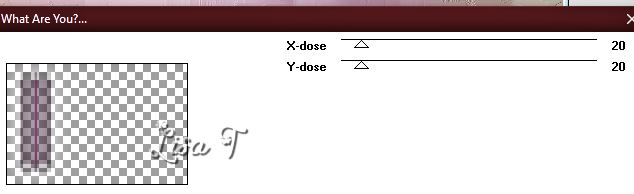
9
highlight bottom layer
layers => duplicate
layers => arrange => bring to top
effects => texture effects => mosaic / Glass
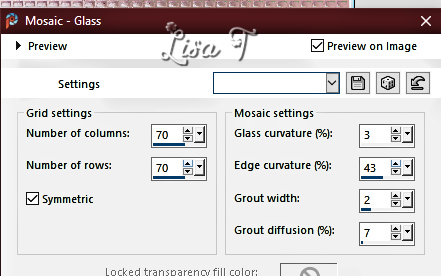
selections => load-save selection => from disk => selection « Olivia
5 selection »
selections => invert
hit the DELETE key of your keyboard
selections => select none
adjust => sharpness => sharpen
10
layers => new raster layer
selections => load-save selection => from disk => selection « Olivia
6 selection »
flood fill selection with color 2
effects => plugins => Alien Skin Eye Candy 5 Impact
/ Glass
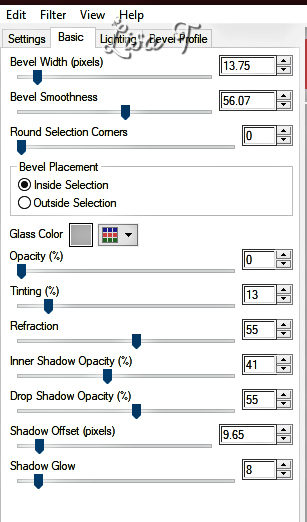
selections => select none
11
copy / paste the character tube as new layer
image => resize => untick « resize all layers » => 73%
effects => image effects => offset => H : -288
/ V : -2 / tick « custom » and « transparent »
adjust => sharpness => sharpen
effects => 3D effects => drop shadow => 1 / 1
/ 53 / 42 / BLACK
12
highlight bottom layer
edit => copy
highlight top layer
image => canvas size
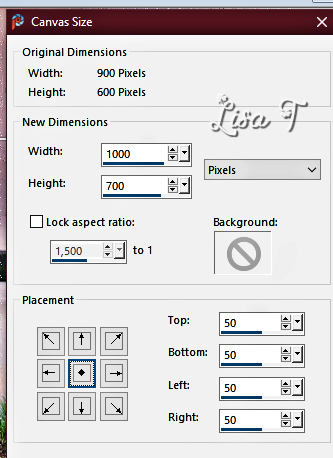
selections => select all
selections => modify => contract => 50 px
selections => invert
layers => new raster layer
edit => paste into selection
opacity of the layer : 80%
effects => 3D effects => drop shadow => 2 / 2
/ 75 / 13 / BLACK
selections => select none
13
selections => select all
selections => modify => contract => 40 px
selections => modify = > Smooth
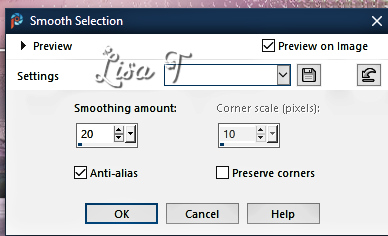
selections => invert
14
layers => new raster layer
edit => paste into selection
layers => merge => merge down
effects => texture effects => mosaic / Glass
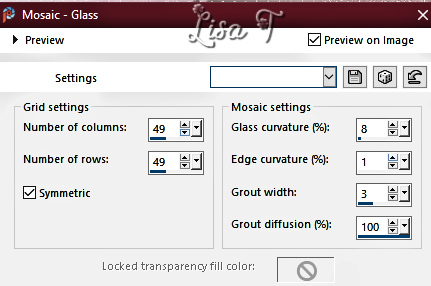
effects => 3D effects => Inner Bevel
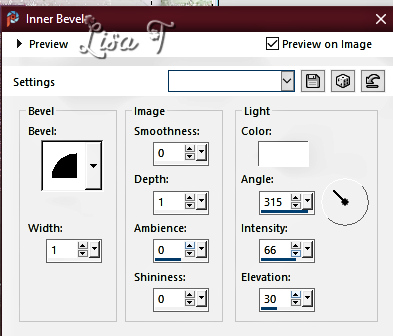
effects => 3D effects => drop shadow => 2 / 2
/ 80 / 19 / BLACK
selections => select none
15
effects => 3D effects => Buttonize / color 2
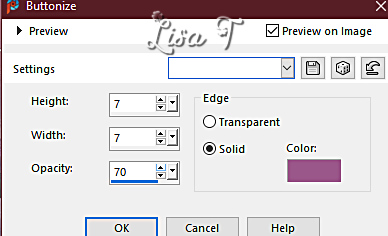
16
effects => plugins => AAA Frames => Foto Frame
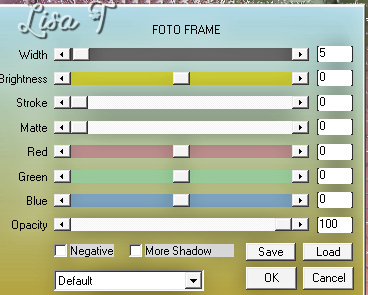
apply your watermark or signature on a new layer
write your licence number if you used a licenced tube
layers => merge => merge all (flatten)
resize if necessary
file => save your work as... type .jpeg

Another version with my tube and misted image


Don't hesitate to write to me if you have any trouble
with this tutorial
If you create a tag (using other tubes and colors than
those provided) with this translation
and wish it to be shown, don’t hesitate to send it
to me
It will be a real pleasure for me to add it to the gallery
at the bottom of this translation



created by  Birte Birte

back to the boards of Christ’s tutorials
20 tutorials on each board
board 2 => 
at the bottom of each board you will find arrows allowing
you to navigate from one board to another


|