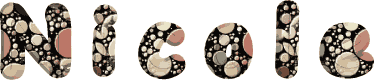

You will find the original tutorial here :

This tutorial is a personal creation.
Any resemblance with another one would be only pure coincidence.
It is stricly forbidden to modify tubes, to change their name or take off the matermarks,
To present them on your sites or blog,
To share them in groups,
to make a bank of images, or to use them on lucrative purposes.

Thank you to respect Christ’s work and the tubers work.
Don’t hesitate to warn me if you have any trouble with this translation,
and I’ll try to fix the problem as quickly as I can
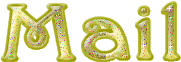
Christ worked with PSP X2 and I worked with PSP2020
you can follow this tutorial with another version of PSP, but the result might be slightly different

Supplies
tubes – selection – palette - pattern
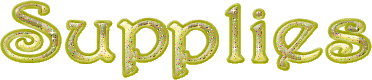

Hints and Tips
TIP 1 -> if you don’t want to install a font -->
open it in a software as « Nexus Font » (or other font viewer software of you choice)
as long as both windows are opened (software and font), your font will be available in your PSP
TIP 2 -> from PSPX4, in the later versions of PSP the functions « Mirror » and « Flip » have been replaced by -->
« Mirror »has become --> image => mirror => mirror horizontal
« Flip » has become --> image => mirror => mirror vertical

Plugins needed
Mura’s Meister
Simple
Neology

Use the pencil to mark your place
along the way
hold down left click to grab and move it
 |

prepare your work
duplicate all the tubes and work with the copies to preserve originals
save your work often in case of problems with your psp
place the supplies provided into the dedicated folders of your PSP general folder
don’t forget to erase the tuber’s watermark
use the Dropper tool to pick up your colors into your tubes and misted images
Christ chose these :
xxxxxxxxxxxx palette xxxxxxxxxxxxxxxxxx
don’t hesitate to change blend modes and opacities of the layers to match your personal colors and tubes
1
prepare a rectangular gradient in the materials palette
xxxxxxxxxxxxx 1 xxxxxxxxxxxxxxxxxx
open a new transparent image 930*560 px
flood fill layer with the gradient
2
effects => plugins => Neology / Refractor
effects => edge effects => enhance
3
layers => duplicate
image => resize => untick « resize all layers » => 80%
4
layers => duplicate
image => resize => untick « resize all layers » => 80%
5
effects => plugins => Mura’s Meister => Pole Transform
xxxxxxxxx 3 xxxxxxxx
6
image => resize => untick « resize all layers » => 50%
adjust => sharpness => sharpen
7
effects => image effects => offset => H : -355 / V : 174 / tick « custom » and « transparent »
8
effects = > plugins => Simple => Top Left Mirror
rename this layer « corners »
effects => 3D effects => drop shadow => 0 / 0 / 40 / 25 / black
9
close the eyes of « corners »
10
layers => new raster layer
selections => load-save selection => from disk => selection #Nicole
prepare a linear gradient in the materials palette
xxxxxxxxxx 4 xxxxxxxxxxx
flood fill selection with the gradient
11
layers => new raster layer
copy / paste « Mysted Paysage 1 Tubes By Christ » into selection
selections => select none
If you wish, you can enlarge your tube as you wish
If parts of the tube extend beyond the frame
simply go back to the selection and do « Reverse selection » and delete
then deselect
12
highlight « corners »
open the eye
layers => arrange => bring to top
your layers palette looks like this
xxxxxxxx 5 xxxxxxxx
13
copy / paste « Déco KST » as new layer
effects => image effects => offset => H : -360 / V : 190 / tick « custom » and « transparent »
14
effects = > plugins => Simple => Top Left Mirror
effects => 3D effects => drop shadow => 0 / 0 / 30 / 25 / black
15
image => add borders => tick « symmetric » => ...
3 px color 1
1 px color 2
30 px any contrasting color
16
select the 30 px border with the Magic Wand tool
place the pattern provided in the FG box of the materials palette
settings
xxxxxxxxxxxxxxx 6 xxxxxxxxxxxxxx
flood fill selection with this pattern
colorize as you like
optional => adjust => Brightness and Contrast => Brightness/Contrast
xxxxxxxxxxxxxxx 7 xxxxxxxxxxx
you may select another pattern of your choice of course
selections => select none
17
copy / paste « Maryse_Tatiana » as new layer
image => resize => untick « resize all layers » => 59%
image => mirror => mirror horizontal
effects => image effects => offset => H : -163 / V : -27 / tick « custom » and « transparent »
18
effects => 3D effects => drop shadow => 0 / 0 / 25 / 30 / black
19
image => add borders => tick « symmetric » => ...
1 px color 2
3 px color 1
1 px white
20
apply your watermark or signature on a new layer
write your licence number if you used a licenced tube
layers => merge => merge all (flatten)
file => save your work as... type .jpeg

Another version with my tube and misted image


Don't hesitate to write to me if you have any trouble with this tutorial
If you create a tag (using other tubes and colors than those provided) with this translation
and wish it to be shown, don’t hesitate to send it to me
It will be a real pleasure for me to add it to the gallery at the bottom of this translation
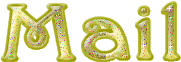

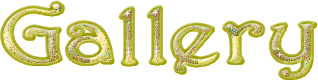
coming  soon soon

back to the boards of Christ’s tutorials
20 tutorials on each board
board 3 => 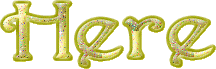
at the bottom of each board you will find arrows allowing you to navigate from one board to another

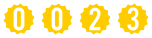
|