

You will find the original tutorial here :

This tutorial is a personal creation.
Any resemblance with another one would be only pure
coincidence.
It is stricly forbidden to modify tubes, to change
their name or take off the matermarks,
To present them on your sites or blog,
To share them in groups,
to make a bank of images, or to use them on lucrative purposes.

Thank you to respect Christ’s work and the tubers
work.
Don’t hesitate to warn me if you have any trouble
with this translation,
and I’ll try to fix the problem as quickly as I can

Christ worked with PSP X2 and I worked with PSP2020
you can follow this tutorial with another version of PSP,
but the result might be slightly different

Supplies
tubes and images – selections – palette – masks – preset
- palette


Hints and Tips
TIP 1 -> if you don’t want to install a font -->
open it in a software as « Nexus Font » (or
other font viewer software of you choice)
as long as both windows are opened (software and font),
your font will be available in your PSP
TIP 2 -> from PSPX4, in the later versions of PSP the
functions « Mirror » and « Flip » have
been replaced by -->
« Mirror »has become --> image => mirror => mirror
horizontal
« Flip » has become --> image => mirror => mirror
vertical

Plugins needed
Medhi : Sorting Tiles
Unlimited 2.0 / VM Toolbox / Blast
Unlimited 2.0 / Sapphire Filters 09 / Sapphire Plugin
0810
Toadies / Weaver
Toadies / What are You

Use the pencil to mark your place
along the way
hold down left click to grab and move it
 |

prepare your work
duplicate all the tubes and work with the copies
to preserve originals
save your work often in case of problems with your psp
double-click on the preset to install
place selections into the dedicated folder of your PSP
general folder
open the masks and minimize to tray
use the Dropper tool to pick up your colors into your tubes
and misted images
Christ chose these :
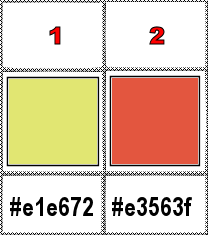
don’t hesitate to change blend modes and opacities
of the layers to match your personal colors and tubes
1
open a new image => transparent => 900 * 600
px
prepare a linear gradient in the materials palette
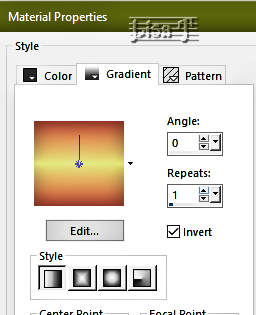
flood fill layer with the gradient
2
effects => plugins => Unlimited 2 => Special Effects
1 => Aged Film
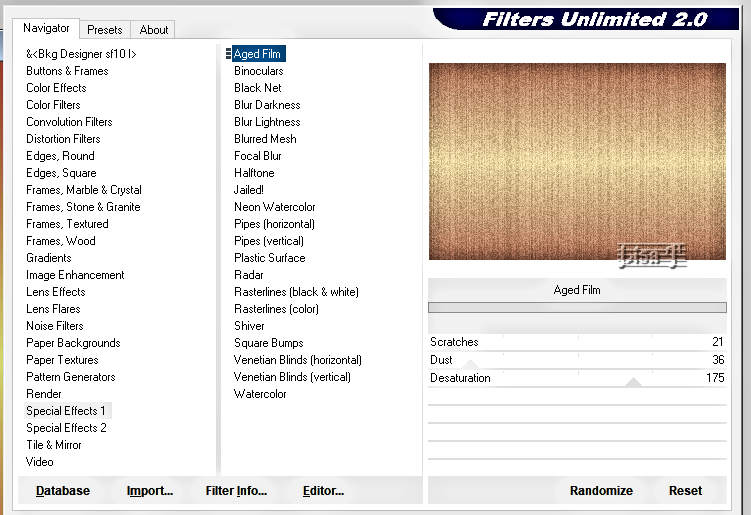
effects => image effects => seamless tiling
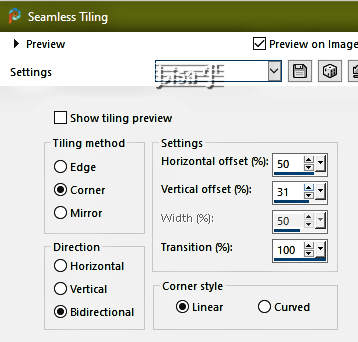
effects = > plugins => Simple => Diamonds
adjust => sharpness => sharpen
3
layers => duplicate
effects => plugins => Unlimited 2 => VM Natural
/ Acid Rain
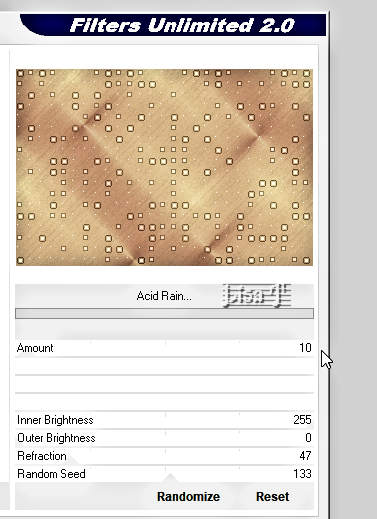
opacity of the layer : 45%
adjust => sharpness => sharpen more
effects => plugins => Unlimited 2 => &<Bkg
Designer sf10 III> => Road Kill
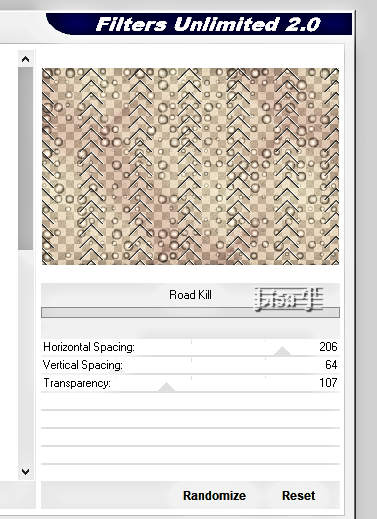
4
highlight bottom layer
selections => load-save selection => from disk => selection
#1 « New Style »
selections => promote selection to layer
selections => select none
effects => plugins => Toadies => Weaver
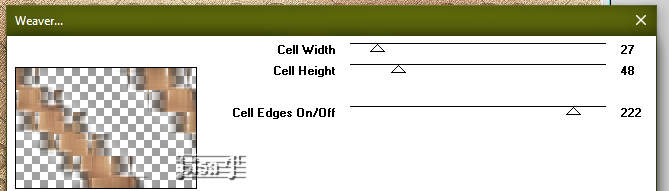
adjust => sharpness => sharpen more
effects => 3D effects => drop shadow => 15 / 15
/ 60 / 35 / WHITE => drop TWICE
5
layers => new raster layer
layers => arrange => bring to top
flood fill white
layers => new mask layer => from image
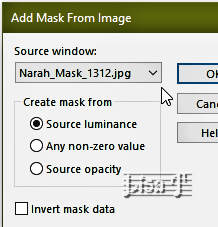
layers => merge => merge group
effects => image effects => offset => H : -157
/ V : -1 / tick « custom » and « transparent »
effects => 3D effects => drop shadow => 15 / 15
/ 28 / 35 / BLACK
layers => duplicate
effects => image effects => offset => H : -647
/ V : -1 / tick « custom » and « transparent »
layers => merge => merge down
opacity of the layer : 60%
6
layers => new raster layer
flood fill with color 2
layers => new mask layer => from image
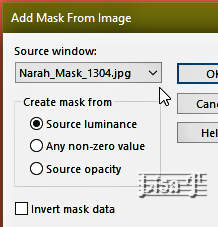
layers => merge => merge group
effects => 3D effects => drop shadow => 2 / 2
/ 60 / 14 / WHITE
effects => 3D effects => drop shadow => 2 / 2
/ 60 / 14 / color 1
layers => duplicate
layers => merge => merge down
effects => distortion effects => Pinch
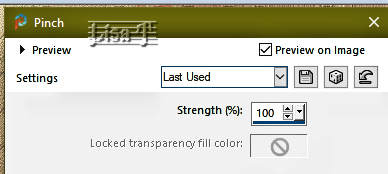
image => free rotate
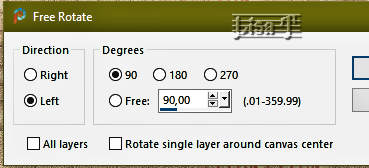
effects => distortion effects => Twirl
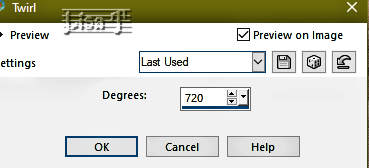
layers => duplicate
layers => merge => merge down
7
layers => new raster layer
selections => load-save selection => from disk => selection
#2 « New Style2 »
copy / paste the landscape tube into selection
effects => plugins => Alien Skin Eye Candy 5 Impact
/ Glass / preset provided
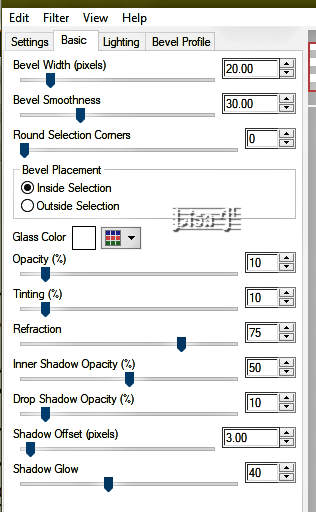
selections => select none
8
highlight bottom layer
selections => load-save selection => from disk => selection
#3 « New Style3 »
selections => promote selection to layer
effects => plugins => Unlimited 2 => Buttons & Frames
/ 3D Glass Frame 1
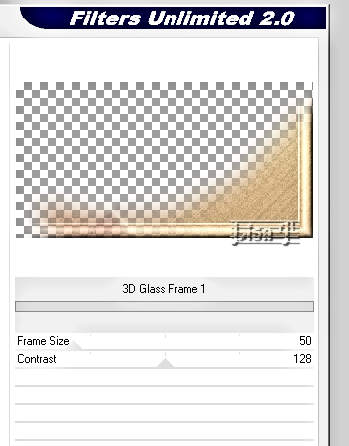
selections => select none
effects => 3D effects => drop shadow => 3 / 3
/ 27 / 9 / BLACK
layers => duplicate
image => mirror => mirror horizontal
image => mirror => mirror vertical
layers => arrange => move up TWICE
selections => load-save selection => from disk => selection
#4 « New Style4 »
hit the DELETE key of your keyboard / 3 times
selections => select none
9
highlight top layer
copy / paste « TOMY-4-Tubes-By-Christ » as
new layer
image => mirror => mirror horizontal
image => resize => untick « resize all layers » => 67%
effects => image effects => offset => H : -278
/ V : -18 / tick « custom » and « transparent »
adjust => sharpness => sharpen
effects => 3D effects => drop shadow => 2 / 2
/ 50 / 30 / BLACK
10
copy / paste « Guerlain parfum by Christ » as
new layer
effects => image effects => offset => H : 294
/ V : -160 / tick « custom » and « transparent »
11
image => add borders => tick « symmetric » => ...
2 px color 2
2 px color 1
2 px color 2
edit => COPY
12
image => add borders => tick « symmetric » => 40
px color 1
enable the magic wand tool

select the 40 px border with the Magic Wand tool
flood fill selection with the following linear gradient
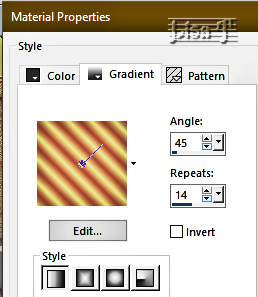
adjust => blur => gaussian blur => 50
selections => modify => contract => 12 px
effects => 3D effects => Inner Bevel
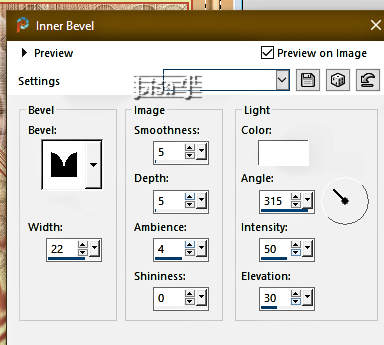
effects => 3D effects => drop shadow => 0 / 0
/ 100 / 9 / BLACK
selections => select none
13
image => add borders => tick « symmetric » => 30
px color 1
selections => select all
selections => modify => contract => 30 px
selections => invert
edit => paste into selection
effects => plugins => Unlimited 2 => Distortion
Filters => Smelter 2
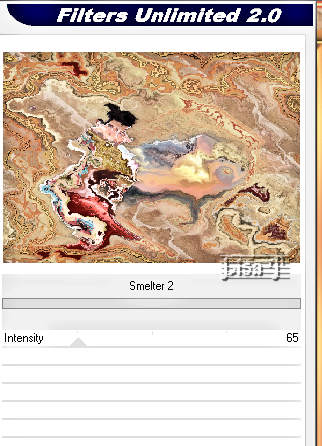
effects => 3D effects => Inner Bevel
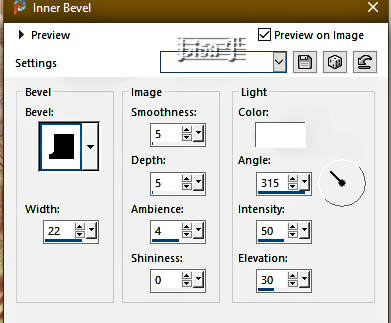
selections => select all
selections => modify => contract => 76 px
effects => 3D effects => cutout
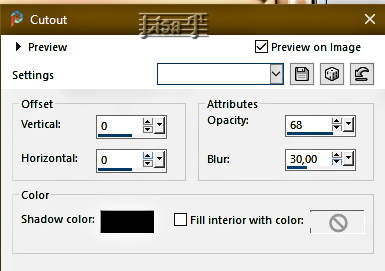
selections => select none
14
apply your watermark or signature on a new layer
write your licence number if you used a licenced tube
layers => merge => merge all (flatten)
file => save your work as... type .jpeg

Another version with my tube and misted image


Don't hesitate to write to me if you have any trouble
with this tutorial
If you create a tag (using other tubes and colors than
those provided) with this translation
and wish it to be shown, don’t hesitate to send it
to me
It will be a real pleasure for me to add it to the gallery
at the bottom of this translation


back to the boards of Christ’s tutorials
20 tutorials on each board
board 1 => 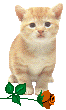
at the bottom of each board you will find arrows allowing
you to navigate from one board to another

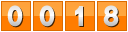
|