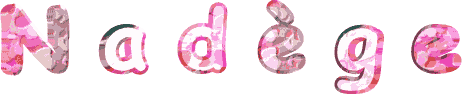

You will find the original tutorial here :

This tutorial is a personal creation.
Any resemblance with another one would be only pure coincidence.
It is stricly forbidden to modify tubes, to change their name or take off the matermarks,
To present them on your sites or blog,
To share them in groups,
to make a bank of images, or to use them on lucrative purposes.
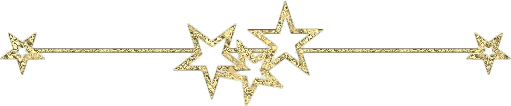
Thank you to respect Christ’s work and the tubers work.
Don’t hesitate to warn me if you have any trouble with this translation,
and I’ll try to fix the problem as quickly as I can
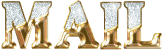
Christ worked with PSP X2 and I worked with PSP2020
you can follow this tutorial with another version of PSP, but the result might be slightly different
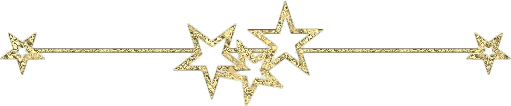
Supplies
tubes – image – palette - font - selections - preset

place the selections into the folder « selections » of Corel PSP general folder
double click on the preset and it will be installed automatically
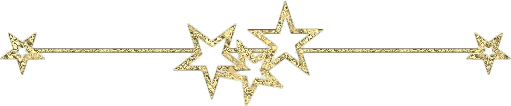
Hints and Tips
TIP 1 -> if you don’t want to install a font -->
open it in a software as « Nexus Font » (or other font viewer software of you choice)
as long as both windows are opened (software and font), your font will be available in your PSP
TIP 2 -> from PSPX4, in the later versions of PSP the functions « Mirror » and « Flip » have been replaced by -->
« Mirror »has become --> image => mirror => mirror horizontal
« Flip » has become --> image => mirror => mirror vertical
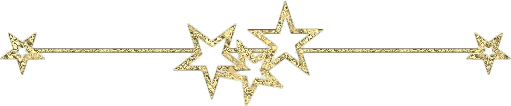
Plugins needed
Alien Skin / Eye Candy 5 - impact / Glass
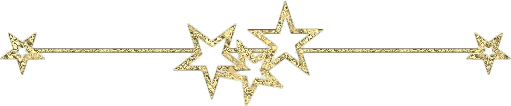
Use the pencil to mark your place
along the way
hold down left click to grab and move it
 |
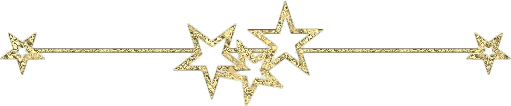
prepare your work
duplicate all the tubes and work with the copies to preserve originals
save your work often in case of problems with your psp
don’t forget to erase the tuber’s watermark
use the Dropper tool to pick up your colors into your tubes and misted images
Christ chose these :
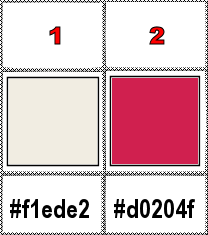
prepare colors 1 and 2 as FG and BG colors into the materials palette
don’t hesitate to change blend modes and opacities of the layers to match your personal colors and tubes
1
open a new image => transparent => 900 * 550 px
selections => select all
copy / paste the image into selection
selections => select none
2
adjust => blur => radial blur
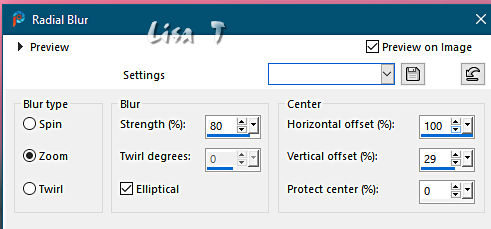
3
effects => edge effects => enhance
4
layers => duplicate
image => mirror => mirror horizontal
opacity of the layer : 50%
adjust => sharpness => sharpen
5
effects => texture effects => Tiles
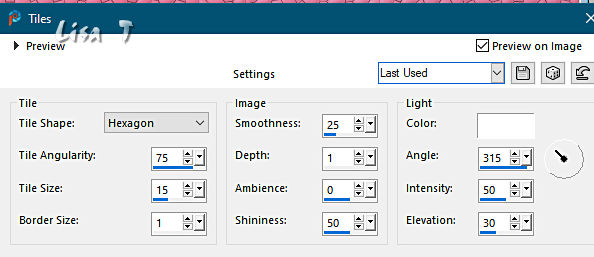
layers => merge => merge down
6
layers => new raster layer
selections => load-save selection => from disk => selection #75
7
flood fill selection with color 1
8
effects => 3D effects => drop shadow => 2 / -2 / 70 / 10 / black
selections => select none
9
selections => load-save selection => from disk => selection #Nadège by Christ
10
selections => modify => contract => 3 px
flood fill selection with color 2
selections => modify => contract => 3 px
flood fill selection with color 1
selections => modify => contract => 3 px
flood fill selection with color 2
selections => modify => contract => 5 px
flood fill selection with color 1
selections => modify => contract => 3 px
hit the DELETE key of your keyboard
keep selection active
11
layers => new raster layer
copy / paste your image into selection
adjust => sharpness => sharpen
selections => select none
12
copy / paste the flower tube as new layer
effects => image effects => offset => H : -300 / V : -150 / tick « custom » and « transparent »
or place elsewhere if you want
13
effects => 3D effects => drop shadow => 0 / 0 / 60 / 5 / black
14
set color 2 as BG color into the materials palette
and close FG color box
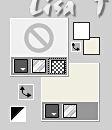
eanble the Text tool and choose the font providedwith the following settings
note tha => The font size number varies depending on your version of PSP

write « Nadège »
layers => convert to raster layer
adjust => sharpness => sharpen
effects => 3D effects => Inner Bevel
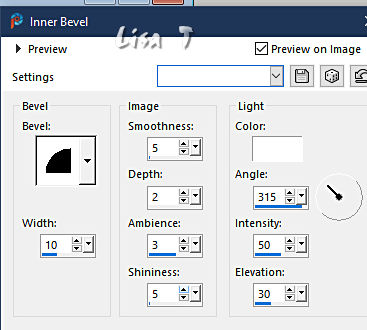
15
effects => 3D effects => drop shadow => 2 / -1 / 60 / 2 / black
image => free rotate
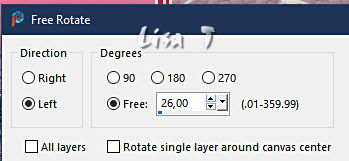
place as shown on final result
16
layers => merge => merge all (flatten)
17
image => add borders => tick « symmetric » => ...
5 px color 2
3 px color 1
40 px any contrasting color
5 px color 1
3 px color 2
5 px color 1
18
layers => promote background layer
19
select the 40 px border with the Magic Wand tool

flood fill selection with the following radial gradient
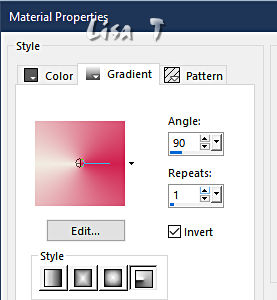
effects => plugins => Alien Skin Eye Candy 5 Impact / Glass => preset « Blue with Reflection »
in the « basic » tab choose color 2
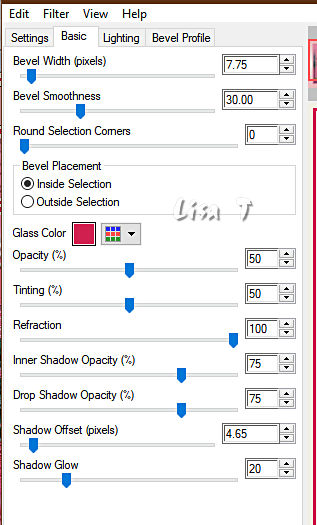
selections => select none
20
copy / paste the character tube as new layer
don’t forget to erase the watermark
image => resize => untick « resize all layers » => 120%
effects => image effects => offset => H : 281 / V : -27 / tick « custom » and « transparent »
effects => 3D effects => drop shadow => 2 / -1 / 40 / 25 / black
image => add borders => tick « symmetric » => 1 px color 2
21
write your licence number if you used a licenced tube
layers => merge => merge all (flatten)
file => save your work as... type .jpeg
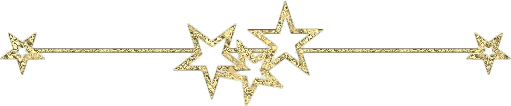
Another version with one my tubes (girl) and a tube (blue flower) created by Nadège

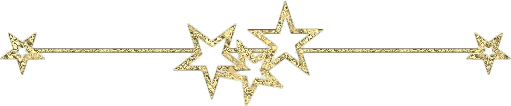
Don't hesitate to write to me if you have any trouble with this tutorial
If you create a tag (using other tubes and colors than those provided) with this translation
and wish it to be shown, don’t hesitate to send it to me
It will be a real pleasure for me to add it to the gallery at the bottom of this translation
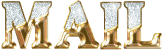
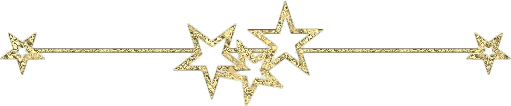

coming  soon soon
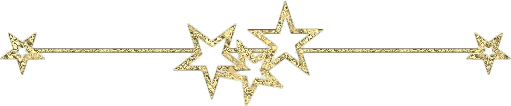
back to the boards of Christ’s tutorials
20 tutorials on each board
board 3 => 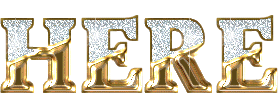
at the bottom of each board you will find arrows allowing you to navigate from one board to another

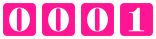
|