

You will find the original tutorial here :

This tutorial is a personal creation.
Any resemblance with another one would be only pure coincidence.
It is stricly forbidden to modify tubes, to change their name or take off the matermarks,
To present them on your sites or blog,
To share them in groups,
to make a bank of images, or to use them on lucrative purposes.

Thank you to respect Christ’s work and the tubers work.
Don’t hesitate to warn me if you have any trouble with this translation,
and I’ll try to fix the problem as quickly as I can
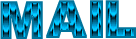
Christ worked with PSP X2 and I worked with PSP2020
you can follow this tutorial with another version of PSP, but the result might be slightly different

Supplies
tube – image – palette - masks

Place the masks into the dedicated folder of « My Corel PSP » (important)
double click on the preset and it will be installed automatically

Hints and Tips
TIP 1 -> if you don’t want to install a font -->
open it in a software as « Nexus Font » (or other font viewer software of you choice)
as long as both windows are opened (software and font), your font will be available in your PSP
TIP 2 -> from PSPX4, in the later versions of PSP the functions « Mirror » and « Flip » have been replaced by -->
« Mirror »has become --> image => mirror => mirror horizontal
« Flip » has become --> image => mirror => mirror vertical

Plugins needed
Graphics plus / cross shadow

Use the pencil to mark your place
along the way
hold down left click to grab and move it
 |

prepare your work
duplicate all the tubes and work with the copies to preserve originals
save your work often in case of problems with your psp
don’t forget to erase the tuber’s watermark before using
use the Dropper tool to pick up your colors into your tubes and misted images
Christ chose these :
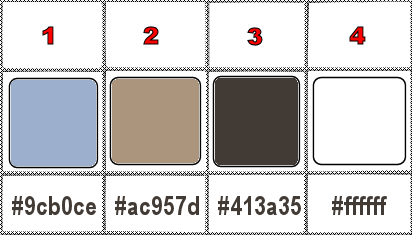
prepare colors 1 and 2 as FG and BG colors into the materials palette
don’t hesitate to change blend modes and opacities of the layers to match your personal colors and tubes
1
open your landscape image and resize => 550 * 310 px / UNtick « Lock Aspect Ratio »
2
open a new image => transparent => 900 * 550 px
copy / paste the landscape image as new layer
don’t move it
3
layers => new mask layer => from Disk
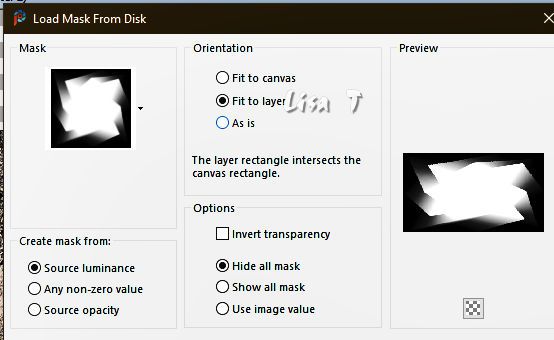
layers => merge => merge group
4
layers => new raster layer
flood fill with color 1
layers => arrange => move down
layers => new mask layer => from Disk
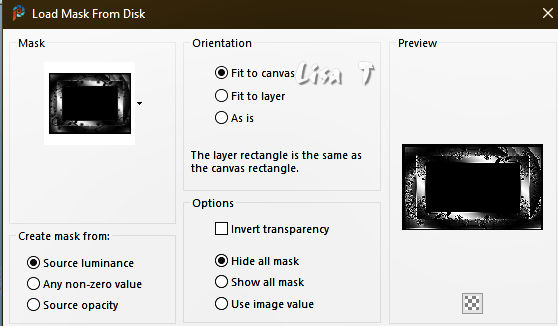
5
highlight layer below (Raster 2)
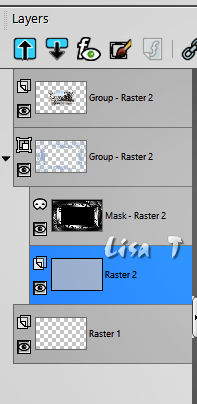
prepare a linear gradient in materials palette
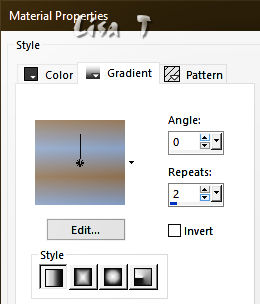
flood fill with the gradient
effects => plugins => Graphics Plus => Cross Shadow / default settings
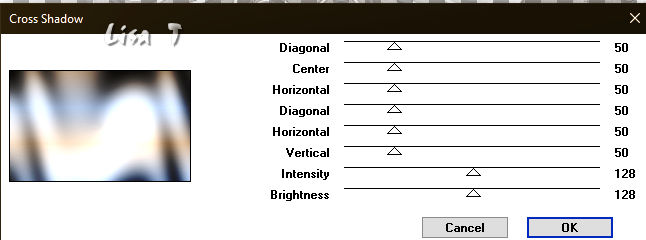
6
highlight « mask Raster 2»
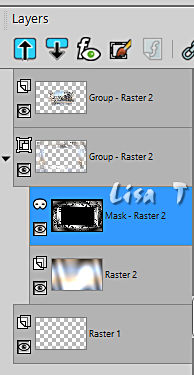
layers => merge => merge group
7
highlight layer below (Raster 1)
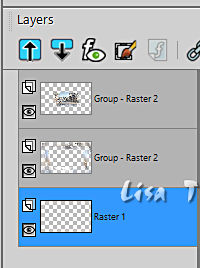
selections => select all
copy / paste the landscape image into selection
selections => select none
8
highlight layer above (Group Raster 2)
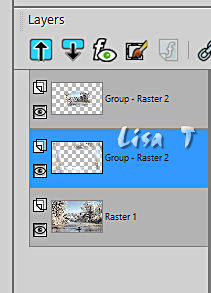
effects => 3D effects => drop shadow => 2 / 2 / 100 / 1 / black
9
highlight top layer
effects => 3D effects => drop shadow => 14 / 14 / 100 / 12 / White / TICK « Shadow on ne layer»
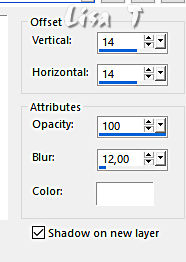
highlight top layer again
effects => 3D effects => drop shadow => -14 / -14 / 100 / 12 / White / TICK « Shadow on ne layer»
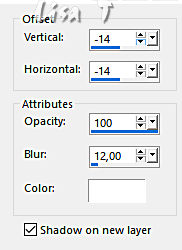
your layers palette looks like this
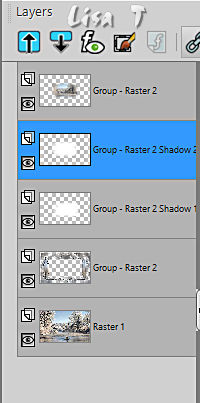
layers => merge => merge down
layers => duplicate
layers => merge => merge down
your layers palette looks like this
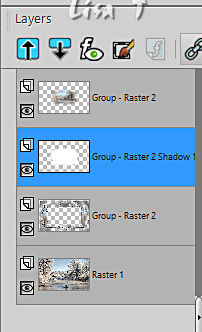
keep this layer active
10
effects => 3D effects => drop shadow => 14 / 14 / 100 / 12 / Color 3 / UNtick « Shadow on new layer »
(it is important to start with positive values to obtain a good result)
effects => 3D effects => drop shadow => -14 / -14 / 100 / 12 / Color 3 / UNtick « Shadow on new layer »
your layers palette looks like this
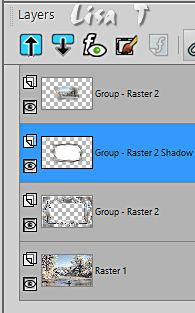
11
highlight top layer
copy / paste the character tube as new layer
image => flip => flip horizontal
resize if necessay and place properly
effects => 3D effects => drop shadow => 7 / 7 / 63 / 30 / Color 3 / UNtick « Shadow on new layer »
12
image => add borders => tick « symmetric » => ...
1 px white
1 px color 3
apply your watermark or signature
write your licence number if you used a licenced tube
layers => merge => merge all (flatten)
file => save your work as... type .jpeg

Another version with my tube and misted image


Don't hesitate to write to me if you have any trouble with this tutorial
If you create a tag (using other tubes and colors than those provided) with this translation
and wish it to be shown, don’t hesitate to send it to me
It will be a real pleasure for me to add it to the gallery at the bottom of this translation
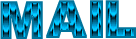


created by  Birte Birte
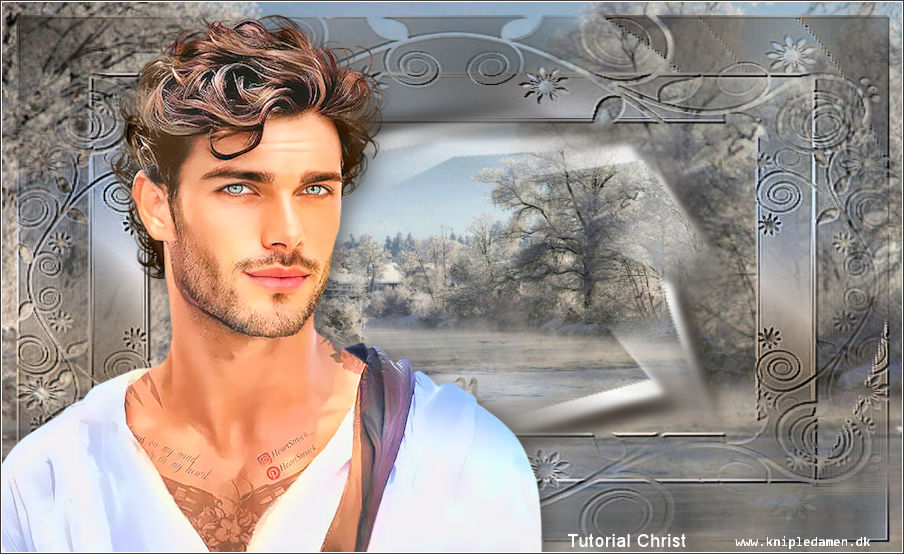
created by  MMM MMM


back to the boards of Christ’s tutorials
20 tutorials on each board
board => 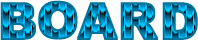
at the bottom of each board you will find arrows allowing you to navigate from one board to another

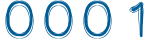
|