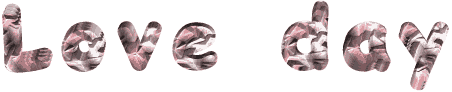

You will find the original tutorial here :

This tutorial is a personal creation.
Any resemblance with another one would be only pure
coincidence.
It is stricly forbidden to modify tubes, to change
their name or take off the matermarks,
To present them on your sites or blog,
To share them in groups,
to make a bank of images, or to use them on lucrative purposes.

Thank you to respect Christ’s work and the tubers
work.
Don’t hesitate to warn me if you have any trouble
with this translation,
and I’ll try to fix the problem as quickly as I can

Christ worked with PSP X2 and I worked with PSP2020
you can follow this tutorial with another version of PSP,
but the result might be slightly different

Supplies
tubes – selections – palette – mask

TIP 1 -> if you don’t want to install a font -->
open it in a software as « Nexus Font » (or
other font viewer software of you choice)
as long as both windows are opened (software and font),
your font will be available in your PSP
TIP 2 -> from PSPX4, in the later versions of PSP the
functions « Mirror » and « Flip » have
been replaced by -->
« Mirror »has become --> image => mirror => mirror
horizontal
« Flip » has become --> image => mirror => mirror
vertical

Plugins needed
Unlimited 2.0 / VM Distortion / Radial Pox…
Unlimited 2.0 / VM Distortion / Radiator II
Mura’s Meister / Perspective Tiling
Toadies / What Are You ?
Toadies / Weaver
Flaming Pear / Flexify 2
Simple / centre Tile
AAA Frames / Foto Frame

Use the pencil to mark your place
along the way
hold down left click to grab and move it
 |

prepare your work
duplicate all the tubes and work with the copies
to preserve originals
open the mask and mimimize to tray
save your work often in case of problems with your psp
double-click on the preset to install
place selections into the dedicated folder of your PSP
general folder
use the Dropper tool to pick up your colors into your tubes
and misted images
Christ chose these :
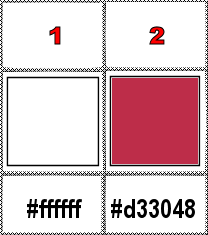
don’t hesitate to change blend modes and opacities
of the layers to match your personal colors and tubes
1
prepare a sunburst gradient in materials palette
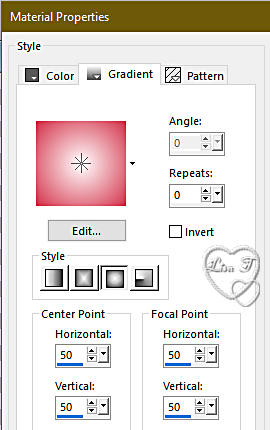
2
open a new image => transparent => 900 * 600
px
flood fill with the gradient
effects => plugins => Unlimited 2 => VM Distortion
/ Radial Pox
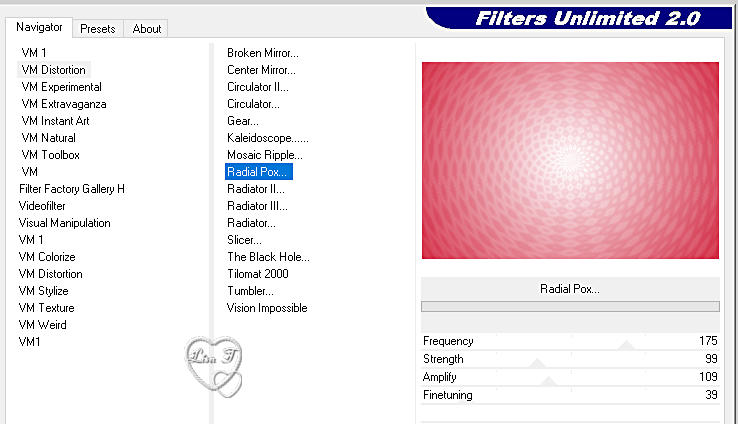
effects => plugins => Unlimited 2 => VM Distortion
/ Radiator II
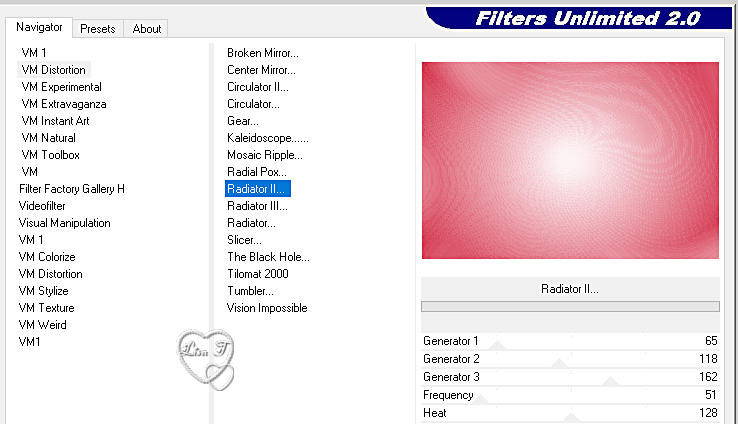
3
layers => duplicate
effects => plugins => Mura’s Meister => Perspective
Tiling
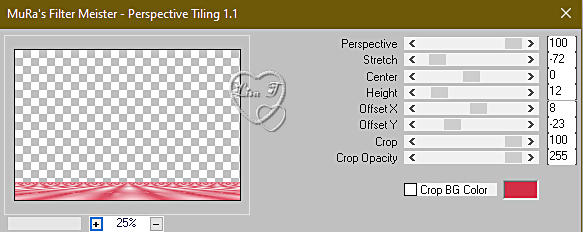
effects => 3D effects => drop shadow => 1 / 0
/ 40 / 30 / black
4
layers => new raster layer
flood fill white
layers => new mask layer => from
image
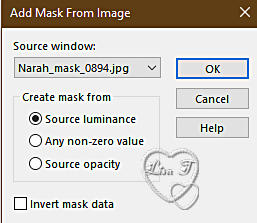
layers => merge => merge group
effects => geometric effects => Spherize
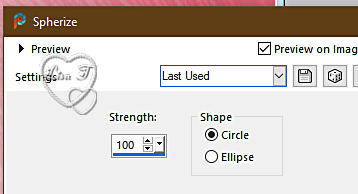
effects => edge effects => enhance
layers => duplicate
layers => merge => merge down
5
layers => new raster layer
selections => load-save selection => from disk => selection « Love
day »
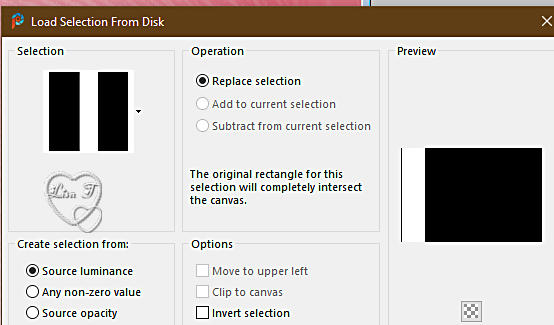
flood fill with the gradient
effects => plugins => Toadies => What Are You
?...
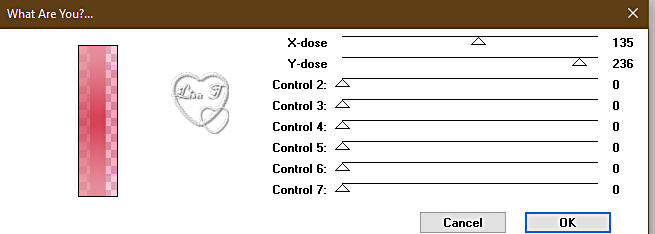
effects => plugins => Toadies => Weaver
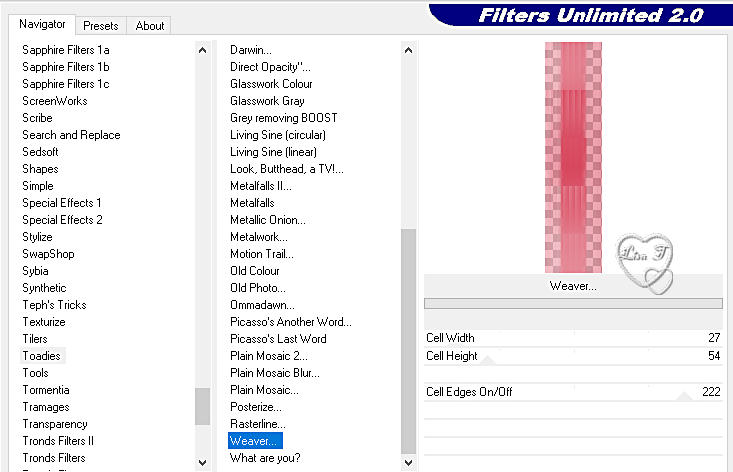
effects => edge effects => enhance
selections => select none
6
layers => duplicate
effects => plugins => Flaming Pear => Flexify
2
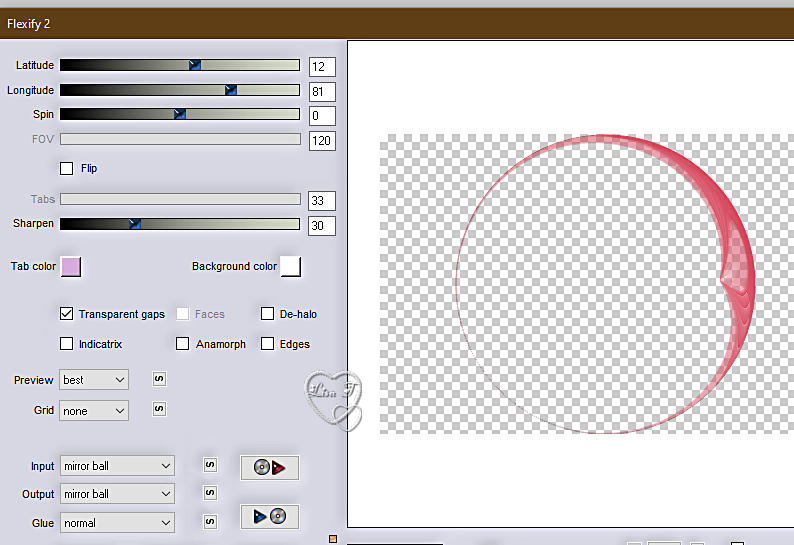
effects => 3D effects => drop shadow => 1 / 3
/ 100 / 9 / WHITE
7
highlight « group - Raster 2 »
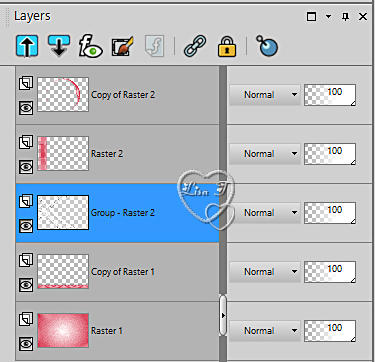
selections => load-save selection => from disk => selection « Love
day 2»
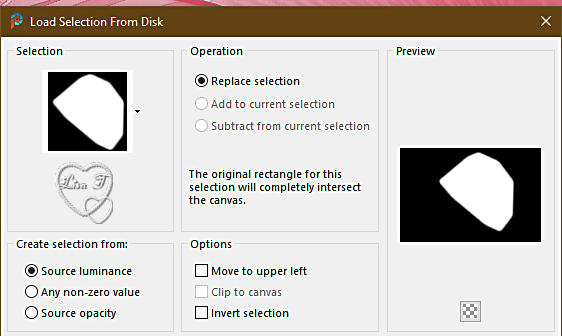
hit the DELETE key of your keyboard
selections => select none
8
highlight « copy of Raster 1 »
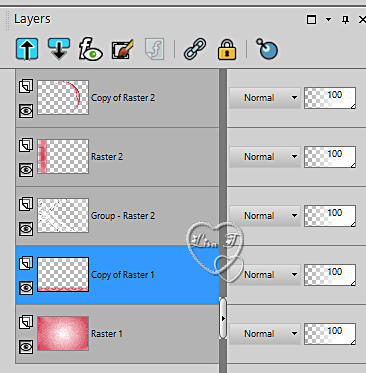
copy / paste « Paon sur neige.by Christ » as
new layer
effects => image effects => offset => H : 7
/ V : 20 / tick « custom » and « transparent »
9
highlight top layer
copy / paste « pngegg-heart » as new layer
effects => image effects => offset => H : 283
/ V : 47 / tick « custom » and « transparent »
10
selections => load-save selection => from disk => selection « Love
day 3»
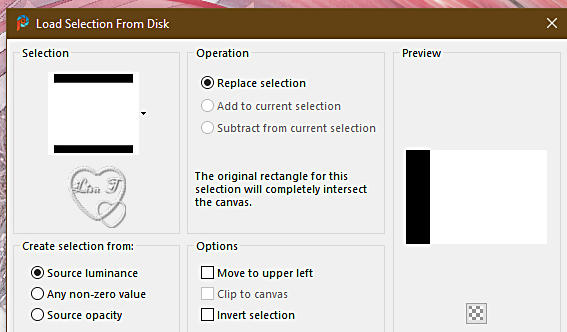
layers => new raster layer
effects => 3D effects => cutout
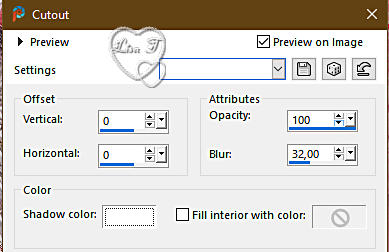
selections => select none
11
image => add borders => UNtick « symmetric«
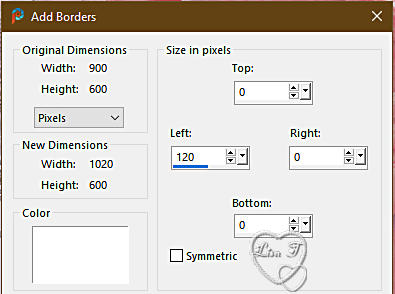
select the transparent part with the Magic Wand tool
flood fill selection with the gradient
effects => plugins => Toadies => Weaver
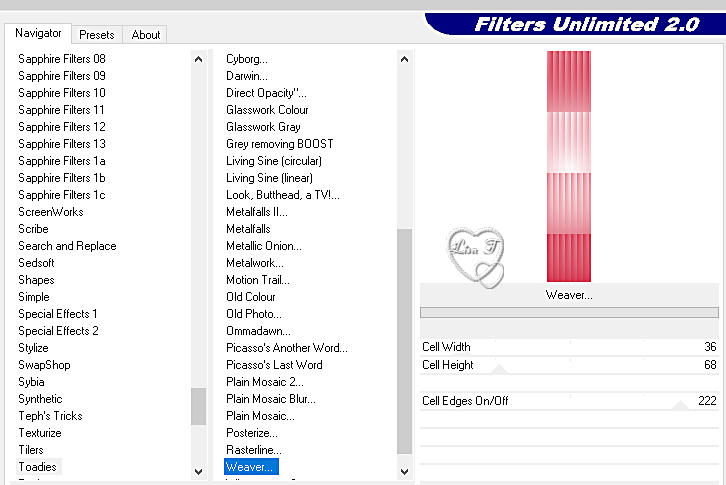
adjust => sharpness => sharpen
selections => select none
12
copy / paste « Femme by Anna Liwanag » as new
layer / erase the watermark
image => resize => untick « resize all layers » => 75%
effects => image effects => offset => H : -368
/ V : -17 / tick « custom » and « transparent »
adjust => sharpness => sharpen
effects => 3D effects => drop shadow => 0 / 0
/ 43 / 50 / black
layers => merge => merge all (flatten)
edit => copy
13
image => add borders => tick « symmetric » => ...
3 px color 2
3 px color 1
3 px color 2
30 px white
select the 30 px border with the Magic Wand tool
edit => paste into selection
effects = > plugins => Simple => Centre Tile
adjust => blur => gaussian blur => 10
effects => 3D effects => Inner Bevel
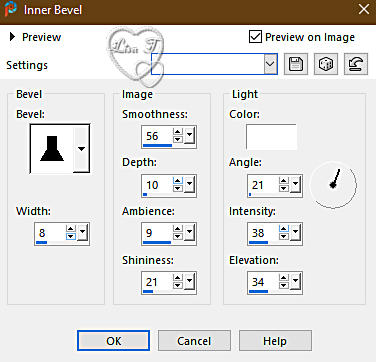
14
selections => select all
image => add borders => tick « symmetric » => 40
px color 2
selections => invert
effects => 3D effects => Inner Bevel
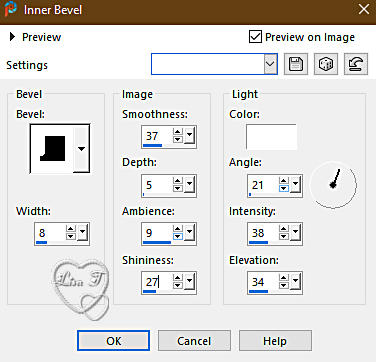
selections => modify => contract => 12 px
adjust => add-remove noise => add noise
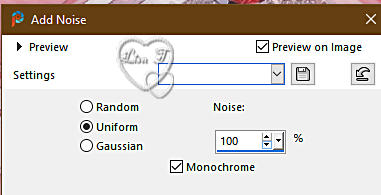
adjust => Brightness and Contrast => Brightness/Contrast
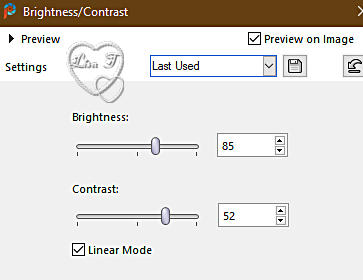
effects => 3D effects => drop shadow => 0 / 0
/ 100 / 7 / black => apply twice
effects => plugins => AAA Frames => Foto Frame
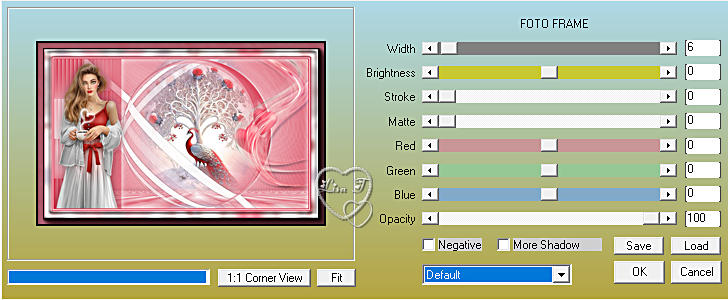
selections => select none
15
apply your watermark or signature on a new layer
write your licence number if you used a licenced tube
layers => merge => merge all (flatten)
file => save your work as... type .jpeg

Another version with
my tubes


Don't hesitate to write to me if you have any trouble
with this tutorial
If you create a tag (using other tubes and colors than
those provided) with this translation
and wish it to be shown, don’t hesitate to send it
to me
It will be a real pleasure for me to add it to the gallery
at the bottom of this translation
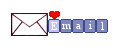

back to the boards of Christ’s tutorials
20 tutorials on each board
board 1 => 
at the bottom of each board you will find arrows allowing
you to navigate from one board to another

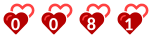
|