

You will find the original tutorial here :

This tutorial is a personal creation.
Any resemblance with another one would be only pure
coincidence.
It is stricly forbidden to modify tubes, to change
their name or take off the matermarks,
To present them on your sites or blog,
To share them in groups,
to make a bank of images, or to use them on lucrative purposes.

Thank you to respect Christ’s work and the tubers
work.
Don’t hesitate to warn me if you have any trouble
with this translation,
and I’ll try to fix the problem as quickly as I can
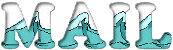
Christ worked with PSP X2 and I worked with PSP2020
you can follow this tutorial with another version of PSP,
but the result might be slightly different

Supplies
tubes – selections – palette – texture
- watermark

TIP 1 -> if you don’t want to install a font -->
open it in a software as « Nexus Font » (or
other font viewer software of you choice)
as long as both windows are opened (software and font),
your font will be available in your PSP
TIP 2 -> from PSPX4, in the later versions of PSP the
functions « Mirror » and « Flip » have
been replaced by -->
« Mirror »has become --> image => mirror => mirror
horizontal
« Flip » has become --> image => mirror => mirror
vertical

Plugins needed
Mehdi / Wavy Lab 1.1
Déformations / Mosaïque de verre
AAA Frames / Foto Frame

Use the pencil to mark your place
along the way
hold down left click to grab and move it
 |

prepare your work
duplicate all the tubes and work with the copies
to preserve originals
save your work often in case of problems with your psp
double-click on the preset to install
place selections into the dedicated folder of your PSP
general folder
use the Dropper tool to pick up your colors into your tubes
and misted images
Christ chose these :
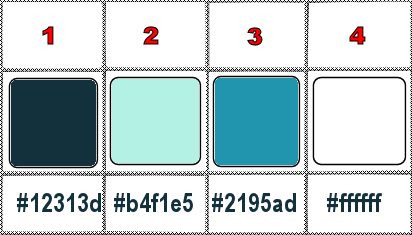
don’t hesitate to change blend modes and opacities
of the layers to match your personal colors and tubes
1
open a new image => transparent => 800 * 550
px
effects => plugins => Mehdi => Wavy Lab 1.1 => colors
2 / 1 / 3 / 4
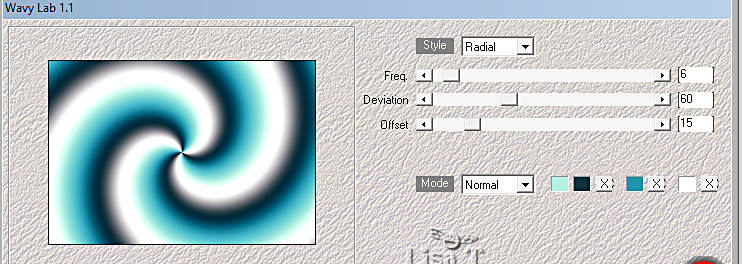
effects => image effects => seamless tiling => default
settings
adjust => blur => radial blur
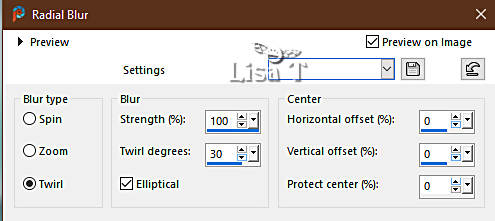
adjust => smart photo fix
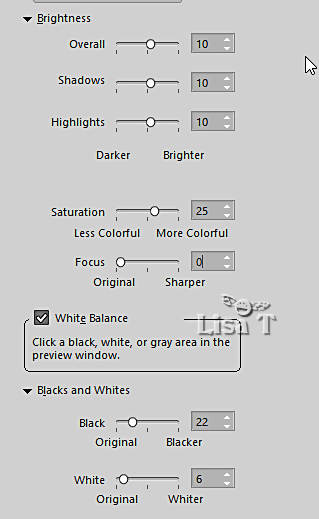
adjust => sharpness => sharpen
effects => plugins => Déformations => Mosaïque
de Verre(hr)
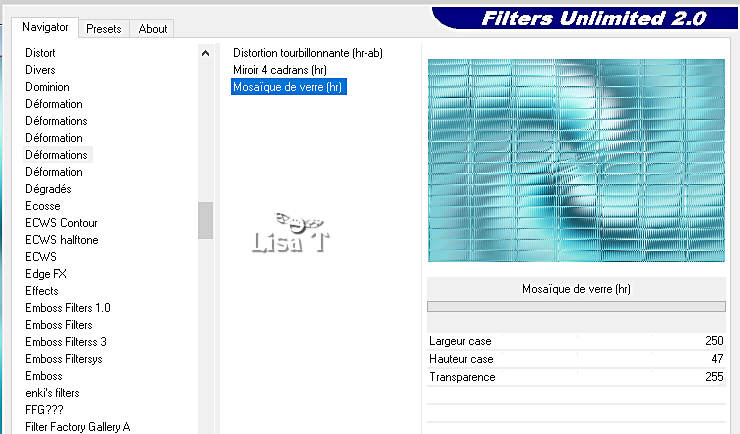
adjust => sharpness => sharpen
2
prepare a radial gradient in materials palette - colors
2 & 3
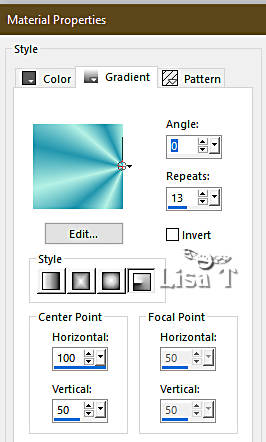
layers => new raster layer
selections => load-save selection => from disk => selection
#1
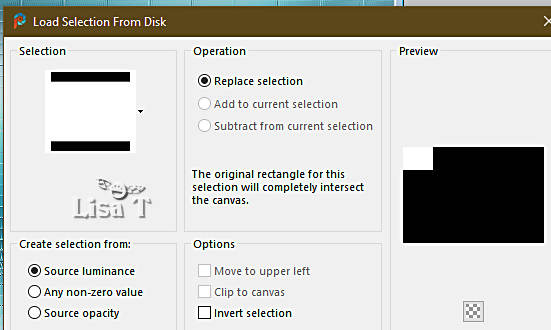
flood fill selection white
selections => modify => contract => 6 px
flood fill selection with the gradient
selections => select none
3
selections => load-save selection => from disk => selection
#2
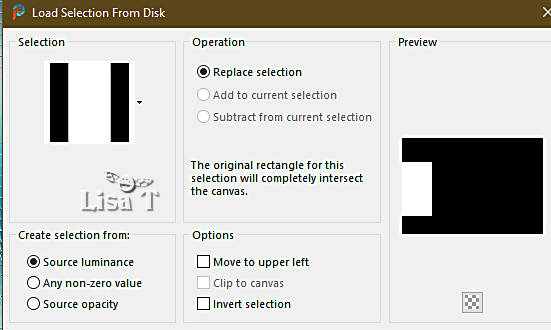
flood fill selection white
selections => modify => contract => 6 px
flood fill selection with the gradient
selections => select none
4
selections => load-save selection => from disk => selection
#3

flood fill selection white
selections => modify => contract => 6 px
flood fill selection with the gradient
selections => select none
effects => texture effects => Soft Plastic
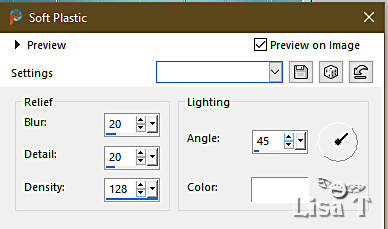
effects => 3D effects => drop shadow => 2 / 2
/ 70 / 30 / color 1
5
prepare a linear gradient in materials palette (same colors)
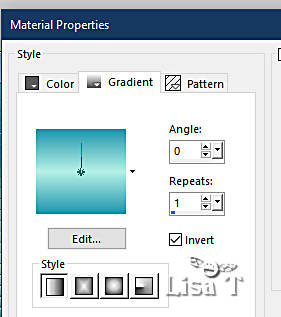
layers => new raster layer
selections => load-save selection => from disk => selection
#4
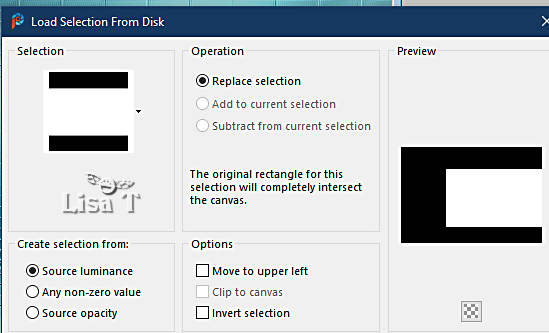
flood fill selection with the gradient
6
layers => new raster layer
copy / paste the landscape tube into selection
adjust => sharpness => sharpen
layers => merge => merge down
keep selection active
7
selections => modify = > select selection borders
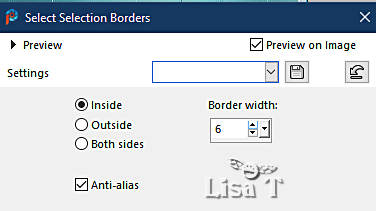
layers => new raster layer
flood fill selection white
effects => 3D effects => Inner Bevel
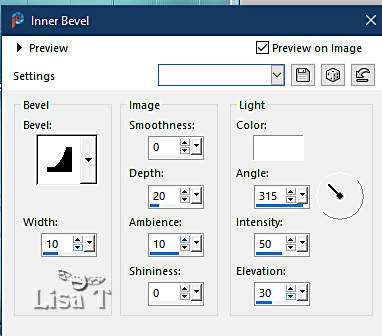
selections => select none
layers => merge => merge down
effects => 3D effects => drop shadow => 3 / 3
/ 60 / 30 / color 1
effects => 3D effects => drop shadow => -3 / -3
/ 60 / 30 / color 1
layers => merge => merge visible
8
image => add borders => UNtick « symmetric»
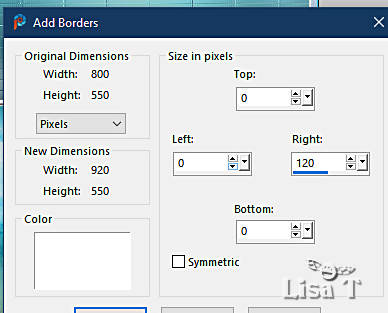
select this border with the Magic Wand tool
prepare a sunburst gradient in materials palette (same colors)
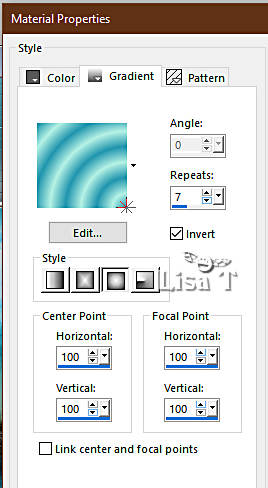
flood fill selection with the gradient
effects => texture effects => Soft Plastic
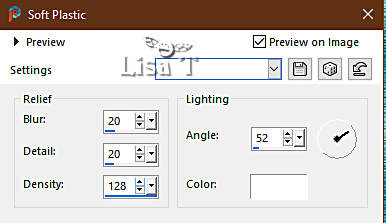
adjust => sharpness => sharpen
effects => 3D effects => drop shadow => 1 / 1
/ 50 / 30 / color 1
selections => select none
9
image => add borders => tick « symmetric » /
white
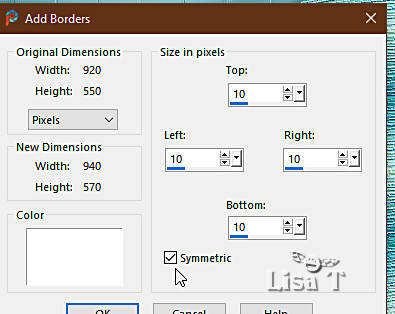
image => add borders => tick « symmetric » /
2 px color 1
10
prepare a radial gradient in materials palette (same colors)
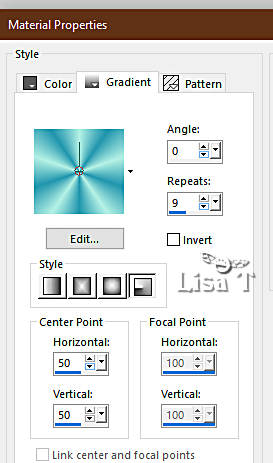
image => add borders => tick « symmetric » /
50 px white
select this border with the Magic Wand tool
flood fill selection with the gradient
effects => texture effects => Texture / texture provided
/ Moisaic Faint
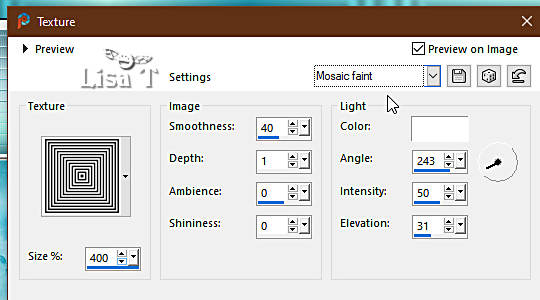
selections => invert
effects => 3D effects => drop shadow => 1 / 1
/ 55 / 30 / color 1
selections => select none
11
effects => plugins => AAA Frames => Foto Frame
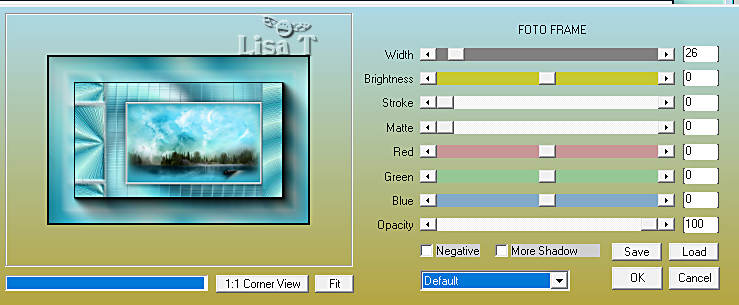
12
copy / paste the character tube as new layer
image => resize => untick « resize all layers » => 87%
effects => image effects => offset => H : -223
/ V : -28 / tick « custom » and « transparent »
effects => 3D effects => drop shadow => 1 / 1
/ 45 / 40 / color 1
13
copy / paste « Déco Carrés ombrée
- By Christ » as new layer
image => resize => untick « resize all layers » => 77%
effects => image effects => offset => H : 50
/ V : 212 / tick « custom » and « transparent »
view => tick « Rulers »
enable the pick tool
grab the anchor point in the middle on the right, and push
it towards the left to the marker 710
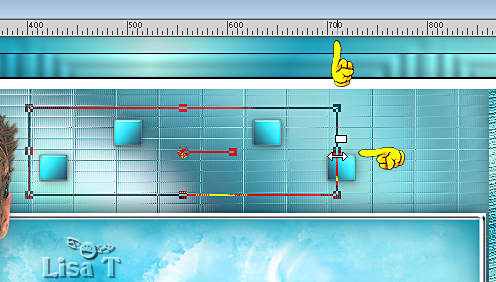
hit the « M » key of your keyboard to disable
the tool
view => UN-tick « Rulers »
adjust => sharpness => sharpen
14
copy / paste « Déco Carrés ombrée
2 - By Christ » as new layer
effects => image effects => offset => H : 407
/ V : -11 / tick « custom » and « transparent »
15
copy / paste the title tube as new layer
effects => image effects => offset => H : 136
/ V : -227 / tick « custom » and « transparent »
adjust => sharpness => sharpen
effects => 3D effects => drop shadow => 2 / 2
/ 60 / 5 / white
16
image => add borders => tick « symmetric » /
1 px color 1
apply your watermark or signature
apply Christ’s Watermark
write your licence number if you used a licenced tube
layers => merge => merge all (flatten)
file => save your work as... type .jpeg

Another version with my tube and misted image


Don't hesitate to write to me if you have any trouble
with this tutorial
If you create a tag (using other tubes and colors than
those provided) with this translation
and wish it to be shown, don’t hesitate to send it
to me
It will be a real pleasure for me to add it to the gallery
at the bottom of this translation
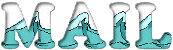

your creations  (coming) (coming)

back to the boards of Christ’s tutorials
20 tutorials on each board
board 1 => 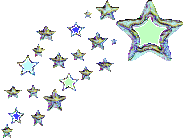
at the bottom of each board you will find arrows allowing
you to navigate from one board to another

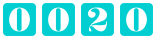
|