

You will find the original tutorial here :

This tutorial is a personal creation.
Any resemblance with another one would be only pure
coincidence.
It is stricly forbidden to modify tubes, to change
their name or take off the matermarks,
To present them on your sites or blog,
To share them in groups,
to make a bank of images, or to use them on lucrative purposes.

Thank you to respect Christ’s work and the tubers
work.
Don’t hesitate to warn me if you have any trouble
with this translation,
and I’ll try to fix the problem as quickly as I can

Christ worked with PSP X2 and I worked with PSP2020
you can follow this tutorial with another version of PSP,
but the result might be slightly different

Supplies
tubes – selections – palette – mask

TIP 1 -> if you don’t want to install a font -->
open it in a software as « Nexus Font » (or
other font viewer software of you choice)
as long as both windows are opened (software and font),
your font will be available in your PSP
TIP 2 -> from PSPX4, in the later versions of PSP the
functions « Mirror » and « Flip » have
been replaced by -->
« Mirror »has become --> image => mirror => mirror
horizontal
« Flip » has become --> image => mirror => mirror
vertical

Plugins needed
Unlimited 2.0 / &‹Bkg Designer sf10l› /
Crosstitch
Unlimited 2.0 / Distorsion Filter / Black Hole
Unlimited 2.0 / Filter Factory Gallery C / Difference Spirals
Unlimited 2.0 / VM Distortion / Tilomat 2000
Unlimited 2.0 / Crescent Moon / Quilt
Mura’s Meister / Perspective Tiling
Simple / Top Left Mirror
Graphics Plus / Cross Shadow
AAA Frames / Foto Frame

Use the pencil to mark your place
along the way
hold down left click to grab and move it
 |

prepare your work
duplicate all the tubes and work with the copies
to preserve originals
open the mask and mimimize to tray
save your work often in case of problems with your psp
place selections into the dedicated folder of your PSP
general folder
use the Dropper tool to pick up your colors into your tubes
and misted images
Christ chose these :
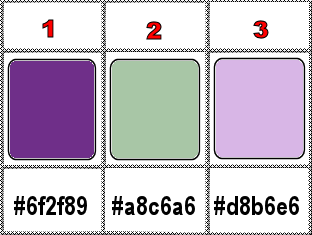
don’t hesitate to change blend modes and opacities
of the layers to match your personal colors and tubes
1
prepare a linear gradient
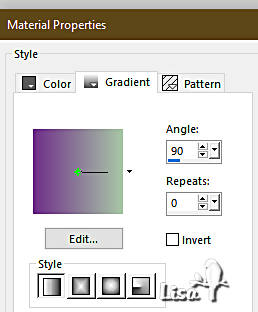
open a new image => transparent => 1000 * 650
px
flood fill layer with the gradient
2
effects => plugins => Unlimited 2 => &<Bkg
Designer sf10 I> => Crosstitch / default settings
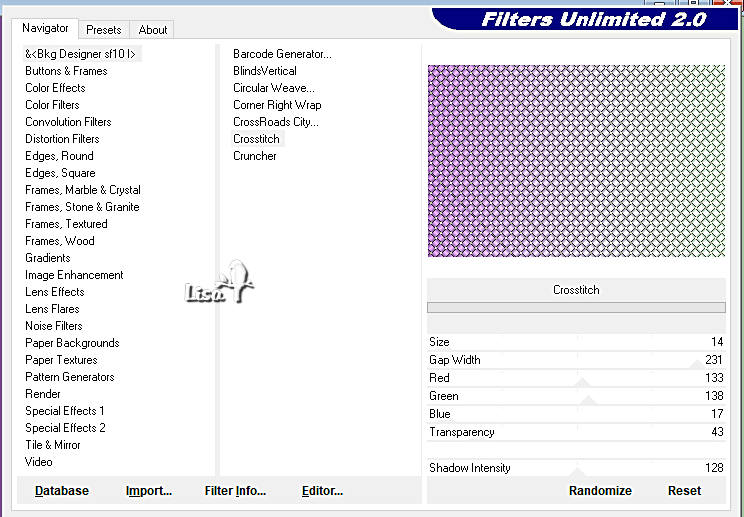
optional => if you find the colors too bland, do this =>
adjust => hue and saturation => Hue, saturation,
lightness / default settings
then move the cursor to change saturation
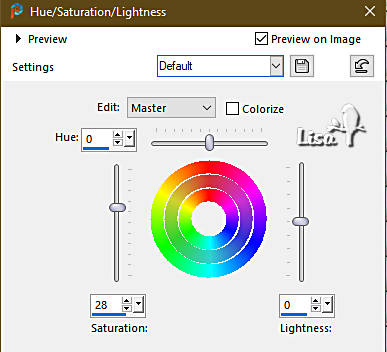
effects => image effects => seamless tiling
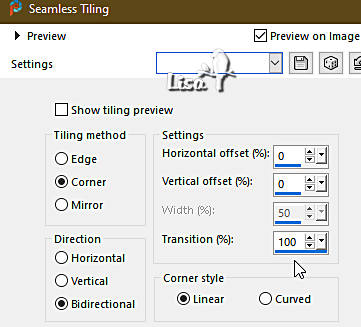
layers => duplicate
effects => image effects => page curl / color 3
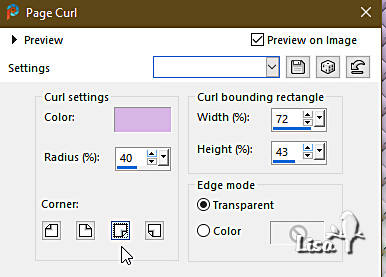
effects => geometric effects => Perspective / Horizontal
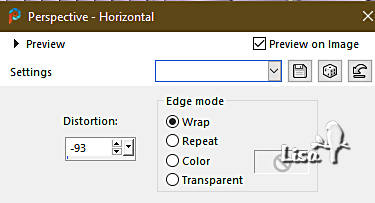
effects => plugins => Unlimited 2 => Distortion
Filter => Black Hole
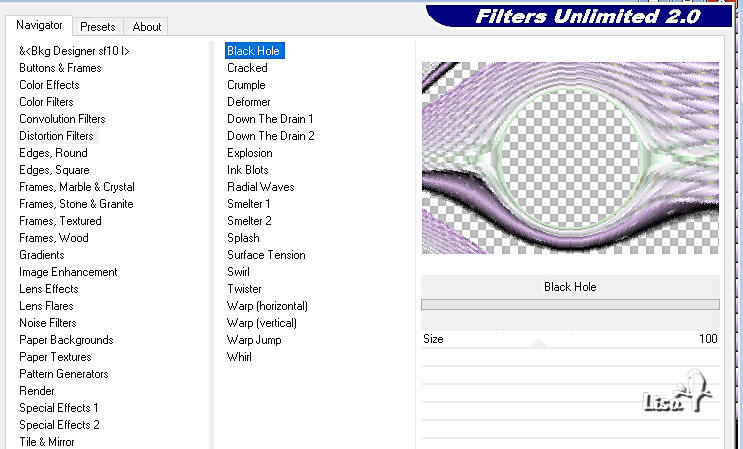
3
layers => duplicate
image => mirror => mirror vertical
selections => load-save selection => from disk => selection
#1
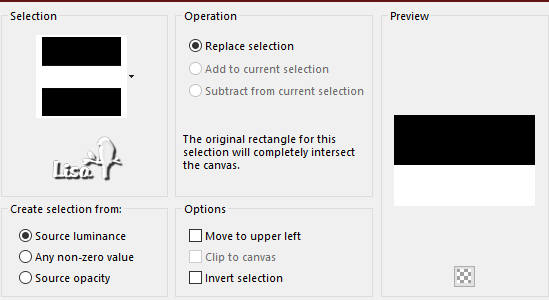
hit the DELETE key of your keyboard
selections => select none
layers => merge => merge down
4
selections => load-save selection => from disk => selection
#2
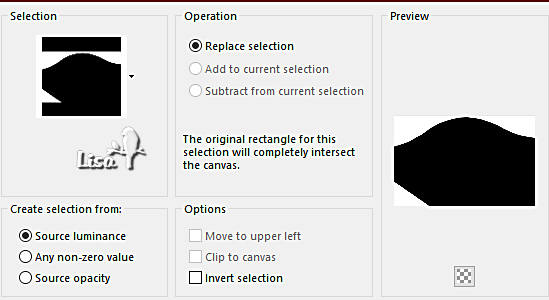
hit the DELETE key of your keyboard
selections => select none
5
highlight Raster 1
layers => duplicate
effects => plugins => Mura’s Meister => Perspective
Tiling
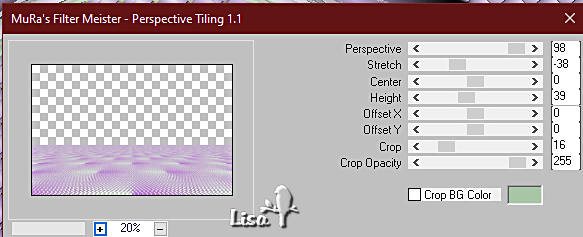
layers => duplicate
image => mirror => mirror vertical
layers => merge => merge down
6
selections => load-save selection => from disk => selection
#3
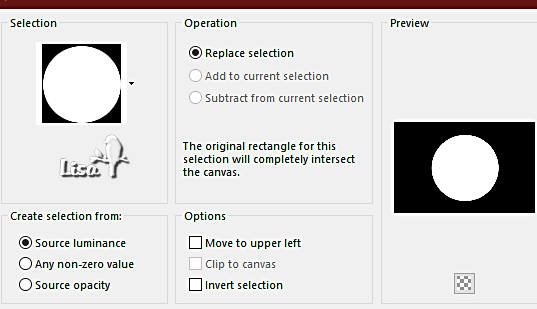
hit the DELETE key of your keyboard
selections => select none
7
copy / paste the landscape tube as new layer
place properly and duplicate if necessary / merge down
if you do that
8
highlight top layer
effects => 3D effects => drop shadow => 0 / 0
/ 80 / 40 / black
layers => merge => merge down
9
layers => new raster layer
flood fill with color 2
selections => load-save selection => from disk => selection
#3
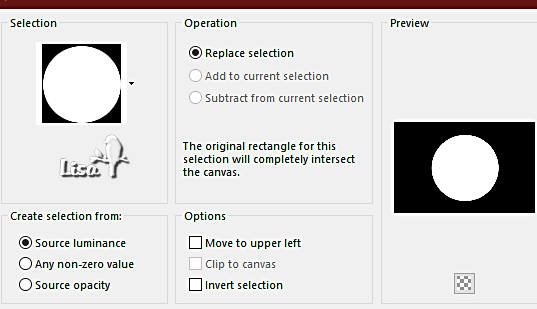
selections => modify => contract => 10 px
selections => modify = > select selection borders
/ inside / 6 / tick « anti-alias»
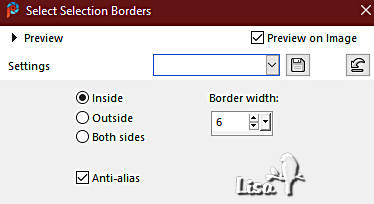
selections => invert
hit the DELETE key of your keyboard
selections => select none
adjust => sharpness => sharpen more / TWICE
effects => 3D effects => drop shadow => 0 / 0
/ 100 / 6 / WHITE
10
layers => duplicate
image => resize => untick « resize all layers » => 95%
layers => merge => merge down / TWICE
11
selections => load-save selection => from disk => selection
#4
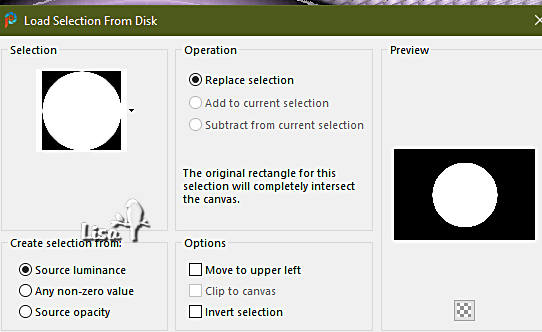
selections => promote selection to layer
selections => select none
image => resize => untick « resize all layers » => 50%
effects => image effects => offset => H : 370
/ V : 0 / tick « custom » and « transparent »
12
selections => load-save selection => from disk => selection
#5
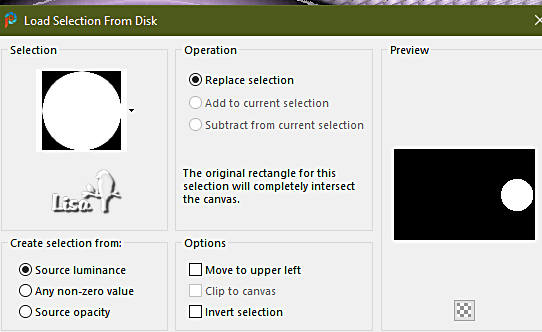
effects => 3D effects => drop shadow => 0 / 0
/ 100 / 20 / black
selections => select none
13
layers => new raster layer
flood fill white
layers => new mask layer => from image
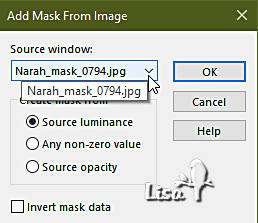
layers => merge => merge group
layers => duplicate
layers => merge => merge down
14
highlight « copy of Raster 1 » (second
from bottom)
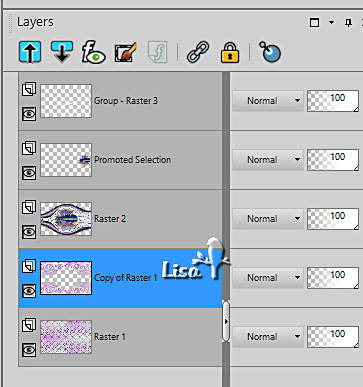
selections => load-save selection => from disk => selection
#6
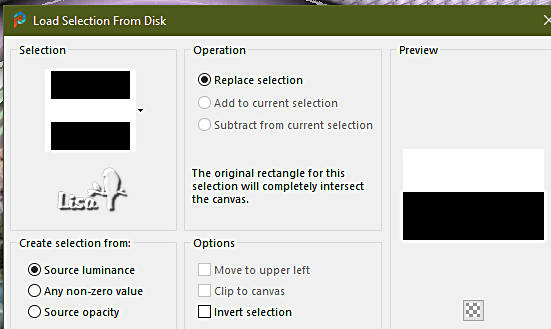
selections => promote selection to layer
effects => plugins => Unlimited 2 => Filter Factory
Gallery C / Difference Spirals
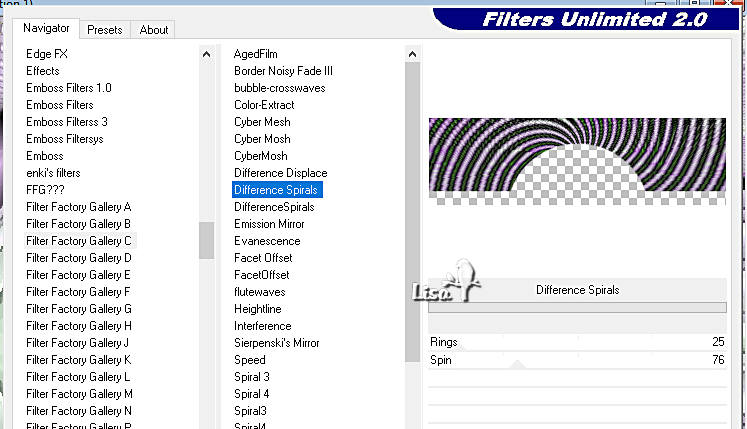
blend mode of the layer : Overlay
selections => select none
15
highlight top layer
copy / paste the character tube as new layer
image => mirror => mirror horizontal
image => resize => untick « resize all layers » => 80%
effects => image effects => offset => H : -291
/ V : -11 / tick « custom » and « transparent »
effects => 3D effects => drop shadow => 0 / 0
/ 80 / 50 / black
16
layers => new raster layer
selections => select all
effects => 3D effects => cutout
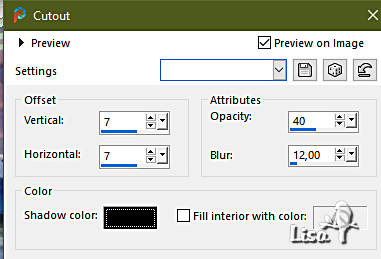
layers => new raster layer
effects => 3D effects => cutout
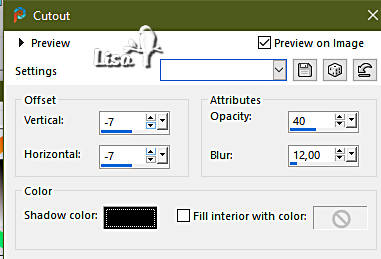
layers => merge => merge all (flatten)
selections => select none
17
image => add borders => tick « symmetric » => ...
2 px color 1
2 px color 2
2 px color 1
18
prepare a radial gradient
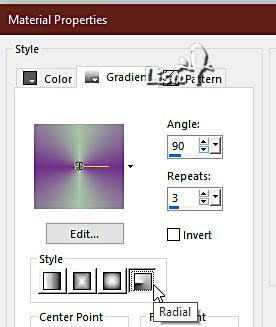
image => add borders => tick « symmetric » => 20
px white
enable the magic wand tool

select the white border with the Magic Wand tool
flood fill selection with the gradient
adjust => blur => gaussian blur => 15
effects => plugins => Graphics Plus => Cross Shadow
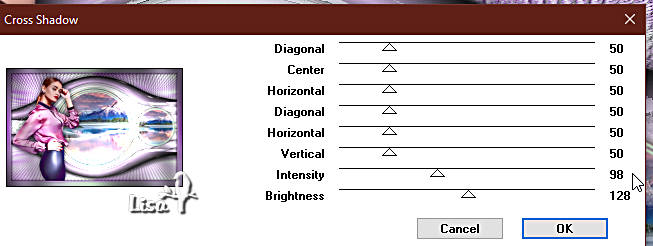
selections => select none
19
edit => COPY
image => add borders => tick « symmetric » => 40
px white
select the white border with the Magic Wand tool
edit => paste into selection
effects => plugins => Unlimited 2 => VM Distortion
/ Tilomat 2000
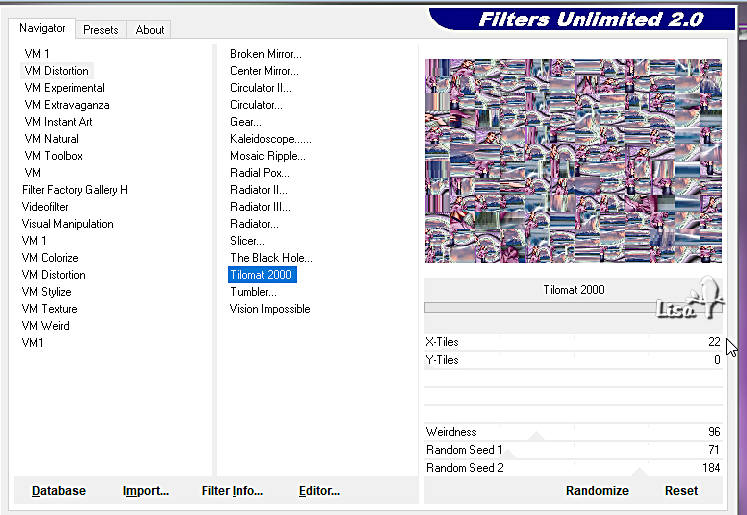
effects => plugins => Unlimited 2 => Crescent
Moon => Quilt
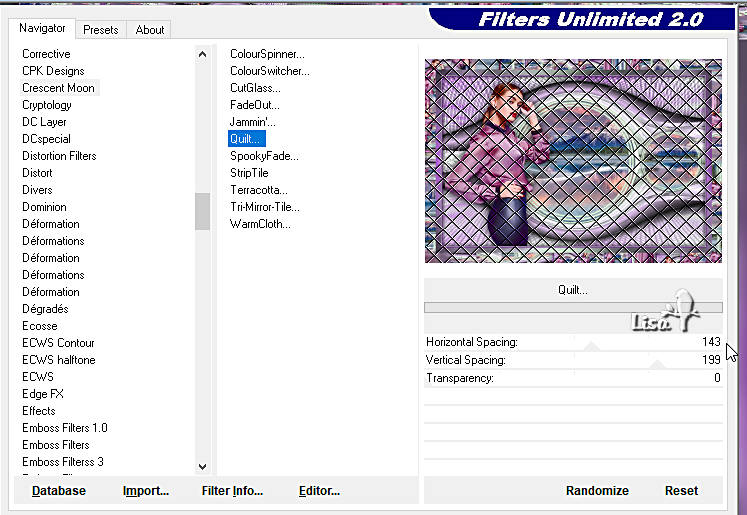
effects => plugins => AAA Frames => Foto Frame
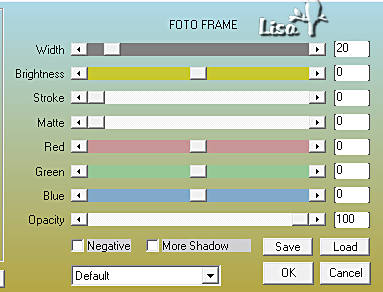
effects => 3D effects => Inner Bevel
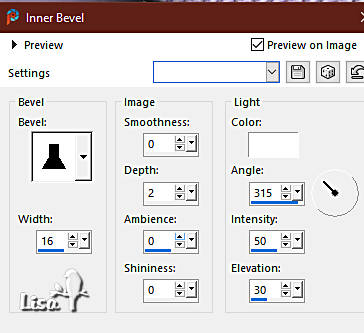
effects => plugins => Unlimited 2 => Simple => Top
Left Mirror
effects => 3D effects => Inner Bevel
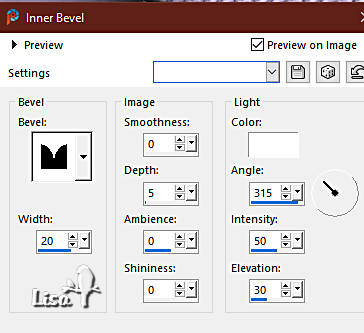
selections => select none
20
copy / paste the Word Art tube as new layer
effects => image effects => offset => H : 358
/ V : -256 / tick « custom » and « transparent »
apply your watermark or signature on a new layer
write your licence number if you used a licenced tube
layers => merge => merge all (flatten)
file => save your work as... type .jpeg

Another version with my tube and misted image


Don't hesitate to write to me if you have any trouble
with this tutorial
If you create a tag (using other tubes and colors than
those provided) with this translation
and wish it to be shown, don’t hesitate to send it
to me
It will be a real pleasure for me to add it to the gallery
at the bottom of this translation

created  by
Birte by
Birte


back to the boards of Christ’s tutorials
20 tutorials on each board
board 1 => 
at the bottom of each board you will find arrows allowing
you to navigate from one board to another


|