

You will find the original tutorial here :

This tutorial is a personal creation.
Any resemblance with another one would be only pure
coincidence.
It is stricly forbidden to modify tubes, to change
their name or take off the matermarks,
To present them on your sites or blog,
To share them in groups,
to make a bank of images, or to use them on lucrative purposes.

Thank you to respect Christ’s work and the tubers
work.
Don’t hesitate to warn me if you have any trouble
with this translation,
and I’ll try to fix the problem as quickly as I can
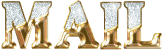
Christ worked with PSP X2 and I worked with PSP2020
you can follow this tutorial with another version
of PSP, but the result might be slightly different

Supplies
tubes – palette - Alpha layer - masks
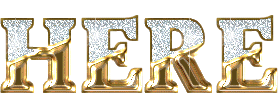

Hints and Tips
TIP 1 -> if you don’t want to install a font -->
open it in a software as « Nexus Font » (or
other font viewer software of you choice)
as long as both windows are opened (software and font),
your font will be available in your PSP
TIP 2 -> from PSPX4, in the later versions of PSP the
functions « Mirror » and « Flip » have
been replaced by -->
« Mirror »has become --> image => mirror => mirror
horizontal
« Flip » has become --> image => mirror => mirror
vertical


Unlimited 2
Toadies
AAA Frames

Use the pencil to mark your place
along the way
hold down left click to grab and move it
 |

prepare your work
duplicate all the tubes and work with the copies
to preserve originals
save your work often in case of problems with your psp
place selections into the dedicated folder of your PSP
general folder
don’t forget to erase the tuber’s watermark
use the Dropper tool to pick up your colors into your tubes
and misted images
Christ chose these :
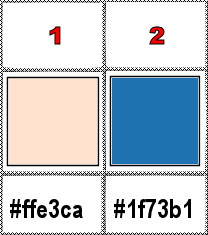
place colors 1 & 2 as FG and BG colors in the materials
palette
don’t hesitate to change blend modes and opacities
of the layers to match your personal colors and tubes
preapre a linear gradient
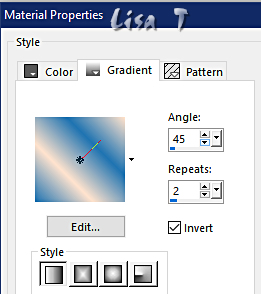
1
open the alpha layer
flood fill with the gradient
2
layers => new raster layer
flood fill with color 1
layers => new mask layer => from image
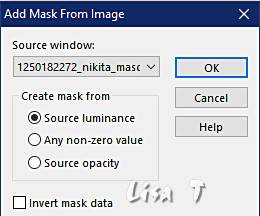
layers => merge => merge group
effects => edge effects => enhance more
effects => 3D effects => drop shadow => 0 / 1
/ 50 / 85 / black
3
layers => new raster layer
selections => load-save selection => from alpha channel
=> selection # 1
4
copy / paste « Clairière by Christ » into
selection
selections => select none
adjust => Brightness and Contrast => Brightness/Contrast
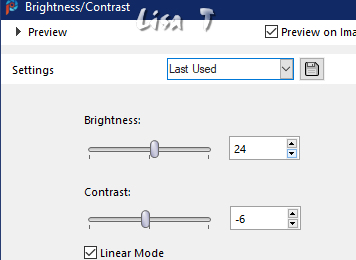
5
highlight Raster 1
layers => new raster layer
selections => select all
6
copy / paste « Clairière by Christ » into
selection
selections => select none
effects => image effects => seamless tiling
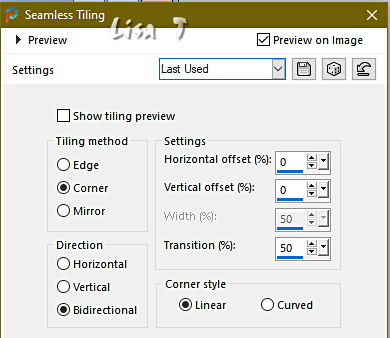
layers => merge => merge down
adjust => blur => radial blur
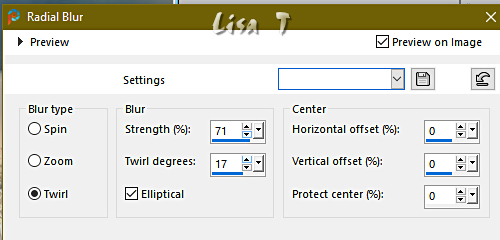
effects => plugins => Unlimited 2 => &<Background
Designers IV> => Refractor
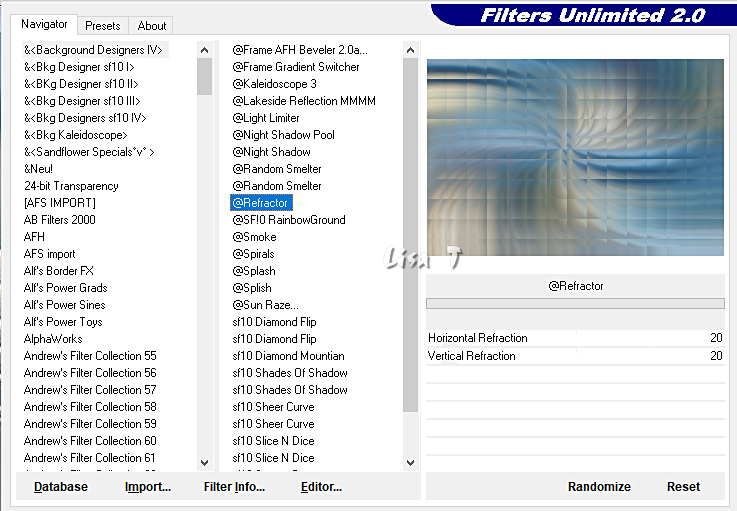
effects => edge effects => enhance more
7
selections => load-save selection => from alpha channel
=> selection # 2
selections => promote selection to layer
selections => select none
effects => distortion effects => Wave
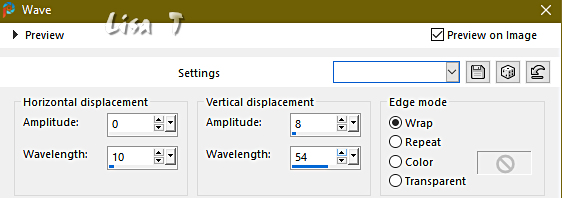
adjust => sharpness => sharpen more
layers => merge => merge down
adjust => Brightness and Contrast => Brightness/Contrast
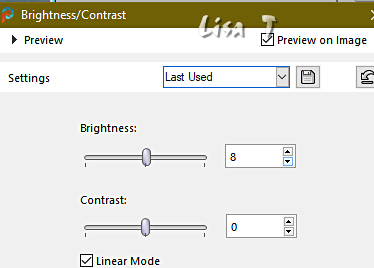
8
highlight top layer
layers => new raster layer
flood fill with color 1
layers => new mask layer => from image
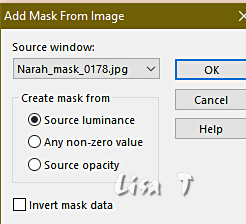
layers => merge => merge group
image => mirror => mirror horizontal
effects => edge effects => enhance
effects => image effects => offset => H : 0
/ V : 227 / tick « custom » and « transparent »
view => ruler
enable the Pick tool
grab the lower central anchor point and push up the image
to the mark 280
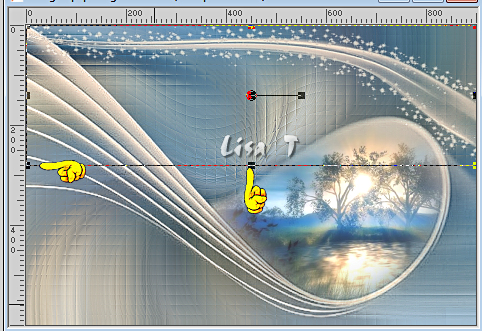
9
copy / paste « Tout est si calme » as new layer
effects => image effects => offset => H : 13
/ V : 150 / tick « custom » and « transparent »
adjust => sharpness => sharpen
effects => 3D effects => drop shadow => 1 / 1
/ 21 / 3 / black
10
copy / paste « Anthony-Vincent 4 Tubes By Christ » as
new layer
image => resize => untick « resize all layers » => 74%
effects => image effects => offset => H : -256
/ V : -10 / tick « custom » and « transparent »
effects => 3D effects => drop shadow => 3 / 3
/ 57 / 30 / black
11
image => add borders => tick « symmetric » => ...
4 px color 2
4 px color 1
4 px color 2
40 px color 1
select the 40 px border with the Magic Wand tool
flood fill selection with the gradient
selections => promote selection to layer
12
highlight top layer
effects => plugins => Toadies => What Are You
?...
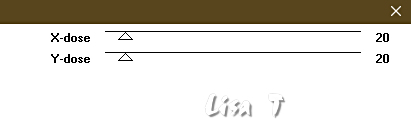
(apparently nothing happens...)
13
highlight top layer
selections => select all
selections => modify => contract => 14 px
selections => modify = > select selection borders
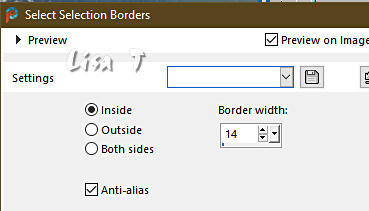
effects => plugins => AAA Frames => Texture
Frame
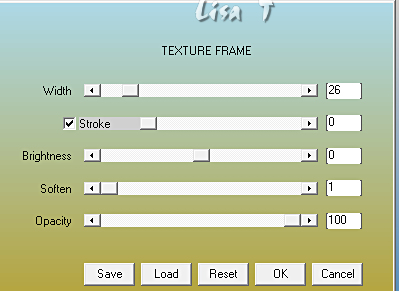
selections => invert
hit the DELETE key of your keyboard
selections => select none
effects => 3D effects => drop shadow => 2 / 2
/ 64 / 4 / black
effects => 3D effects => drop shadow => -2 / -2
/ 64 / 4 / black
14
image => add borders => tick « symmetric » => ...
4 px color 2
4 px color 1
4 px color 2
optional => adjust => Brightness and Contrast => Brightness/Contrast
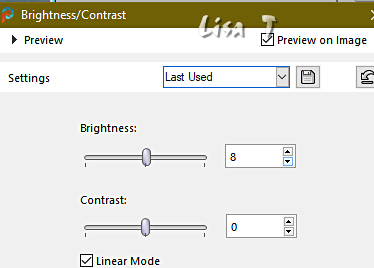
15
apply your watermark or signature on a new layer
write your licence number if you used a licenced tube
layers => merge => merge all (flatten)
file => save your work as... type .jpeg

Another version with my tube and misted image


Don't hesitate to write to me if you have any trouble
with this tutorial
If you create a tag (using other tubes and colors than
those provided) with this translation
and wish it to be shown, don’t hesitate to send it
to me
It will be a real pleasure for me to add it to the gallery
at the bottom of this translation
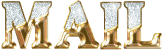


created by  Birte Birte
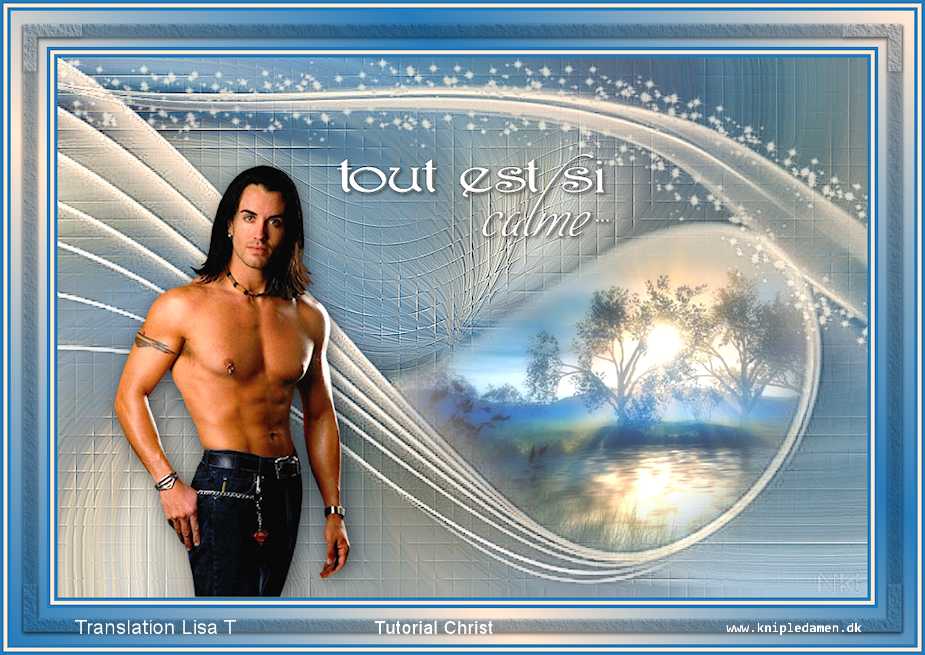

back to the boards of Christ’s tutorials
20 tutorials on each board
board 2 => 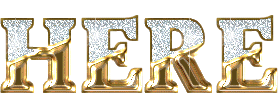
at the bottom of each board you will find arrows
allowing you to navigate from one board to another


|