

You will find the original tutorial here :

This tutorial is a personal creation.
Any resemblance with another one would be only pure coincidence.
It is stricly forbidden to modify tubes, to change their name or take off the matermarks,
To present them on your sites or blog,
To share them in groups,
to make a bank of images, or to use them on lucrative purposes.

Thank you to respect Christ’s work and the tubers work.
Don’t hesitate to warn me if you have any trouble with this translation,
and I’ll try to fix the problem as quickly as I can

Christ worked with PSP X2 and I worked with PSP2020
you can follow this tutorial with another version of PSP, but the result might be slightly different

Supplies
tubes – image – palette - font - selections - preset
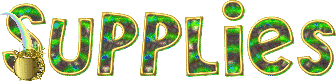
place the selections into the folder « selections » of Corel PSP general folder
double click on the preset and it will be installed automatically

Hints and Tips
TIP 1 -> if you don’t want to install a font -->
open it in a software as « Nexus Font » (or other font viewer software of you choice)
as long as both windows are opened (software and font), your font will be available in your PSP
TIP 2 -> from PSPX4, in the later versions of PSP the functions « Mirror » and « Flip » have been replaced by -->
« Mirror »has become --> image => mirror => mirror horizontal
« Flip » has become --> image => mirror => mirror vertical

Plugins needed
Alien Skin / Eye Candy 5 - impact / Glass

Use the pencil to mark your place
along the way
hold down left click to grab and move it
 |

prepare your work
duplicate all the tubes and work with the copies to preserve originals
save your work often in case of problems with your psp
don’t forget to erase the tuber’s watermark
use the Dropper tool to pick up your colors into your tubes and misted images
Christ chose these :
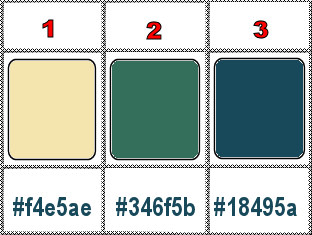
don’t hesitate to change blend modes and opacities of the layers to match your personal colors and tubes
1
open a new image => transparent => 1000 * 650 px
2
selections => select all
copy / paste the image into selection
selections => select none
3
effects => Art Media Effects => brush strokes / color 2
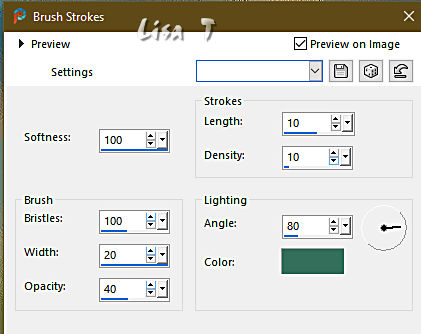
adjust => sharpness => sharpen (if necesary)
4
selections => load-save selection => from disk => selection #1
selections => promote selection to layer
adjust = > blur => motion blur
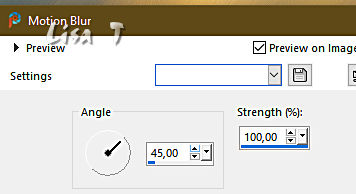
5
copy / paste the misted image into selection
effects => 3D effects => Buttonize
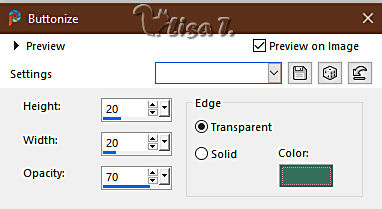
selections => select none
6
prepare a sunburst gradient in the materials palette / colors 1 &2
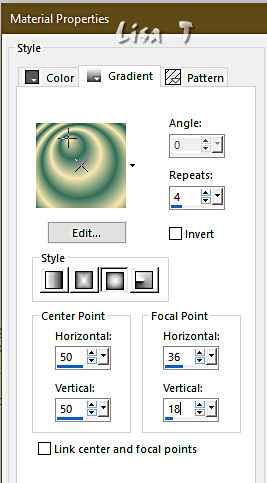
7
layers => new raster layer
selections => load-save selection => from disk => selection #2
flood fill selection with the gradient
8
effects => Art Media Effects => brush strokes / color 2
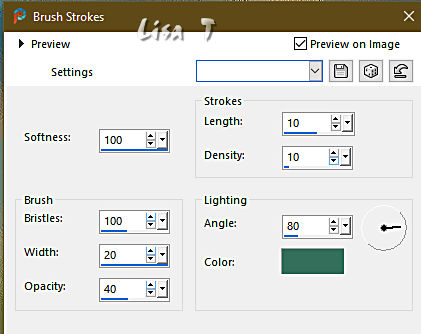
adjust => sharpness => sharpen (if necesary)
9
effects => 3D effects => drop shadow => 0 / 0 / 45 / 25 / black
10
effects => plugins => Alien Skin Eye Candy 5 Impact / Glass / preset « Clear with Reflection»
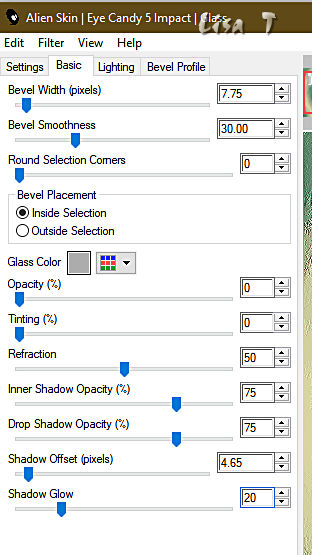
adjust => sharpness => sharpen
selections => select none
11
copy / paste the decoration tube as new layer
image => resize => untick « resize all layers » => 50%
effects => image effects => offset => H : -370 / V : -190 / tick « custom » and « transparent »
effects => 3D effects => drop shadow => 0 / 0 / 45 / 25 / black
12
copy / paste the character tube as new layer
image => resize => untick « resize all layers » => 80%
effects => image effects => offset => H : 27 / V : 0 / tick « custom » and « transparent »
effects => 3D effects => drop shadow => 2 / -2 / 55 / 30 / black
13
image => add borders => tick « symmetric » => 2 px color 3
prepare a radial gradient in the materials palette / colors 1 &2
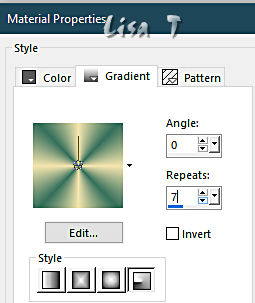
image => add borders => tick « symmetric » => 10 px any contrasting color
select this border with the Magic Wand tool
flood fill selection with the gradient
image => add borders => tick « symmetric » => 2 px color 3
14
enable the Text Tool / font «
edwardian Script » (or another font you like better)

write « Friend »
selections => promote selection to layer
place as shown on final result
write « Pat »
selections => promote selection to layer
place as shown on final result
layers => merge => merge down
effects => 3D effects => drop shadow => 5 / 0 / 75 / 6 / black
15
write your licence number if you used a licenced tube
layers => merge => merge all (flatten)
file => save your work as... type .jpeg

Another version with my tubes and misted image


Don't hesitate to write to me if you have any trouble with this tutorial
If you create a tag (using other tubes and colors than those provided) with this translation
and wish it to be shown, don’t hesitate to send it to me
It will be a real pleasure for me to add it to the gallery at the bottom of this translation


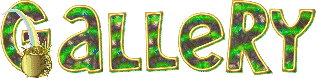
coming  soon soon

back to the boards of Christ’s tutorials
20 tutorials on each board+
board 3 => 
at the bottom of each board you will find arrows allowing you to navigate from one board to another

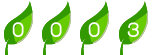
|