

You will find the original tutorial here :

This tutorial is a personal creation.
Any resemblance with another one would be only pure coincidence.
It is stricly forbidden to modify tubes, to change their name or take off the matermarks,
To present them on your sites or blog,
To share them in groups,
to make a bank of images, or to use them on lucrative purposes.

Thank you to respect Christ’s work and the tubers work.
Don’t hesitate to warn me if you have any trouble with this translation,
and I’ll try to fix the problem as quickly as I can

Christ worked with PSP X2 and I worked with PSP2020
you can follow this tutorial with another version of PSP, but the result might be slightly different

Supplies
tubes – image – palette - font


Hints and Tips
TIP 1 -> if you don’t want to install a font -->
open it in a software as « Nexus Font » (or other font viewer software of you choice)
as long as both windows are opened (software and font), your font will be available in your PSP
TIP 2 -> from PSPX4, in the later versions of PSP the functions « Mirror » and « Flip » have been replaced by -->
« Mirror »has become --> image => mirror => mirror horizontal
« Flip » has become --> image => mirror => mirror vertical

Plugins needed
no plugin needed

Use the pencil to mark your place
along the way
hold down left click to grab and move it
 |

prepare your work
duplicate all the tubes and work with the copies to preserve originals
save your work often in case of problems with your psp
don’t forget to erase the tuber’s watermark
use the Dropper tool to pick up your colors into your tubes and misted images
Christ chose these :
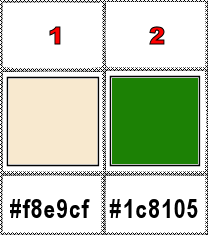
don’t hesitate to change blend modes and opacities of the layers to match your personal colors and tubes
1
prepare a radial gradient in the materials palette
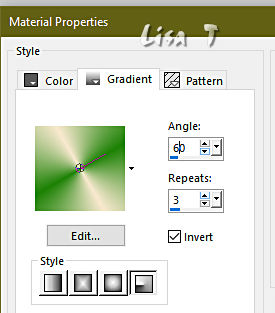
2
open a new image => transparent => 1100 * 750 px
flood fill layer with this gradient
effects => Art Media Effects => brush strokes
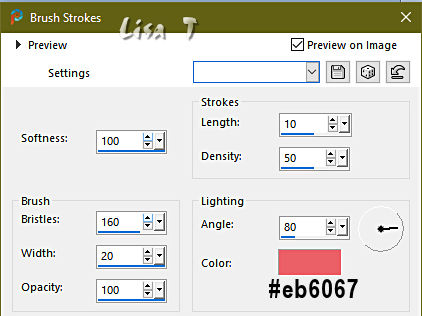
2
layers => new raster layer
selections => select all
copy / paste « Les Hortensias » into selection
selections => select none
effects => Art Media Effects => brush strokes
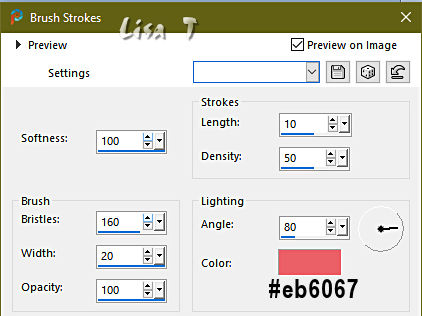
3
selections => select all
selections => modify = > select selection borders
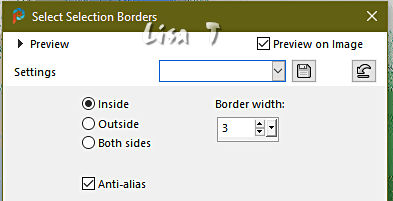
layers => new raster layer
flood fill selection with color 2
selections => select none
layers => merge => merge down
image => resize => untick « resize all layers » => 90%
effects => 3D effects => drop shadow => 1 / -1 / 50 / 30 / black
4
layers => new raster layer
prepare a sunburst gradient in the materials palette
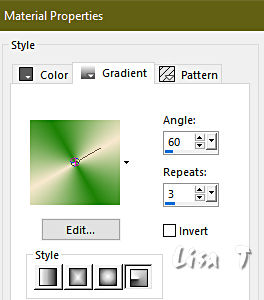
effects => Art Media Effects => brush strokes
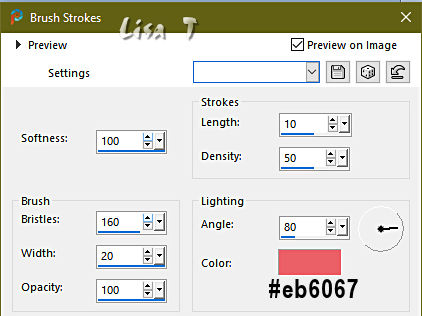
5
layers => new raster layer
selections => select all
selections => modify = > select selection borders
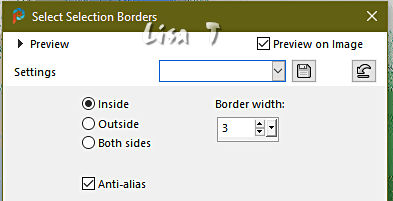
flood fill selection with color 1
selections => select none
layers => merge => merge down
image => resize => untick « resize all layers » => 80%
effects => 3D effects => drop shadow => 1 / -1 / 50 / 30 / black
6
layers => new raster layer
selections => select all
open « Les Hortensias »
image => mirror => mirror horizontal
edit => copy
back to your main work
edit => paste into selection
selections => select none
effects => Art Media Effects => brush strokes
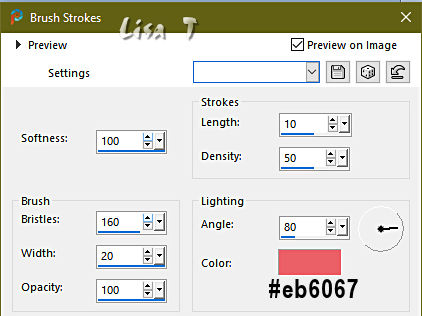
7
layers => new raster layer
selections => select all
selections => modify = > select selection borders
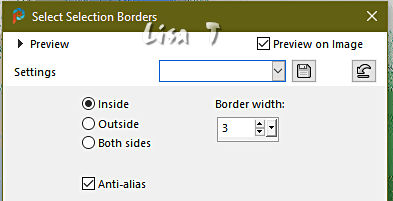
flood fill selection with color 2
selections => select none
layers => merge => merge down
image => resize => untick « resize all layers » => 70%
effects => 3D effects => drop shadow => 1 / -1 / 50 / 30 / black
8
layers => new raster layer
modify the radial gradient in the materials palette
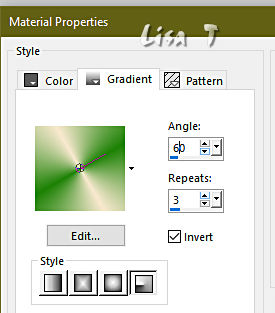
flood fill layer with this gradient
effects => Art Media Effects => brush strokes
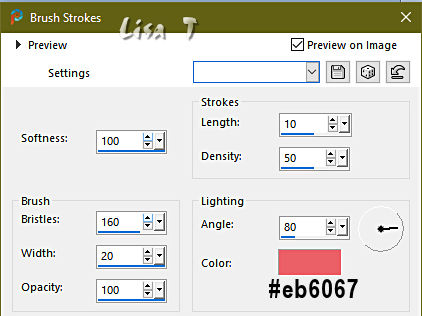
9
layers => new raster layer
selections => select all
copy / paste the misted landscape into selection
selections => select none
layers => merge => merge down
10
layers => new raster layer
selections => select all
selections => modify = > select selection borders
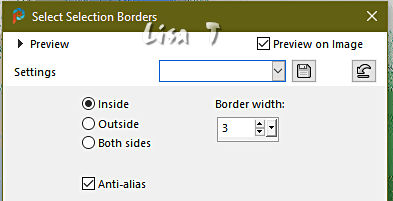
flood fill selection with color 1
selections => select none
layers => merge => merge down
image => resize => untick « resize all layers » => 60%
effects => 3D effects => drop shadow => 1 / -1 / 50 / 30 / black
11
copy / paste the character tube as new layer
image => resize => untick « resize all layers » => 95%
effects => image effects => offset => H : -361 / V : -9 / tick « custom » and « transparent »
effects => 3D effects => drop shadow => 1 / -1 / 60 / 30 / black
12
copy / paste « Parchemin – Nom » as new layer
effects => image effects => offset => H : 342 / V : -245 / tick « custom » and « transparent »
colorize if necessary
effects => 3D effects => drop shadow => 2 / -1 / 60 / 2 / black
13
open the Text tool / font « brocscript » (provided) with the following settings

with the color or a texture of your choice write the text « Franie » (or another text of your choice)
layers => convert to raster layer
place properly
effects => 3D effects => drop shadow => 1 / -1 / 50 / 1 / black
14
image => add borders => tick « symmetric » => 1 px color 1
apply your watermark or signature on a new layer
write your licence number if you used a licenced tube
layers => merge => merge all (flatten)
file => save your work as... type .jpeg

Another version with my tube and a personal photo (Brittany coast)


Don't hesitate to write to me if you have any trouble with this tutorial
If you create a tag (using other tubes and colors than those provided) with this translation
and wish it to be shown, don’t hesitate to send it to me
It will be a real pleasure for me to add it to the gallery at the bottom of this translation



coming  soon soon

back to the boards of Christ’s tutorials
20 tutorials on each board+
board 3 => 
at the bottom of each board you will find arrows allowing you to navigate from one board to another


|