

You will find the original tutorial here :

This tutorial is a personal creation.
Any resemblance with another one would be only pure
coincidence.
It is stricly forbidden to modify tubes, to change
their name or take off the matermarks,
To present them on your sites or blog,
To share them in groups,
to make a bank of images, or to use them on lucrative purposes.

Thank you to respect Christ’s work and the tubers
work.
Don’t hesitate to warn me if you have any trouble
with this translation,
and I’ll try to fix the problem as quickly as I can
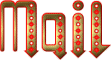
Christ worked with PSP X2 and I worked with PSP2020
you can follow this tutorial with another version of PSP,
but the result might be slightly different

Supplies
tubes – selections – palette – image
- masks

TIP 1 -> if you don’t want to install a font -->
open it in a software as « Nexus Font » (or
other font viewer software of you choice)
as long as both windows are opened (software and font),
your font will be available in your PSP
TIP 2 -> from PSPX4, in the later versions of PSP the
functions « Mirror » and « Flip » have
been replaced by -->
« Mirror »has become --> image => mirror => mirror
horizontal
« Flip » has become --> image => mirror => mirror
vertical

Plugins needed
Mehdi / Sorting Tile
Unlimited 2.0 / VM Distorsion / Flip Chop
Unlimited 2.0 / & ‹Background Designers IV › /
Splash
Alien Skin / Eye Candy 5 / Impact / Motion Trail
AAA Frames / Foto Frame

Use the pencil to mark your place
along the way
hold down left click to grab and move it
 |

prepare your work
duplicate all the tubes and work with the copies
to preserve originals
save your work often in case of problems with your psp
place selections into the dedicated folder of your PSP
general folder
use the Dropper tool to pick up your colors into your tubes
and misted images
Christ chose these :
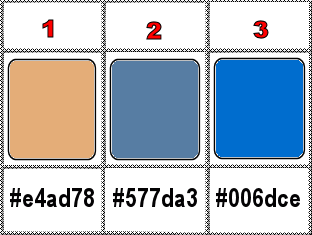
set FG to color 1 and BG to color 2 in materials palette
don’t hesitate to change blend modes and opacities
of the layers to match your personal colors and tubes
1
open a new image => transparent => 900 * 600
px
prepare a radial gradient in the materials palette
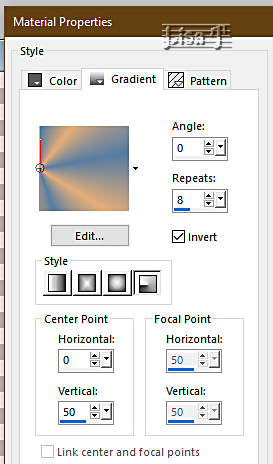
flood fill layer with the gradient
effects => image effects => seamless tiling
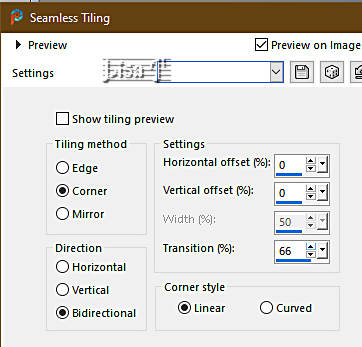
effects => plugins => Mehdi => Sorting Tiles
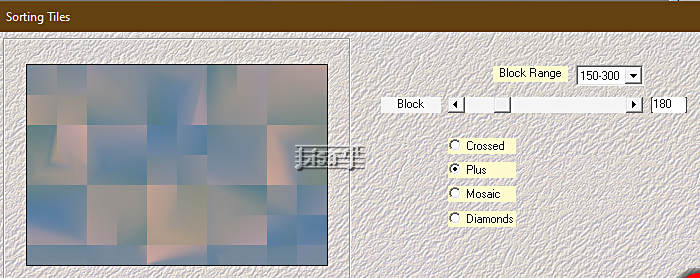
effects => edge effects => enhance more
effects => image effects => seamless tiling
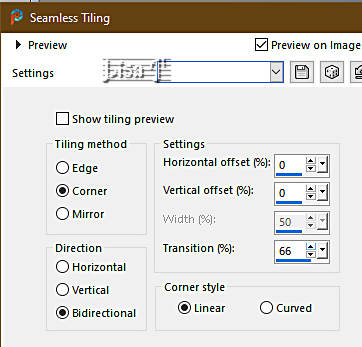
effects => plugins => Unlimited 2 => VM Distortion
/ FlipChop
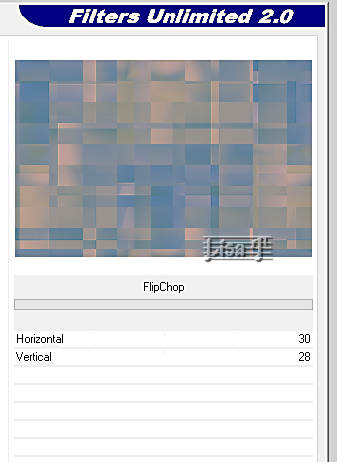
adjust => sharpness => sharpen more
2
layers => new raster layer
flood fill white
layers => new mask layer => from image
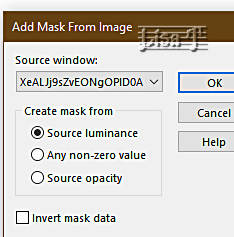
layers => merge => merge group
view => tick « Rulers »
enable the Pick Tool and push the tube to the left to 210
px
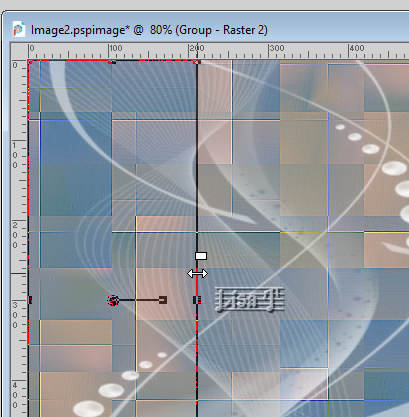
layers => duplicate
image => mirror => mirror horizontal
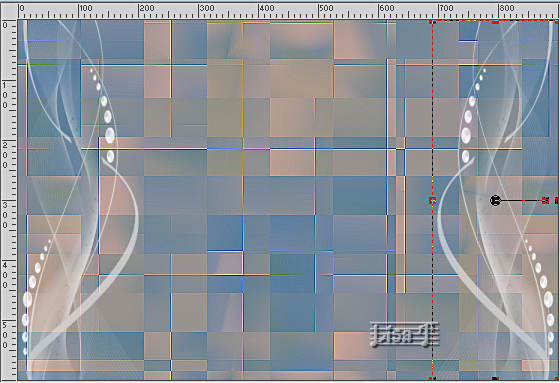
effects => distortion effects => Twirl => 400
=> apply TWICE
effects => plugins => Alien Skin Eye Candy 5 Impact
/ Motion Trail
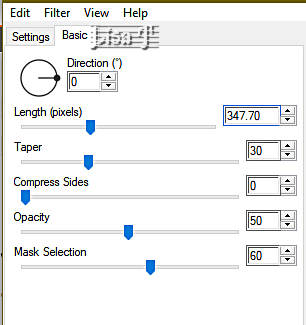
effects => distortion effects => Twirl => 557
effects => 3D effects => drop shadow => 1 / 1
/ 32 / 2 / white
3
highlight the layer just below
effects => distortion effects => Twirl => 400
=> apply TWICE
effects => plugins => Alien Skin Eye Candy 5 Impact
/ Motion Trail
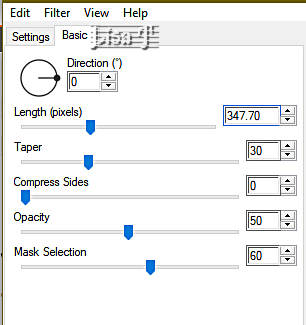
effects => distortion effects => Twirl => 720
effects => 3D effects => drop shadow => 1 / 1
/ 32 / 2 / white
4
highlight bottom layer
layers => new raster layer
selections => load-save selection => from disk => selection
#1
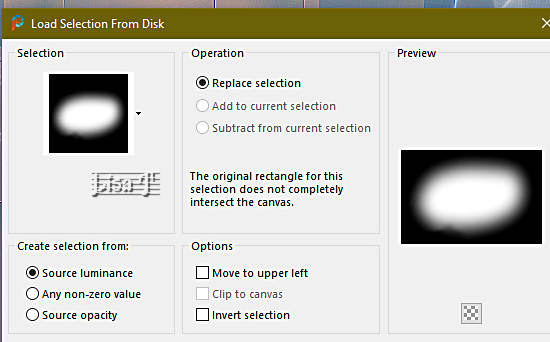
open and copy the image « paysage Rome antique »
back to your work => edit => paste into selection
selections => select none
adjust => sharpness => sharpen
5
selections => load-save selection => from disk => selection
#2
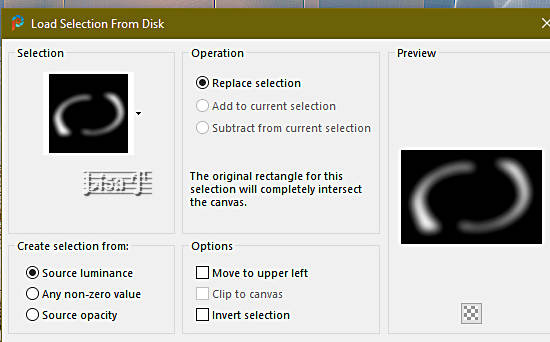
effects => texture effects => mosaic / Glass
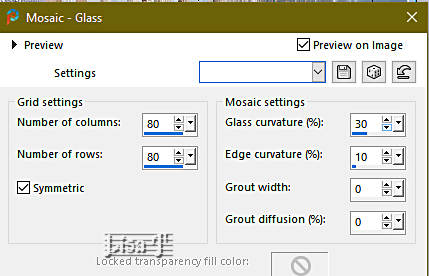
opacity of the layer : 82% (optional)
selections => select none
6
highlight bottom layer
layers => new raster layer
flood fill with color 3
image => rotate Left
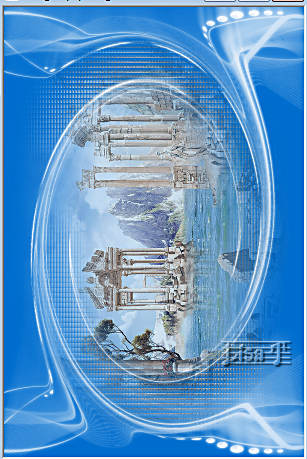
layers => new mask layer => from image
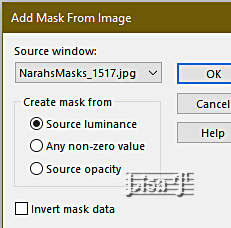
layers => merge => merge group
image => rotate Right
effects => distortion effects => Curlicues
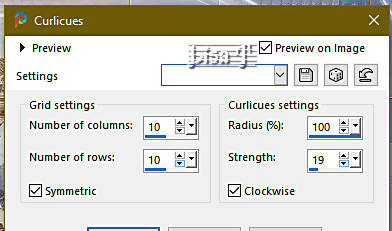
7
highlight top layer
copy / paste the character tube as new layer
don’t forget to erase the watermark
image => resize => untick « resize all layers » => 70%
effects => image effects => offset => H : 273/
V : -26 / tick « custom » and « transparent »
effects => 3D effects => drop shadow => 1 / 1
/ 61 / 46 / black
8
image => add borders => tick « symmetric » => ...
2 px color 1
2 px color 2
2 px color 1
9
image => add borders => tick « symmetric » => 50
px white
enable the magic wand tool

select the 50 px border with the Magic Wand tool
prepare a radial gradient
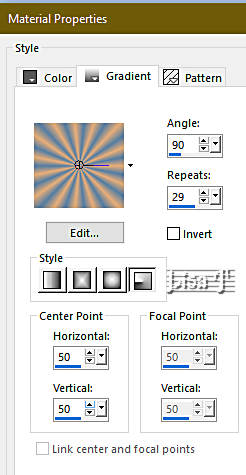
flood fill selection with the gradient
effects => plugins => Unlimited 2 => &<Background
Designers IV> => @Splash
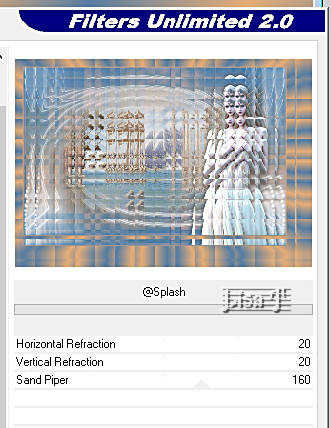
selections => modify => contract => 10 px
effects => plugins => AAA Frames => Foto Frame
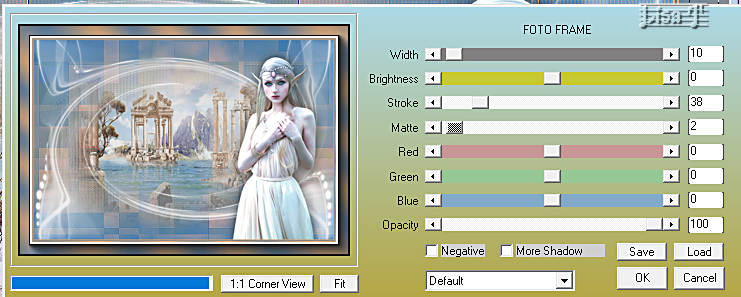
selections => invert
effects => 3D effects => drop shadow => 0 / 0
/ 60 / 8 / black
effects => 3D effects => drop shadow => 1 / -1
/ 60 / 8 / black
10
selections => select all
selections => modify => contract => 56 px
layers => new raster layer
effects => 3D effects => cutout
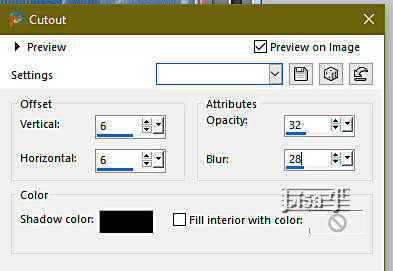
layers => new raster layer
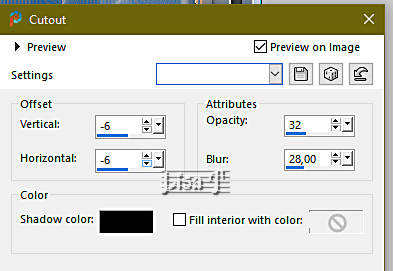
selections => select none
11
image => add borders => tick « symmetric » => ...
2 px color 1
2 px color 2
2 px color 1
12
selections => select all
selections => modify => contract => 6 px
selections => invert
effects => 3D effects => Inner Bevel
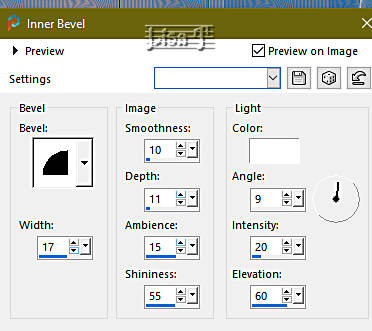
selections => select none
13
apply your watermark or signature on a new layer
write your licence number if you used a licenced tube
layers => merge => merge all (flatten)
file => save your work as... type .jpeg

Another version with
one of my tubes

cretaed by  Knipledamen Knipledamen


Don't hesitate to write to me if you have any trouble
with this tutorial
If you create a tag (using other tubes and colors than
those provided) with this translation
and wish it to be shown, don’t hesitate to send it
to me
It will be a real pleasure for me to add it to the gallery
at the bottom of this translation
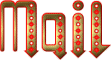

back to the boards of Christ’s tutorials
20 tutorials on each board
board 1 => 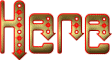
at the bottom of each board you will find arrows allowing
you to navigate from one board to another

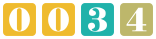
|