

You will find the original tutorial here :

This tutorial is a personal creation.
Any resemblance with another one would be only pure
coincidence.
It is stricly forbidden to modify tubes, to change
their name or take off the matermarks,
To present them on your sites or blog,
To share them in groups,
to make a bank of images, or to use them on lucrative purposes.

Thank you to respect Christ’s work and the tubers
work.
Don’t hesitate to warn me if you have any trouble
with this translation,
and I’ll try to fix the problem as quickly as I can

Christ worked with PSP X2 and I worked with PSP2020 Ultimate
you can follow this tutorial with another version of PSP,
but the result might be slightly different

Supplies
tubes – selections – palette - preset - font
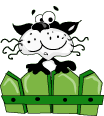
TIP 1 -> if you don’t want to install a font -->
open it in a software as « Nexus Font » (or
other font viewer software of you choice)
as long as both windows are opened (software and font),
your font will be available in your PSP
TIP 2 -> from PSPX4, in the later versions of PSP the
functions « Mirror » and « Flip » have
been replaced by -->
« Mirror »has become --> image => mirror => mirror
horizontal
« Flip » has become --> image => mirror => mirror
vertical

Plugins needed
Mehdi / Sorting Tile
Unlimited 2.0 / déformation / Flip Chop
Medhi / Sorting Tiles
Flamind Pears / Flexify 2
Unlimited 2.0 / & ‹Background Designers III › /
Se Shiver
Alien Skin / Eye Candy 5 / Impact / Glass

Use the pencil to mark your place
along the way
hold down left click to grab and move it
 |

prepare your work
duplicate all the tubes and work with the copies
to preserve originals
save your work often in case of problems with your psp
double-click on the preset to install
place selections into the dedicated folder of your PSP
general folder
use the Dropper tool to pick up your colors into your tubes
and misted images
Christ chose these :
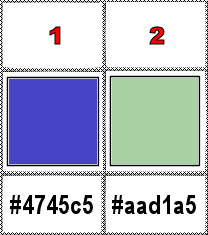
NB
don’t hesitate to change blend modes and opacities
of the layers to match your personal colors and tubes
if you use another image than the one provided, resize
to 960 px width and rename « image 1 »
window => duplicate
effects => Art Media Effects => brush strokes
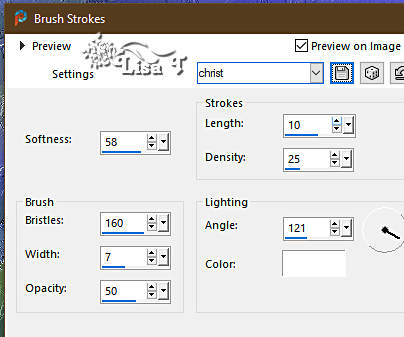
rename « image 2 »
1
open a new image => transparent => 900 * 550
px
selections => select all
copy / paste « image 2 » into selection
selections => select none
2
selections => load-save selection => from disk => selection
#1
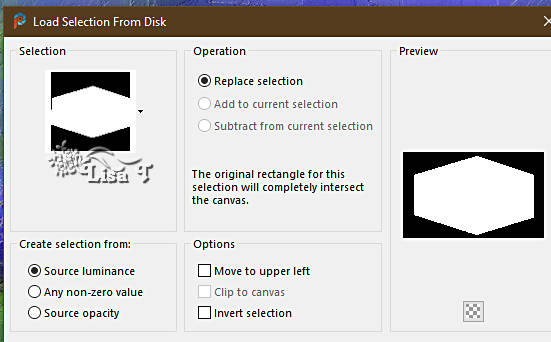
edit => cut
3
layers => new raster layer
selections => modify = > select selection borders
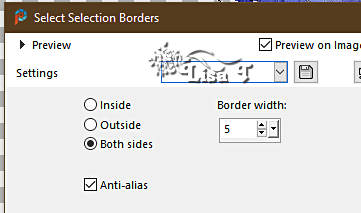
flood fill selection with color 1
effects => 3D effects => Inner Bevel
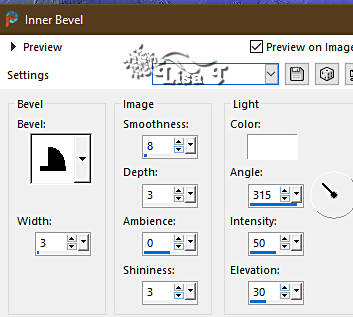
selections => select none
4
layers => new raster layer
selections => load-save selection => from disk => selection
#2
copy / paste « Image 2 Lys bleus » into
selection
effects => plugins => Alien Skin Eye Candy 5 Impact
/ Glass
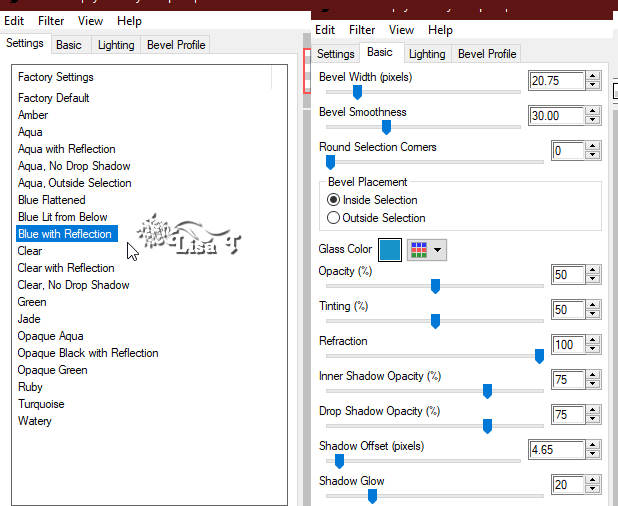
change color glass according to your colors (Christ did
not change the color proposed by Alien Skin)
adjust => sharpness => sharpen
selections => select none
layers => duplicate
image => mirror => mirror horizontal
layers => merge => merge down
layers => arrange => move down
effects => 3D effects => drop shadow => 2 / 2
/ 70 / 5 / black
effects => 3D effects => drop shadow => -2 / -2
/ 70 / 5 / black
selections => load-save selection => from disk => selection
#1 again
edit => cut
keep selection active
highlight top layer
5
layers => new raster layer
copy / paste « image 2 » into selection
selections => select none
layers => arrange => move down
6
selections => load-save selection => from disk => selection
#3
edit => cut
selections => modify = > select selection borders
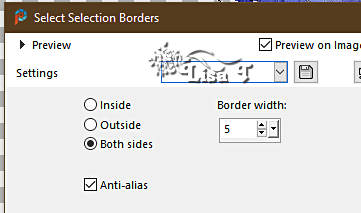
7
layers => new raster layer
flood fill selection with color 1
effects => 3D effects => Inner Bevel
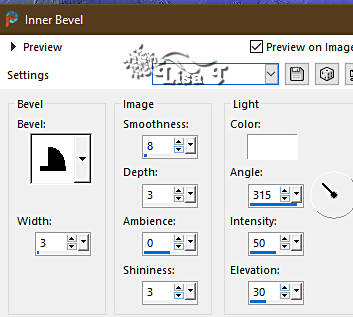
selections => select none
8
layers => new raster layer
selections => load-save selection => from disk => selection
#3 again
copy / paste « Image 2 Lys bleus » into
selection
selections => modify => contract => 5 px
selections => invert
hit the DELETE key of your keyboard
selections => select none
layers => arrange => move down
selections => load-save selection => from disk => selection
#4
edit => cut
selections => select none
effects => plugins => Alien Skin Eye Candy 5 Impact
/ Glass
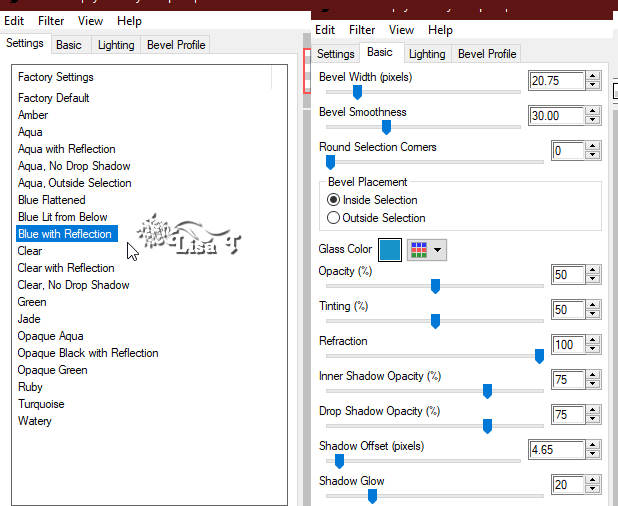
adjust => sharpness => sharpen
9
layers => new raster layer
selections => load-save selection => from disk => selection
#5
selections => modify = > select selection borders
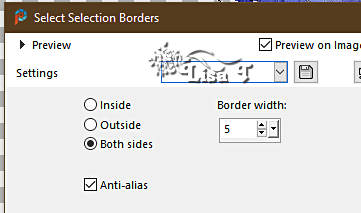
flood fill selection with color 1
effects => 3D effects => Inner Bevel
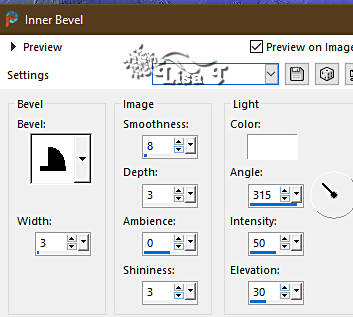
selections => select none
10
layers => new raster layer
selections => load-save selection => from disk => selection
#5 again
copy / paste « Image 2 Lys bleus » into
selection
selections => select none
adjust => sharpness => sharpen
layers => arrange => move down
11
highlight top layer
selections => select all
image => add borders => tick « symmetric » => 20
px white
effects => 3D effects => drop shadow => 5 / 5
/ 55 / 13 / color 1
effects => 3D effects => drop shadow => -5 / -5 / 55 / 13 /
color 1
selections => select none
image => add borders => tick « symmetric » => 1
px color 1
image => add borders => tick « symmetric » => 50
px white
select the border with the Magic Wand tool

preapre a radial gradient
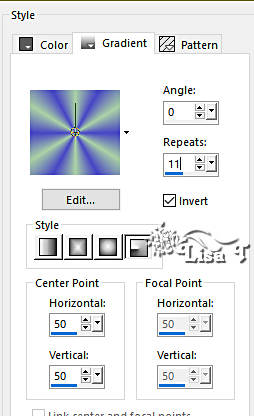
flood fill selection with the gradient
selections => invert
effects => 3D effects => drop shadow => 5 / 5
/ 55 / 13 / color 1
effects => 3D effects => drop shadow => -5 / -5 / 55 / 13 /
color 1
selections => select none
effects => plugins => AAA Frames => Foto Frame
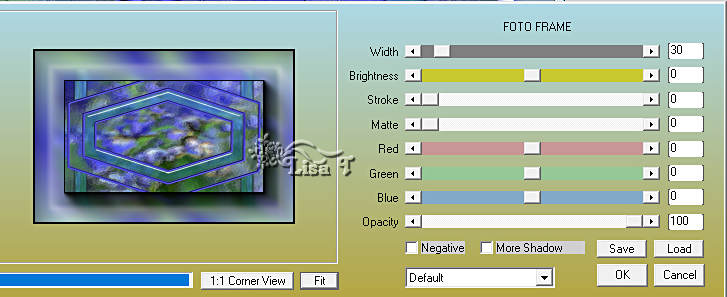
12
enable the Warp Brush

place themselves alternately on each of the 4 corners,
not too close to the thin edge
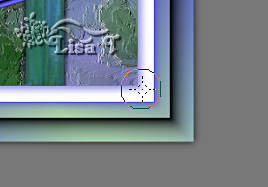
hold down left click until you like the result

13
in the materials palette, clor FG color and set White as
BG color
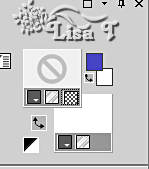
choose the font « Rival Slab Extra Light » (provided – but
of course you may use another font of your choice)
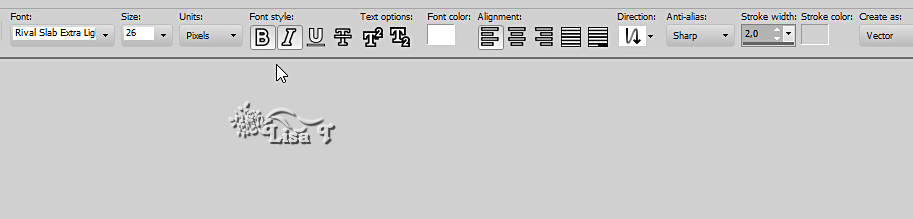
type « ANIMABELLE »
layers => convert to raster layer
place as shown on final result

effects => 3D effects => drop shadow => 2 /
2 / 60 / 9 / black
14
copy / paste the character tube as
new layer
image => resize => untick « resize all layers » => 98%
adjust => sharpness => sharpen
effects => image effects => offset => H : 222
/ V : -6 / tick « custom » and « transparent »
effects => 3D effects => drop shadow => 2 / 2
/ 50 / 40 / black
image => add borders => tick « symmetric » => black
apply your watermark or signature on a new layer
write your licence number if you used a licenced tube
layers => merge => merge all (flatten)
file => save your work as... type .jpeg

Another version with
my tube


Don't hesitate to write to me if you have any trouble
with this tutorial
If you create a tag (using other tubes and colors than
those provided) with this translation
and wish it to be shown, don’t hesitate to send it
to me
It will be a real pleasure for me to add it to the gallery
at the bottom of this translation


back to the boards of Christ’s tutorials
20 tutorials on each board
board 1 => 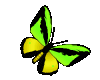
at the bottom of each board you will find arrows allowing
you to navigate from one board to another


|