

The original tutorial can be found HERE

Conditions of use of the material provided
It is forbidden to modify, change the name, take off the
watermarks or alter the tubes.
It is forbidden to share them in groups or offer them on
your site, blog or forum without permission
If you want to use them to create a tutorial, you must
ask the permission of the authors.
This is a personal work.
any resemblance with another tutorial would be pure coincidence
it is forbidden to share or distribute on the Web,
to present it in a group or forum without the author’s
permission
« Chez Douceur » is happy to share her work with you
she hopes it will help you to make nice dreams and get
away from your eveyday life

Supplies

you will have to use tubes from your personal
folders
following the theft of tubes, « Chez Douceur » only
provides decorations, masks, gradients, selections.....
I created the woman tube
thank
you to the tubers for their great work
open the tubes, duplicate and work with the copies
open the mask(s) and minimize to tray
place selections, gradients, textures, patterns... etc...
into the appropriate folders or My Corel PSP general folder
double click on presets to install (or import)
TIP 1 -> if you don’t
want to install a font -->
open it in a software as « Nexus Font » (or
other font viewer software of you choice)
as long as both windows are opened (software and font),
your font will be available in your PSP
TIP 2 -> from PSPX4,
in the later versions of PSP the functions « Mirror » and « Flip » have
been replaced by -->
« Mirror » --> image => mirror => mirror horizontal
« Flip » --> image => mirror => mirror vertical

Plugins
MuRa’s Meister /Cloud - Xero Porcelain/XL - Texture
Frame
Graphic Plus/Cross Shadow - Simple/Top Left Mirror
Thank you Tine for sharing your plugins
page


translator’s note
« Chez Douceur » works with PSP X, I use PSP2019 to create
my personal tags and write my translations
but this tutorial can be realized with any other version
of PSP
according to the version of PSP you use, the results might
be slightly different from the example
don’t hesitate to change the blend modes and opacities
of the layers to match your tubes and colors

colors

color 1 --> foreground color --> FG --> left click
--> #30040d
color 2 --> background color --> BG --> right click
--> #ffffff (white)

Use the pencil to mark your place
along the way
hold down left click to grab and move it
 |

Realization
1
open a new transparent image 950 * 650 px
2
effects => plugins => Mura’s Meister => Cloud

3
layers => duplicate
image => resize => untick « resize all layers » => 70%
4
effects = > plugins => Simple => Diamonds

5
effects => plugins => Toadies => Plain Mosaic
Blur

6
close the eye of « Raster 1 »
select the transparent part of the tag with the magic wand
tool

zoom in and select all the small squares
the selection set aside

your tag looks like this

7
layers => new raster layer
copy / paste « cold-1280 » into selection
keep selection active
8
opacity of the layer : 70%
blend mode of the layer : Luminance (Legacy)
open the eye of « Raster 1 »
9
effects => Art Media Effects => brush strokes / FG
color

10
your layers palette and tag look like this

11
selections => select none
12
effects => 3D effects => drop shadow

effects => 3D effects => drop shadow => - 1 /
- 1 / 40 / 15 / black
13
highlight copy of Raster 1
drop shadow (same settings than in previous step)
selections => load-save selection => from disk => selection
# Douceur bonnet rouge
selections => promote selection to layer
14
layers => new raster layer
keep selection active
15
copy / paste «cmlslandscape006 » into selection
16
selections => select none
17
effects => plugins => Xero => Porcelain

18
your layers palette looks like this

highlight top layer
19
copy / paste the character tube as new layer
20
enable the Pick tool with the following settings, to move
the layer acurately => position X : 3 / position
Y : 94
hit the « M » key of your keyboard to disable
the tool
21
copy / paste «Lize-KW-SS-01 » as new layer
image => mirror => mirror horizontal
image => resize => untick « resize all layers » => 60%
adjust => sharpness => sharpen
enable the Pick tool with the following settings, to move
the layer acurately => position X : 723 / position
Y : 262
hit the « M » key of your keyboard to disable
the tool
22
adjust => sharpness => sharpen
23
your layers palette and tag look like this

layers => merge => merge visible
24
image => add borders => tick « symmetric » => 3
px white
25
image => add borders => tick « symmetric » => 3
px color 1
26
image => add borders => tick « symmetric » => 3
px white
27
image => add borders => tick « symmetric » => 35
px black
28
select the last border with the magic wand tool
selections => promote selection to layer
29
prepare a linear gradient into the materials palette

close the eye of the Background layer
30
highlight the Frame layer => hit the DELETE key of your
keyboard
flood fill layer with the gradient
selections => select none
layers => duplicate
image => mirror => mirror vertical
opacity of the layer : 50%
layers => merge => merge down
31
open the eye of the Background layer
keep the frame layer active
effects => plugins => AAA Frames Works => Frames
Works / modify the settings according to your personal
colors

32
layers => merge => merge visible
apply your watermark or signature
write your licence number if you used a licensed tube
33
image => add borders => tick « symmetric » => 30
px white
34
image => add borders => tick « symmetric » => 3
px color 1
image => resize => tick « resize all layers » => 950
px width
save your work as... type .jpeg

Your tag is finished.
My tag with my tube

Translator’s explanations
you must have a good knowledge of Animation Shop to create
the snow animation
select the area this way

add 5 new layers
apply VDL Adrenaline on each layer with the following settings

change the random seed at the bottom each
time => 25
/ 50 / 75 / 100 / 125
selections => select none
rename these five layers « 1 » « 2 » etc...
from bottom to top
close the eyes of all the layers except layer « 1 »
edit => copy special => copy merged
open Animation Shop and paste as new animation
back into PSP
close the eye of « 1 » and open the
eye of « 2 »
****
edit => copy special => copy merged
into Animation Shop, paste after current frame
back into PSP
close the eye of « 2 » and open the eye of « 3 »
****
repeat from **** to **** until you have merged with layer « 5 »
you must have 5 frames into the animation
edit => select all
animation => image property
=> 30
save as ... type .gif

Thank you for following this tutorial

Don’t hesitate to send your
creations to "Chez Douceur"

It will be a real pleasure for her to show them in the
gallery at the bottom of the tutorial page
Don’t forget to indicate her your name and the adress
of your blog or site if you have one

Back to the boards of « Chez Douceur’s » tutorials
Board 1

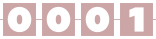
|