

The original tutorial can be found HERE

Conditions of use of the material provided
It is forbidden to modifiy, change the name, take off the watermarks or alter the tubes.
It is forbidden to share them in groups or offer them on your site, blog or forum without permission
If you want to use them to create a tutorial, you must ask the permission to the authors.
This is a personal work.
any resemblance with another tutorial would be pure coincidence
it is forbidden to share it or distribute it on the Web,
to present it in a group or forum without the author’s permission
« Chez Douceur » is happy to share her work with you
she hopes it will help you dream and get away from your eveyday life

Material
you will not find main tubes into the Zip
only decorations, masks, selections.....
following the theft of tubes in the material provided, the main tubes are not provided anymore

thank you to the tubers for their great work
open the tubes, duplicate and work with the copies
open the mask and minimize to tray
copy / paste selections - gradients into the dedicated folders of Corel PSP Folder
TIP 1 -> if you don’t want to install a font -->
open it in a software as « Nexus Font » (or other font viewer software of you choice)
as long as both windows are opened (software and font), your font will be available in your PSP
TIP 2 -> from PSPX4, in the later versions of PSP the functions « Mirror » and « Flip » have been replaced by -->
« Mirror » --> image => mirror => mirror horizontal
« Flip » --> image -> mirror => mirror vertical
to prevent the theft of tubes, they are no longer provided in the ZIP material
the only material provided is : decorations, masks and selections
you will have to use your personal collection

Filters
ALF' Power Grads/Square Grads
Simple/Centre Tile
Foto Frame
Alien Skin Eyes Candy Impact/Glass
Adjust Variations


translator’s note
« Chez Douceur » works with PSP X, I use PSP2019 to create my personal tags and write my translations
but this tutorial can be realized with another version
according to the version of PSP you use, the results might be slightly differents
don’t hesitate to change the blend modes of the layers to match your tubes and colors

colors
color 1 --> foreground color --> FG --> left click --> #a1c6d3 (light blue)
color 2 --> background color --> BG --> right click --> #000000 (black)
Use the pencil to follow the steps
hold down left click to grab it and move it
 |

Realization
1
open a new transparent image 970 * 640 px
2
flood fill black
3
layers => new raster layer
flood fill with color 1
4
layers => new mask layer => from image
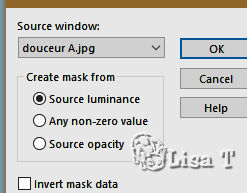
5
effects => image effects => seamless tiling / default settings
layers = merge group
6
highlight bottom layer
layers => new raster layer
flood fill with color 1
opacity of the layer => 60%
7
layers => merge => merge down
8
bottom layer is highlighted
layers => duplicate
effects> plugins> Alf’s Power Grads => Square Grads => default settings
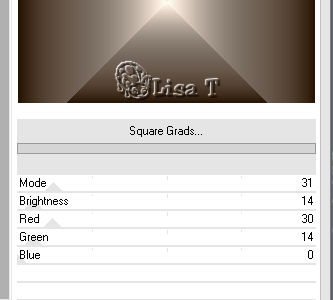
9
your tag and your layers palette look like this

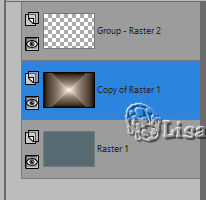
10
bland mode of the layer : Soft Light
your work looks like this
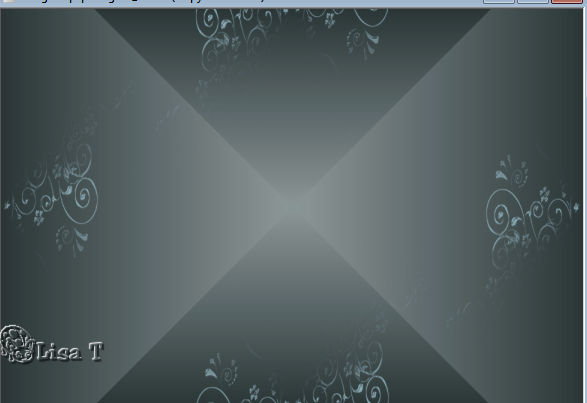
11
effects => plugins => Simple => Center Tile
12
layers => new raster layer
flood fill black
opacity of the layer : 33%
13
highlight « copy of Raster 1 » => effects => edge effects => enhance more
14
highlight the black layer
layers => arrange => move down
your layers palette looks like this
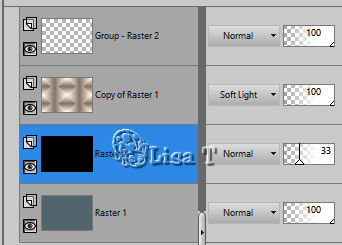
15
layers => merge => merge down
16
highlight top layer
edit => copy => copy special => copy merged
edit => paste as new image
17
work with this new image
image => resize => tick « resize all layers » => 50%
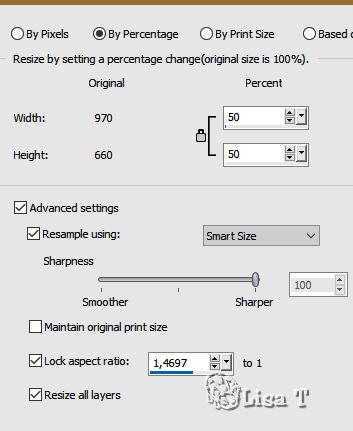
18
effects => plugins => AAA Frames => Foto Frame
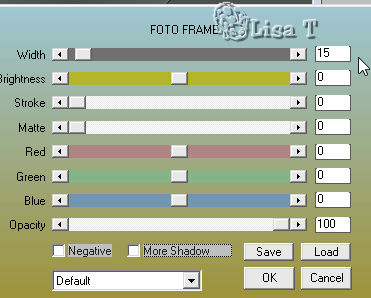
19
copy / paste as new layer on your main work
don’t move it
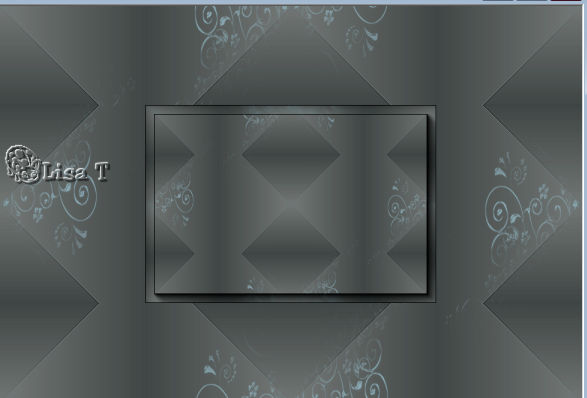
20
copy / paste as new layer « Adorno Bolitas »
21
erase the watermark
blend mode of the layer : Luminance
enable the Pick tool => Horizontal position : 133 / Vertical position : 90
hit the M key of your keyboard to disable the tool
22
effects => plugins => Alien Skin Eye Candy 5 Impact => Glass => Blue Flattened
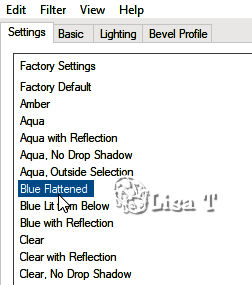
23
with the selection tool => rectangle, select and Delete the two dots as shown below
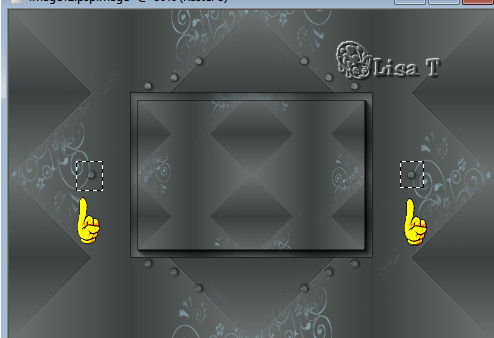
24
selections => select none
25
copy / paste as new layer « Element 2 »
enable the Pic tool => H : 731 / V : 62
hit the M key of your keyboard to disable the tool
blend mode of the layer : Luminance (or other)
effects => edge effects => enhance
26
copy / paste as new layer your main character tube
layers => arrange => bring to top
27
enable the Pick tool => Horizontal position : 5 / Vertical position : 137
hit the M key of your keyboard to disable the tool
28
highlight the layer of the character tube
effects => 3D effects => drop shadow => 1 / 1 / 50 / 10 / black
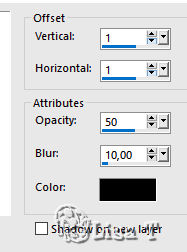
effects => 3D effects => drop shadow => -1 / -1 / 50 / 10 / black
29
copy / paste as new layer « deco 1 »
enable the Pick tool => Horizontal position : 291 / Vertical position : 225
hit the M key of your keyboard to disable the tool
30
layers => duplicate
image => mirror => mirror horizontal
enable the Pick tool => Horizontal position : 468 / Vertical position : 224
hit the M key of your keyboard to disable the tool
layers => merge => merge down
arrange this layer under the layer of the character
31
your tag looks like this
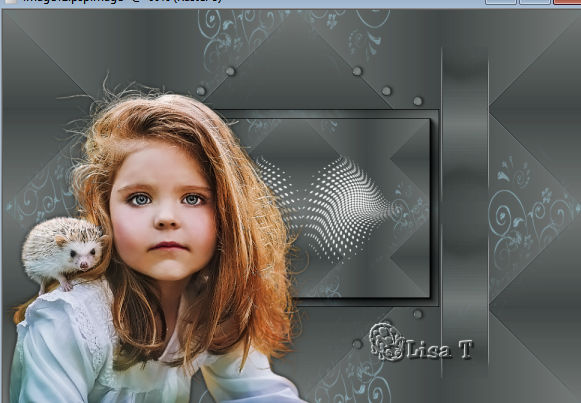
32
copy / paste as new layer « perle 1 »
enable the Pick tool => Horizontal position : 759 / Vertical position : 4
hit the M key of your keyboard to disable the tool
33
layers => duplicate
image -> mirror => mirror vertical
enable the Pick tool => Horizontal position : 759 / Vertical position : 540
hit the M key of your keyboard to disable the tool
your tag looks like this

layers => merge => merge down
34
effects => plugins => adjust => Variations
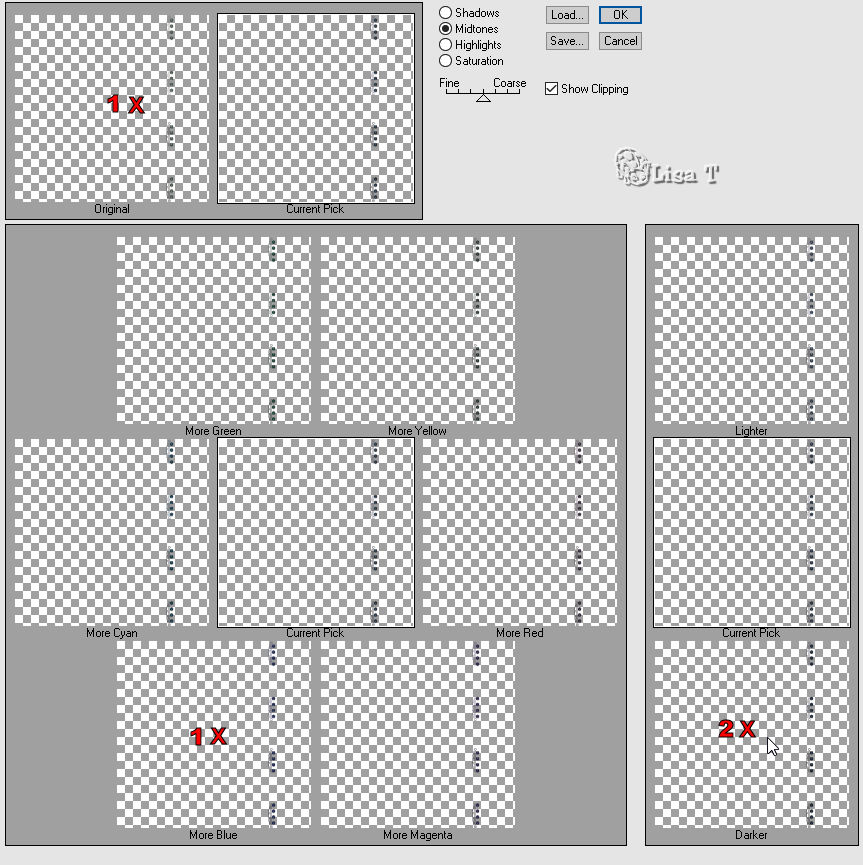
35
open the tub « bloem paars » => image => mirror => mirror horizontal
copy / paste as new layer
enable the Pick tool => Horizontal position : 645 / Vertical position : 261
hit the M key of your keyboard to disable the tool
colorize if necessary
36
highlight the layer of the mask
effects => 3D effects => drop shadow => 1 / 1 / 50 / 10 / black
effects => 3D effects => drop shadow => -1 / -1 / 50 / 10 / black
your layers palette looks like this
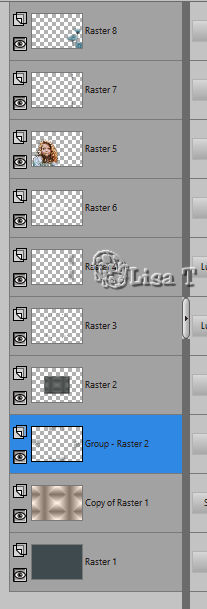
37
apply your watermark or signature
38
image => add borders => tick « symmetric » => ...
2 px white
2 px light blue
20 px white
2 px light blue
2 px white
39
select the 20 px border with the magic wand tool
40
effects => plugins => AAA Frames => Foto Frame
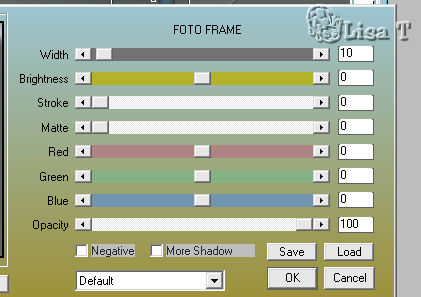
41
selections => select none
42
image => add borders => tick « symmetric » => ...
2 px light blue
35 px white
3 px light blue
43
image => resize => 950 px width
file => save as... type .jpeg

Your tag is finished.
Thank you for following this tutorial
Don’t forget to sign (to avoid plagiarism) and save file as… type JPEG

Don’t hesitate to send your creations to Rose des Sables

It will be a real pleasure for her to show them in the gallery at the bottom of the tutorial page
Don’t forget to indicate her your name and the adress of your blog or site if you have one

Back to the boards of « Chez Douceur’s » tutorials
Board 1 

|