

The original tutorial can be found HERE

Conditions of use of the material provided
It is forbidden to modify, change the name, take off the watermarks or alter the tubes.
It is forbidden to share them in groups or offer them on your site, blog or forum without permission
If you want to use them to create a tutorial, you must ask the permission of the authors.
This is a personal work.
any resemblance with another tutorial would be pure coincidence
it is forbidden to share or distribute on the Web,
to present it in a group or forum without the author’s permission
« Chez Douceur » is happy to share her work with you
she hopes it will help you to make nice dreams and get away from your eveyday life

Supplies

you will have to use tubes from your personal folders
following the theft of tubes, « Chez Douceur » only provides decorations, masks, gradients, selections......
thank you to the tubers for their great work
open the tubes, duplicate and work with the copies
open the mask(s) and minimize to tray
place selections, gradients, textures, patterns... etc... into the appropriate folders or My Corel PSP general folder
double click on presets to install (or import)
TIP 1 -> if you don’t want to install a font -->
open it in a software as « Nexus Font » (or other font viewer software of you choice)
as long as both windows are opened (software and font), your font will be available in your PSP
TIP 2 -> from PSPX4, in the later versions of PSP the functions « Mirror » and « Flip » have been replaced by -->
« Mirror » --> image => mirror => mirror horizontal
« Flip » --> image => mirror => mirror vertical

Plugins
LenK’s/Palmyre--
Flaming-Pear/Flexify 2--
MuRa’s Meister /Copies--
MuRa’s Meister/ Perspective Tilling
Lines/Silverlining-- AAA
Frames/Foto Frame
Thank you Tine for sharing your plugins page


translator’s note
« Chez Douceur » works with PSP X, I use PSP2019 to create my personal tags and write my translations
but this tutorial can be realized with any other version of PSP
according to the version of PSP you use, the results might be slightly different from the example
don’t hesitate to change the blend modes and opacities of the layers to match your tubes and colors

colors

color 1 --> foreground color --> FG --> left click --> #6f0303
color 2 --> background color --> BG --> right click --> #ffffff (white)

Use the pencil to mark your place
along the way
hold down left click to grab and move it
 |

Realization
1
open the alpha layer, duplicate, close the original and work with the copy
flood fill with color 1
2
effects => plugins => L en K’s => Palmyre

your tag looks like this

3
effects => edge effects => enhance
your tag looks like this

4
effects => reflection effects => kaleidoscope

layers => duplicate
close the eye of bottom layer

5
effects => plugins => Flaming Pear => Flexify 2

6
selections => load-save selection => from alpha channel => selection # 1
edit => cut
selections => select none
edit => paste as new layer
7
enable the Pick tool with the following settings, to move the layer acurately => position X : 424 / position Y : 62
your layers palette looks like this

8
Highlight middle layer
effects => plugins => Flaming Pear => Flexify 2

Highlight « Raster 1 »
effects => plugins => Flaming Pear => Flexify 2 ( same settings as previously )

layers => merge => merge down
9
effects => 3D effects => drop shadow

drop shadow again changing « 5 » by « - 5 »
10
effects => plugins => Mura’s Meister => Copies

effects => 3D effects => drop shadow => 5 / 5 / 80 / 25 / black
11
open the eye of background layer and highlight this layer
layers => duplicate
12
effects => plugins => Mura’s Meister => Perspective Tiling

layers => arrange => move up
your layers palette looks like this

13
Close the eyes of all the layers
highlight bottom layer
layers => new raster layer
flood fill white
layers => new mask layer => from image

layers => duplicate
layers => merge => merge group
image => mirror => mirror vertical
14
effects => plugins => AP Lines => Lines Silverlining

open all the eyes of the layers
highlight top layer
15
copy / paste « Love » (LBTubes) as new layer
16
enable the Pick tool with the following settings, to move the layer acurately => position X : 482 / position Y : 255
17
copy / paste the couple tube as new layer
place as shown on final result
18
copy / paste the Word Art tube as new layer
19
enable the Pick tool with the following settings, to move the layer acurately => position X : 414 / position Y : 242
20
effects => 3D effects => drop shadow on these elements

21
apply your watermark or signature
write your licence number if you used a licensed tube
22
image => add borders => tick « symmetric » => ...
2 px color 2
2 px color 1
30 px color 2
23
prepare a linear gradient into the materials palette

select the last border with the magic wand tool
flood fill selection with the gradient
layers => promote selection to layer
selections => select none
24
effects => plugins => AAA Frames => Foto Frame

25
image => add borders => tick « symmetric » => ...
1 px color 2
1 px color 1
30 px color 2
1 px color 1
image => resize => tick « resize all layers » => 950 px width
save your work as... type .jpeg

Your tag is finished.
Thank you for following this tutorial
Don’t forget to sign (to avoid plagiarism) and save file as… type JPEG
If you have any problem with this translation, don't hesitate to write to me
and I'll try to fix this problem as quickly as possible
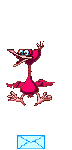

Don’t hesitate to send your creations to « Chez Douceur »
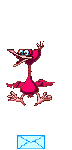
It will be a real pleasure for her to show them in the gallery at the bottom of the tutorial page
Don’t forget to indicate her your name and the adress of your blog or site if you have one

Gallery
created by Nadège


Back to the boards of « Chez Douceur’s » tutorials
Board 1


|