

The original tutorial can be found HERE

Conditions of use of the material provided
It is forbidden to modify, change the name, take off the
watermarks or alter the tubes.
It is forbidden to share them in groups or offer them on
your site, blog or forum without permission
If you want to use them to create a tutorial, you must
ask the permission of the authors.
This is a personal work.
any resemblance with another tutorial would be pure coincidence
it is forbidden to share or distribute on the Web,
to present it in a group or forum without the author’s
permission
« Chez Douceur » is happy to share her work with you
she hopes it will help you to make nice dreams and get
away from your eveyday life

Supplies
tubes - mask - palette

you will have to use tubes from your personal
folders
following the theft of tubes, « Chez Douceur » only
provides decorations, masks, gradients, selections......
thank you to the tubers for their great work
open the tubes, duplicate and work with the copies
open the mask(s) and minimize to tray
place selections, gradients, textures, patterns... etc...
into the appropriate folders or My Corel PSP general folder
double click on presets to install (or import)
TIP 1 -> if you don’t
want to install a font -->
open it in a software as « Nexus Font » (or
other font viewer software of you choice)
as long as both windows are opened (software and font),
your font will be available in your PSP
TIP 2 -> from PSPX4,
in the later versions of PSP the functions « Mirror » and « Flip » have
been replaced by -->
« Mirror » --> image => mirror => mirror horizontal
« Flip » --> image => mirror => mirror vertical

Plugins
AP01/Lines-Silverling
VMInstant Art/Spider Web
Simple/Blintz
Thank you Tine for Sharing
your plugins page


translator’s note
« Chez Douceur » works with PSP X, I use PSP2019 to create
my personal tags and write my translations
but this tutorial can be realized with any other version
of PSP
according to the version of PSP you use, the results might
be slightly different from the example
don’t hesitate to change the blend modes and opacities
of the layers to match your tubes and colors

colors

color 1 --> foreground color --> FG --> left click
--> #8a080a
color 2 --> background color --> BG --> right click
--> #ffffff (white)

Use the pencil to mark your place
along the way
hold down left click to grab and move it
 |

Realization
1
open a new transparent image 900 * 550 px
flood fill layer with the color 2
2
layers => new raster layer
flood fill layer with the color 1
effects => plugins => AP Lines => Lines Silverlining
/ Dotty Grid

3
layers => new mask layer => from image
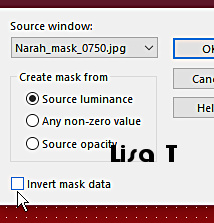
layers => merge => merge group
4
your layers palette and tag look like this

5
effects => plugins => VM Instant Art / Spider Web

6
effects = > plugins => Simple => Blintz

7
copy / paste « Sat hiver11 » as new
layer
image => resize => untick « resize all layers » => 110%
8
enable the Pick tool with the following settings, to move
the layer acurately => position X : 65 / position
Y : - 88
adjust => sharpness => sharpen more
opacity of the layer : 90%
9
copy / paste « deco douceur noel1 » as new
layer
enable the Pick tool with the following settings, to move
the layer acurately => position X : 716 / position
Y : - 13
10
copy / paste « neige1 » as new layer
enable the Pick tool with the following settings, to move
the layer acurately => position X : - 282 / position
Y : 353
11
copy / paste « CAL » as new layer
image => mirror => mirror horizontal
don’t forget to erase the watermark
opacity of the layer : 70%
enable the Pick tool with the following settings, to move
the layer acurately => position X : 35 / position Y
: 43
12
copy / paste « Small Polar Bear » as new layer
enable the Pick tool with the following settings, to move
the layer acurately => position X : 508 / position
Y : 373
13
copy / paste « Panneau de Noel » as new layer
opacity of the layer : 60%
enable the Pick tool with the following settings, to move
the layer acurately => position X : 762 / position
Y : 326
14
drop a shadow on each element (star - panel - character)

15
your layers palette and tag look like this

16
close the eye of all the layers except the two bottom
layers
17
edit => copy special => copy merged
edit => paste as new image
set aside for a later use
18
open the eyes of all the layers
layers => merge => merge visible
19
image => add borders => tick « symmetric » => ...
2 px white
2 px color 1
2 px white
20
selections => select all
image => add borders => tick « symmetric » => 40
px dark color
21
selections => invert
edit => paste into selection the image set aside in
step 17
22
adjust => blur => gaussian blur / 20

23
effects => Art Media Effects => brush strokes

24
adjust => sharpness => sharpen
25
selections => invert
effects => 3D effects => drop shadow => 3 / 3
/ 80 / 20 / black
effects => 3D effects => drop shadow => - 3 /
- 3 / 80 / 20 / black
26
selections => select none*
apply your watermark or signature
write your licence number if you used a licensed tube
27
image => add borders => tick « symmetric » => ...
2 px white
2 px color 1
25 px white
2 px color 1
28
image => resize => tick « resize all layers » => 950
px width
save your work as... type .jpeg

Your tag is finished.
Thank you for following this tutorial

Don’t hesitate to send your creations
to « Chez Douceur »

It will be a real pleasure for her to show them in the
gallery at the bottom of the tutorial page
Don’t forget to indicate her your name and the adress
of your blog or site if you have one

Back to the boards of « Chez Douceur’s » tutorials
Board 1

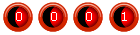
|