

The original tutorial can be found HERE

Conditions of use of the material provided
It is forbidden to modifiy, change the name, take off the
watermarks or alter the tubes.
It is forbidden to share them in groups or offer them on
your site, blog or forum without permission
If you want to use them to create a tutorial, you must
ask the permission to the authors.
This is a personal work.
any resemblance with another tutorial would be pure coincidence
it is forbidden to share it or distribute it on the Web,
to present it in a group or forum without the author’s
permission
« Chez Douceur » is happy to share her work with you
she hopes it will help you dream and get away from your
eveyday life

Material
mask - texture - tubes

thank you to the tubers for their great
work
open tubes, duplicate them and work with the copies
open the mask and minimize to tray
copy / paste selections into the folder « selections » of
Corel PSP Folder
copy / paste the texture into the folder « texture» of
PSP general folder
TIP 1 -> if you don’t
want to install a font -->
open it in a software as « Nexus Font » (or
other font viewer software of you choice)
as long as both windows are opened (software and font),
your font will be available in your PSP
TIP 2 -> from PSPX4,
in the later versions of PSP the functions « Mirror » and « Flip » have
been replaced by -->
« Mirror » --> image => mirror => mirror horizontal
« Flip » --> image => mirror => mirror vertical
to prevent the theft of tubes, they are no longer provided
in the ZIP material
the only material provided is : decorations, masks
and selections
you will have to use your personal collection

Filters
Adjust / Variations


translator’s note
« Chez Douceur » works with PSP X, I use PSP2019 to create
my personal tags and write my translations
but this tutorial can be realized with another version
according to the version of PSP you use, the results might
be slightly differents
don’t hesitate to change the blend modes of the layers
to match your tubes and colors

colors
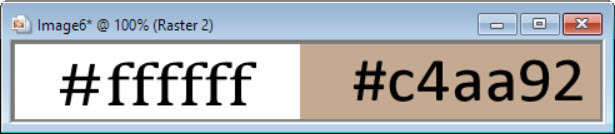
color 1 --> foreground color --> FG --> left click
--> #c4aa92
color 2 --> background color --> BG --> right click
--> #ffffff
color 3 --> #b89e86

Use the pencil to follow the steps
hold down left click to grab and move it
 |

Realization
1
prepare colors 1 and 2 as FG and BG colors (dark and light
colors)
open a new transparent image 900 * 550 px
2
flood fill with color 2
3
layers => new raster layer
flood fill with the texture provided
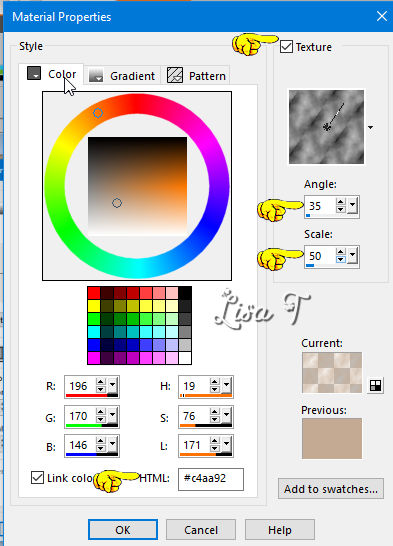
4
layers => merge => merge down
5
effects => image effects => seamless tiling

6
effects => plugins => Adjust Variations
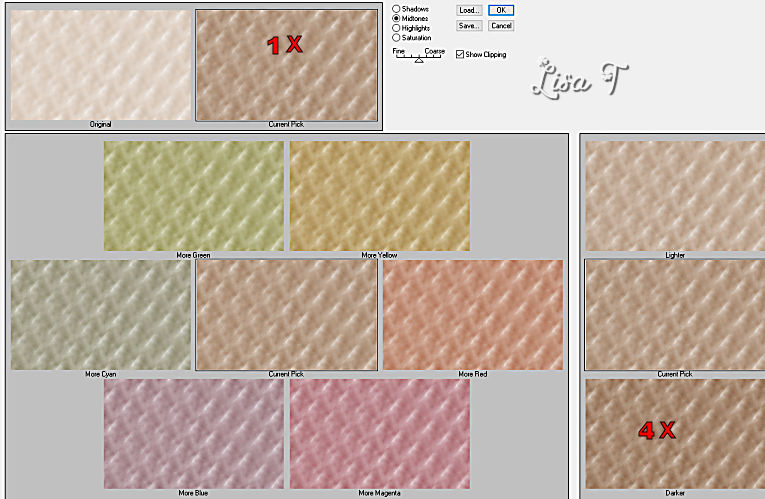
7
layers => new raster layer
flood fill white
layers => new mask layer => from image
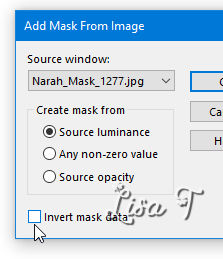
layers => duplicate
laeyrs => merge => merge groups
8
effects => 3D effects => drop shadow
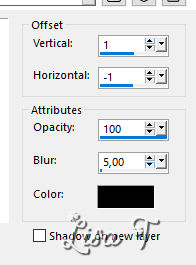
9
your tag and your layers palette look like this
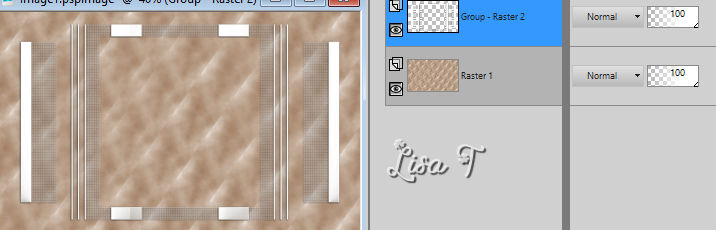
10
close the eye of « Raster 1 »
Raster 2 is highlighted
select the center with the magic wand tool
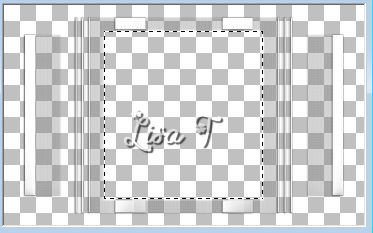
11
layers => new raster layer
copy / paste into selection image « Noel226 »
selections => select none
layers => arrange => move down (under Raster 2)
12
effects => plugins => Adjust Variations
clic once on « original » -
once on « more red » and once on « lighter »
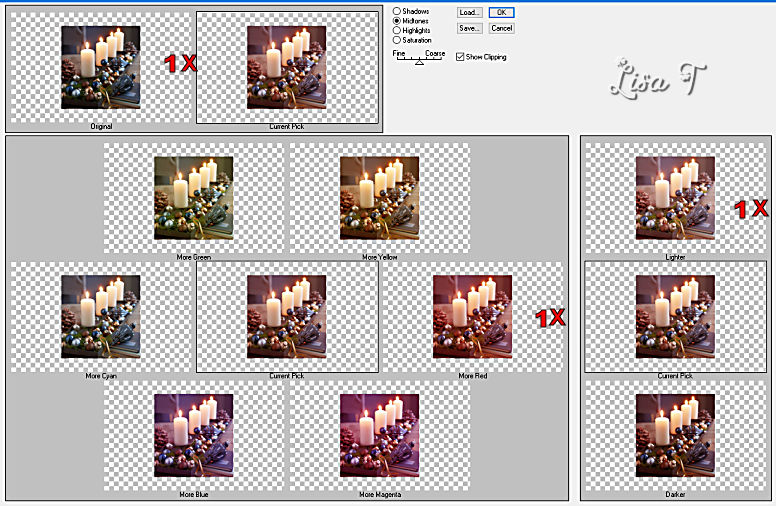
13
copy / paste as new layer « WindowOpen_KK »
layers => arrange => bring to top
don’t move it
if you want to colorize, use the settings Hue and Saturation
of color 1
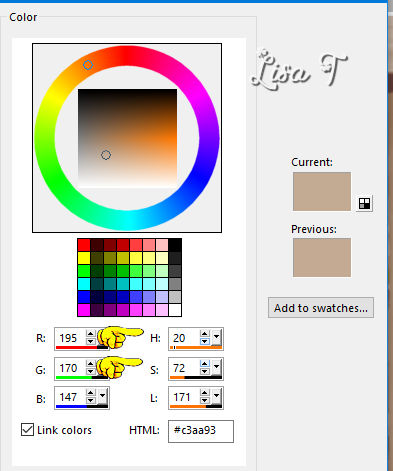
14
effects => 3D effects => drop shadow
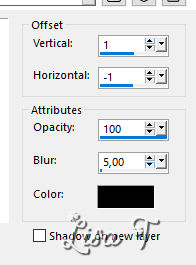
15
copy / paste as new layer « albero25_byClo »
image => resize =< untick « resize all
layers » => 60%
enable the Pick too to move the layer porperly => position
X : 10 / position Y : 265
click on the Pan tool, or on the M key, to disable the
tool
16
your tage looks like this

open the eyes of all layers
layers => merge => merge all (flatten)
17
image => add borders => tick « symmetric » => 3
px white
18
image => add borders => tick « symmetric » => 3
px color 1
19
image => add borders => tick « symmetric » => 3
px white
20
image => add borders => tick « symmetric » => 40
px color 3
layers => promote background layer
select the large border with the magic wand tool
selections => promote selection to layer
21
set the opacity of the flood fill tool to 50%
and change the settingsto 50 / 100
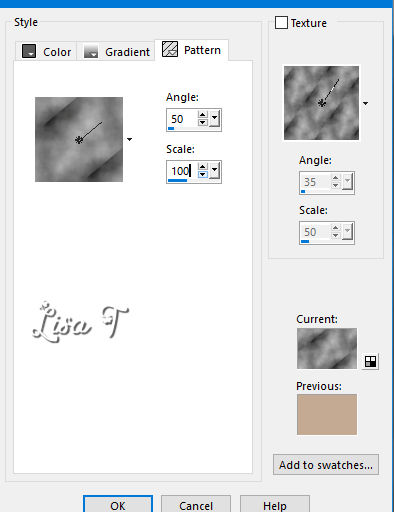
flood fill selection with this pattern
reset foold fill toool opacity ot 100%
blend mode of the layer : Luminance (Legacy)
22
effects => 3D effects => drop shadow TWICE
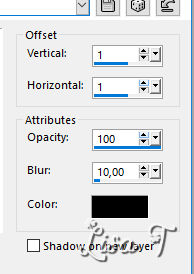
23
effects => edge effects => enhance
selections => select none
24
apply your watermark (or signature)
25
copy / paste the character tube and place bottom right
effects => 3D effects => drop shadow
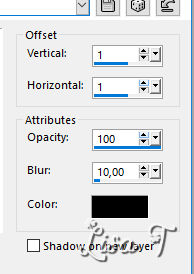
26
open the Word Art
27
copy / paste as new layer
enable the Pick tool to move this layer
position X : 320 / position X : 71
28
effects => 3D effects => drop shadow
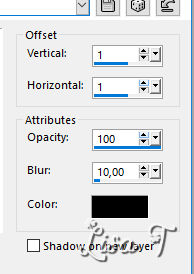
your tag and layers palette look like
this
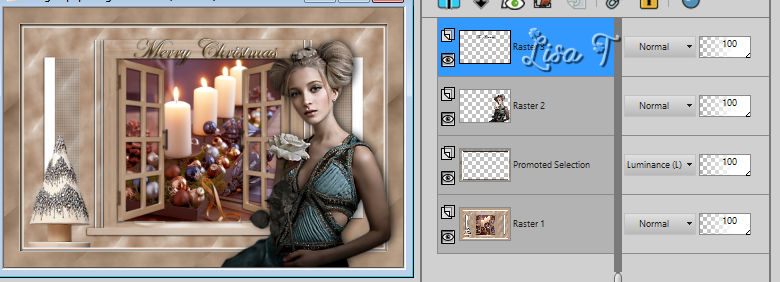
29
copy / paste as new layer ‘boules deco »
enable the Pick tool to move this layer
position X : 50 / position X : 47
colorize if necessary
30
image => add borders => tick « symmetric » => 35
px white
31
image => add borders => tick « symmetric » => 6
px color 1
32
selections => select all
selections => modify => contract 41 px
33
effects => 3D effects => buttonize
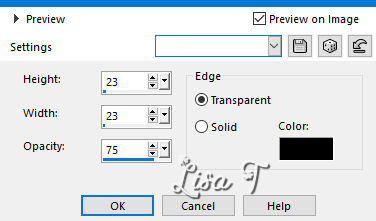
selections => select none
34
effects => adjust => sharpness => high pass sharpen
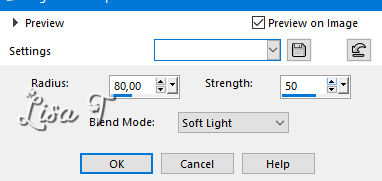
translator’s note : I didn’t apply
this effect on my tag.
save your work as... type .jpeg

Your tag is finished.
Thank you for following this tutorial
Don’t forget to sign (to avoid plagiarism) and save
file as… type JPEG
My creation with my tubes (woman and balls)


Don’t hesitate to send your
creations to "Chez Douceur"

It will be a real pleasure for her to show them in the
gallery at the bottom of the tutorial page
Don’t forget to indicate her your name and the adress
of your blog or site if you have one

Back to the boards of « Chez Douceur’s » tutorials
board 1

|