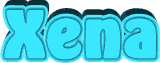

The original tutorial can be found HERE

Conditions of use of the material provided
It is forbidden to modifiy, change the name, take off the
watermarks or alter the tubes.
It is forbidden to share them in groups or offer them on
your site, blog or forum.
If you want to use them to create a tutorial, you must
ask the permission to the authors.
the tubes used for this tutorial have been received in
sharing groups
Béa has the permission of the tubers to use them
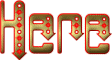
respect the tubers’ work : never use tubes without
a watermark or a signature : they are stolen tubes
the tubes you find « on the web » without
the tuber’s name are ALWAYS stolen tubes
if you think Bea used one of your tubes, please let her
know,
and if this proves to be true, a link to your site or blog
will ba added.
Or if you prefer, the tube wil be removed from the material’s
folder

Tips and Hints
TIP 1-> if you don’t
want to install a font -->
open it in a software as « Nexus Font » (or
other font viewer software of you choice)
as long as the software’s window is opened, your
font will be available in your PSP
TIP 2 -> from PSPX4,
in the later versions of PSP the functions « Mirror » and « Flip » have
been replaced by -->
« Mirror » --> image => mirror
=> mirror horizontal
« Flip » --> image => mirror => mirror
vertical

Supplies
tubes - mask - 1 alpha layer (selections included)

open the mask and minimize to tray

colors
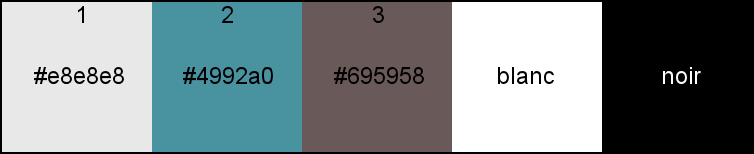
set colors 1 and 2 as FG and BG colors

Plugins needed
Mehdi - Carolaine and Sensibility - L en K's -
Ap Lines - Unlimited - Simple
Alien skin eye Candy 5 Impact

translator’s note
I use PSP2019 to create my tag and write my translation
but this tutorial can be realized with another version
according to the version of PSP you use, the results might
be slightly different
don’t hesitate to change blend modes and opacities
of the layers to match your tubes and colors

Use the pencil to mark your place
along the way
hold down left click to grab and move it
 |

Realization
1
open the alpha layer => duplicate
close the original and work with the copy
2
effects => plugins => Mehdi => Wavy Lab 1.1 /
Linear / from left to right : colors 2 / 2 / 4 / 3
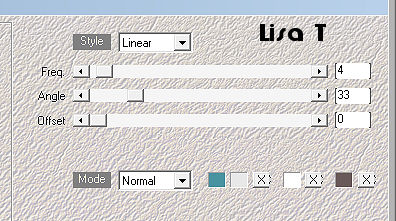
adjust => blur => guassian blur / 50
3
layers => new raster layer
selections => select all
copy / paste into selection the woman tube
selections => select none
effects => image effects => seamless tiling / default
settings
adjust => blur => radial blur
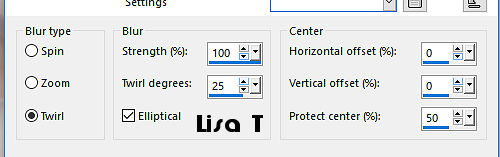
effects => edge effects => enhance more
4
layers => new mask layer => from image
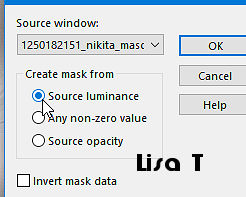
layers => duplicate
effects => edge effects => enhance more
layers => merge => merge group
effects => image effects => seamless tiling / Side
by Side
effects => plugins => Carolaine and Sensibility /
CS-Ldots
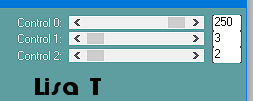
edit => repeat Cs-Ldots
5
layers => merge => merge visible
layers => duplicate
effects => plugins => L en K’s / L en K Jouri
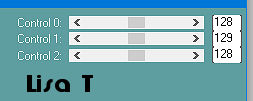
6
selections => save-load selection => from alpha channel
=> selection 1
DELETE
selections => select none
effects => distortion effects => polar coordinates
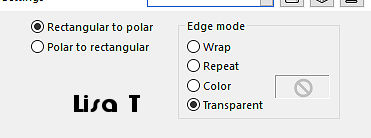
7
selections => save-load selection => from alpha channel
=> selection 2
DELETE
selections => select none
8
effects => plugins => AP Lines / Lines Silverlining
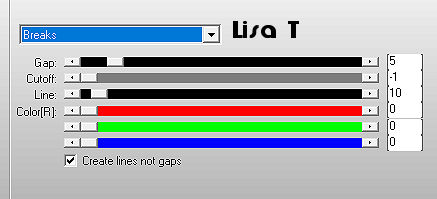
blend mode of the layer : Overlay - opacity :
55%
effects => 3D effects => inner bevel
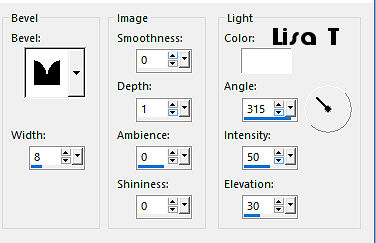
effects => 3D effects => drop shadow => 1 / 1
/ 100 / 1 / black
9
layers => new raster layer
selections => save-load selection => from alpha channel
=> selection 1 again
selections => invert
flood fill selection with color 3
selections => select none
effects => geometric effects => skew
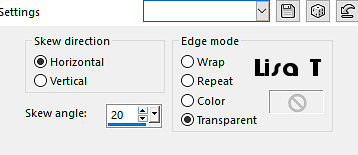
effects => plugins => Unlimited 2 => &<Bkg
Designers sf10 I> => Cruncher / default settings
edit => repeat Cruncher
effects => plugins => Unlimited 2 => &<Bkg
Designers sf10 I> => Dice it / default settings
blend mode of the layer : Soft light
effects => plugins => AP Lines / Lines Silverlining
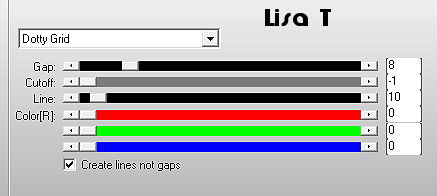
edit => repeat Silverlining
effects => 3D effects => drop shadow => 0 / 0
/ 75 / 25 / black
10
layers => merge => merge visible
copy / paste as new layer « Deco_xena » (erase
the watermark)
selections => select all
selections => float - selections => defloat
selections => modify => contract : 25px
flood fill selection with color 3
selections => modify => contract : 25px
flood fill selection white
selections => select none
effects => 3D effects => drop shadow => 0 / 0
/ 75 / 25 / black
11
selections => save-load selection => from alpha channel
=> selection 3
effects => plugins => Alien Skin Eye Candy 5 Impact
/ Glass / Settings tab=> choose the preset « clear »
selections => select none
12
highlight bottom layer
selections => save-load selection => from alpha channel
=> selection 4
selections => promote selection to layer
copy / paste into selection the woman tube
selections => modify => select selection borders
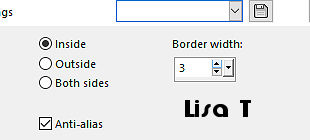
layers => new raster layer
flood fill layer with color 1
selections => select none
13
layers => merge => merge down
effects => 3D effects => drop shadow => 0 / 0
/ 75 / 25 / black
layers => duplicate
effects => image effects => seamless tiling / Side
by Side
layers => duplicate
effects => plugins => Simple => Top Bottom Wrap
layers => merge => merge down
edit => repeat merge down
14
layers => duplicate
effects => plugins => Simple => 4 Way Average
layers => arrange => move down
15
your layers palette looks like this
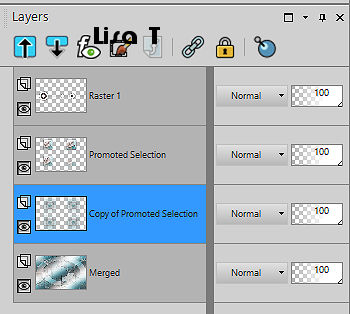
16
highlight top layer
copy / paste « Deco2_xena » as new
layer (erase the watermark)
enable the Pick tool to move the layer acurately => Position
X : 300 / position Y : 12
effects => 3D effects => drop shadow => 1 / 1
/ 50 / 1 / black
17
layers => duplicate
image => mirror => mirror horizontal
image => mirror => mirror vertical
enable the Pick tool to move the layer acurately => Position
X : 600 / position Y : 352
opacity of the layer : 70%
18
copy / paste as new layer the woman tube
image => resize => untick « resize all
layers » => 90%
place as you like
effects => plugins => Alien Skin Eye Candy 5 Impact
/ Perspective shadow / setting tab => Drop Shadow Blurry
19
copy / paste as new layer the title tube
place as you like
20
image => add borders => tick « symmetric » => ...
1 px white
3 px color 3
1 px white
3 px color 2
10 px white
3 px color 2
25 px white
3 px color 3
selections => select all
image => add borders => tick « symmetric » => 40px
white
effects => 3D effects => drop shadow => 0 / 0
/ 100 / 40 / black
selections => select none
21
copy / paste as new layer the corner tube
enable the Pick tool to move the layer acurately => Position
X : 10 / position Y : 10
selections => select all
selections => float - selections => defloat
flood fill selection with color 2
effects => plugins => Carolaine and Sensibility /
CS-Ldots / same settings as previously
effects => edge effects => enhance more
effects => 3D effects => drop shadow => 1 / 1
/ 50 / 1 / black
selections => select none
effects => plugins => Simple => Top Left Mirror
22
apply your watermark
add Béa’s watermark if you wish
image => add borders => tick « symmetric » => 1
px black
image => resize => tick « resize all layers » => 950px
width
adjust => sharpness => unsharp mask
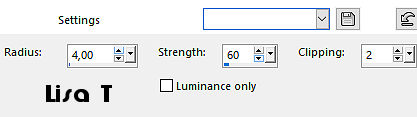
save your work as... type .jpeg

My tag with one of my tubes

Your tag is finished.
Thank you for following this tutorial

Don’t hesitate to send your creations
to Béa
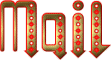
It will be a real pleasure for her to show them in the
gallery at the bottom of the tutorial page
Don’t forget to indicate her your name and the adress
of your blog or site if you have one

If you want to receive Béa’s
Newsletter, sign up ...


Back to the boards of Béa’s tutorials
Board 1 Board 2 Board 2 board
3 board
3

|