

The original tutorial can be found HERE

Conditions of use of the material provided
It is forbidden to modifiy, change the name, take off the
watermarks or alter the tubes.
It is forbidden to share them in groups or offer them on
your site, blog or forum.
If you want to use them to create a tutorial, you must
ask the permission to the authors.
the tubes used for this tutorial have been received in
sharing groups
Béa has the permission of the tubers to use them

respect the tubers’ work : never use tubes without
a watermark or a signature : they are stolen tubes
the tubes you find « on the web » without
the tuber’s name are ALWAYS stolen tubes
if you think Bea used one of your tubes, please let her
know,
and if this proves to be true, a link to your site or blog
will ba added.
Or if you prefer, the tube wil be removed from the material’s
folder
TIP 1-> if you don’t
want to install a font -->
open it in a software as « Nexus Font » (or
other font viewer software of you choice)
as long as both windows are opened (software and font),
your font will be available in your PSP
TIP 2 -> from PSPX4,
in the later versions of PSP the functions « Mirror » and « Flip » have
been replaced by -->
« Mirror » --> mirror -> mirror horizontal
« Flip » --> mirror -> mirror vertical

Material
tubes - animation - alpha layer (selections included)

woman tube by Isa
landscape Google Image
duplicate all tubes to preserve them and work with the
copies

color
white -> #ffffff
black -> #000000

Filters Used
Afs Import - Alien skin eye candy 5 -Impact
Ap Lines - Mehdi - Mura's Meister

translator’s note
I use PSP2018 to create my tag and write my translation
but this tutorial can be realized with another version
according to the version of PSP you use, the results might
be slightly differents
don’t hesitate to change the blend modes and opacities
of the layers to match your tubes and colors

Use this pencil to follow the steps
hold down left click to grab it and move it


Realization
1
open « Fond_Alpha_WinterBeauty »
2
selections -> select all
copy / paste into selection the snowy landscape
selections -> select none
adjust -> blur -> radial blur
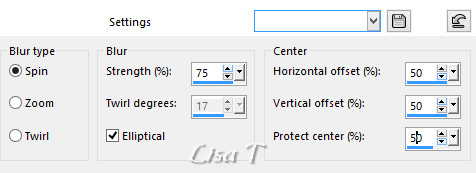
effects -> plugin -> Mehdi -> Sorting Tiles
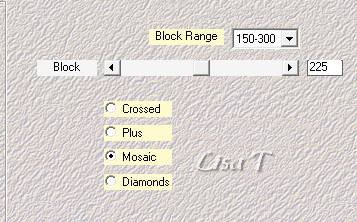
effects -> plugin -> Mehdi -> Sorting Tiles
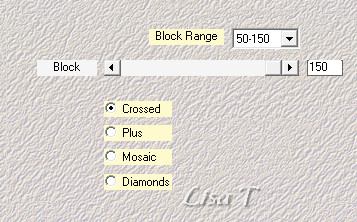
effects -> edge effects -> enhance more
3
selections -> load/save selections -> from alpha
channel -> selection 1
selections -> promote selection to layer
selections -> select none
effects -> 3D effects -> drop shadow -> 0 / 0
/ 80 / 40 / black
effects -> AP Lines / Silverlining
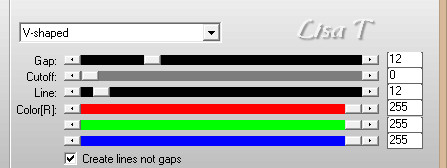
adjust -> sharpness -> sharpen
effect s-> plugins -> Mura’s Meister / Pole
Transform
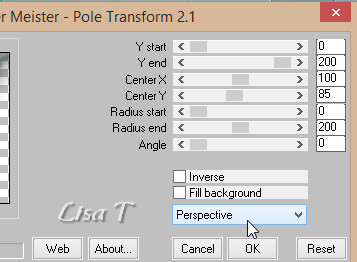
effects -> reflection effects -> rotating mirror
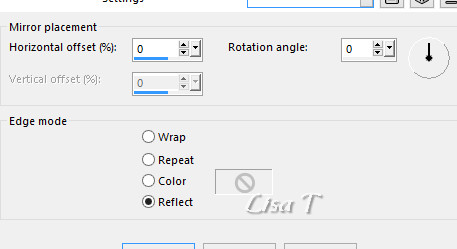
4
layers -> duplicate
image -> mirror -> mirror vertical
layers -> arrange -> move down
enable the Pick Tool with the following settings
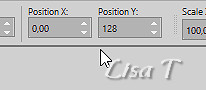
highlight layer above
layers -> merge -> merge down
adjust -> sharpness -> sharpen
enable the Pick Tool with the following settings
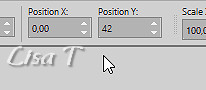
5
layers -> new raster layer
selections -> load/save selections -> from alpha
channel -> selection 2
copy / paste the landscape into selection
6
keep selection active
layers -> new raster layer
set the opacity of the Flood Fill tool to 50%
flood fill selection white
reset the opacity to 100% for a later use
effects -> plugins -> Alien Skin Eye Candy 5-Impact
/ Glass / Clear
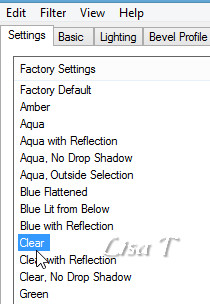
selections -> select none
7
highlight bottom layer
effects -> texture effects -> blinds
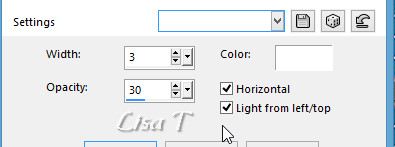
effects -> plugins -> AFS IMport / sqborder2
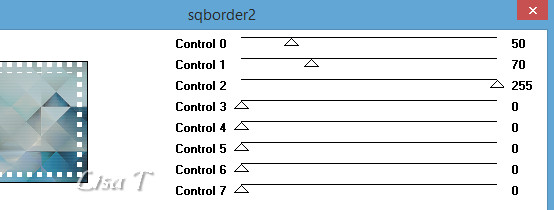
8
selections -> select all
selections -> modify -> contract / 30
effects -> 3D effects -> drop shadow -> 0 / 0
/ 80 / 40 / black
selections -> modify -> select selection borders
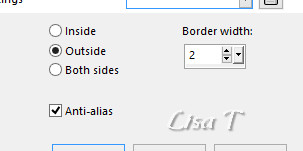
flood fill selection white (opacity 100%)
selections -> select none
9
selections -> select all
selections -> modify -> select selection borders
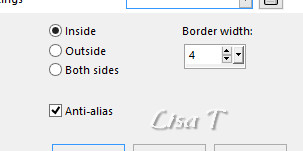
flood fill selection white
effects -> 3D effects -> drop shadow -> 0 / 0
/ 80 / 40 / black
selections -> select none
10
highlight top layer
copy / paste as new layer the woman tube (don’t forget
to erase the watermark before)
image -> resize -> UNtick « resize all
layers » -> 85%
move it to the right
effects -> 3D effects -> drop shadow -> 0 / 0
/ 80 / 40 / black
11
copy / paste as new layer the Branch tube
image -> resize -> UNtick « resize all layers » -> 50%
image -> mirror -> mirror horizontal
move it to the left
effects -> 3D effects -> drop shadow -> -2
/ 2 / 50 / 4 / black
12
copy / paste as new layer the Word Art tube
move it to the left
effects -> 3D effects -> drop shadow -> -2
/ 2 / 50 / 4 / black
13
layers -> new raster layer
apply your watermark
14
open « animation neige » (it is
composed of 3 layers)
copy Raster 1
back to your work
highlight Raster 2
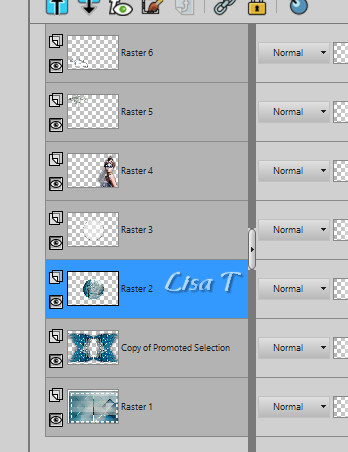
layers -> new raster layer
selections -> load/save selections -> from alpha
channel -> selection 2
edit -> paste into selection
selections -> select none
edit -> copy special -> copy merged
15
open Animation Shop
edit -> paste as new animation
16
back into PSP
click on the arrow « undo » twice
copy the second layer of the animation and paste into selection
paste into selection
selections -> select none
edit -> copy special -> copy merged
back into Animation Shop
edit -> paste after current frame
17
back into PSP
click on the arrow « undo » twice
copy the third layer of the animation
paste into selection
selections -> select none
edit -> copy special -> copy merged
back into Animation Shop
edit -> paste after current frame
edit -> select all
animation -> image property -> 35
save your work as... type .gif

Your tag is finished.
Thank you for following this tutorial
Don’t forget to sign (to avoid plagiarism) and save
file as… type JPEG

My creation with my tubes

Don’t hesitate to send your creations
to Béa
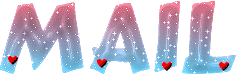
It will be a real pleasure for her to show them in the
gallery at the bottom of the tutorial page
Don’t forget to indicate her your name and the adress
of your blog or site if you have one

If you want to receive Béa’s Newsletter, sign
up ...


Back to the boards of Béa’s tutorials
Board 1 

|