

The original tutorial can be found
HERE

Conditions of use of the material provided
It is forbidden to modifiy, change the name, take
off the watermarks or alter the tubes.
It is forbidden to share them in groups or offer
them on your site, blog or forum.
If you want to use them to create a tutorial, you must
ask the permission to the authors.
the tubes used for this tutorial have been received in
sharing groups
Béa has the permission of the tubers to use them

respect the tubers’ work : never use tubes without
a watermark or a signature : they are stolen tubes
the tubes you find « on the web » without
the tuber’s name are ALWAYS stolen tubes
if you think Bea used one of your tubes, please let her
know,
and if this proves to be true, a link to your site or blog
will ba added.
Or if you prefer, the tube wil be removed from the material’s
folder

Tips and Hints
TIP 1-> if you don’t
want to install a font -->
open it in a software as « Nexus Font » (or
other font viewer software of you choice)
as long as the software’s window is opened, your
font will be available in your PSP
TIP 2 -> from PSPX4,
in the later versions of PSP the functions « Mirror » and « Flip » have
been replaced by -->
« Mirror » --> image --> mirror --> mirror horizontal
« Flip » --> image --> mirror --> mirror vertical

Material
tubes - deocrations - alpha layer - palette - word
art


colors


Filters Used
Mura's Seamless - Mehdi -
Toadies - Alien skin eye Candy 5 Impact -
Graphic Plus - Ap Lines
************
translator’s note
I use PSP2018 to create my tag and write my translation
but this tutorial can be realized with another version
according to the version of PSP you use, the results
might be slightly differents
don’t hesitate to change the blend modes and opacities
of the layers to match your tubes and colors

Use the pencil to follow the steps
hold down left click to grab it and move it
 |

Realization
1
open the alpha layer, duplicate it, work with the
copy to preserve original layer
2
flood fill with color 1
selections -> select all
copy / paste into selection the character tube
(don’t forget to erase the watermark)
selections -> select none
effects -> image effects -> seamless tiling / default
settings
adjust -> blur -> radial blur
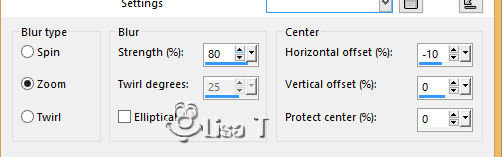
effects -> edge effects -> enhance
effects -> plugins -> Mura’s Seamless / Shift
at Zigzag
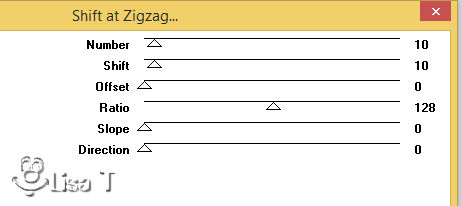
adjust -> sharpness -> sharpen
adjust -> add-remove noise -> add noise
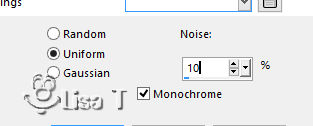
3
layers -> new raster layer
enable selection tool -> custom selection

in the materials palette, set color 1 as FG color and
color 2 as BG color
effects -> plugins -> Mehdi / Wavy Lab 1.1 / color
3 for the last two boxes
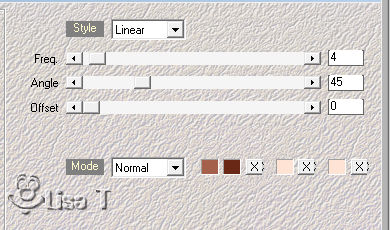
adjust -> blur -> gaussian blur / 25
selections -> select none
4
effects -> distortion effects -> wave
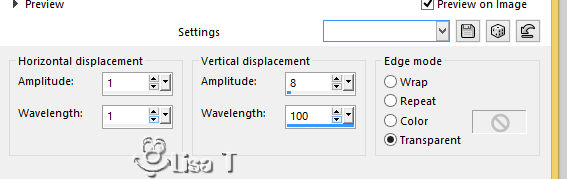
selections -> select all - selections -> float - selections
-> defloat
selections -> modify -> select selection borders
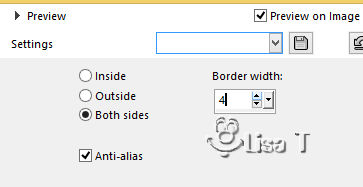
flood fill selection with color 2
selections -> select none
effects -> plugins -> Toadies / What Are You ?...
-> 10 / 10
effects -> edge effects -> enhance
adjust -> sharpness -> sharpen
effects -> reflection effects -> rotating mirror
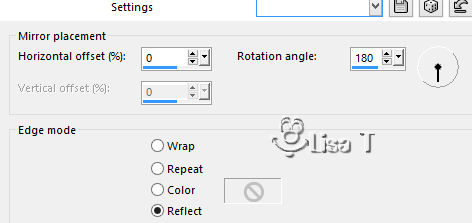
5
layers -> duplicate
image --> mirror --> mirror vertical
layers -> arrange -> move down
highlight top layer
layers -> merge -> merge down
effects -> 3D effects -> drop shadow / color 1

6
layers -> duplicate
effects -> geometric effects -> skew

effects -> reflection effects -> Kaleidoscope

blend mode of the layer : Multiply - opacity :
90%
7
highlight middle laeyr (Copy of Raster 2)
layers -> new raster layer
selections -> load-save selection -> from alpha channel
-> selection #1
copy / paste into selection the landscpae tube by LB
selections -> select none
blend mode of the layer : Lumicnance - opacity : 55%
8
layers -> new raster layer
enable selection tool -> custom selection

effects -> plugins -> Mehdi / Wavy Lab 1.1 / color
3 for the last two boxes
adjust -> blur -> gaussian blur / 25
selections -> modify -> select selection borders

flood fill selection with color 1
selections -> select none
effects -> distortion effects -> wave

effects -> plugins -> Toadies / What Are You ?...
-> 5 / 5
effects -> edge effects -> enhance more
effects -> image effects -> seamless tiling
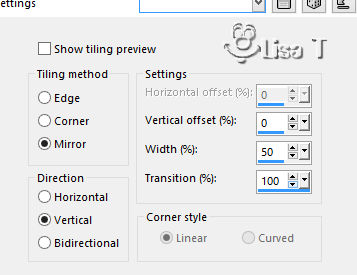
effects -> texture effects -> blinds

layers -> arrange -> bring to top
9
copy / paste as enw layer the woman tube (erase the watermark)
iamge -> resize -> untick « resize all
layers » -> 75% and again resize -> 95%
move it as shown on the final result
effects -> plugins -> Alien Skin Eye Candy 5-Impact
/ Perspective Shadow

10
copy / paste as new layer the decoration tube
don’t move it
11
copy / paste as new layer the Word Art tube
place it where you like
effects -> 3D effects -> drop shadow -> 1 / 1
/ 50 / 1 / black
OR
select selection 2 from alpha channel
flood fill selection with color 1
effects -> 3D effects -> drop shadow -> 1 / 1
/ 50 / 1 / color 3
selections -> select none
move it where you like
12
image -> add borders -> tick « symmetric » -> ...
2 pixels color 3
5 pixels color 1
2 pixels color 3
20 pixels white
2 pixels color 3
5 pixels color 1
2 pixels color 3
selections -> select all
image -> add borders -> tick « symmetric » -> 50
pixels white
selections -> invert
in the materials palette, prepare a radial gradient / FG
color n°3 and BG color n°1

flood fill selection with this gradient
effects -> plugins -> Graphic Plus / Cross Shadow

effects -> plugins -> AP Lines / Lines Silverlining
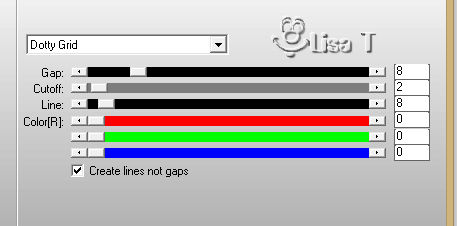
selections -> invert
effects -> 3D effects -> drop shadow -> 0 / 0
/ 100 / 40 / black
selections -> select none
13
apply your watermark
image -> add borders -> tick « symmetric » -> 1
pixel black
14
image -> resize -> width : 900 pixels (Tick « resize
all layers »)
adjust -> sharpness -> unsharp mask

files -> save as . ... Type .jpeg

Your tag is finished.
Thank you for following this tutorial
Don’t forget to sign (to avoid plagiarism) and save
file as… type JPEG
My version with one of my tubes


Don’t hesitate to send your creations
to Béa

It will be a real pleasure for her to show them in the
gallery at the bottom of the tutorial page
Don’t forget to indicate her your name and the adress
of your blog or site if you have one

If you want to receive Béa’s Newsletter,
sign up ...


Back to the boards of Béa’s tutorials
Board 1  board
2 board
2 

|