

The original tutorial can be found HERE


Conditions of use of the material provided
It is forbidden to modifiy, change the name, take off the
watermarks or alter the tubes.
It is forbidden to share them in groups or offer them on
your site, blog or forum.
If you want to use them to create a tutorial, you must
ask the permission to the authors.
the tubes used for this tutorial have been received in
sharing groups
Béa has the permission of the tubers to use them

respect the tubers’ work : never use tubes without
a watermark or a signature : they are stolen tubes
the tubes you find « on the web » without
the tuber’s name are ALWAYS stolen tubes
if you think Bea used one of your tubes, please let her
know,
and if this proves to be true, a link to your site or blog
will ba added.
Or if you prefer, the tube wil be removed from the material’s
folder

Tips and Hints
TIP 1-> if you don’t
want to install a font -->
open it in a software as « Nexus Font » (or
other font viewer software of you choice)
as long as the software’s window is opened, your
font will be available in your PSP
TIP 2 -> from PSPX4,
in the later versions of PSP the functions « Mirror » and « Flip » have
been replaced by -->
« Mirror » --> image => mirror
=> mirror horizontal
« Flip » --> image => mirror => mirror
vertical

Supplies
tubes - word Art - landscape - snowman - masks

open the tubes and duplicate. Work with
the copies to preserve originale files
place selections, gradients, textures, patterns... etc...
into the appropriate folders or My Corel PSP general folder
open the mask(s) and minimize to tray
double click on presets to install (or import)

colors
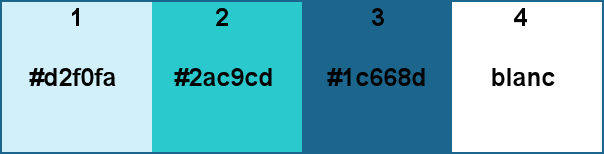
set white as FG color and color 1
as BG color

Plugins needed
Alien skin eye Candy 5 Impact -
Alien skin eye Candy 5 Nature -
Carolaine and Sensibility -
Mura's Meister - Unlimited

translator’s note
I used PSP2019 Ultimate to create my tag and write my translation
but this tutorial can be realized with another version
according to the version of PSP you use, the results might
be slightly different
don’t hesitate to change blend modes and opacities
of the layers to match your tubes and colors

Use the pencil to mark your place
along the way
hold down left click to grab and move it
 |

Realization
1
open the alpha layer, duplicate, close the original and
work with the copy
2
effects => plugins => Mura’s Meister => Cloud
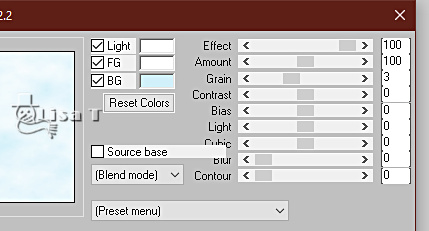
3
layers => new raster layer
selections => select all
copy / paste the landscape tube into selection
selections => select none
image => resize => untick « resize all layers » => 125%
(or other of your choice)
blend mode of the layer : Multiply / opacity : 15%
(adpt to your personal colors)
4
layers => new raster layer
flood fill with color 3
layers => new mask layer => from image
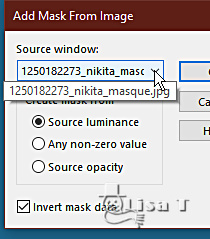
layers => merge => merge group
adjust => sharpness => sharpen more
5
effects => 3D effects => drop shadow
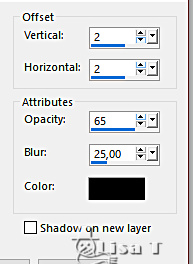
6
effects => plugins => Unlimited 2 => &<Background
Kaleidoscope> => 4 QFlip UpperR
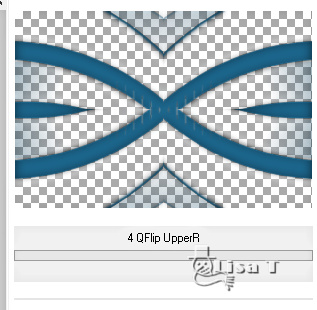
effects => 3D effects => drop shadow => 0 / 0
/ 50 / 50 / black
adjust => sharpness => sharpen more
edit => repeat => adjust => sharpness => sharpen
more
7
highlight layer below
copy / paste the landscape tube as new layer
effects => image effects => seamless tiling

effects => reflection effects => rotating
Mirror
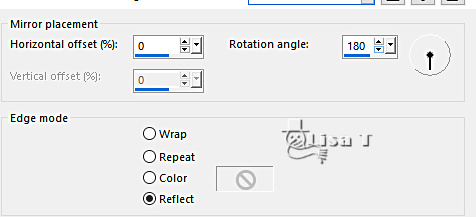
8
selections => load-save selection => from alpha channel
=> selection # 1
selections => invert
hit the DELETE key of your keyboard
selections => select none
9
highlight top layer
selections => load-save selection => from alpha channel
=> selection # 2
effects => plugins => Carolaine and Sensibility => CS-LDots
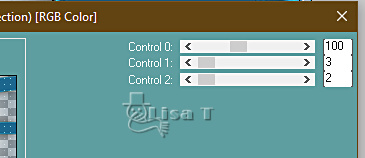
10
keep selection active
layers => new raster layer
flood fill white
selections => select none
image => free rotate / 90° / right / untick all
boxes at the bottom
layers => arrange => move down
effects => plugins => Toadies => What Are You
?... / default settings
effects => plugins => Unlimited 2 => It@lian Editors
Effects / Effeto Fantasma / default settings
effects => edge effects => enhance
11
layers => new raster layer
selections => load-save selection => from alpha channel
=> selection # 3
flood fill selection with color 3
effects => plugins => Carolaine and Sensibility => CS-LDots
( same settings as previously )
selections => select none
layers => arrange => bring to top
effects => distortion effects => Lens Distortion
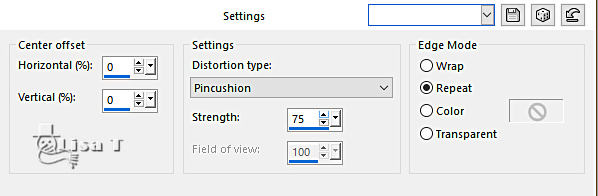
effects => 3D effects => drop shadow => 0 / 0
/ 50 / 50 / black
enable the Pick tool with the following settings, to move
the layer acurately => position X : 0 / position Y
: 0
adjust => sharpness => sharpen more
12
your layers palette looks like this
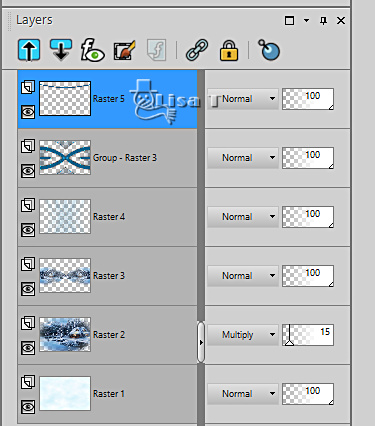
13
effects => plugins => Alien Skin Eye Candy 5 => Nature
=> Snow Drift / untick the box « start snow »
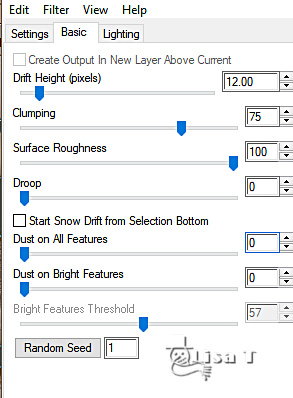
highlight layer below
edit => repeat => Snow Drift
14
highlight top layer
copy / paste both ball tubes tube as new layers / erase
the watermark
image => resize => untick « resize all layers » => 25%
adjust => sharpness => sharpen
place as shown on final result
effects => 3D effects => drop shadow => 0 / 0
/ 50 / 50 / black
layers => duplicate
resize slightly and place where you like
you can add other balls if you wish
15
layers => new raster layer
flood fill white
layers => new mask layer => from image
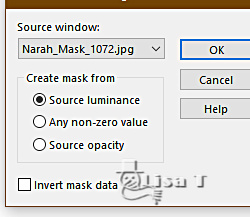
layers => merge => merge group
effects => 3D effects => drop shadow => 0 / 0
/ 50 / 50 / black
adjust => sharpness => sharpen more
16
copy / paste the word art tube as new layer
image => resize => untick « resize all layers » => 50%
place as shown on final result
effects => 3D effects => drop shadow => 0 / 0
/ 50 / 50 / black
17
copy / paste the snowman tube as new layer / erase the
watermark
image => resize => untick « resize all layers » => 50%
image => resize => untick « resize all layers » => 75%
effects => plugins => Alien Skin Eye Candy 5 Impact
/ Perspective Shadow / Drop Shadow Blurry
move on the right (see final result)
18
image => add borders => tick « symmetric » => ...
1 px white
1 px color 2
10 px white
2 px color 2
10 px white
1 px color 3
19
selections => select all
image => add borders => tick « symmetric » => ...
20 px white
effects => 3D effects => drop shadow => 0 / 0
/ 50 / 50 / black
selections => select none
20
image => add borders => tick « symmetric » => ...
1 px color 3
selections => select all
image => add borders => tick « symmetric » => ...
20 px color 1
selections => invert
effects => plugins => Graphic Plus => Cross Shadow
/ default settings
effects => plugins => Carolaine and Sensibility => CS-LDots (
same settings as previously )
adjust => sharpness => sharpen more
selections => select none
21
apply your watermark or signature
write your licence number if you used a licensed tube
add Béa’s watermark
22
image => add borders => tick « symmetric » => ...
1 px color 3
image => resize => tick « resize all layers » => 950
px width
adjust => sharpness => sharpen

Your tag is finished.
Thank you for following this tutorial

Don’t hesitate to send your creations
to Béa

It will be a real pleasure for her to show them in the
gallery at the bottom of the tutorial page
Don’t forget to indicate her your name and the adress
of your blog or site if you have one
I you have any problem with my translation,
don't hesitate to write to me


Back to the boards of Béa’s tutorials
Board 1 Board 2 Board 2 Board
3 Board
3


|