

The original tutorial can be found HERE

Conditions of use of the material provided
It is forbidden to modifiy, change the name, take
off the watermarks or alter the tubes.
It is forbidden to share them in groups or offer them on
your site, blog or forum.
If you want to use them to create a tutorial, you must
ask the permission to the authors.
the tubes used for this tutorial have been received in
sharing groups
Béa has the permission of the tubers to use them

respect the tubers’ work : never use tubes without
a watermark or a signature : they are stolen tubes
the tubes you find « on the web » without
the tuber’s name are ALWAYS stolen tubes
if you think Bea used one of your tubes, please let her
know,
and if this proves to be true, a link to your site or blog
will ba added.
Or if you prefer, the tube wil be removed from the material’s
folder
   
Tips and Hints
TIP 1-> if you don’t
want to install a font -->
open it in a software as « Nexus Font » (or
other font viewer software of you choice)
as long as the software’s window is opened, your
font will be available in your PSP
TIP 2 -> from PSPX4,
in the later versions of PSP the functions « Mirror » and « Flip » have
been replaced by -->
« Mirror » --> image --> mirror --> mirror horizontal
« Flip » --> image --> mirror --> mirror vertical
 
Material
tubes - masks - alpha layer
character and hearts by LB
misted image by Jewel
decorations by Béa
Masks by Tine

open all the tubes and duplicate them. Work with
the copies to preserve the originals
open the masks and minimize them to tray
 
colors

 
Filters Used
Pspforum
Carolaine and sensibility
Mehdi
Alien skin eye Candy 5 Impact
 
translator’s note
I use PSP2018 to create my tag and write my translation
but this tutorial can be realized with another version
according to the version of PSP you use, the results
might be slightly differents
don’t hesitate to change the blend modes and
opacities of the layers to match your tubes and colors
 
Use this pencil to follow the steps
hold down left click to grab it and move it

 
Realization
1
open the alpha layer, duplicate it and work with
the copy
2
flood fill with color 2
selections -> select all
copy / paste into selection the hearts tube by LB
selections -> select none
layes -> merge -> merge down
adjust -> blur -> radial blur

effects -> edge effects -> enhance more
effects -> plugins -> PSP Forum / Jeannette’s
Weaves / default settings
effects -> user defined filter -> Emboss 3
3
layers -> new raster layer
flood fill with color 1
layers -> new mask layer -> from image

effects -> edge effects -> enhance more
layers -> merge -> merge group
effects -> 3D effects -> drop shadow / color 2

effects -> image effects -> semaless tiling

adjust -> sharpness -> sharpen
4
layers -> new raster layer
selections -> load selection -> from alpha channel
-> selection 1
flood fill selection with color 1
effects -> plugins -> Carolaine and Sensibility /
CS-BRectangles

effects -> 3D effects -> drop shadow -> 0 / 0
/ 75 / 25 / black
5
selections -> custom selection

layers -> new raster layer
copy / paste into selections the misted landscape by Jewel
(a selection is prepared on this image, don’t deselect
it)
selections -> select none
6
layers -> new raster layer
flood fill white
layers -> new mask layer -> from image

effects -> edge effects -> enhance
layers -> merge -> merge group
image -> resize -> untick « resize all
layers » -> 85%
effects -> image effects -> offset

7
open the hearts tube by LB
with the selection tool , select the hearts of the middle
layer as shown on the screen capture below

selections -> invert
copy / paste as new layer
image --> mirror --> mirror horizontal
image -> free rotate

objects -> align -> Right
effects -> 3D effects -> drop shadow -> 2 / 2
/ 50 / 2 / black
8
copy / paste the Word Art as new layer
image -> resize -> untick « resize all layers » -> 65%
place it bottom left
effects -> 3D effects -> drop shadow / White

9
image -> add borders -> tick « symmetric » -> ...
2 pixels color 1
5 pixels color 2
2 pixels color 1
10
selections -> select all
image -> add borders -> tick « symmetric » -> 50
pixels white
selections -> invert
effects -> plugins -> Mehdi -> Wavy Lab 1.1 /
set color 2 as FG color and black as BG color

adjust -> blur -> gaussian blur -> 20
adjust -> add-remove noise -> add noise

effects -> 3D effects -> inner bevel
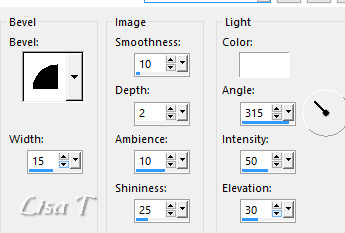
selections -> invert
effects -> 3D effects -> drop shadow -> 0 / 0
/ 80 / 40 / black
selections -> select none
11
copy / paste as new layer the decoration 1
don’t move it
adjust -> sharpness -> sharpen
12
copy / paste as new layer the lovers tube by LB
adjust -> sharpness -> sharpen
place it as shown on the final result
effects -> plugins -> Alien Skin Eye Candy 5-Impact
/ Perspective Shadow

13
copy / paste as new layer the decoration 2
move it top left (see the example)
apply your watermark on a new layer
add a border -> 1 pixels balck
14
adjust -> sharpness -> unsharp mask

file -> save as... type .jpag
   
Your tag is finished.
Thank you for following this tutorial
Don’t forget to sign (to avoid plagiarism) and save
file as… type JPEG
My tag with my tubes

 
Don’t hesitate to send your creations
to Béa

It will be a real pleasure for her to show them in the
gallery at the bottom of the tutorial page
Don’t forget to indicate her your name and the adress
of your blog or site if you have one
 
If you want to receive Béa’s Newsletter,
sign up ...

  

Created by ▼ Birte

  
Back to the boards of Béa’s tutorials
Board 1 

|