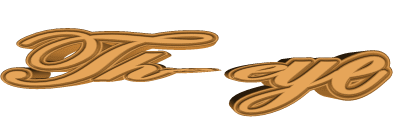

The original tutorial can be found HERE

Conditions of use of the material provided
It is forbidden to modifiy, change the name, take
off the watermarks or alter the tubes.
It is forbidden to share them in groups or offer
them on your site, blog or forum.
If you want to use them to create a tutorial, you must
ask the permission to the authors.
the tubes used for this tutorial have been received in
sharing groups
Béa has the permission of the tubers to use them
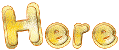
respect the tubers’ work : never use tubes without
a watermark or a signature : they are stolen tubes
the tubes you find « on the web » without
the tuber’s name are ALWAYS stolen tubes
if you think Bea used one of your tubes, please let her
know,
and if this proves to be true, a link to your site or blog
will ba added.
Or if you prefer, the tube wil be removed from the material’s
folder

Tips and Hints
TIP 1-> if you don’t
want to install a font -->
open it in a software as « Nexus Font » (or
other font viewer software of you choice)
as long as the software’s window is opened, your
font will be available in your PSP
TIP 2 -> from PSPX4,
in the later versions of PSP the functions « Mirror » and « Flip » have
been replaced by -->
« Mirror » --> image --> mirror --> mirror horizontal
« Flip » --> image --> mirror --> mirror vertical

Material
Tubes - palette- mask - alpha layer
Misted images by Thafs
Word art found on the Web
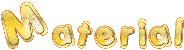
open the tubes, duplicate them and work with the
copies to preserve original images
open the mask and minimize to tray

colors
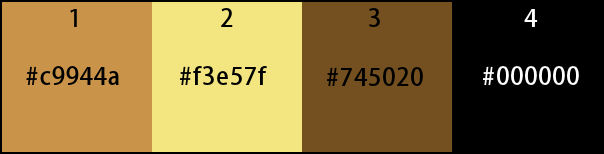

Filters Used
Alien skin eye Candy 5 Impact - Ap Lines -
Carolaine & sensibility -
Graphic Plus - Mehdi

translator’s note
I use PSP2018 to create my tag and write my translation
but this tutorial can be realized with another version
according to the version of PSP you use, the results
might be slightly differents
don’t hesitate to change the blend modes and opacities
of the layers to match your tubes and colors

Use the pencil to follow the steps
hold down left click to grab it and move it
 |

Realization
1
open the alpha layer
duplicate and work with the copy
2
in the materials palette, set colors 3 and 2 as FG and
BG colors
effects -> plugins -> Mehdi -> Wavy Lab 1.1 /
colors 1 and black into the last two boxes
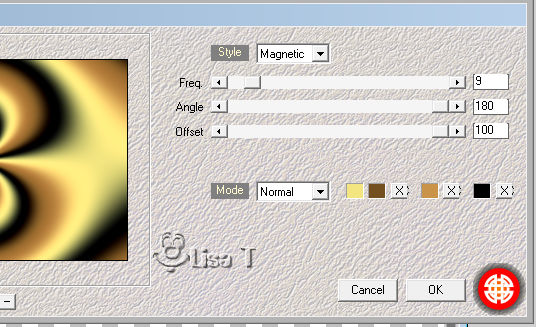
effects -> image effects -> seamless tiling -> default
settings
3
effects -> plugins -> Mehdi -> Sorting Tiles
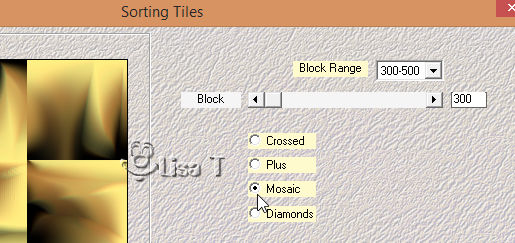
effects -> edge effects -> enhance
effects -> plugins -> Mehdi -> Sorting Tiles
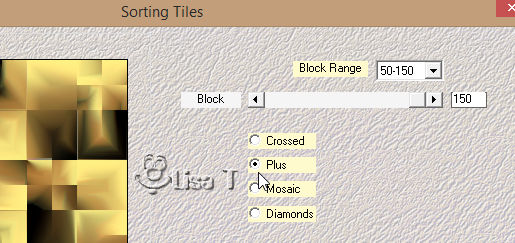
effects -> edge effects -> enhance
4
layers -> duplicate
effects -> geometric effects -> Skew
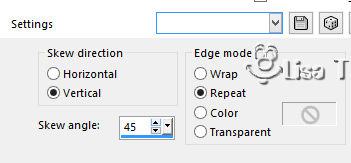
edit -> repeat Skew
5
selections -> load-save selection -> load selection
-> from alpha channel -> selection #1
DELETE on your keyboard
selections -> invert
effets - 3D effects -> drop shadow -> 0 / 0 / 75
/ 25 / color 3
edit -> repeat Drop Shadow
selections -> select none
6
layers -> new raster layer
selections -> select all
copy / paste into selection « misted_fractal_tubed_by_thafs.pspimage »
selections -> select none
effects -> image effects -> seamless tiling -> Side
By Side
blend mode of the layer : Multiply - opacity :
50% (or other according to your colors)
7
copy / paste as new layer «misted_fractal_1_tubed_by_thafs.pspimage »
effects -> Simple -> Top Left Mirror
effects -> image effects -> seamless tiling -> Side
By Side
effects -> image effects -> seamless tiling
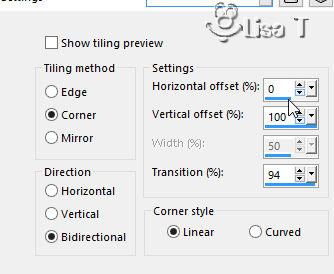
blend mode of the layer : Hard Light - opacity : 40%
(or other according to your colors)
effets - 3D effects -> drop shadow -> color 1
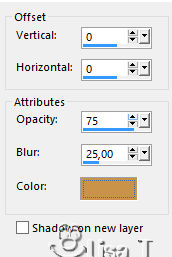
8
copy / paste as new layer «misted_fractal_1_tubed_by_thafs.pspimage »
effects -> Simple -> Top Left Mirror
selections -> load-save selection -> load selection
-> from alpha channel -> selection #2
selections -> invert
DELETE on your keyboard
keep selection active
9
selections -> invert
layers -> new raster layer
copy / paste into selection the misted image « Oeil »
blend mode of the layer : Luminance (or other according
to your colors)
10
selections -> modify -> select selection borders
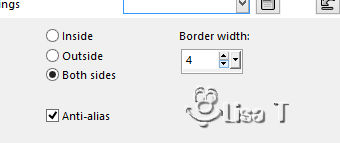
flood fill selection with color 1
effects -> texture effects -> Weave / black
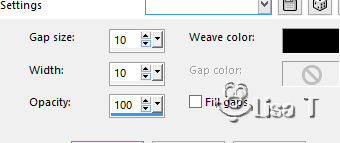
effets - 3D effects -> drop shadow -> 0 / 0 / 75
/ 25 / black
selections -> select none
layers -> merge -> merge down
effets - 3D effects -> drop shadow -> 0 / 0 / 75
/ 25 / black
11
layers -> duplicate
image -> resize -> untick « resize all
layers » -> 65%
effects -> image effects -> offset
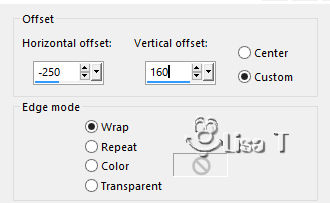
layers -> duplicate
effects -> image effects -> offset
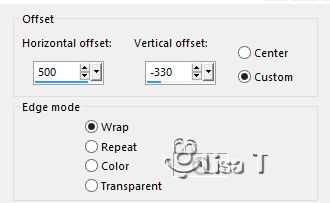
layers -> merge -> merge down
effects -> plugins -> Alien Skibn Eye Candy 5 Impact
/ Glass / settings -> Clear
12
copy / paste as new layer the Word Art tube
image -> resize -> untick « resize all layers » -> 50%
move it bottom left (see final result)
image -> negative image (according to your colors)
effects - 3D effects -> drop shadow -> 1 / 1 / 50
/ 1 / black
edit -> repeat Drop Shadow
13
highlight bottom layer (Raster 1)
effects -> plugins -> Carolaine and Sensibility /
CS-LDots / default settings
edit -> repeat CS-LDots
14
highlight layer just above (copy of Raster 1)
effects -> plugins -> AP Lines / Lines SilverLining
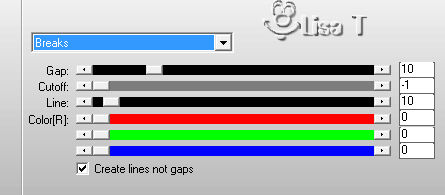
15
layers -> new raster layer
flood fill white
layers -> new mask layer ->from image
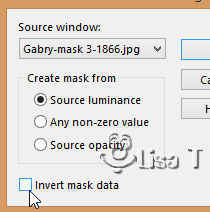
effects -> edge effects -> enhance more
layers -> merge -> merge group
blend mode of the layer : Soft Light - opacity : 60% (or
other according to your colors)
16
highlight top layer
layers -> new raster layer
selections -> load-save selection -> load selection
-> from alpha channel -> selection #3
flood fill selection with color 1
effects -> edge effects -> enhance more
selections -> select none
effects - 3D effects -> drop shadow -> 2 / 2 / 50
/ 1 / black
17
layers -> duplicate
move it as shown on the final result (left, under the small
frame)
layers -> duplicate
image -> free rotate
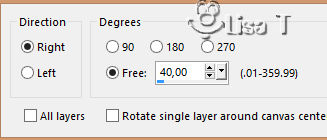
move to the right
abjects -> align -> vertical center
18
image -> add borders -> tick « symmetric » -> ...
2 pixels black
5 pixels color 1
2 pixels black
10 pixels color 3
2 pixels black
5 pixels color 1
2 pixels black
19
selections -> select all
prepare a radial gradient -> colors 1 and 3 as FG and
BG colors
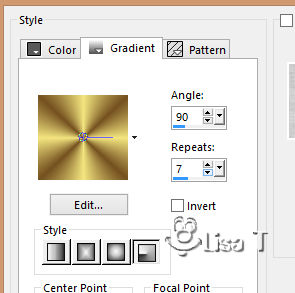
image -> add borders -> 40 pixels white
selections -> invert
flood fill selection with the gradient
effects -> plugins -> Graphic Plus -> Cross Shadow
/ default settings
effects - texture effects -> weave
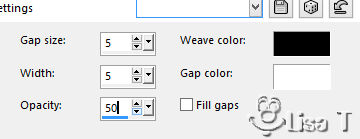
effects -> edge effects -> enhance
selections -> select none
20
apply your watermark
image -> add borders -> tick « symmetric » -> 2
pixels black
image -> resize -> 1000 pixels (width) / Tick « resize all
layers »
adjust -> sharpness -> unsharp mask
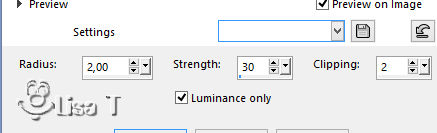
file -> save as -> type .jpeg

Your tag is finished.
Thank you for following this tutorial
Don’t forget to sign (to avoid plagiarism) and save
file as… type JPEG
My tag with my tubes
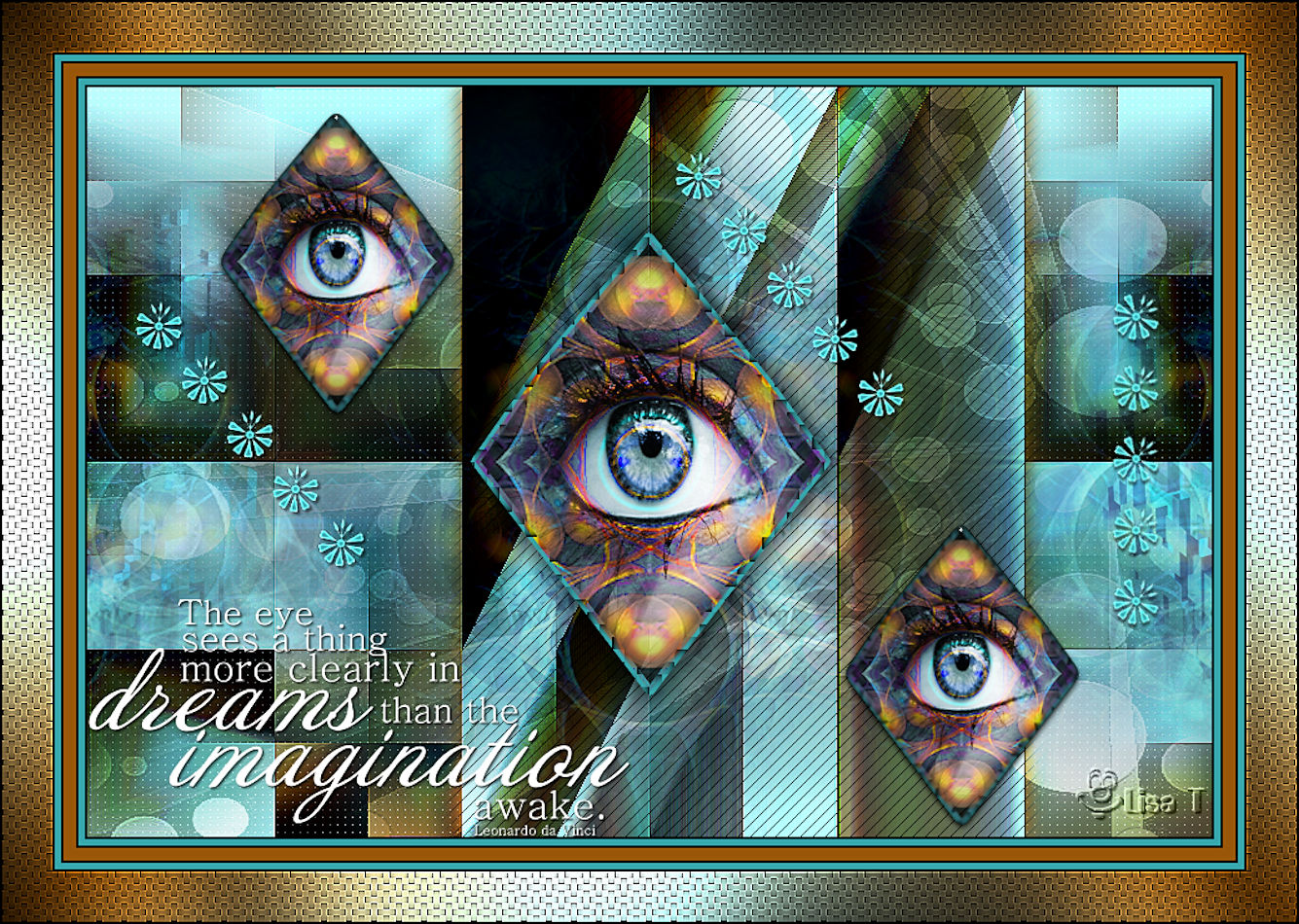

Don’t hesitate to send your creations
to Béa
mailto:bea.0471@gmail.com
It will be a real pleasure for her to show them in the
gallery at the bottom of the tutorial page
Don’t forget to indicate her your name and the adress
of your blog or site if you have one

If you want to receive Béa’s Newsletter,
sign up ...


Back to the boards of Béa’s tutorials
Board 1 board
2 board
2

|