

The original tutorial can be found HERE

Conditions of use of the material provided
It is forbidden to modifiy, change the name, take off the
watermarks or alter the tubes.
It is forbidden to share them in groups or offer them on
your site, blog or forum.
If you want to use them to create a tutorial, you must
ask the permission to the authors.
the tubes used for this tutorial have been received in
sharing groups
Béa has the permission of the tubers to use them

respect the tubers’ work : never use tubes without
a watermark or a signature : they are stolen tubes
the tubes you find « on the web » without
the tuber’s name are ALWAYS stolen tubes
if you think Bea used one of your tubes, please let her
know,
and if this proves to be true, a link to your site or blog
will ba added.
Or if you prefer, the tube wil be removed from the material’s
folder
TIP 1-> if you don’t
want to install a font -->
open it in a software as « Nexus Font » (or
other font viewer software of you choice)
as long as both windows are opened (software and font),
your font will be available in your PSP
TIP 2 -> from PSPX4,
in the later versions of PSP the functions « Mirror » and « Flip » have
been replaced by -->
« Mirror » --> image -> mirror -> mirror horizontal
« Flip » --> image -> mirror -> mirror vertical

Material
tubes - decorations - masks

character tube by Verymanytubes not provided
open all tubes, duplicate them, close the originals and
work with the copies to preserve original files
open the masks and minimize them to tray

Filters Used
Harry's Filters
Richard Rosenman
Mura's Meister
Unlimited 2

translator’s note
I use PSP2018 to create my tag and write my translation
but this tutorial can be realized with another version
according to the version of PSP you use, the results might
be slightly differents
don’t hesitate to change the blend modes and opacities
of the layers to match your tubes and colors

Use this pencil to follow the steps
hold down left click to grab it and move it
.............................................

Realization
1
open the alpha layer
window -> duplicate
close the original and work with the copy
2
selections -> select all
copy / paste into selectionthe misted landscape
selections -> select none
effects -> image effects -> seamless tiling -> default
settings
adjust -> blur -> gausian blur / 25
layers -> merge -> merge all (flatten)
effects -> plugins -> The Plugin Site / Harry’s
Filter 3.0

effects -> edge effects -> enhance more
3
layers -> new raster layer
flood fill white
layers -> new mask layer -> from image

layers -> merge -> merge group
effects -> 3D effects -> drop shadow -> 5 /5
/ 75 / 5 / black
4
selections -> load-save selection -> from alpha channel
-> selection #1
layers -> new raster layer
copy / paste into selection « FenetreNeige »
selections -> select none
layers -> arrange -> move down
adjust ->sharpness -> sharpen
5
copy / paste as new layer the misted landscape
image -> resize -> untick « resize all
layers » -> 145%
enable the Pick tool with the following settings (to move
the tube)

press the « M » key to disable the
tool
layers -> arrange -> move down
6
selections -> load-save selection -> from alpha channel
-> selection #1 again
selections -> invert
DELETE on your keyboard
selections -> select none
7
highlight Background layer
layers -> duplicate
close the eye of this copy
your layers palette looks like this

layers -> merge -> merge visible
8
open the eye of the copy
highlight top layer
image -> resize -> untick « resize all layers » -> 85%
enable selection tool -> layer opaque

effects -> plugins -> Richard Rosenman / Solid Border

selections -> select none
image -> resize -> untick « resize all layers » -> 95%
enable the Pick tool with the following settings (to move
the tube)

press the « M » key to disable the tool
effects -> 3D effects -> drop shadow -> 0 /0
/ 100 / 40 / black
9
highlight Background layer
layers -> duplicate
effects -> plugins -> Unlimited 2 -> *v* Kiwi
Oelfilter / Zig-Zack

effects -> plugins -> Mura’s Meister -> Perspective
Tiling
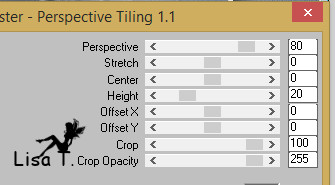
effects -> 3D effects -> drop shadow -> 0 /0
/ 100 / 40 / black
10
layers -> merge -> merge visible
layers -> new raster layer
flood fill white
layers -> new mask layer -> from image

layers -> merge -> merge group
enable the Pick tool with the following settings (to move
the tube)

press the « M » key to disable the tool
blend mode of the layer : Screen - opacity :
70%
layers -> duplicate
image -> mirror -> mirror horizontal
image -> mirror -> mirror vertical
effects -> image effects -> offset

11
image -> add borders -> tick « symmetric » -> 2
pixels black
edit -> copy
image -> add borders -> tick « symmetric » -> 25
pixels white
select this border with the magic wand tool
edit -> paste into selection
effects -> plugins -> Unlimited 2 -> Tile & Mirror
/ Mirrored & Scaled
selections -> invert
effects -> 3D effects -> drop shadow -> 0 /0
/ 100 / 40 / black
selections -> select none
13
copy / paste as new layer the Star tube
image -> resize -> untick « resize all layers » -> 75%
image -> resize -> untick « resize all layers » -> 85%
move it top right
effects -> 3D effects -> drop shadow -> 0 /0
/ 100 / 40 / white
14
enable the Text tool -> font : Santasleighfulldeluxe

in the materials palette, close the FG box, BG -> white
write the text with uppercase letters
effects -> 3D effects -> drop shadow -> 1 /1
/ 50 / 1 / black
apply your watermark
add a border 2 pixels black
adjust -> sharpness -> unsharp mask

file -> save as... type .jpeg

Your tag is finished.
Thank you for following this tutorial
Don’t forget to sign (to avoid plagiarism) and save
file as… type JPEG

Don’t hesitate to send your creations
to Béa

It will be a real pleasure for her to show them in the
gallery at the bottom of the tutorial page
Don’t forget to indicate her your name and the adress
of your blog or site if you have one

My tag with my tubes
Animated version (using Alien Skin Xenofex 2 /
Constellation)

If you want to receive Béa’s Newsletter,
sign up ...


Back to the boards of Béa’s tutorials
Board 1 |